These are instructions on how to organize your iPhone applications using Movement. You will need to jailbreak your iPhone to make use of this utility.
Step One
Download Movement from here and save it to your Desktop.
Step Two
Double click the Movement.zip file on your Desktop to extract the archive. Drag the Movement app into your Applications folder to install it.

Step Three
Launch the Movement utility by double clicking its icon in the Applications folder.

Step Four
Click OK to close the welcome popup.

Step Five
Click the Read Apps button to load your SpringBoard layout.

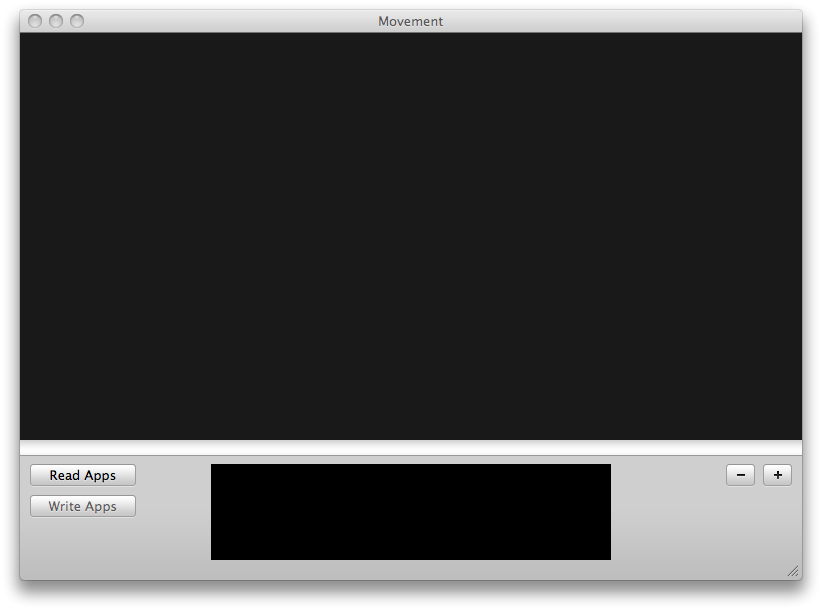
Step Six
You can now drag the icons around to rearrange the layout to your preference.

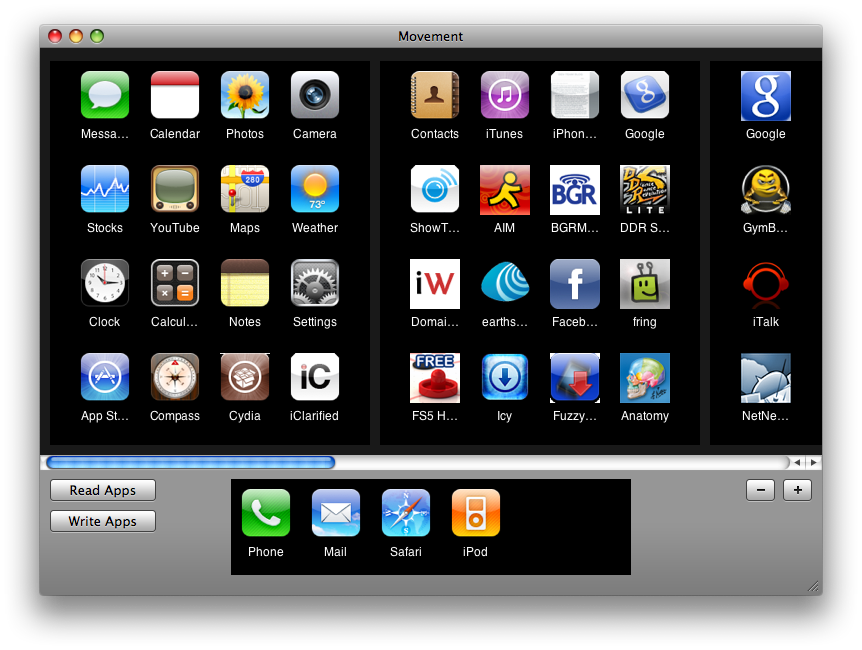
Step Seven
When ready to apply your new layout click the Write Apps button.

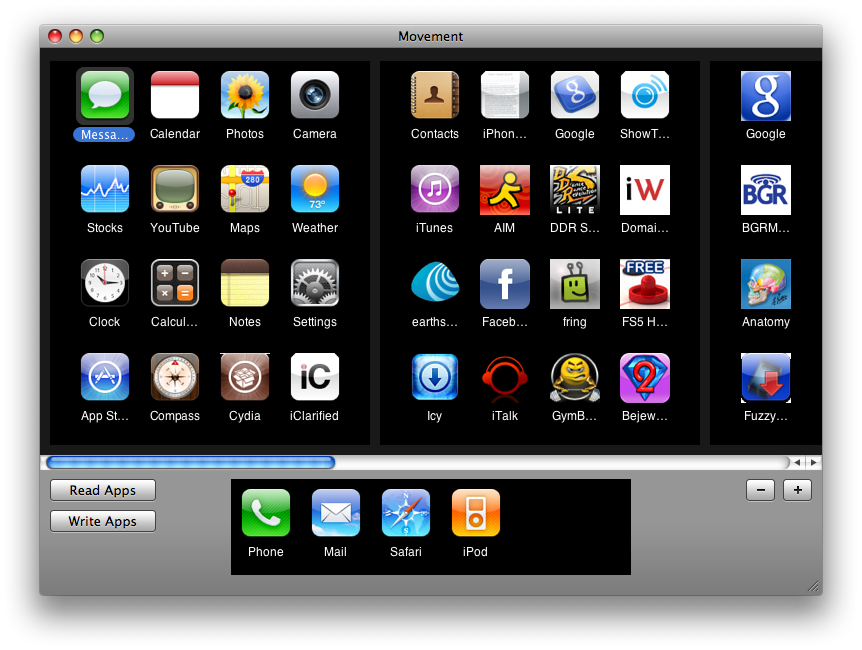
Step Eight
You will be prompted to save a backup of your SpringBoard. Click the Yes button.

Step Nine
Select the location to save your backup the click the Save button.
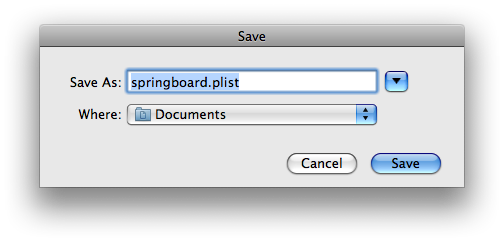
Step Ten
You may now disconnect your iPhone and reboot to apply the new layout.
***THANKS: to Jeff Stieler for creating this utility.
Step One
Download Movement from here and save it to your Desktop.
Step Two
Double click the Movement.zip file on your Desktop to extract the archive. Drag the Movement app into your Applications folder to install it.

Step Three
Launch the Movement utility by double clicking its icon in the Applications folder.

Step Four
Click OK to close the welcome popup.

Step Five
Click the Read Apps button to load your SpringBoard layout.

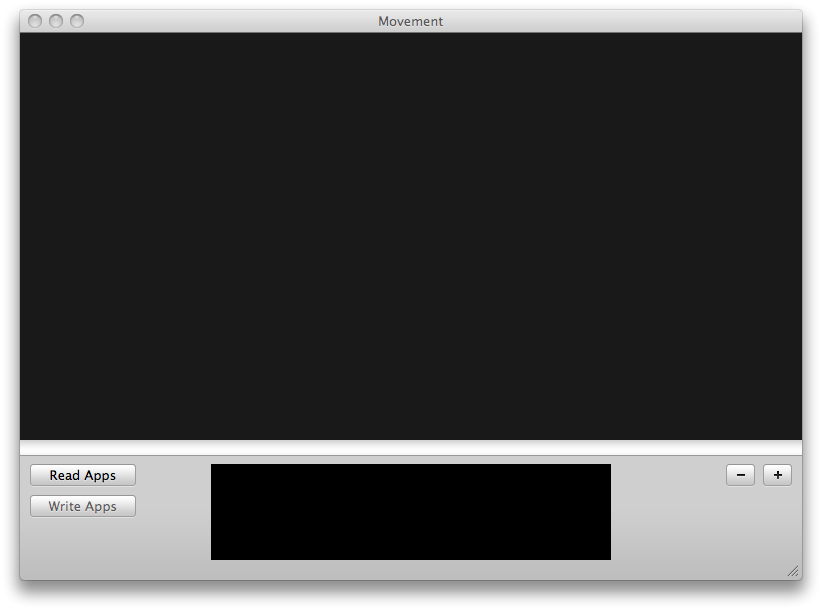
Step Six
You can now drag the icons around to rearrange the layout to your preference.

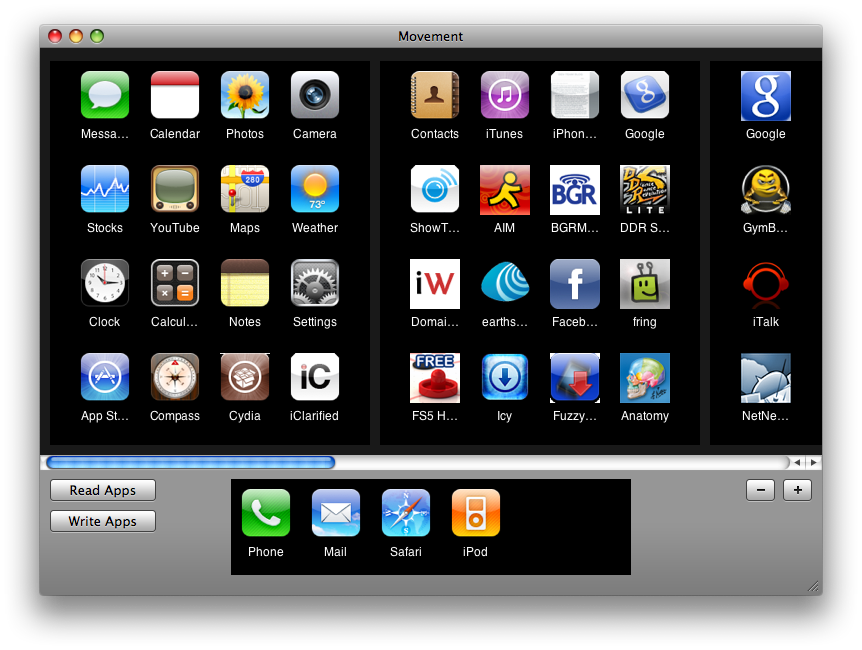
Step Seven
When ready to apply your new layout click the Write Apps button.

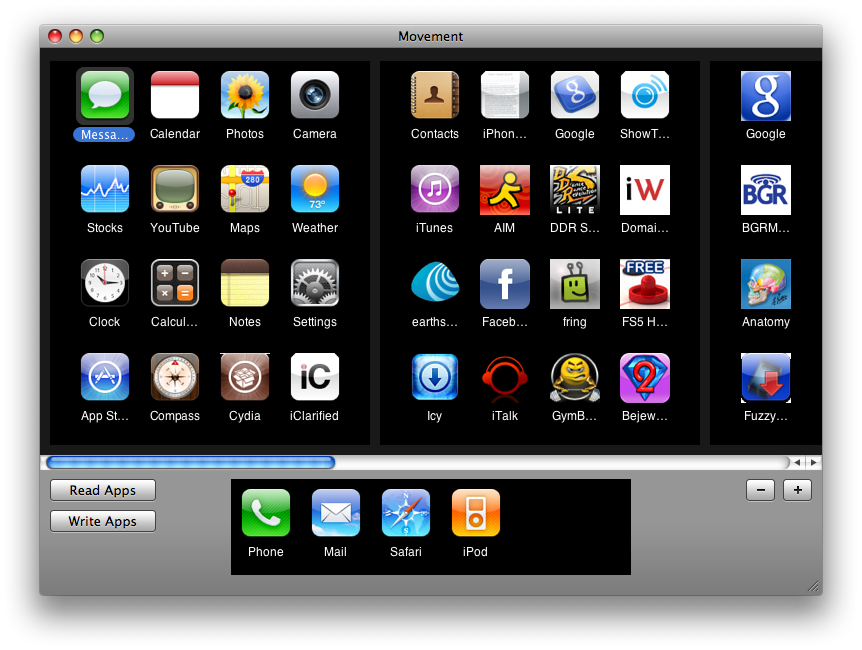
Step Eight
You will be prompted to save a backup of your SpringBoard. Click the Yes button.

Step Nine
Select the location to save your backup the click the Save button.
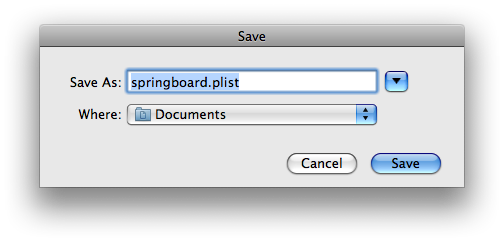
Step Ten
You may now disconnect your iPhone and reboot to apply the new layout.
***THANKS: to Jeff Stieler for creating this utility.





![Apple Shares Offical Trailer for 'Trying' Season 4 [Video] Apple Shares Offical Trailer for 'Trying' Season 4 [Video]](/images/news/93403/93403/93403-160.jpg)
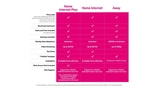
![Apple Seeds VisionOS 1.2 Beta 3 to Developers [Download] Apple Seeds VisionOS 1.2 Beta 3 to Developers [Download]](/images/news/93399/93399/93399-160.jpg)
![Apple Releases macOS Sonoma 14.5 Beta 3 [Download] Apple Releases macOS Sonoma 14.5 Beta 3 [Download]](/images/news/93397/93397/93397-160.jpg)
![Apple Seeds tvOS 17.5 Beta 3 to Developers [Download] Apple Seeds tvOS 17.5 Beta 3 to Developers [Download]](/images/news/93394/93394/93394-160.jpg)

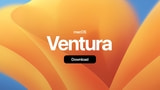




![New 15-inch M3 MacBook Air On Sale for $149.01 Off! [Lowest Price Ever] New 15-inch M3 MacBook Air On Sale for $149.01 Off! [Lowest Price Ever]](/images/news/93314/93314/93314-160.jpg)
![Apple 96W USB-C Power Adapter On Sale for 49% Off [Deal] Apple 96W USB-C Power Adapter On Sale for 49% Off [Deal]](/images/news/93302/93302/93302-160.jpg)

![AirPods Pro 2 With USB-C On Sale for $189! [Deal] AirPods Pro 2 With USB-C On Sale for $189! [Deal]](/images/news/92932/92932/92932-160.jpg)