
How to Find the UDID of Your Apple TV 4
Posted March 23, 2016 at 4:19pm by iClarified
These are instructions on how to find the UDID (unique identifier) of your Apple TV 4 (ATV4).
Step One
Connect the Apple TV 4 to your computer using a USB Type-C cable and make sure its power cable is plugged into the wall.

Step Two
Launch iTunes from your dock.

Step Three
Click the Apple TV icon from list of connected devices at the top left of your iTunes window.
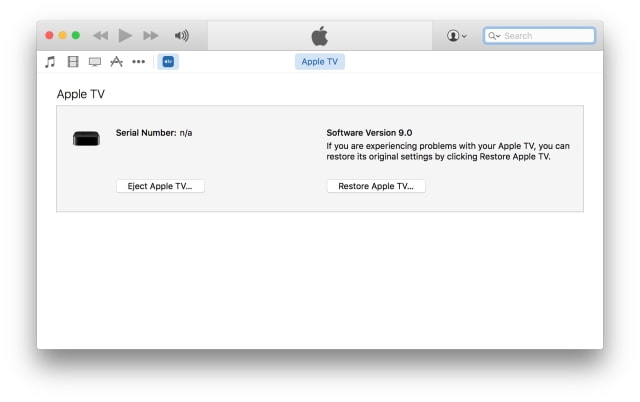
Step Four
Click the invisible button under the words Serial Number to unveil your UDID.
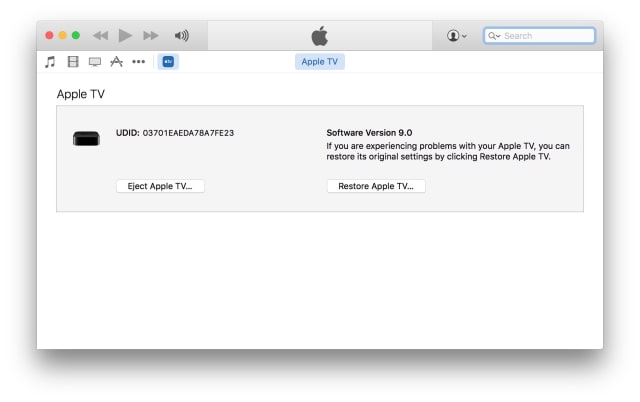
Hint: You can press Command+C on your keyboard to copy the UDID to the clipboard.
Step One
Connect the Apple TV 4 to your computer using a USB Type-C cable and make sure its power cable is plugged into the wall.

Step Two
Launch iTunes from your dock.

Step Three
Click the Apple TV icon from list of connected devices at the top left of your iTunes window.
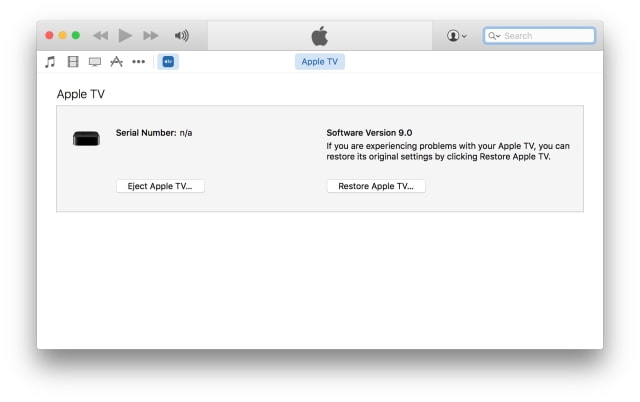
Step Four
Click the invisible button under the words Serial Number to unveil your UDID.
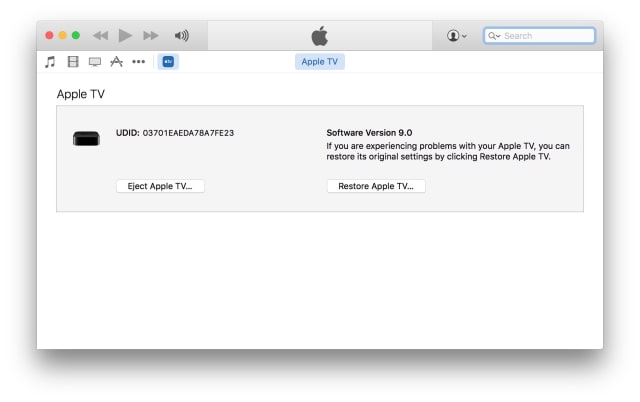
Hint: You can press Command+C on your keyboard to copy the UDID to the clipboard.



![OpenAI Releases GPT-4.5 [Video] OpenAI Releases GPT-4.5 [Video]](/images/news/96580/96580/96580-160.jpg)


![Powerbeats Pro 2 Heart Rate Tracking Fails in Fitness Tests [Video] Powerbeats Pro 2 Heart Rate Tracking Fails in Fitness Tests [Video]](/images/news/96573/96573/96573-160.jpg)
![Apple May Already Be Developing Next-Gen iPhone 17e [Rumor] Apple May Already Be Developing Next-Gen iPhone 17e [Rumor]](/images/news/96571/96571/96571-160.jpg)
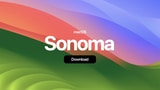
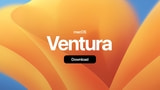



![Apple M4 Max 16-inch MacBook Pro (48GB RAM, 1TB SSD) On Sale for $435 Off [Deal] Apple M4 Max 16-inch MacBook Pro (48GB RAM, 1TB SSD) On Sale for $435 Off [Deal]](/images/news/96576/96576/96576-160.jpg)
![New Apple M4 Mac Mini On Sale for $549 [Deal] New Apple M4 Mac Mini On Sale for $549 [Deal]](/images/news/96553/96553/96553-160.jpg)
![Anker Announces New Sale: Up to 52% Off Smart Scales, Speakers, and More! [Deal] Anker Announces New Sale: Up to 52% Off Smart Scales, Speakers, and More! [Deal]](/images/news/96542/96542/96542-160.jpg)
![Apple AirTag Four-Pack Hits New All-Time Low Price of $67.99 [Deal] Apple AirTag Four-Pack Hits New All-Time Low Price of $67.99 [Deal]](/images/news/96537/96537/96537-160.jpg)
![Apple 13-inch M2 MacBook Air (16GB RAM) On Sale for $799 [Deal] Apple 13-inch M2 MacBook Air (16GB RAM) On Sale for $799 [Deal]](/images/news/96295/96295/96295-160.jpg)