![How to Install OS X Mountain Lion From the Mac App Store [Video] How to Install OS X Mountain Lion From the Mac App Store [Video]](/images/tutorials/23491/87091/87091-64.png)
How to Install OS X Mountain Lion From the Mac App Store [Video]
Posted July 25, 2012 at 10:45pm by iClarified
These are instructions on how to install OS X Mountain Lion 10.8 from the Mac App Store.
Step One
Launch the Mac App Store from your dock.
![How to Install OS X Mountain Lion From the Mac App Store [Video] How to Install OS X Mountain Lion From the Mac App Store [Video]](/images/tutorials/23491/87090/87090-64.png)
Step Two
Click to select OS X Mountain Lion from the list of applications on the right.
![How to Install OS X Mountain Lion From the Mac App Store [Video] How to Install OS X Mountain Lion From the Mac App Store [Video]](/images/tutorials/23491/87075/87075.png)
Step Three
Click the $19.99 button under the Mountain Lion icon then click the green Buy App button that appears.
![How to Install OS X Mountain Lion From the Mac App Store [Video] How to Install OS X Mountain Lion From the Mac App Store [Video]](/images/tutorials/23491/87078/87078.png)
![How to Install OS X Mountain Lion From the Mac App Store [Video] How to Install OS X Mountain Lion From the Mac App Store [Video]](/images/tutorials/23491/87079/87079.png)
Step Four
You will be asked to log into your iTunes account. Enter your login information and click the Sign In button.
![How to Install OS X Mountain Lion From the Mac App Store [Video] How to Install OS X Mountain Lion From the Mac App Store [Video]](/images/tutorials/23491/87083/87083.png)
Step Five
Launchpad will open and your OS X Mountain Lion download will begin. Press Escape to close Launchpad.
![How to Install OS X Mountain Lion From the Mac App Store [Video] How to Install OS X Mountain Lion From the Mac App Store [Video]](/images/tutorials/23491/87084/87084.png)
Step Six
You can view the progress of your download by switching to the Purchases tab.
![How to Install OS X Mountain Lion From the Mac App Store [Video] How to Install OS X Mountain Lion From the Mac App Store [Video]](/images/tutorials/23491/87088/87088.png)
Step Seven
Once the download has completed the OS X Mountain Lion install wizard will open. Click the Continue button to begin.
![How to Install OS X Mountain Lion From the Mac App Store [Video] How to Install OS X Mountain Lion From the Mac App Store [Video]](/images/tutorials/23491/87092/87092.png)
Step Eight
Click Agree to accept the software license agreement.
![How to Install OS X Mountain Lion From the Mac App Store [Video] How to Install OS X Mountain Lion From the Mac App Store [Video]](/images/tutorials/23491/87094/87094.png)
![How to Install OS X Mountain Lion From the Mac App Store [Video] How to Install OS X Mountain Lion From the Mac App Store [Video]](/images/tutorials/23491/87095/87095.png)
Step Nine
Make sure the correct hard drive is selected for installation and click the Install button.
![How to Install OS X Mountain Lion From the Mac App Store [Video] How to Install OS X Mountain Lion From the Mac App Store [Video]](/images/tutorials/23491/87097/87097.png)
Step Ten
You will be asked to enter your administrative name and password. Enter these and click the OK button.
![How to Install OS X Mountain Lion From the Mac App Store [Video] How to Install OS X Mountain Lion From the Mac App Store [Video]](/images/tutorials/23491/87098/87098.png)
Step Eleven
OS X Mountain Lion will prepare the installation. Your computer will restart automatically.
![How to Install OS X Mountain Lion From the Mac App Store [Video] How to Install OS X Mountain Lion From the Mac App Store [Video]](/images/tutorials/23491/87100/87100.png)
Step Twelve
Once your computer restarts the installation will begin. This process can take from 15 minutes to an hour.
![How to Install OS X Mountain Lion From the Mac App Store [Video] How to Install OS X Mountain Lion From the Mac App Store [Video]](/images/tutorials/23491/87103/87103.png)
Step Thirteen
When the installation has completed successfully your computer will again reboot.
![How to Install OS X Mountain Lion From the Mac App Store [Video] How to Install OS X Mountain Lion From the Mac App Store [Video]](/images/tutorials/23491/87101/87101.png)
Step Fourteen
Once the system has finished restarting you are ready to begin using OS X Mountain Lion.
![How to Install OS X Mountain Lion From the Mac App Store [Video] How to Install OS X Mountain Lion From the Mac App Store [Video]](/images/tutorials/23491/87104/87104.png)
Step One
Launch the Mac App Store from your dock.
![How to Install OS X Mountain Lion From the Mac App Store [Video] How to Install OS X Mountain Lion From the Mac App Store [Video]](/images/tutorials/23491/87090/87090-64.png)
Step Two
Click to select OS X Mountain Lion from the list of applications on the right.
![How to Install OS X Mountain Lion From the Mac App Store [Video] How to Install OS X Mountain Lion From the Mac App Store [Video]](/images/tutorials/23491/87075/87075.png)
Step Three
Click the $19.99 button under the Mountain Lion icon then click the green Buy App button that appears.
![How to Install OS X Mountain Lion From the Mac App Store [Video] How to Install OS X Mountain Lion From the Mac App Store [Video]](/images/tutorials/23491/87078/87078.png)
![How to Install OS X Mountain Lion From the Mac App Store [Video] How to Install OS X Mountain Lion From the Mac App Store [Video]](/images/tutorials/23491/87079/87079.png)
Step Four
You will be asked to log into your iTunes account. Enter your login information and click the Sign In button.
![How to Install OS X Mountain Lion From the Mac App Store [Video] How to Install OS X Mountain Lion From the Mac App Store [Video]](/images/tutorials/23491/87083/87083.png)
Step Five
Launchpad will open and your OS X Mountain Lion download will begin. Press Escape to close Launchpad.
![How to Install OS X Mountain Lion From the Mac App Store [Video] How to Install OS X Mountain Lion From the Mac App Store [Video]](/images/tutorials/23491/87084/87084.png)
Step Six
You can view the progress of your download by switching to the Purchases tab.
![How to Install OS X Mountain Lion From the Mac App Store [Video] How to Install OS X Mountain Lion From the Mac App Store [Video]](/images/tutorials/23491/87088/87088.png)
Step Seven
Once the download has completed the OS X Mountain Lion install wizard will open. Click the Continue button to begin.
![How to Install OS X Mountain Lion From the Mac App Store [Video] How to Install OS X Mountain Lion From the Mac App Store [Video]](/images/tutorials/23491/87092/87092.png)
Step Eight
Click Agree to accept the software license agreement.
![How to Install OS X Mountain Lion From the Mac App Store [Video] How to Install OS X Mountain Lion From the Mac App Store [Video]](/images/tutorials/23491/87094/87094.png)
![How to Install OS X Mountain Lion From the Mac App Store [Video] How to Install OS X Mountain Lion From the Mac App Store [Video]](/images/tutorials/23491/87095/87095.png)
Step Nine
Make sure the correct hard drive is selected for installation and click the Install button.
![How to Install OS X Mountain Lion From the Mac App Store [Video] How to Install OS X Mountain Lion From the Mac App Store [Video]](/images/tutorials/23491/87097/87097.png)
Step Ten
You will be asked to enter your administrative name and password. Enter these and click the OK button.
![How to Install OS X Mountain Lion From the Mac App Store [Video] How to Install OS X Mountain Lion From the Mac App Store [Video]](/images/tutorials/23491/87098/87098.png)
Step Eleven
OS X Mountain Lion will prepare the installation. Your computer will restart automatically.
![How to Install OS X Mountain Lion From the Mac App Store [Video] How to Install OS X Mountain Lion From the Mac App Store [Video]](/images/tutorials/23491/87100/87100.png)
Step Twelve
Once your computer restarts the installation will begin. This process can take from 15 minutes to an hour.
![How to Install OS X Mountain Lion From the Mac App Store [Video] How to Install OS X Mountain Lion From the Mac App Store [Video]](/images/tutorials/23491/87103/87103.png)
Step Thirteen
When the installation has completed successfully your computer will again reboot.
![How to Install OS X Mountain Lion From the Mac App Store [Video] How to Install OS X Mountain Lion From the Mac App Store [Video]](/images/tutorials/23491/87101/87101.png)
Step Fourteen
Once the system has finished restarting you are ready to begin using OS X Mountain Lion.
![How to Install OS X Mountain Lion From the Mac App Store [Video] How to Install OS X Mountain Lion From the Mac App Store [Video]](/images/tutorials/23491/87104/87104.png)


![Is This the iPhone 17 Pro? Prototype Allegedly Spotted in Public [Images] Is This the iPhone 17 Pro? Prototype Allegedly Spotted in Public [Images]](/images/news/98009/98009/98009-160.jpg)
![India Overtakes China as Top Smartphone Manufacturing Hub for U.S. [Report] India Overtakes China as Top Smartphone Manufacturing Hub for U.S. [Report]](/images/news/98008/98008/98008-160.jpg)

![Apple Shares First Look at New Science Fiction Drama 'Pluribus' Starring Rhea Seehorn [Video] Apple Shares First Look at New Science Fiction Drama 'Pluribus' Starring Rhea Seehorn [Video]](/images/news/98003/98003/98003-160.jpg)

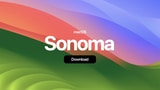
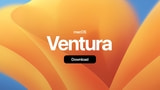



![Apple's M4 MacBook Air Hits Lowest Price Ever: Just $799 in All Colors [Deal] Apple's M4 MacBook Air Hits Lowest Price Ever: Just $799 in All Colors [Deal]](/images/news/98007/98007/98007-160.jpg)
![Renewed M2 Max Mac Studio On Sale for Just $899 [Deal] Renewed M2 Max Mac Studio On Sale for Just $899 [Deal]](/images/news/98000/98000/98000-160.jpg)
![Sonos Ace Wireless Headphones On Sale for $150 Off! [Deal] Sonos Ace Wireless Headphones On Sale for $150 Off! [Deal]](/images/news/97941/97941/97941-160.jpg)
![Twelve South ButterFly SE MagSafe Charger On Sale for 59% Off! [Deal] Twelve South ButterFly SE MagSafe Charger On Sale for 59% Off! [Deal]](/images/news/97931/97931/97931-160.jpg)
![Apple 16-inch MacBook Pro (M4 Max, 48GB, 1TB) On Sale for $480 Off [Deal] Apple 16-inch MacBook Pro (M4 Max, 48GB, 1TB) On Sale for $480 Off [Deal]](/images/news/97927/97927/97927-160.jpg)