
How to Disable FaceTime on Your Mac
Posted January 29, 2019 at 4:07am by iClarified
These are instructions on how to disable or turn off FaceTime on your Mac (macOS).
TURN OFF FACETIME
Step One
Click on the FaceTime app in your dock.

Step Two
Select Turn FaceTime Off from the FaceTime menu at the top left of your screen.
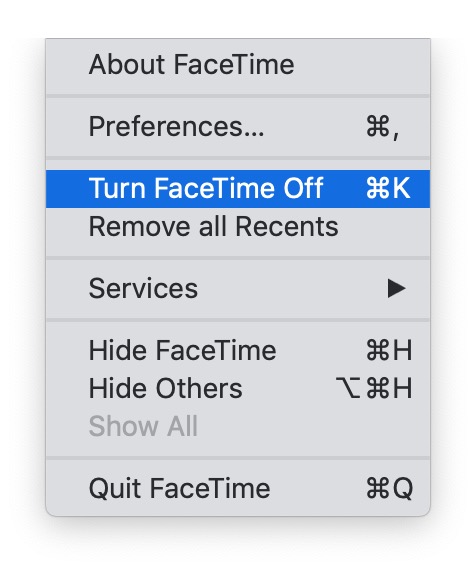
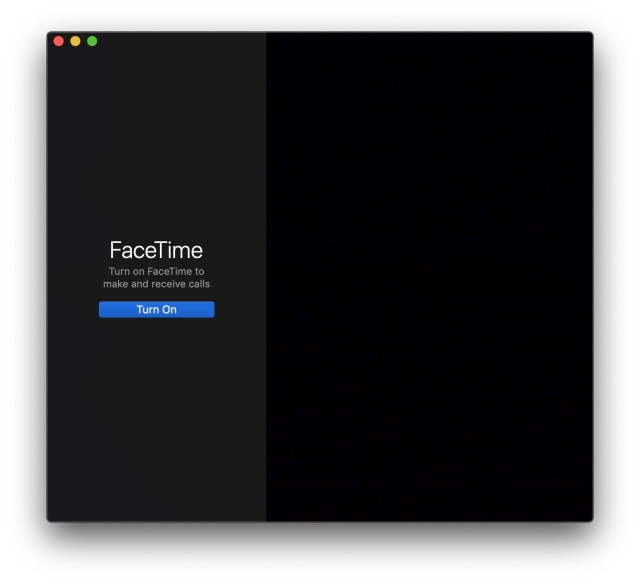
If you prefer you can completely sign out of FaceTime...
SIGN OUT OF FACETIME
Step One
Click on the FaceTime app in your dock.

Step Two
Choose Preferences from the FaceTime menu at the top left of your screen.

Step Three
Click the Sign Out button.
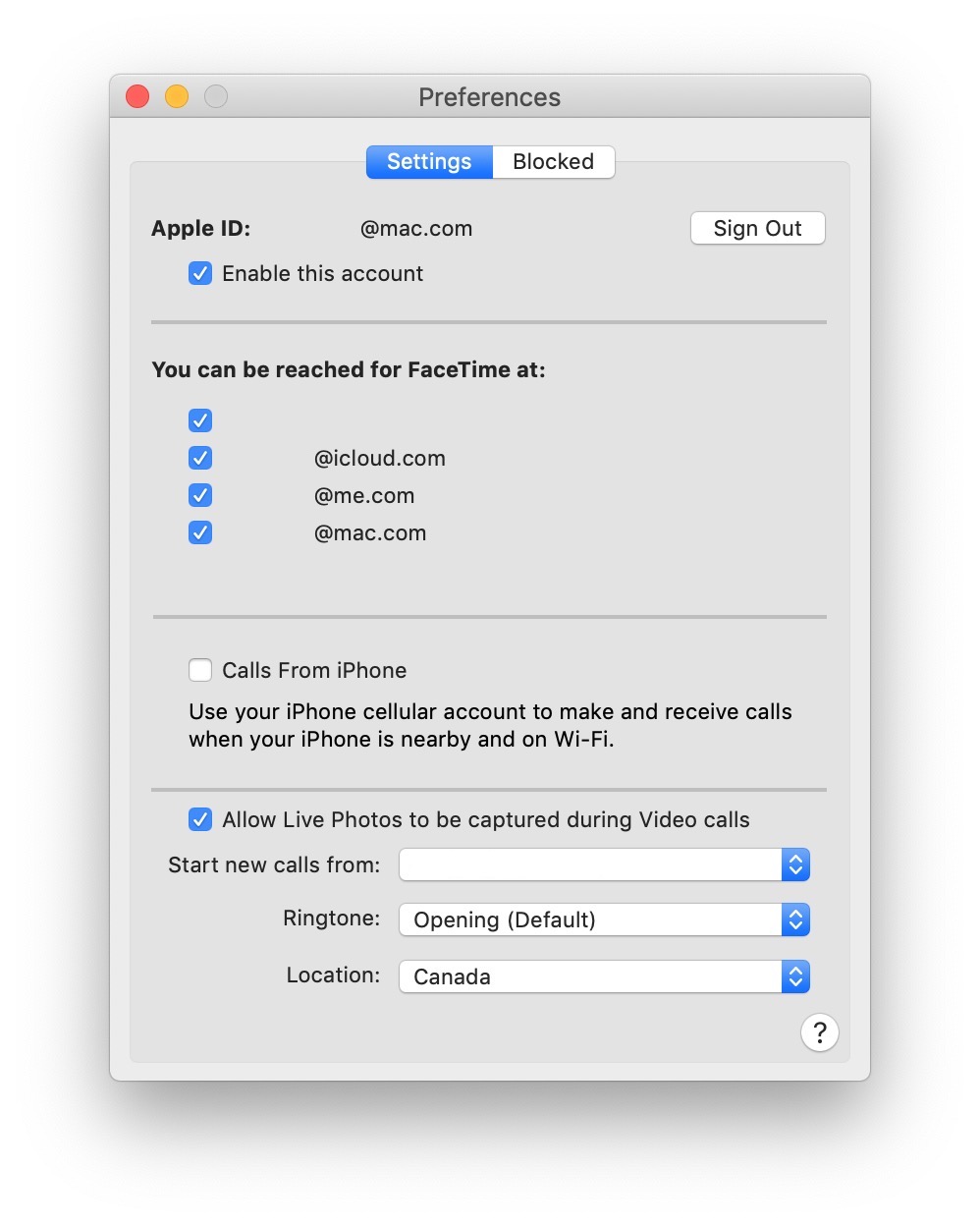
When asked to confirm, click Sign Out.
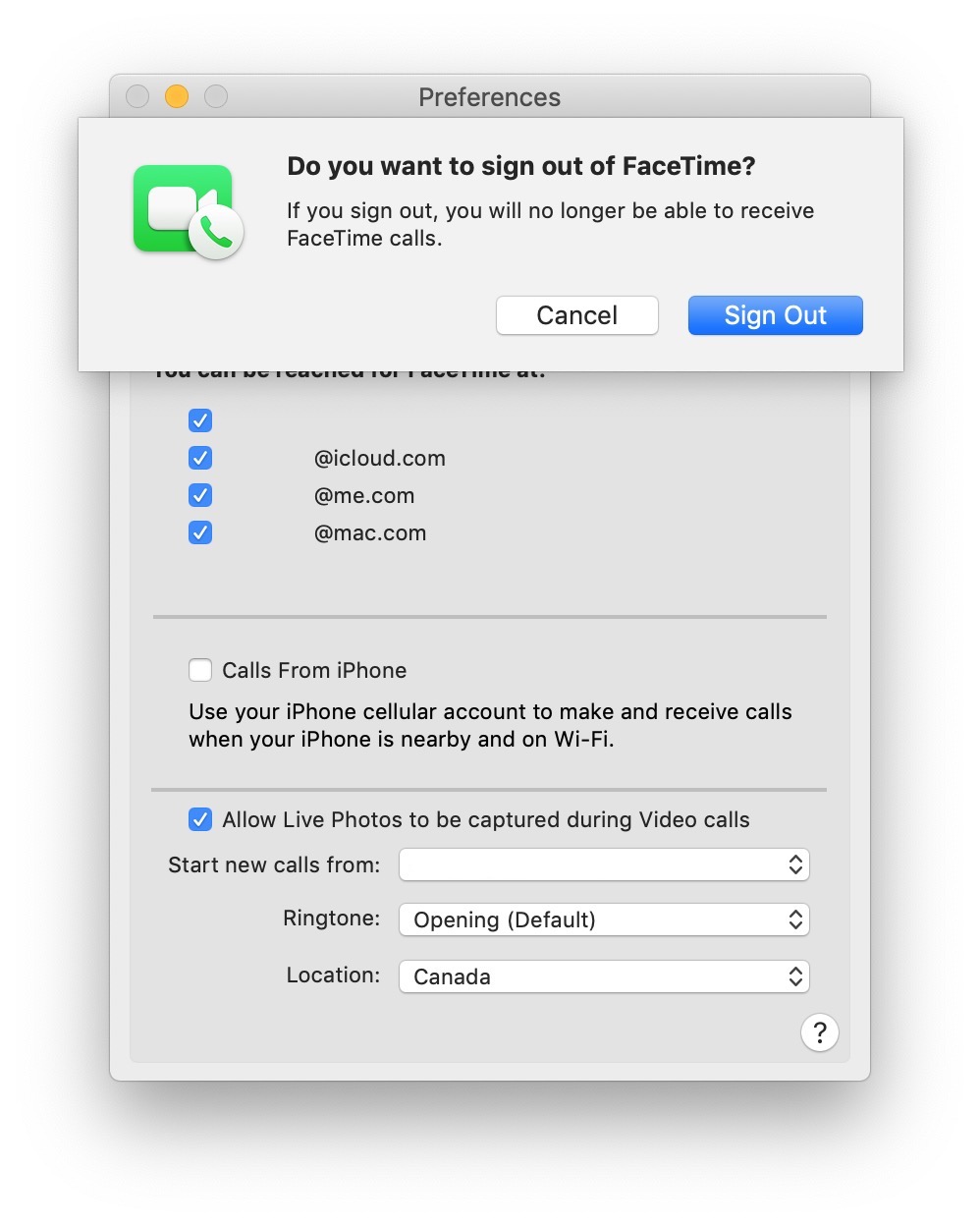
TURN OFF FACETIME
Step One
Click on the FaceTime app in your dock.

Step Two
Select Turn FaceTime Off from the FaceTime menu at the top left of your screen.
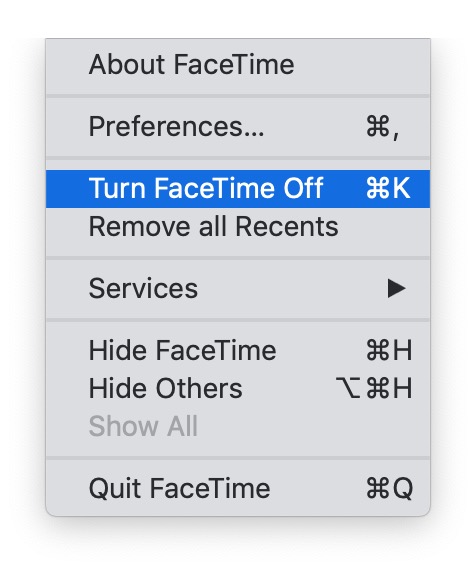
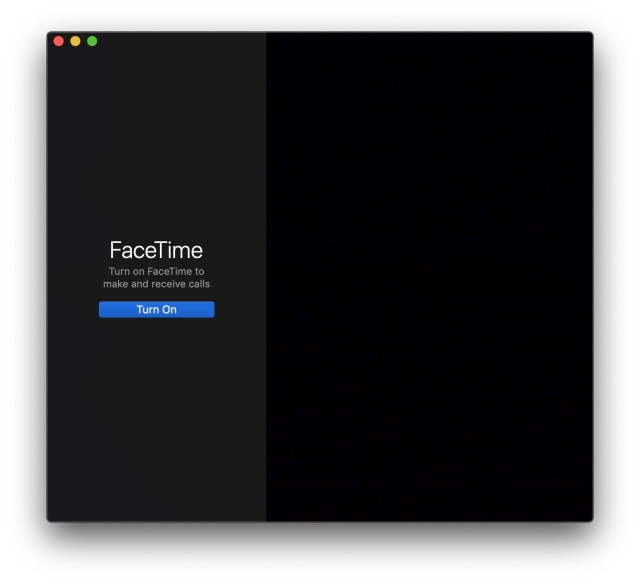
If you prefer you can completely sign out of FaceTime...
SIGN OUT OF FACETIME
Step One
Click on the FaceTime app in your dock.

Step Two
Choose Preferences from the FaceTime menu at the top left of your screen.

Step Three
Click the Sign Out button.
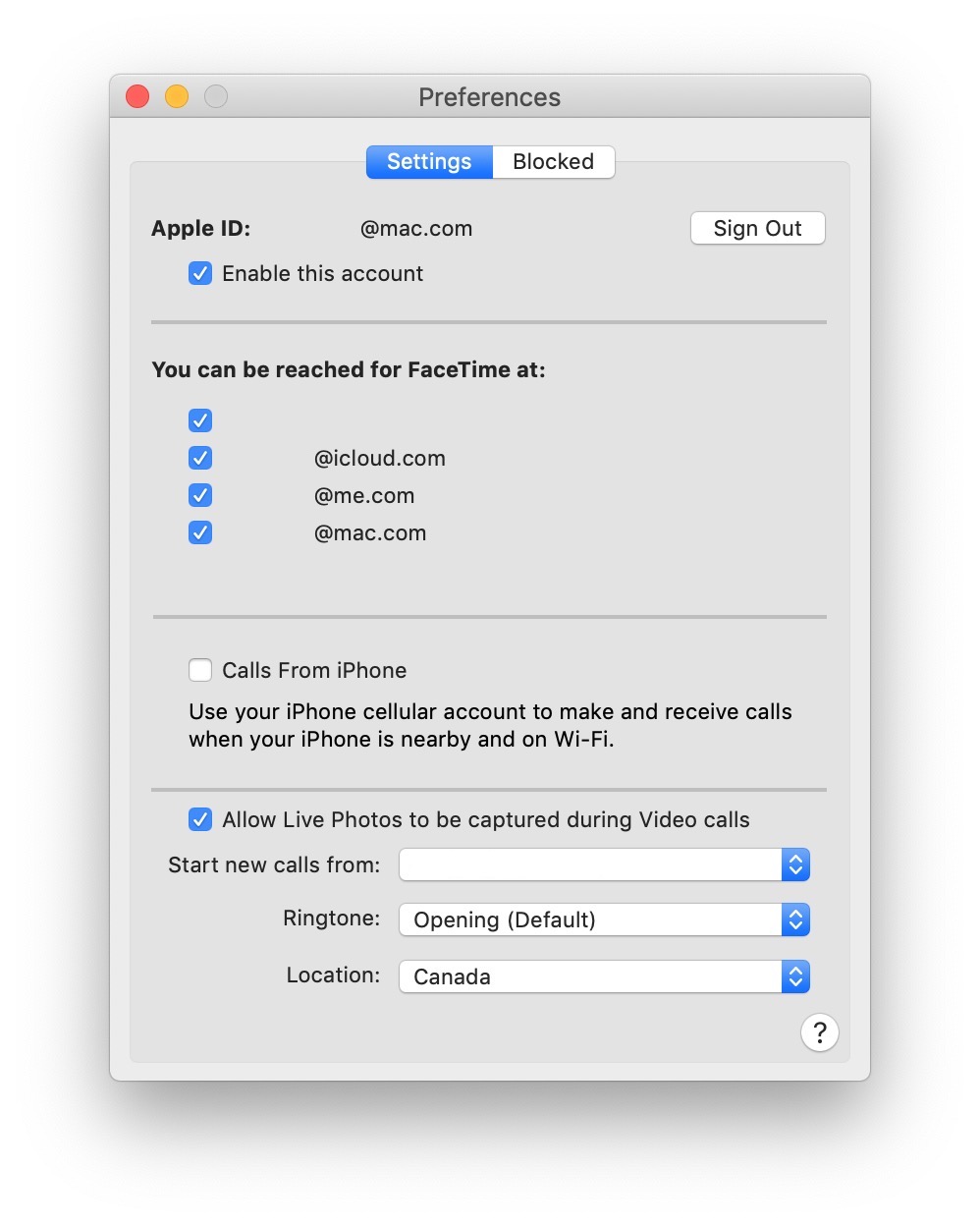
When asked to confirm, click Sign Out.
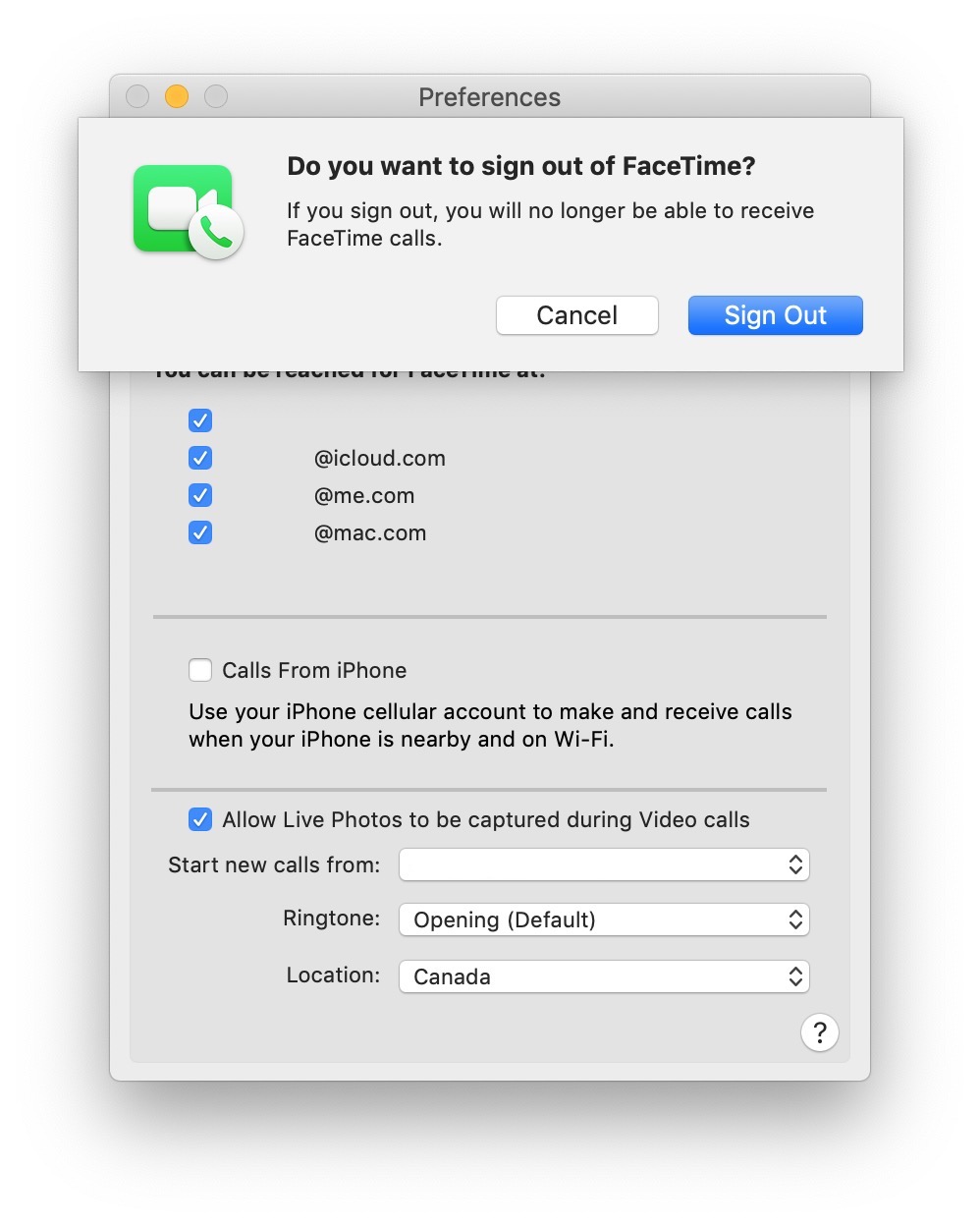







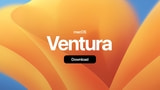



![New 15-inch M3 MacBook Air On Sale for $149.01 Off! [Lowest Price Ever] New 15-inch M3 MacBook Air On Sale for $149.01 Off! [Lowest Price Ever]](/images/news/93314/93314/93314-160.jpg)
![Apple 96W USB-C Power Adapter On Sale for 49% Off [Deal] Apple 96W USB-C Power Adapter On Sale for 49% Off [Deal]](/images/news/93302/93302/93302-160.jpg)

![AirPods Pro 2 With USB-C On Sale for $189! [Deal] AirPods Pro 2 With USB-C On Sale for $189! [Deal]](/images/news/92932/92932/92932-160.jpg)
![iPad Mini 6 On Sale for Just $375! [Lowest Price Ever] iPad Mini 6 On Sale for Just $375! [Lowest Price Ever]](/images/news/93207/93207/93207-160.jpg)