These are instructions on how to sync your iPhone Contacts with Google Contacts.
To follow this tutorial you must be running Mac OS X Leopard 10.5.3.
Step One
Launch Address Book by selecting it from your dock


Step Two
Select Preferences from the Address Book Menu.
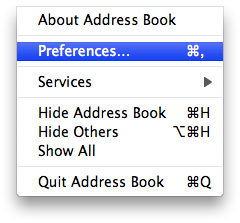
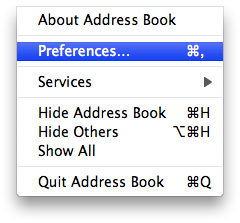
Step Three
From the General Tab check the Synchronize with Google box. Then click the Google... button if a popup window does not appear.
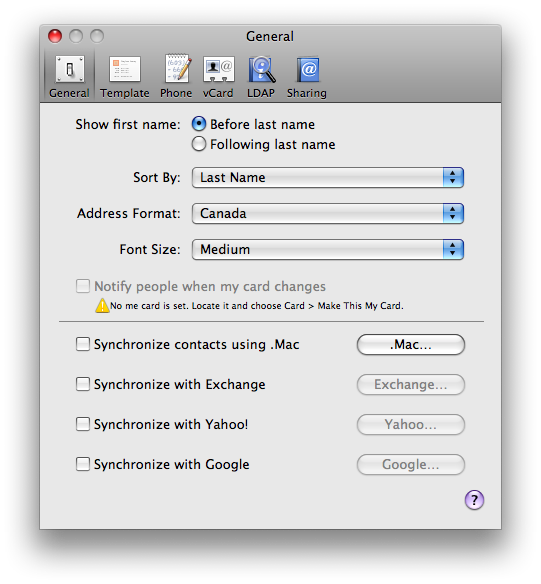
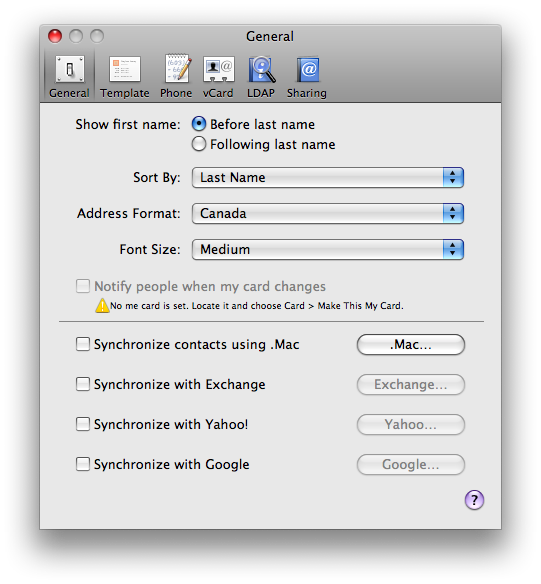
Step Four
A popup window will appear asking you to allow Google to access your contacts. Click the Agree button to continue.
Step Five
You will be asked to enter your Google Account ID and Password. Do this then click the OK button.
Step Six
Connect your iPhone to the computer then open iTunes by selecting its icon from the dock.
Step Seven
Make sure your iPhone is selected from the list of devices on the left.
Step Eight
Click to select the Info tab. Then check the Sync Address Book Contacts box.
Step Nine
Now click the Sync button at the bottom right of the screen.
Step Ten
Your iPhone will then sync its contacts to Address Book as normal. However, it will at the same time sync your contacts to Google Contacts!
To follow this tutorial you must be running Mac OS X Leopard 10.5.3.
Step One
Launch Address Book by selecting it from your dock


Step Two
Select Preferences from the Address Book Menu.
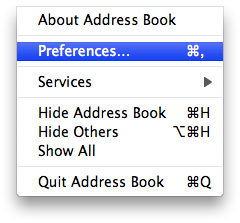
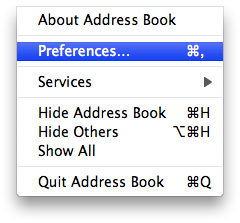
Step Three
From the General Tab check the Synchronize with Google box. Then click the Google... button if a popup window does not appear.
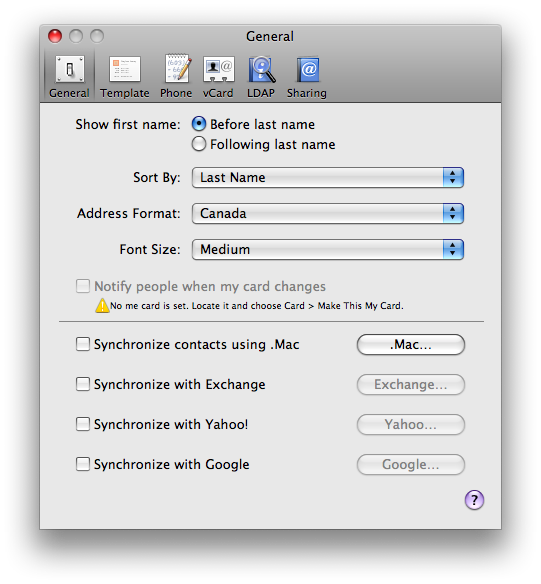
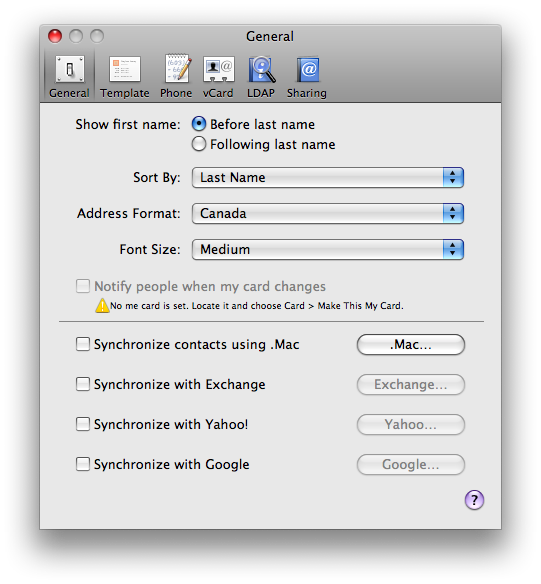
Step Four
A popup window will appear asking you to allow Google to access your contacts. Click the Agree button to continue.
Step Five
You will be asked to enter your Google Account ID and Password. Do this then click the OK button.
Step Six
Connect your iPhone to the computer then open iTunes by selecting its icon from the dock.
Step Seven
Make sure your iPhone is selected from the list of devices on the left.
Step Eight
Click to select the Info tab. Then check the Sync Address Book Contacts box.
Step Nine
Now click the Sync button at the bottom right of the screen.
Step Ten
Your iPhone will then sync its contacts to Address Book as normal. However, it will at the same time sync your contacts to Google Contacts!
