These are instructions on how to migrate your MobileMe account to iCloud.
Step One
Navigate to http://www.iCloud.com and sign in with your MobileMe account.
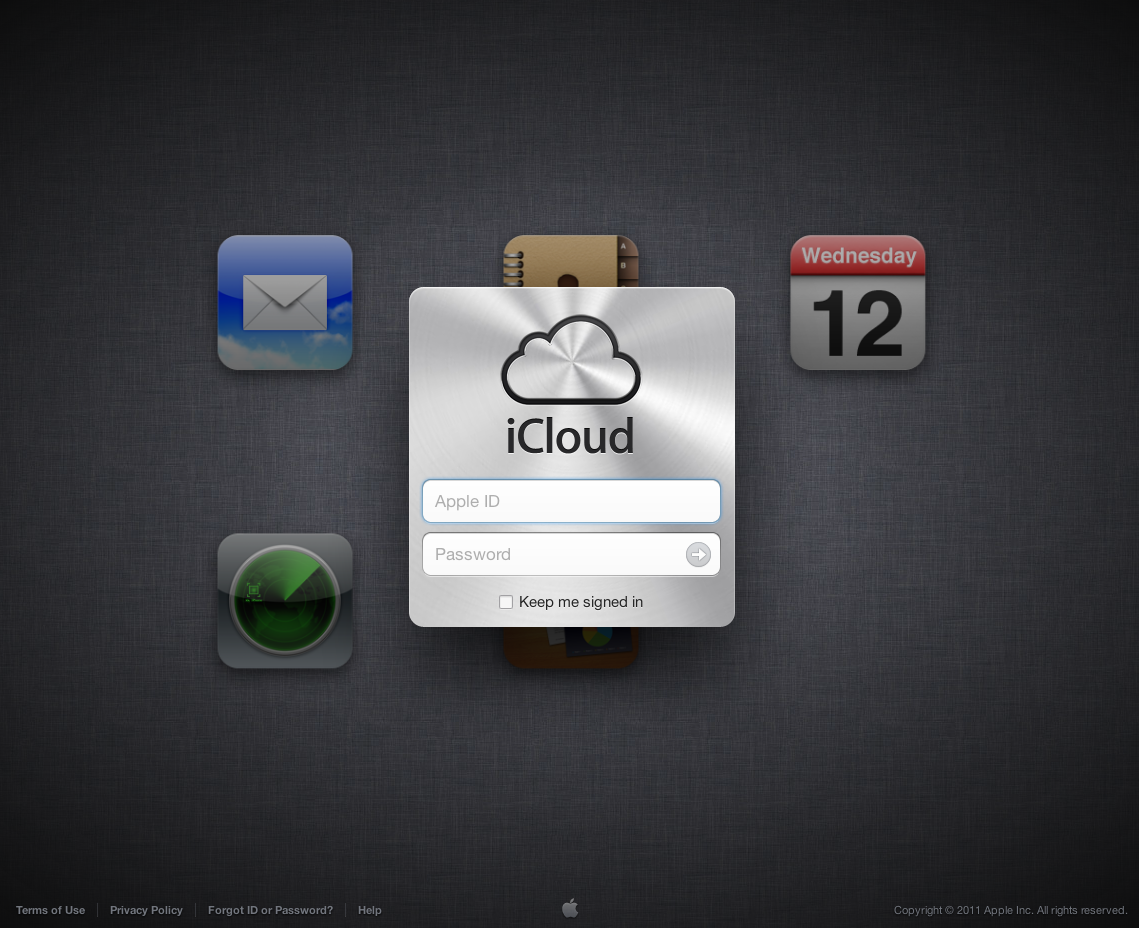
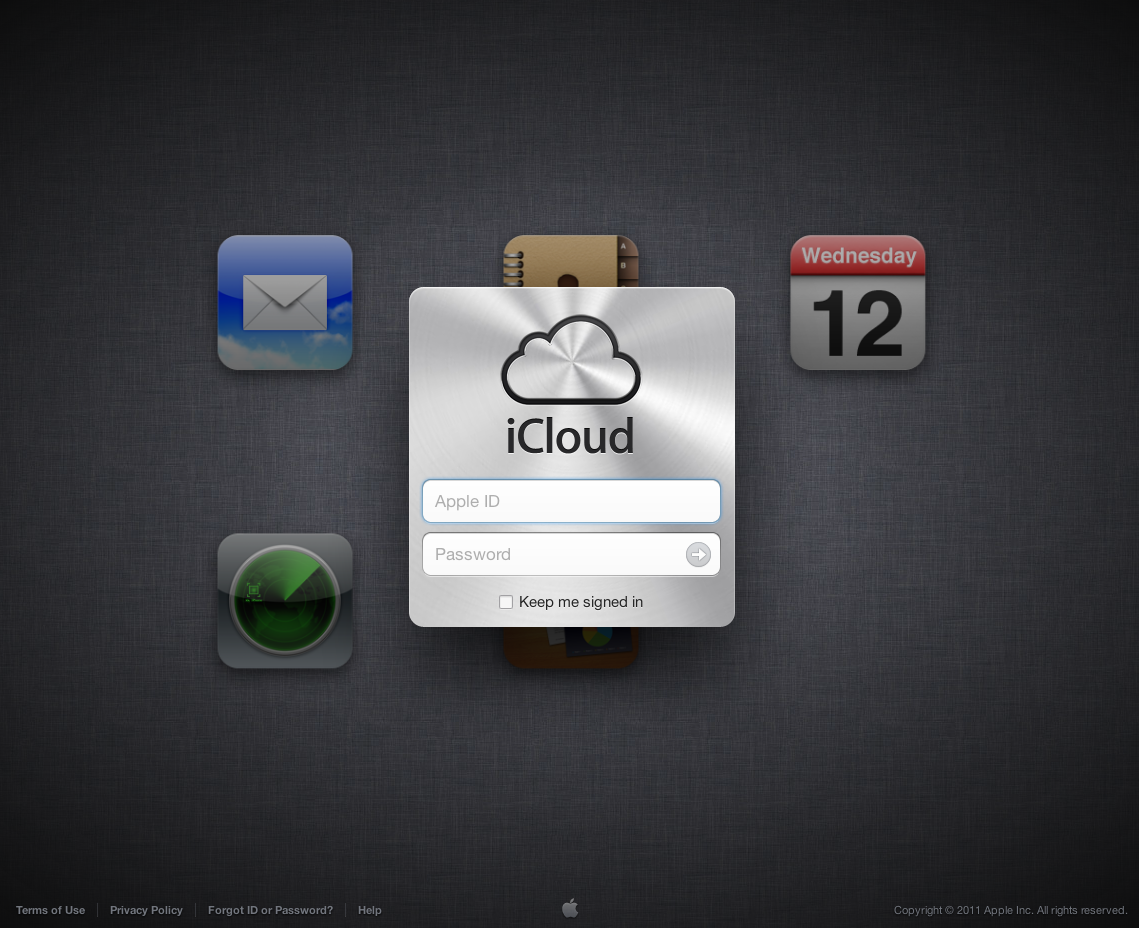
Step Two
You'll be told that to sign in you must move your accoutn to iCloud. Click Get Started.
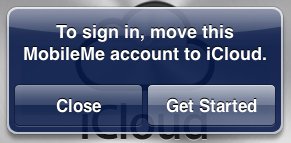
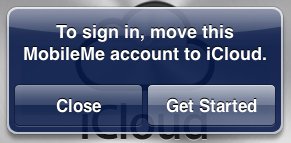
Step Three
You'll be redirected to MobileMe.com. Sign in with your MobileMe account information.
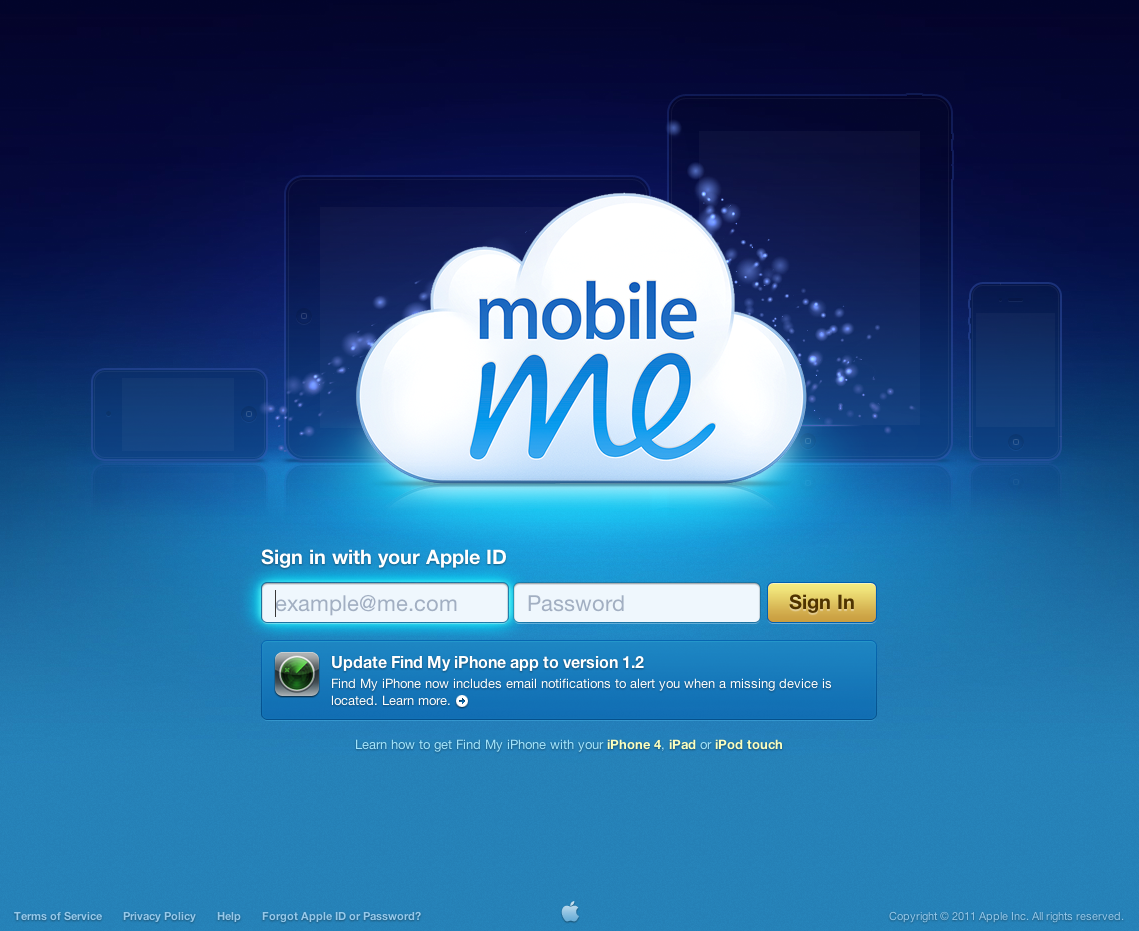
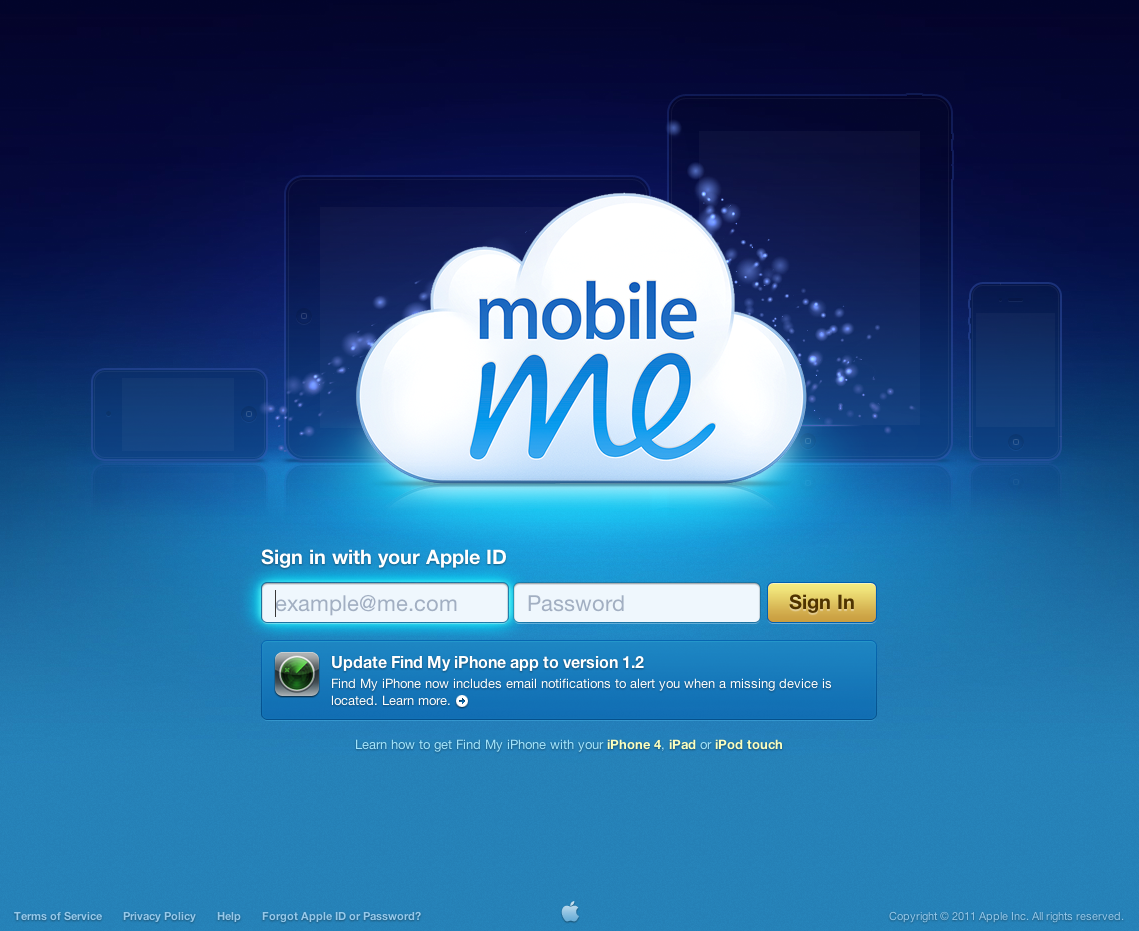
Step Four
Click the Get Started button to begin the migration wizard.
Step Five
Click Next to confirm that your mail, contacts, and calendars will be copied from MobileMe to iCloud.
Step Six
Note that you can keep using MobileMe services until June 30, 2012 and click Next.
Step Seven
You will no longer have access to sync Mac Dashboard Widgets, Dock Items, Keychains, Mail Accounts, Rules, Signatures, Smart Mailboxes, and Preferences after moving to iCloud.
Click the Requirements button to continue.
Step Eight
Make sure you have updated your devices to iOS 5 and Mac OS X 10.7.2 then check the All of my devices are running the required software box and click the Next button.
Step Nine
Ensure that your contacts and bookmarks are up-to-date on at least one device, backup your contacts, calendars and bookmarks, then click the Move to iCloud button.
Step Ten
Your data will now be transferred from MobileMe to iCloud.
Step Eleven
Once completed you will be prompted to confirm alerts on each of your devices to set them up.
Step Twelve
Congratulations you have successfully migrated to iCloud.
Step One
Navigate to http://www.iCloud.com and sign in with your MobileMe account.
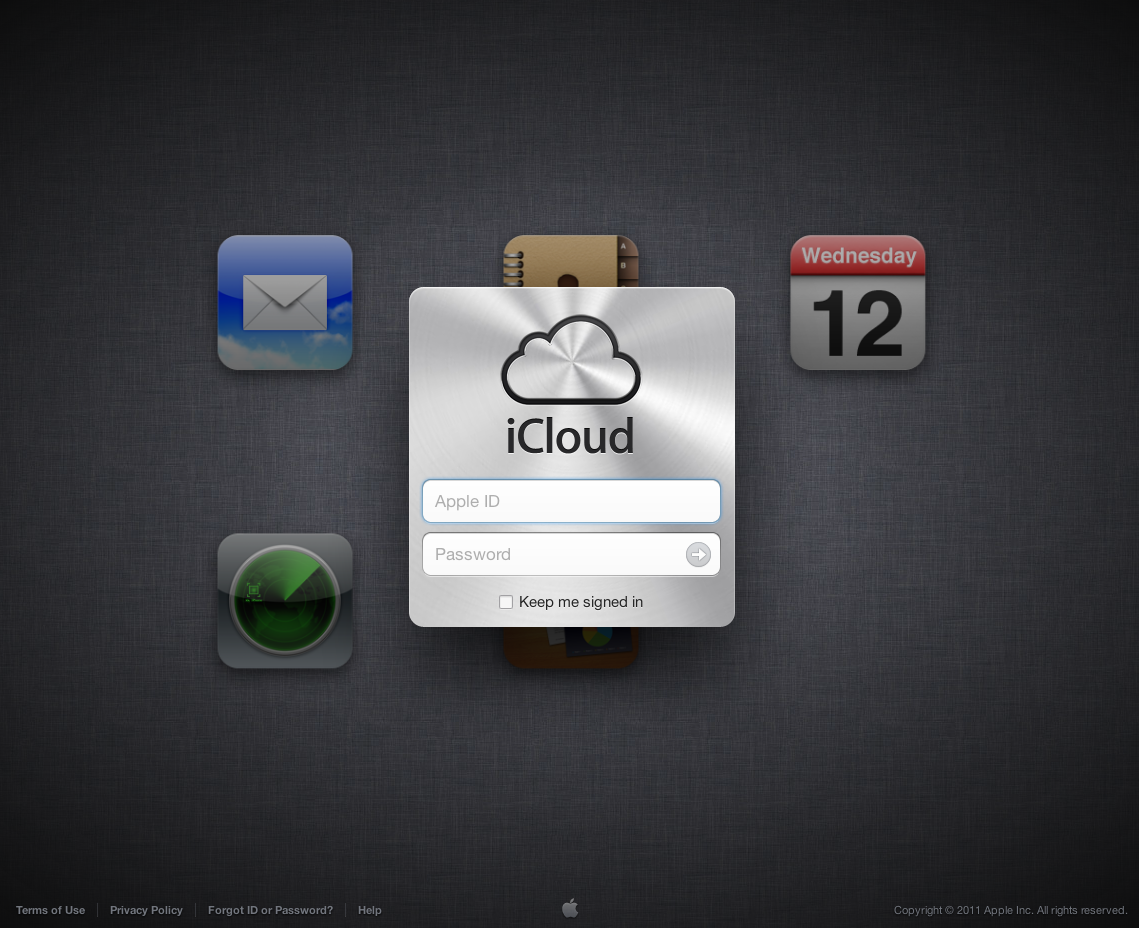
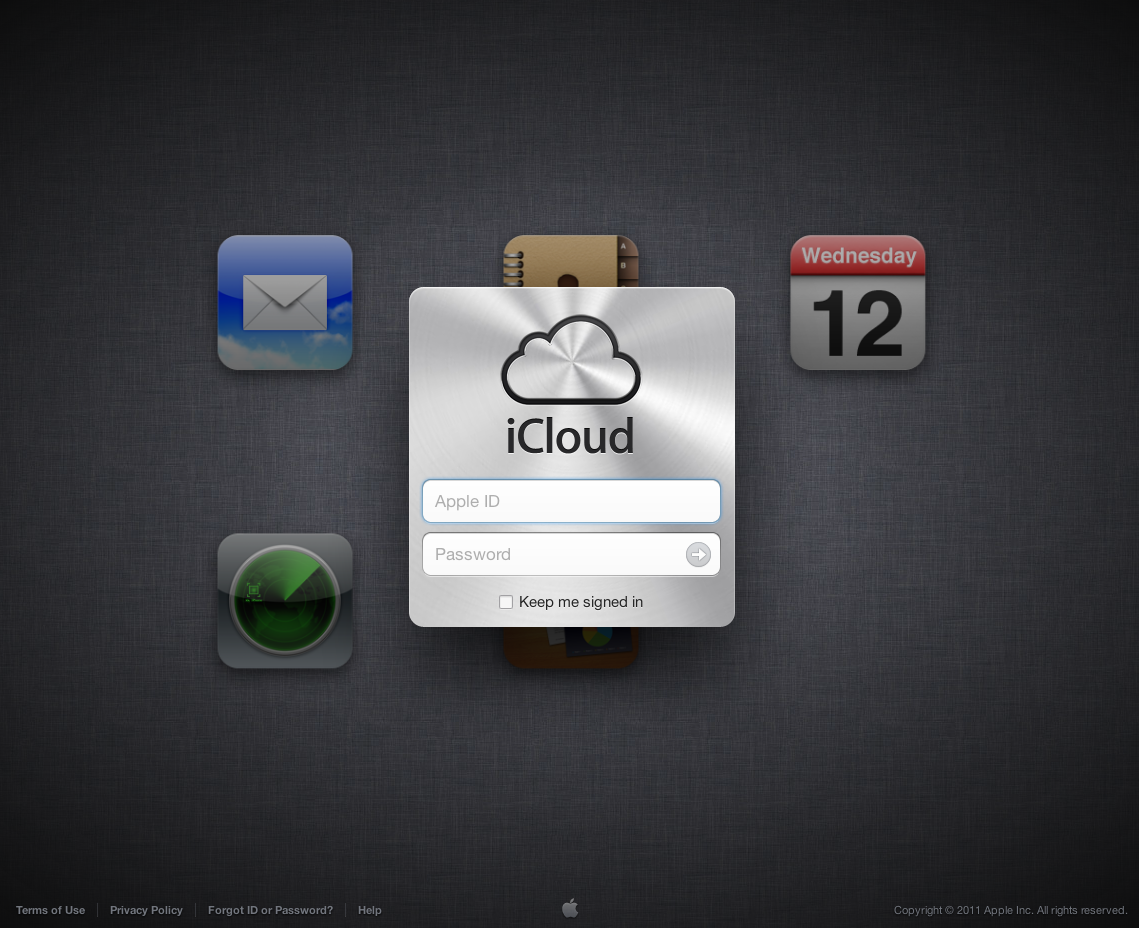
Step Two
You'll be told that to sign in you must move your accoutn to iCloud. Click Get Started.
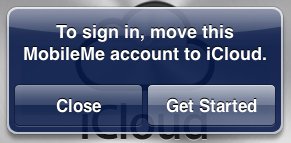
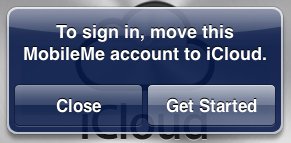
Step Three
You'll be redirected to MobileMe.com. Sign in with your MobileMe account information.
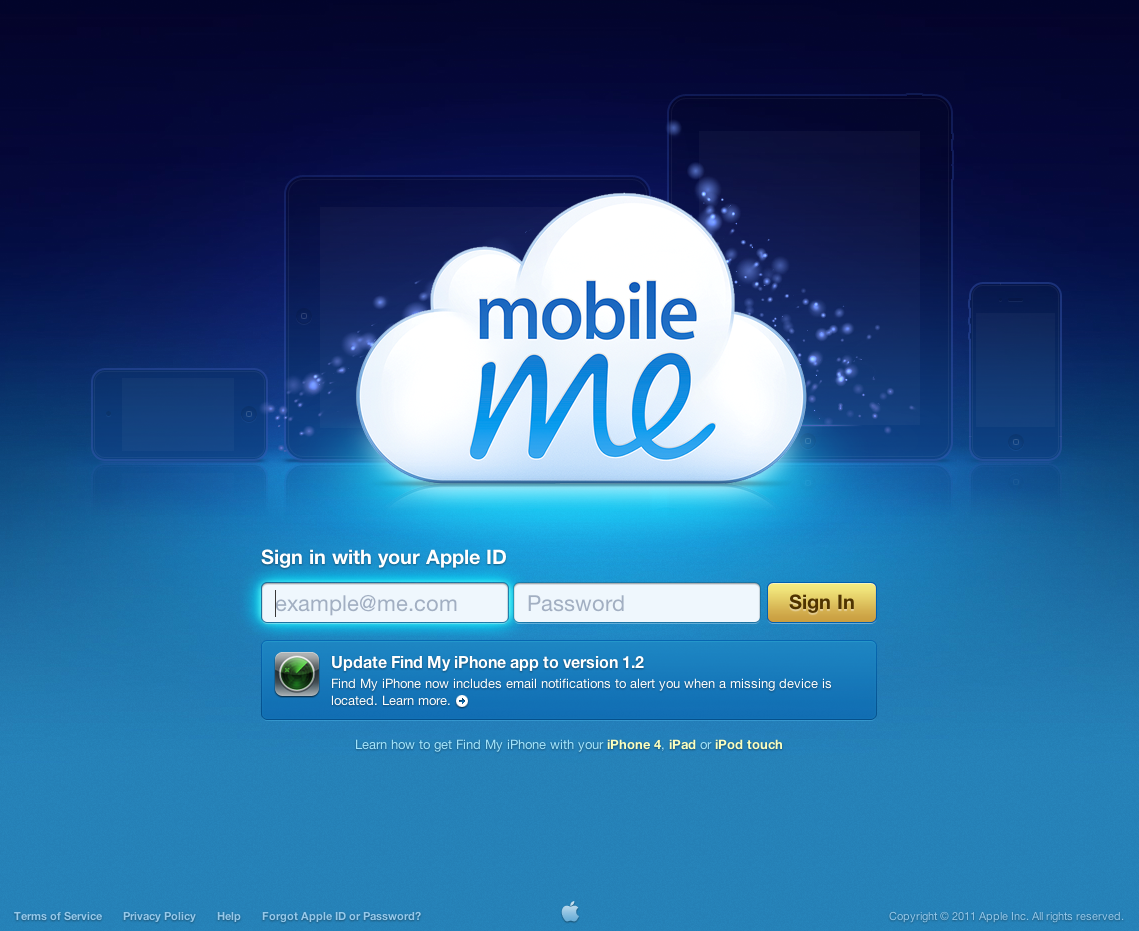
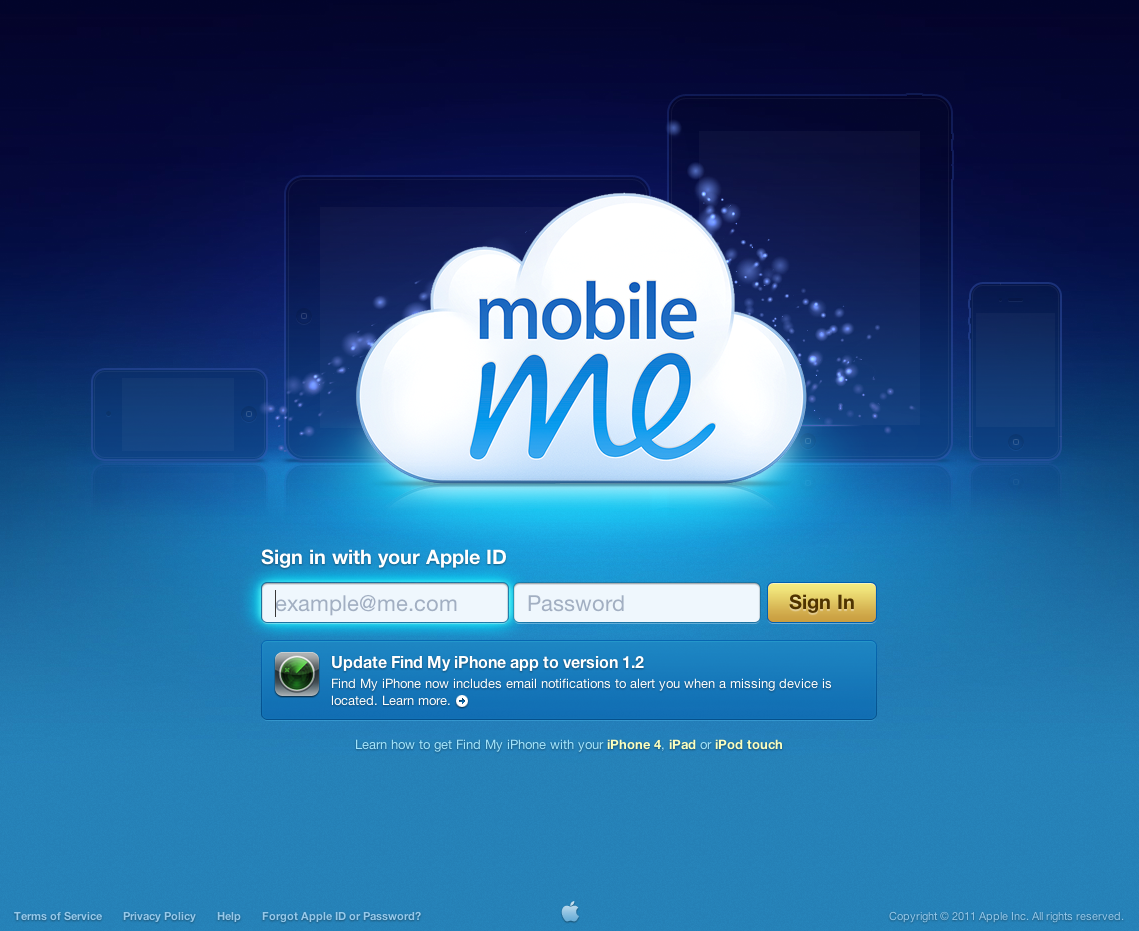
Step Four
Click the Get Started button to begin the migration wizard.
Step Five
Click Next to confirm that your mail, contacts, and calendars will be copied from MobileMe to iCloud.
Step Six
Note that you can keep using MobileMe services until June 30, 2012 and click Next.
Step Seven
You will no longer have access to sync Mac Dashboard Widgets, Dock Items, Keychains, Mail Accounts, Rules, Signatures, Smart Mailboxes, and Preferences after moving to iCloud.
Click the Requirements button to continue.
Step Eight
Make sure you have updated your devices to iOS 5 and Mac OS X 10.7.2 then check the All of my devices are running the required software box and click the Next button.
Step Nine
Ensure that your contacts and bookmarks are up-to-date on at least one device, backup your contacts, calendars and bookmarks, then click the Move to iCloud button.
Step Ten
Your data will now be transferred from MobileMe to iCloud.
Step Eleven
Once completed you will be prompted to confirm alerts on each of your devices to set them up.
Step Twelve
Congratulations you have successfully migrated to iCloud.

