These are your instructions on how to wirelessly sync your iPhone, iPad, or iPod touch over WiFi using iTunes 10.5 and iOS 5.
Step One
Connect your iOS device to the computer and launch iTunes.


Step Two
Select your device from the list of devices on the left.
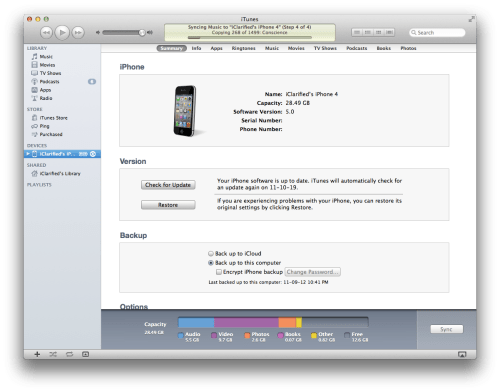
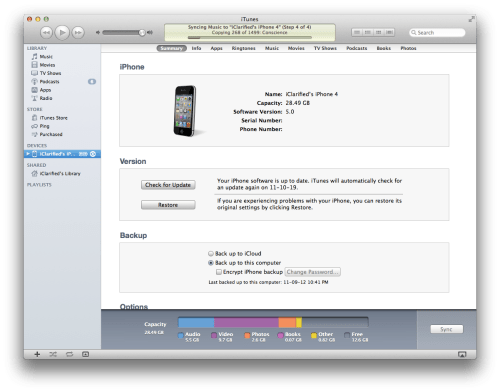
Step Three
Make sure the Summary tab is selected then scroll down and select Sync with this iPhone over Wi-Fi.
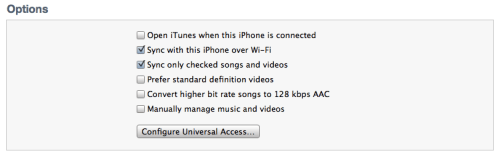
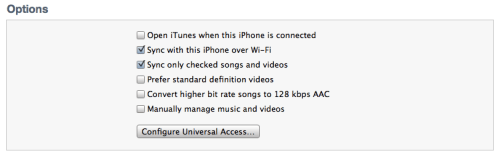
Step Four
Click Apply to save your changes.
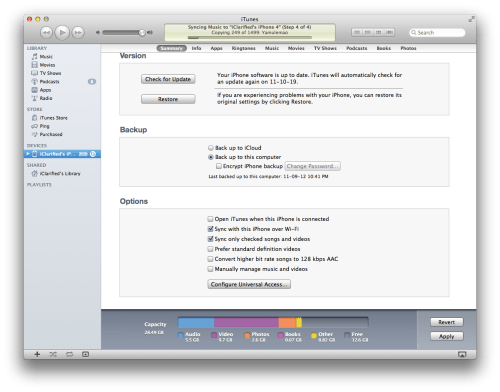
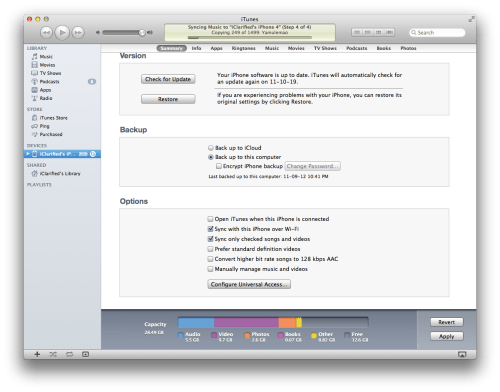
Your iPhone will now automatically sync with computer when it's connected to a power source and both devices are on the same wireless network. You can also follow the instructions below to start a manual sync.
MANUAL WI-FI SYNC
Step One
Press to select Settings from your SpringBoard.
Step Two
Press to choose General from the Settings menu.
Step Three
Press to select iTunes Wi-Fi Sync from the General menu.
Step Four
Press the launch Sync Now button to begin a manual sync.
Step One
Connect your iOS device to the computer and launch iTunes.


Step Two
Select your device from the list of devices on the left.
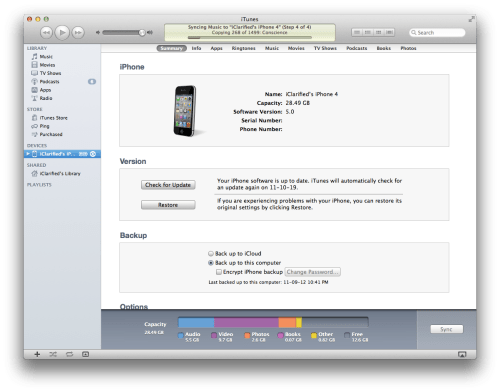
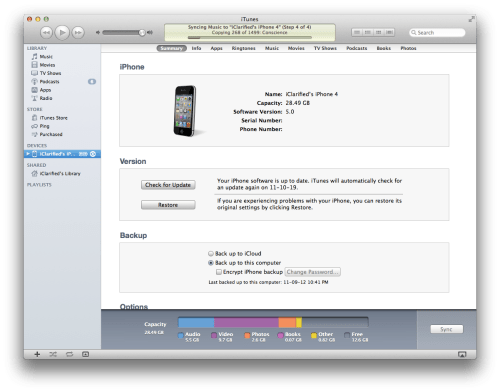
Step Three
Make sure the Summary tab is selected then scroll down and select Sync with this iPhone over Wi-Fi.
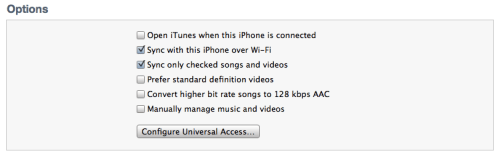
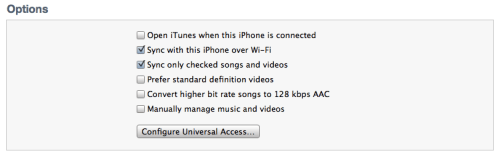
Step Four
Click Apply to save your changes.
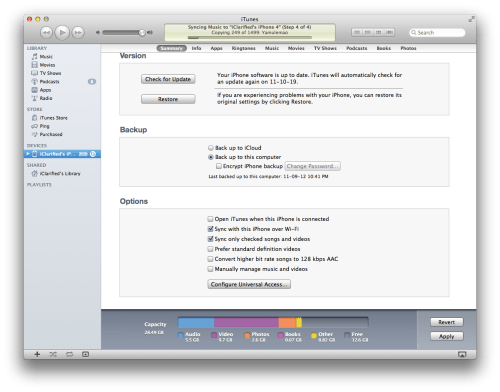
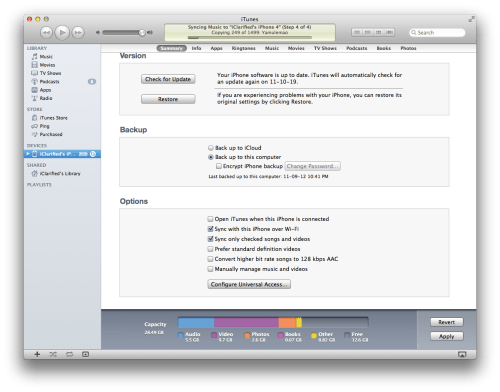
Your iPhone will now automatically sync with computer when it's connected to a power source and both devices are on the same wireless network. You can also follow the instructions below to start a manual sync.
MANUAL WI-FI SYNC
Step One
Press to select Settings from your SpringBoard.
Step Two
Press to choose General from the Settings menu.
Step Three
Press to select iTunes Wi-Fi Sync from the General menu.
Step Four
Press the launch Sync Now button to begin a manual sync.

