To quickly zip files using Mac OS X Leopard follow these steps:
Step One
Open Finder by clicking its icon in the dock.


Step Two
Select the files you would like to create a zip archive from. You can select as many files as you like.
To select multiple files either drag a box around the files you would like to select or hold down Command while you click each file.
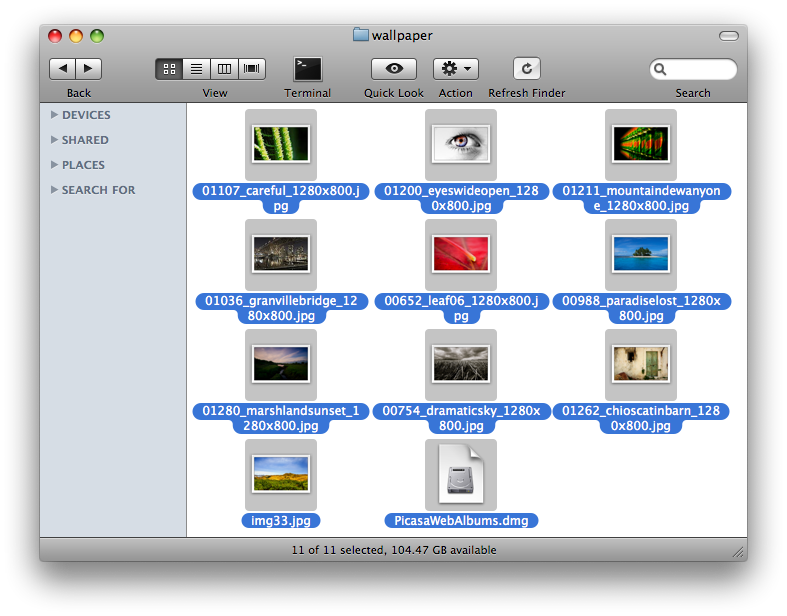
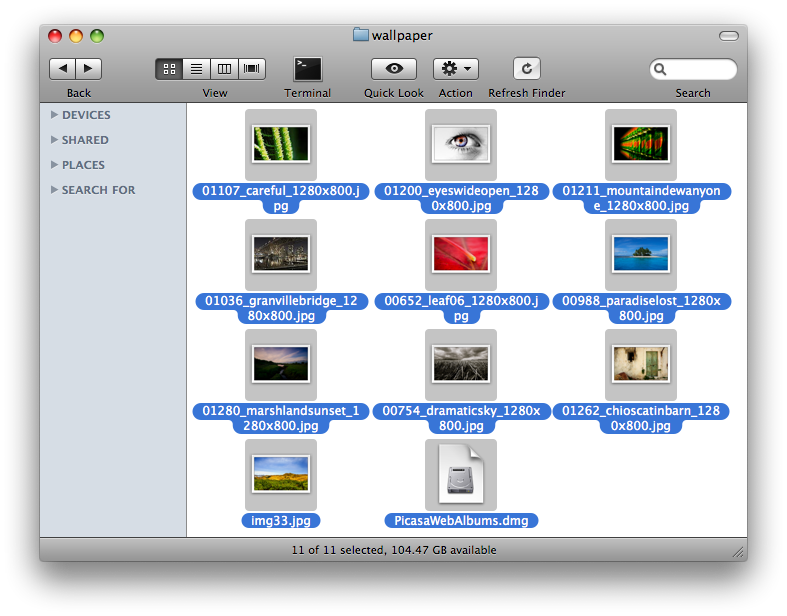
Step Three
Once you have selected all the files to be included, hold down the Ctrl key then click one of the selected files.
Step Four
From the popup window that appears select Compress Items. If you have more then one item selected it will say Compress 2 Items and so on.
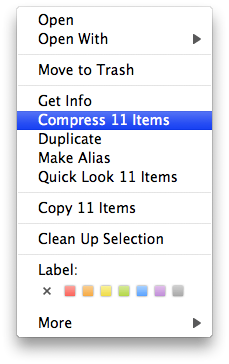
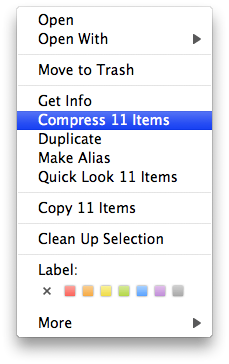
Step Five
A popup window will appear showing the status of the compression.
Step Six
A new zip archive will appear in your Finder window. Mine was called Archive.zip.
Step Seven
To rename this archive click to select it then press enter. The filename will highlight in blue. Type the new filename then press enter again to save it.
Step One
Open Finder by clicking its icon in the dock.


Step Two
Select the files you would like to create a zip archive from. You can select as many files as you like.
To select multiple files either drag a box around the files you would like to select or hold down Command while you click each file.
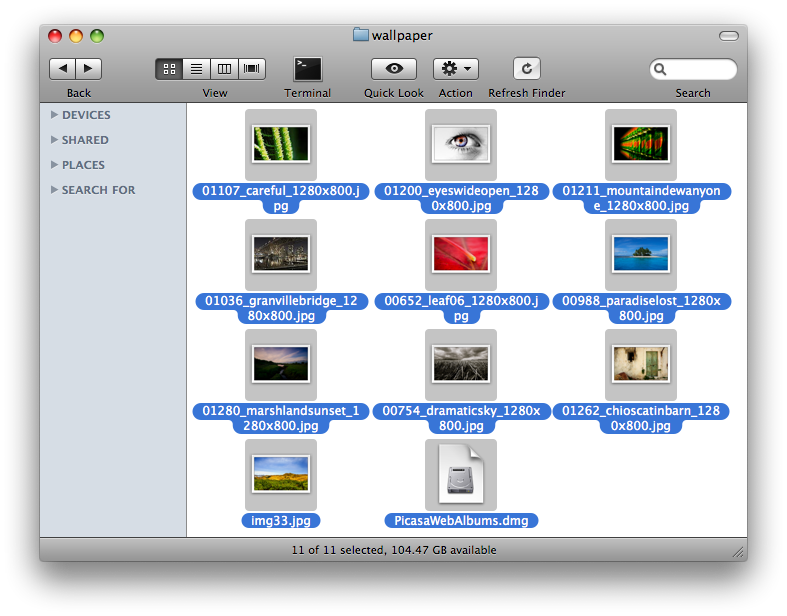
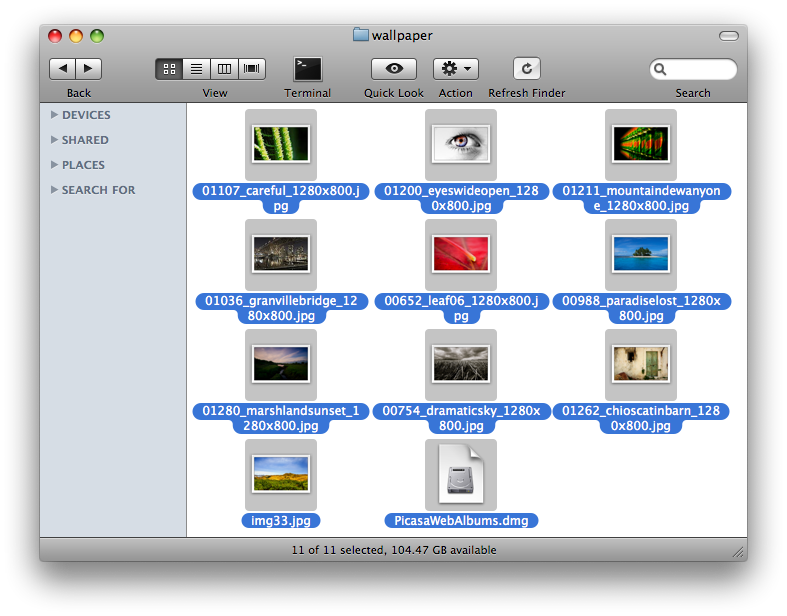
Step Three
Once you have selected all the files to be included, hold down the Ctrl key then click one of the selected files.
Step Four
From the popup window that appears select Compress Items. If you have more then one item selected it will say Compress 2 Items and so on.
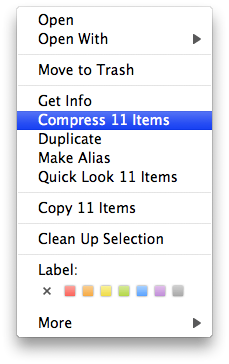
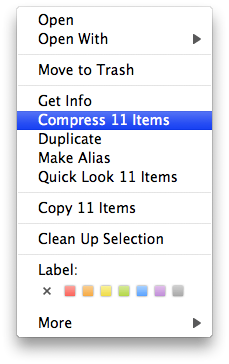
Step Five
A popup window will appear showing the status of the compression.
Step Six
A new zip archive will appear in your Finder window. Mine was called Archive.zip.
Step Seven
To rename this archive click to select it then press enter. The filename will highlight in blue. Type the new filename then press enter again to save it.

