These are instructions on how to convert a music file in your iTunes library to an Audiobook. This will allow you to stop and continue listening to the file from its last current position.
Step One
Click to launch iTunes from the dock


Step Two
Click to select Music from the list of libraries on the left.
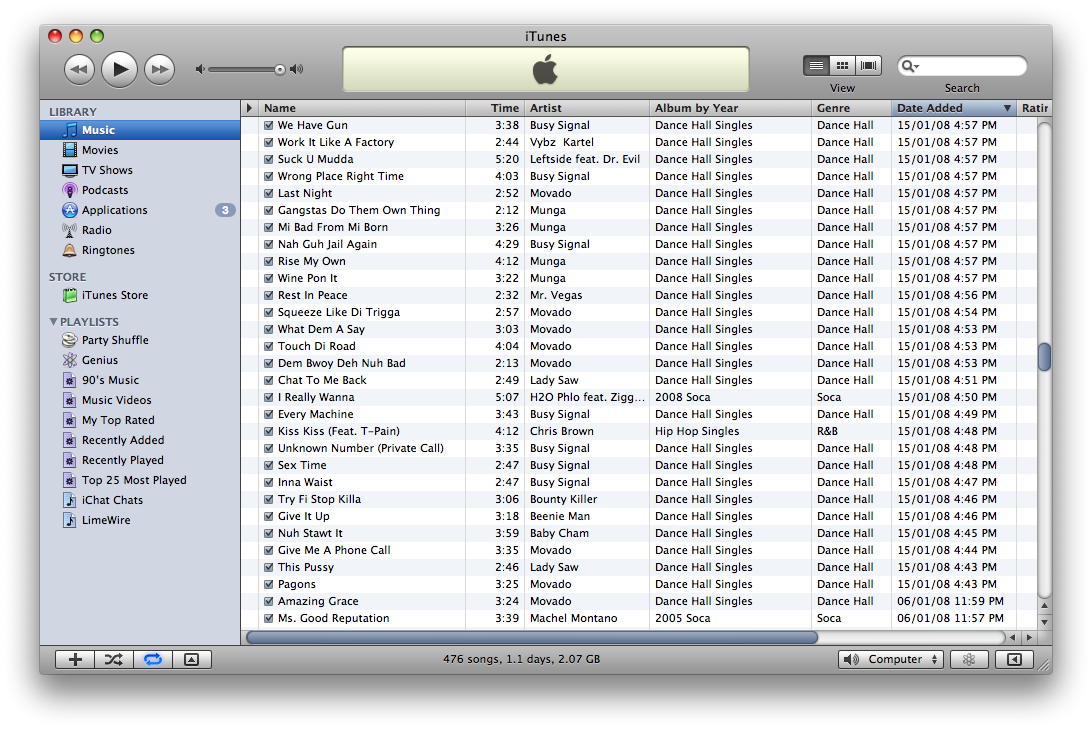
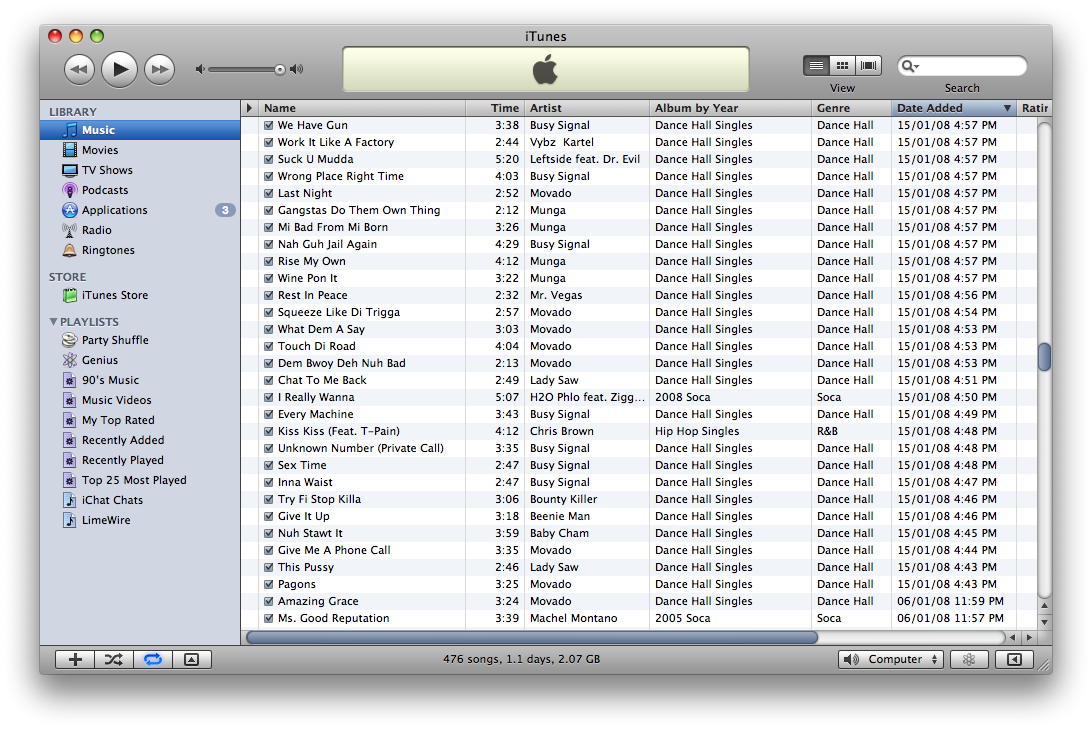
Step Three
Right click a song you would like to convert to an Audiobook and select Get Info from the popup menu.
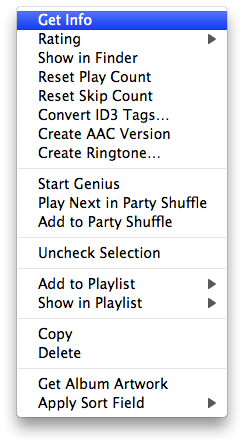
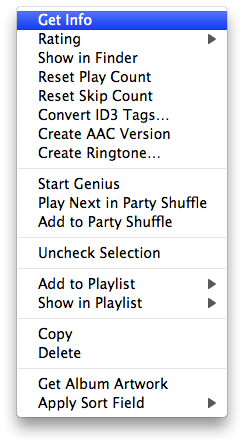
Step Four
Click to select the Options tab from the window that appears.
Step Five
From the options tab choose Audiobook from the Media Kind dropdown.
Step Six
Check Remember playback position from the checkboxes below then click the OK button.
Step Seven
Now select Preferences from the iTunes Menu at the top left of your screen.
Step Eight
From the General Tab of the iTunes Preferences Window make sure Show Audiobooks is checked then click the OK button.
Step Nine
Select Audiobooks from the list of libraries are on the left.
Notice the file you selected earlier is now present in the Audiobooks list. You can play and stop this file and when you return at a later date it will be in the same position you left it.
THANKS: This tip was first posted on LifeHacker as far as I am aware. So thanks to them for the find.
Step One
Click to launch iTunes from the dock


Step Two
Click to select Music from the list of libraries on the left.
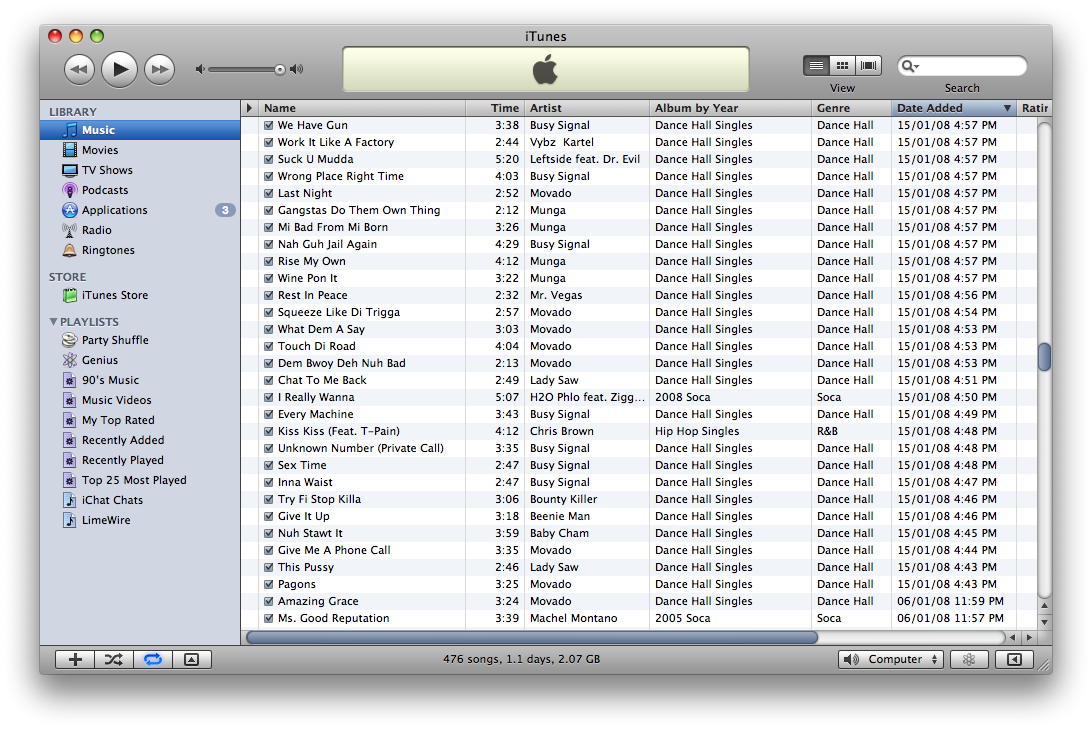
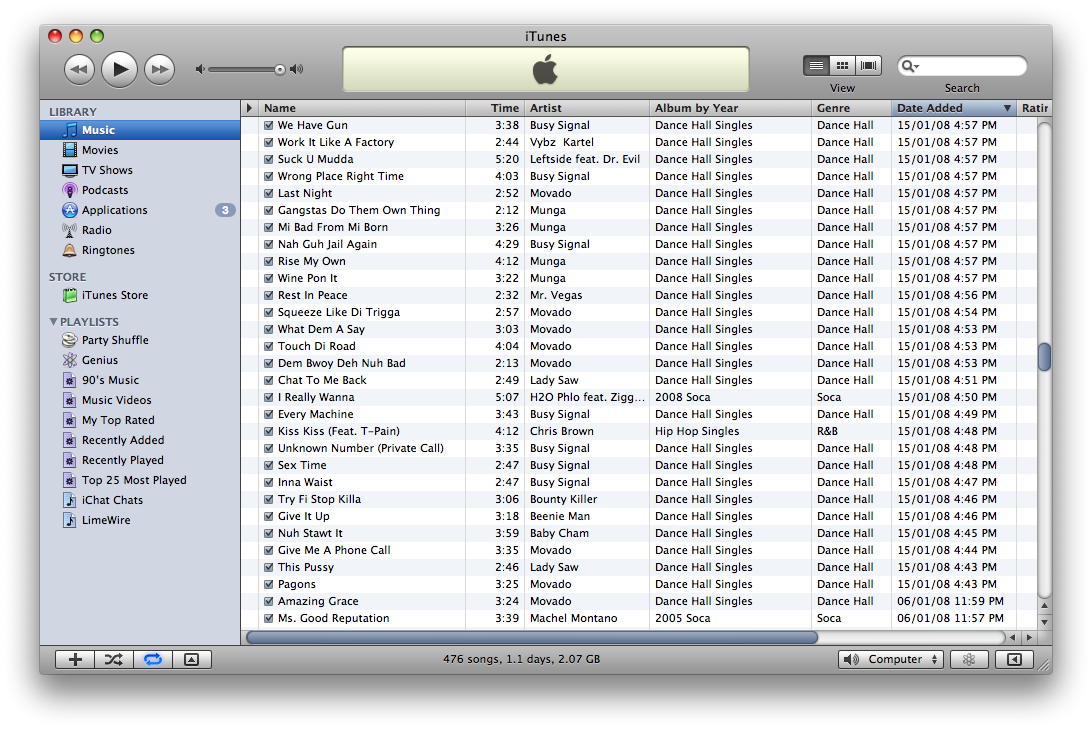
Step Three
Right click a song you would like to convert to an Audiobook and select Get Info from the popup menu.
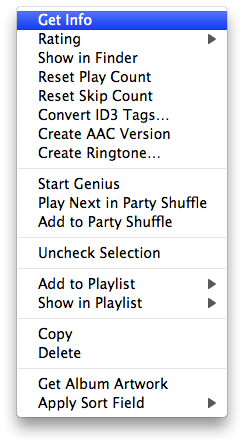
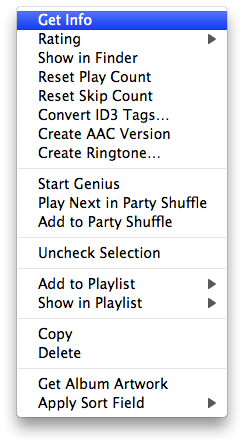
Step Four
Click to select the Options tab from the window that appears.
Step Five
From the options tab choose Audiobook from the Media Kind dropdown.
Step Six
Check Remember playback position from the checkboxes below then click the OK button.
Step Seven
Now select Preferences from the iTunes Menu at the top left of your screen.
Step Eight
From the General Tab of the iTunes Preferences Window make sure Show Audiobooks is checked then click the OK button.
Step Nine
Select Audiobooks from the list of libraries are on the left.
Notice the file you selected earlier is now present in the Audiobooks list. You can play and stop this file and when you return at a later date it will be in the same position you left it.
THANKS: This tip was first posted on LifeHacker as far as I am aware. So thanks to them for the find.

