These are instructions on how to encrypt an external hard drive in Mac OS X Lion using the built-in FileVault 2. A drive formatted using this method may not be accessible in Snow Leopard or older OS X versions.
Step One
Connect your external hard drive to the computer and launch Disk Utility from the Applications:Utilities folder.


Step Two
Select your device from the list on the left and click to display the Erase tab.
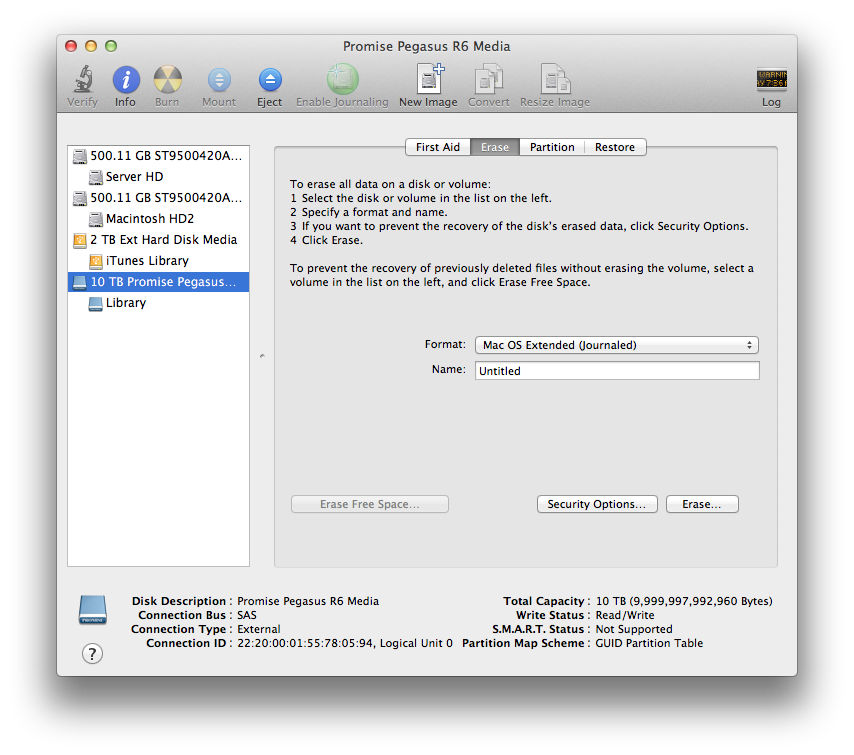
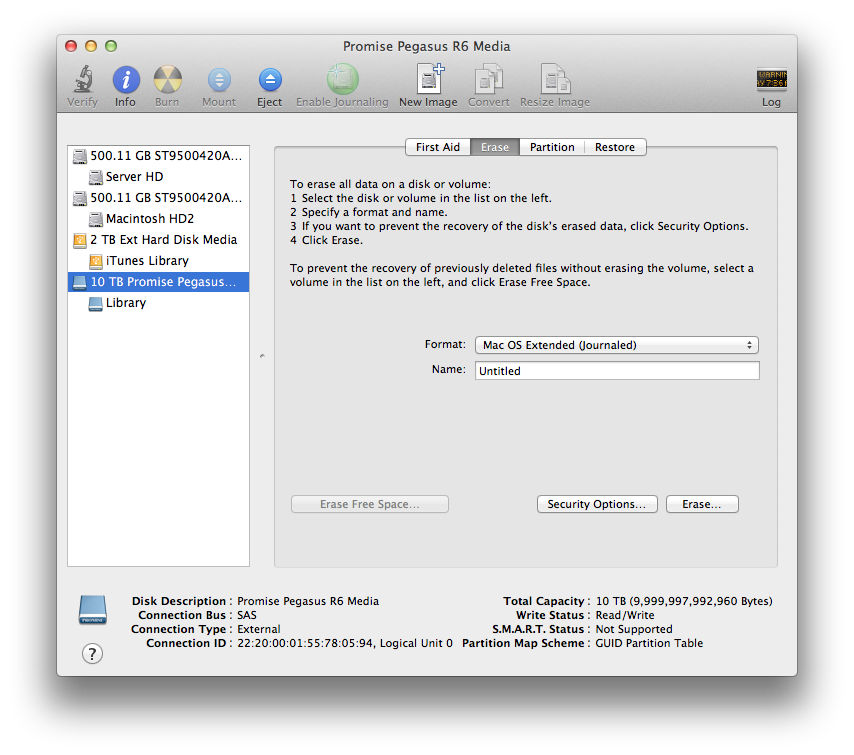
Step Three
Select Mac OS Extended (Journaled, Encrypted) from the Format drop down.
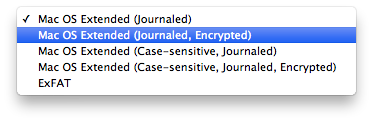
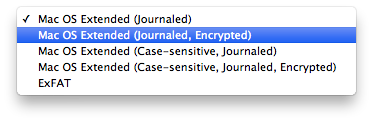
Step Four
Enter a Name for the encrypted volume you want to create and click the Erase button.
**Remember this procedure will erase the contents of your drive. So make sure you backup for continuing...
Step Five
You will be asked to create a password for your new volume. Enter a strong password and click Erase.
Step Six
Your drive will now be erased and the new encrypted volume will be created.
Step Seven
Congratulations! You should now have an encrypted external hard drive. If you disconnect the drive you will need to input your password before the external hard drive can be mounted again.
Step One
Connect your external hard drive to the computer and launch Disk Utility from the Applications:Utilities folder.


Step Two
Select your device from the list on the left and click to display the Erase tab.
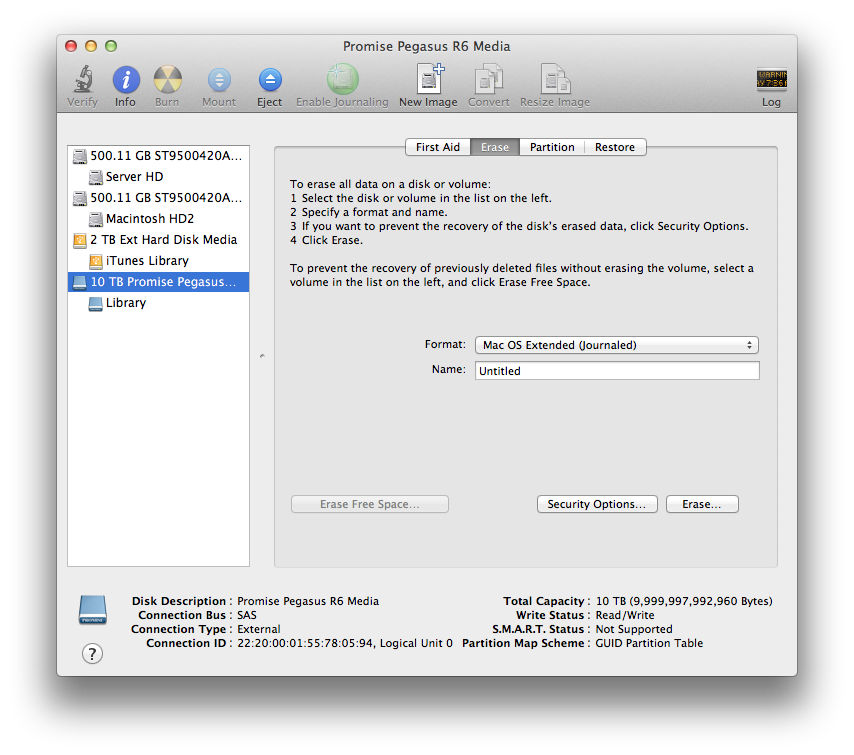
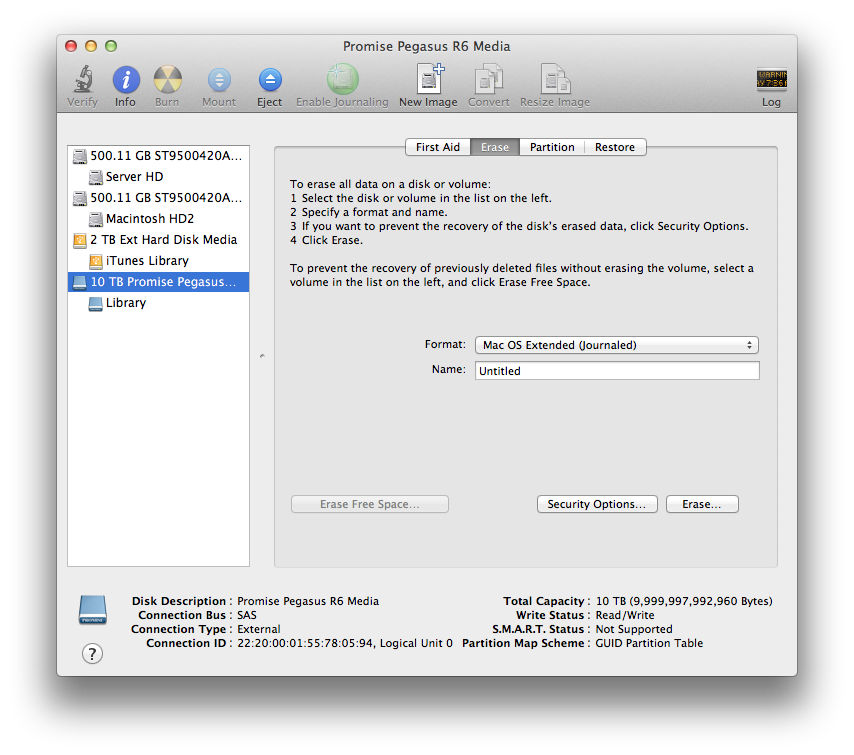
Step Three
Select Mac OS Extended (Journaled, Encrypted) from the Format drop down.
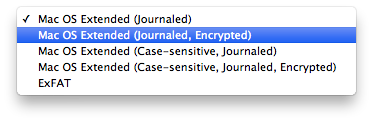
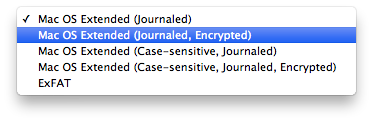
Step Four
Enter a Name for the encrypted volume you want to create and click the Erase button.
**Remember this procedure will erase the contents of your drive. So make sure you backup for continuing...
Step Five
You will be asked to create a password for your new volume. Enter a strong password and click Erase.
Step Six
Your drive will now be erased and the new encrypted volume will be created.
Step Seven
Congratulations! You should now have an encrypted external hard drive. If you disconnect the drive you will need to input your password before the external hard drive can be mounted again.

