These are instructions on how to easily install nitoTV and XBMC on your Apple TV 2 using nitoTV Installer.
Step One
Jailbreak your Apple TV 2 using one of the following tutorials: Windows:, Mac.
Step Two
Create a folder called Pwnage on your desktop. Download the nitoTV Installer from here to that folder. Double click the archive to extract it then double click the extracted nitoTV Installer to launch the application.
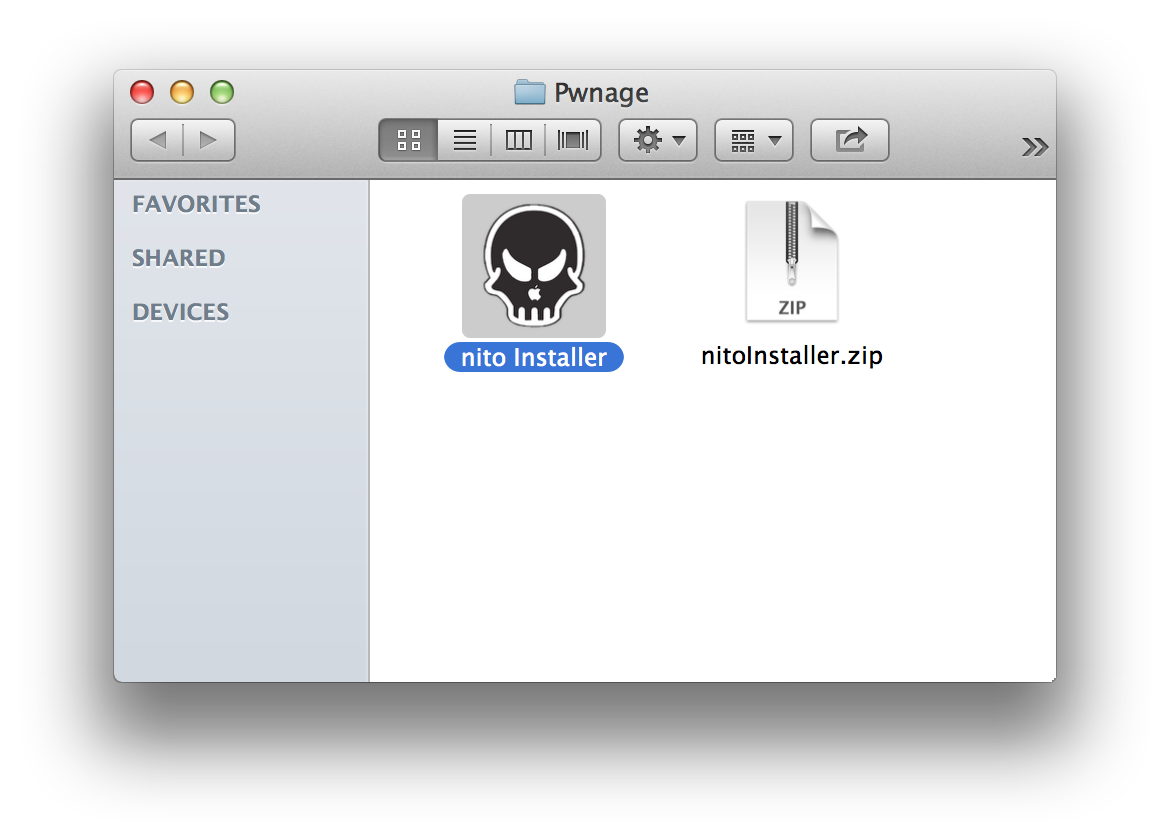
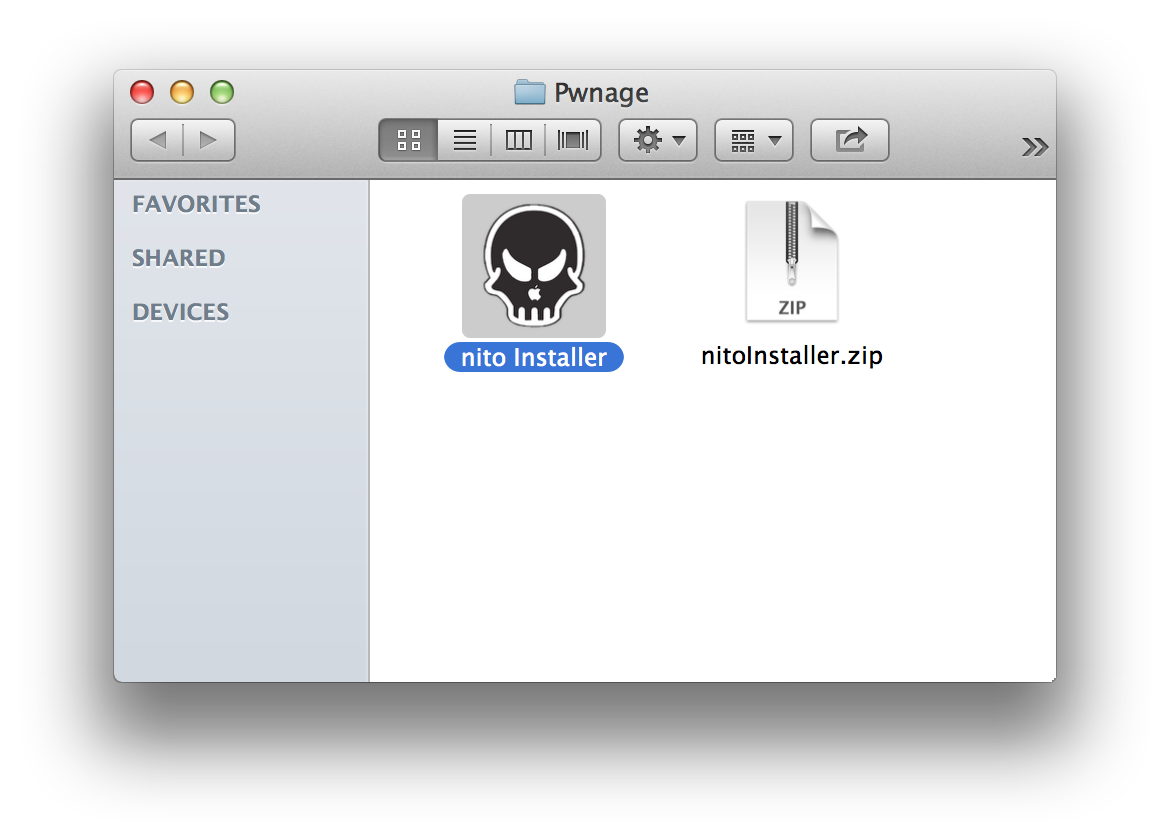
Step Three
Select your Apple TV from the dropdown menu.
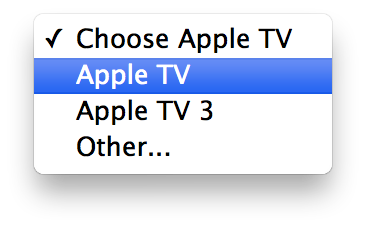
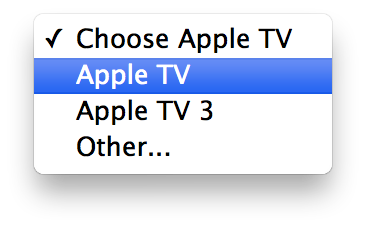
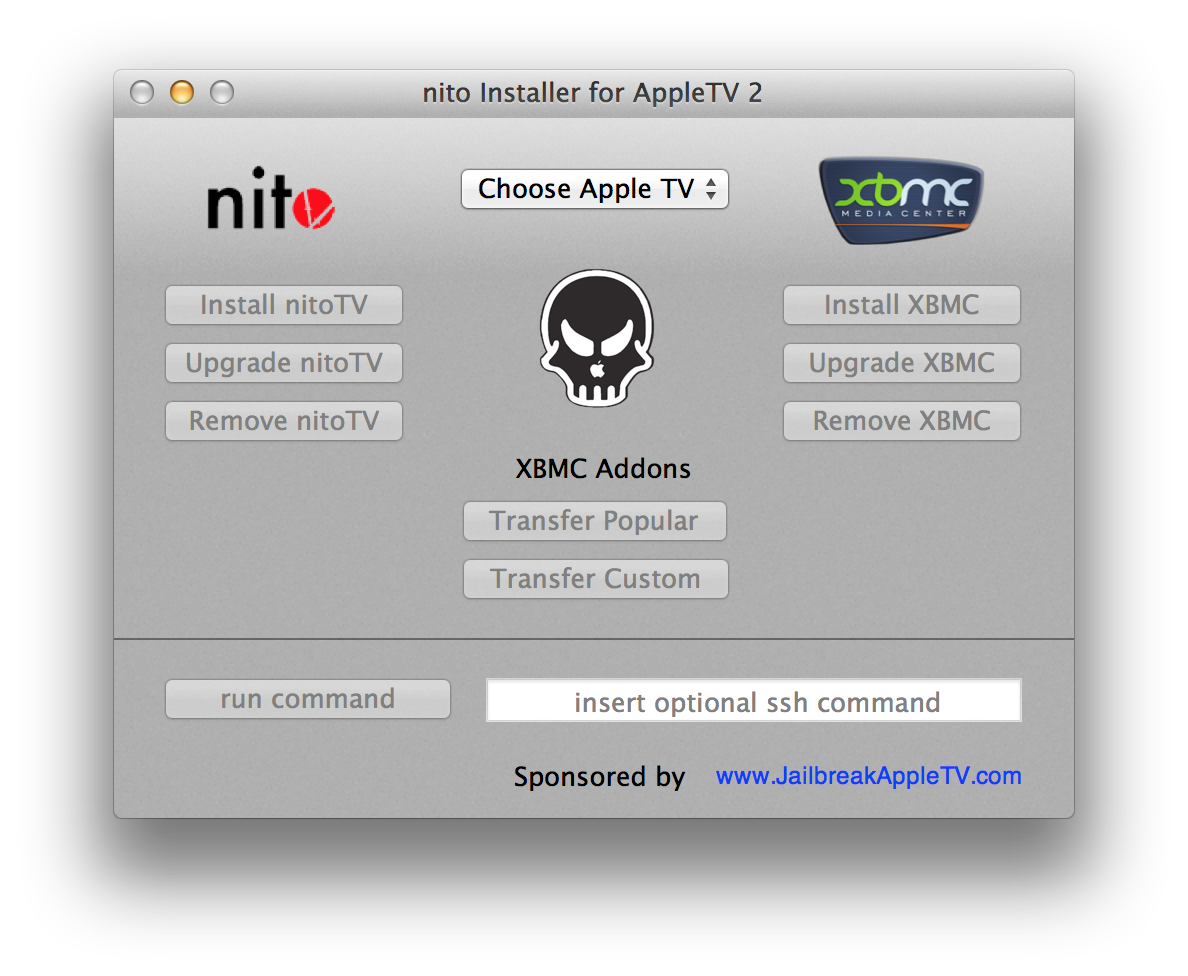
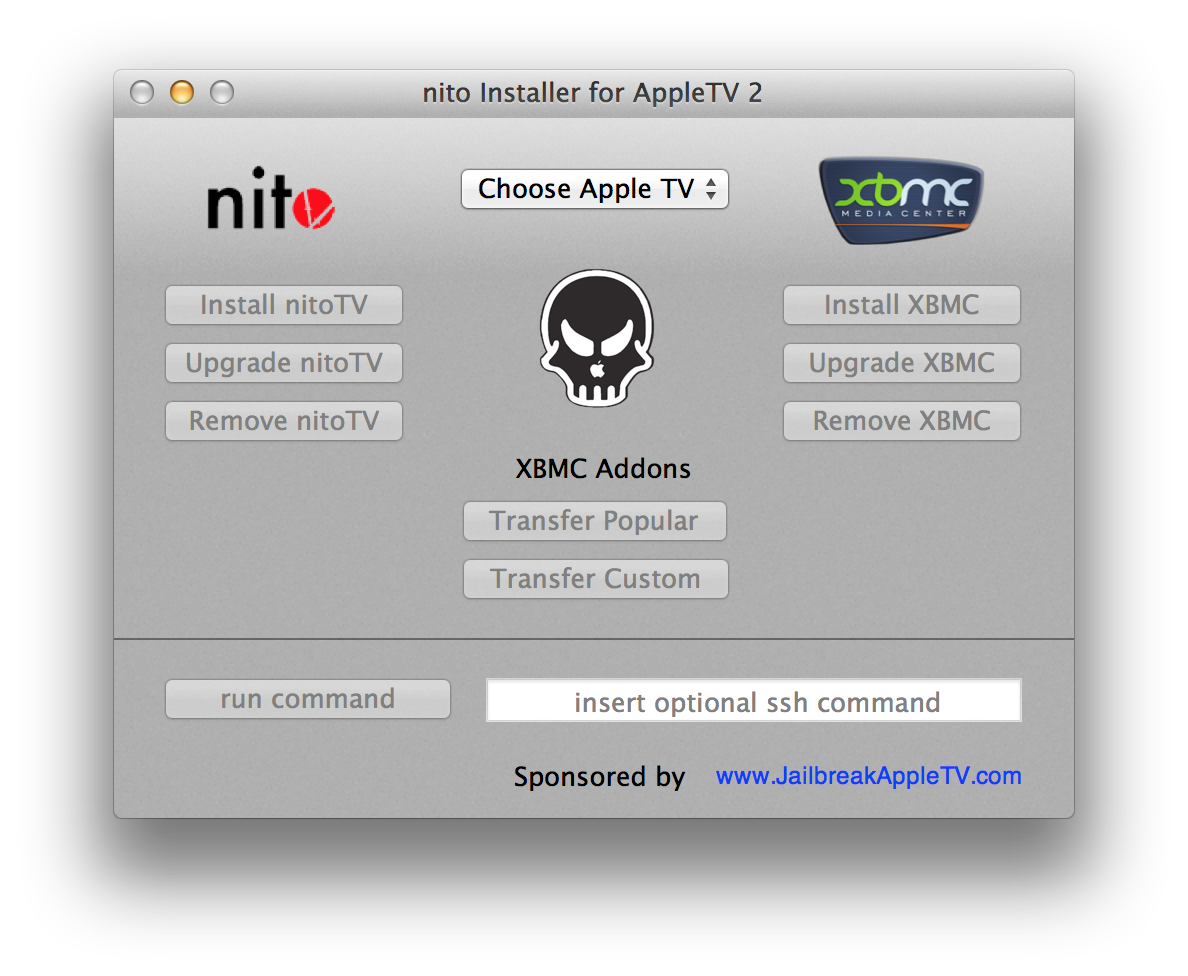
Step Four
You should see your Apple TV's IP address address appear at the bottom left of the window.
Step Six
Click Install nitoTV to install the application. You will be asked to enter a password for your Apple TV. Input frontrow if you haven't changed the default password.
After a few moments a checkmark will appear in the center of the window to indicate it has been installed successfully.
You will also notice the nitoTV application appear on your Apple TV launcher.
Step Seven
Click Install XMBC to install the application. After a few moments a checkmark will appear in the center of the window to indicate it has been installed successfully.
You will also notice the XMB application appear on your Apple TV launcher.
Step One
Jailbreak your Apple TV 2 using one of the following tutorials: Windows:, Mac.
Step Two
Create a folder called Pwnage on your desktop. Download the nitoTV Installer from here to that folder. Double click the archive to extract it then double click the extracted nitoTV Installer to launch the application.
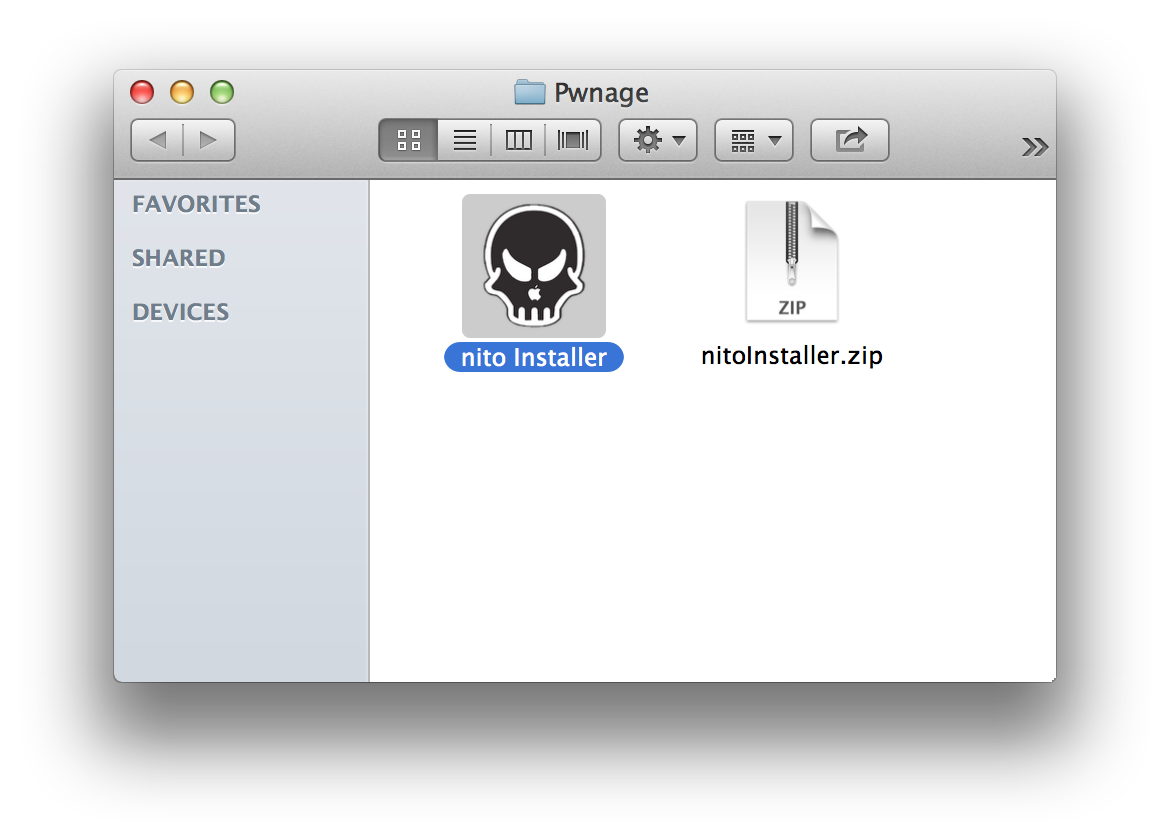
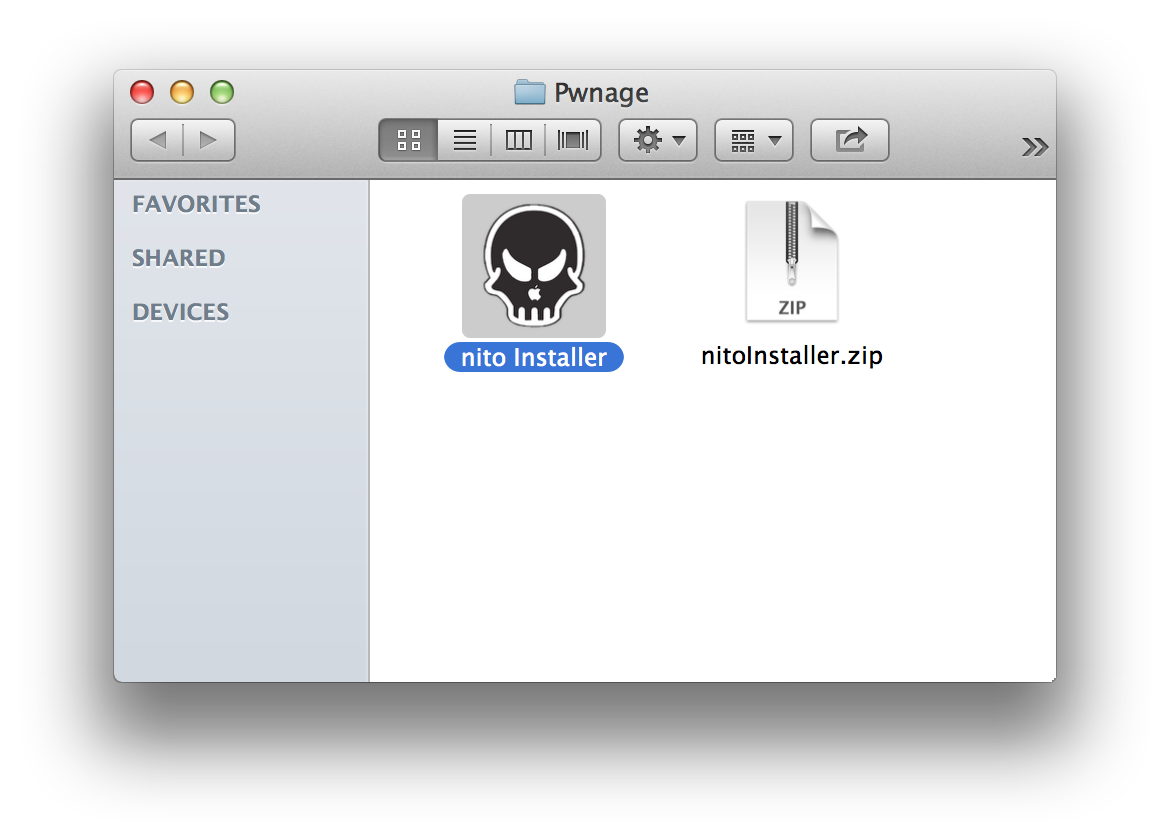
Step Three
Select your Apple TV from the dropdown menu.
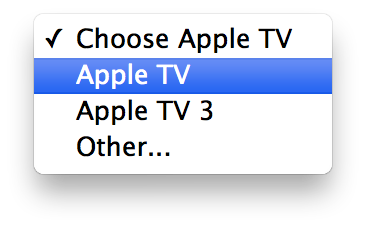
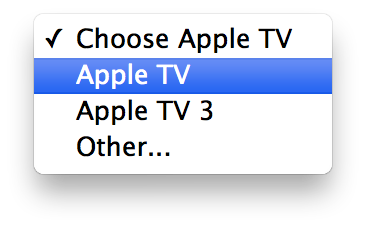
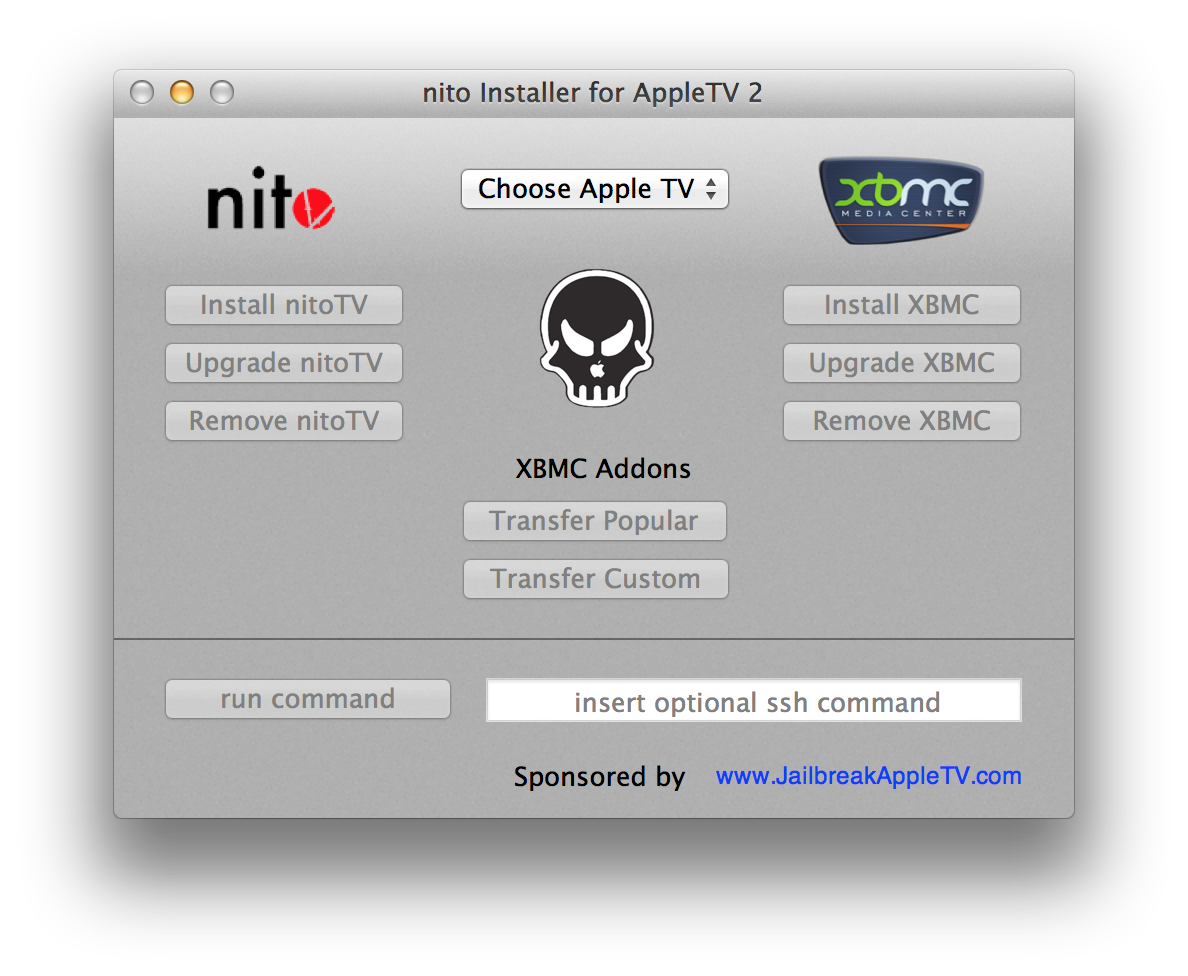
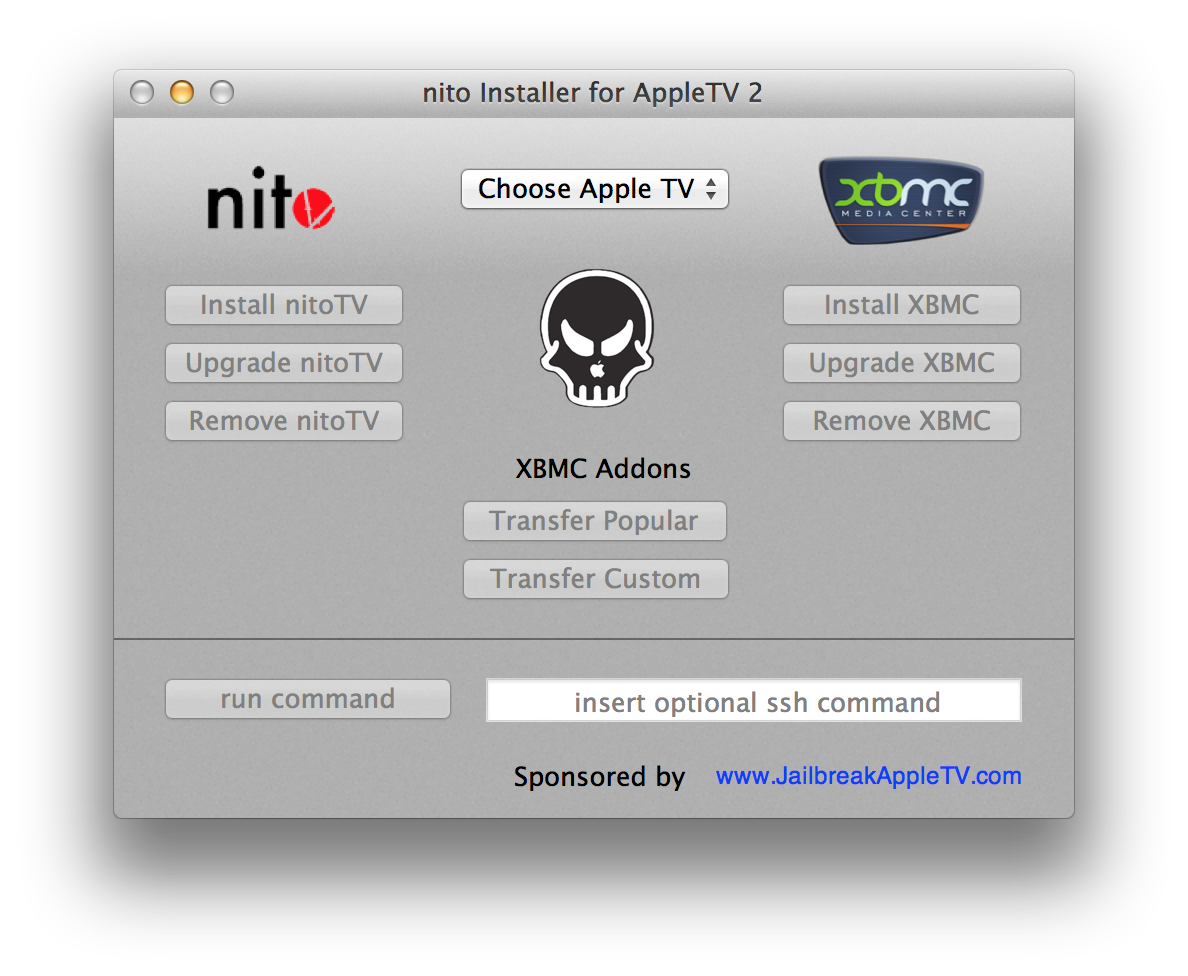
Step Four
You should see your Apple TV's IP address address appear at the bottom left of the window.
Step Six
Click Install nitoTV to install the application. You will be asked to enter a password for your Apple TV. Input frontrow if you haven't changed the default password.
After a few moments a checkmark will appear in the center of the window to indicate it has been installed successfully.
You will also notice the nitoTV application appear on your Apple TV launcher.
Step Seven
Click Install XMBC to install the application. After a few moments a checkmark will appear in the center of the window to indicate it has been installed successfully.
You will also notice the XMB application appear on your Apple TV launcher.

