Instructions on how to copy and paste between Safari and Mail using your iPhone and PasteBud.
PasteBud enables round-trip copy and paste on your iPhone or iPod Touch, between the two applications that matter the most: Mail and Safari. And through a clever combination of web services and bookmarklets, it does it without requiring a jailbreak or App Store download.
SETUP PASTEBUD
Step One
Launch Safari or Internet Explorer and navigate to http://www.pastebud.com
NOTE*: You cannot use Firefox.
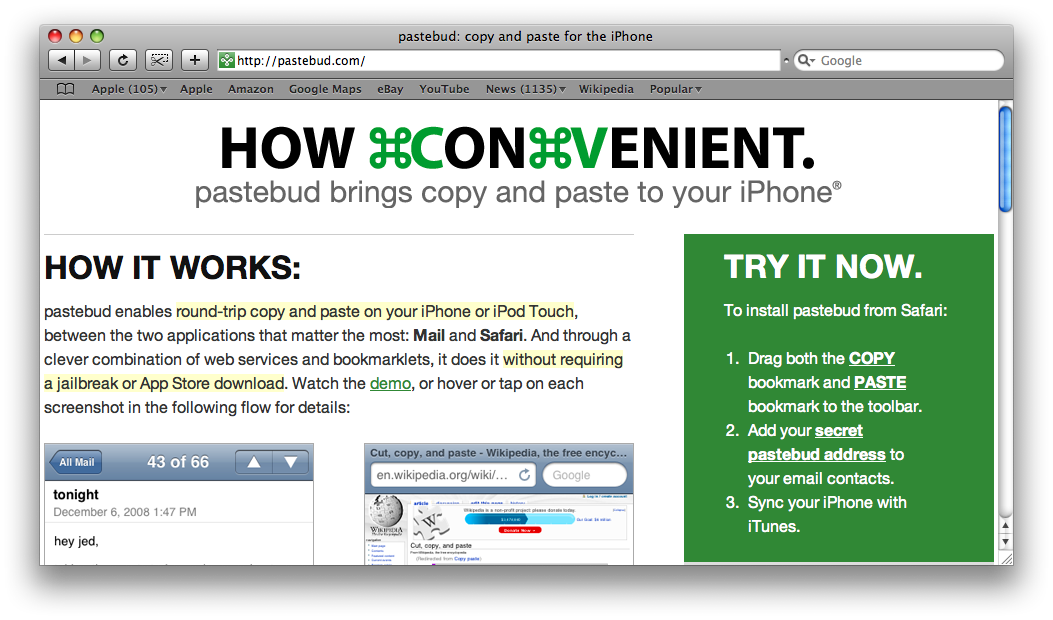
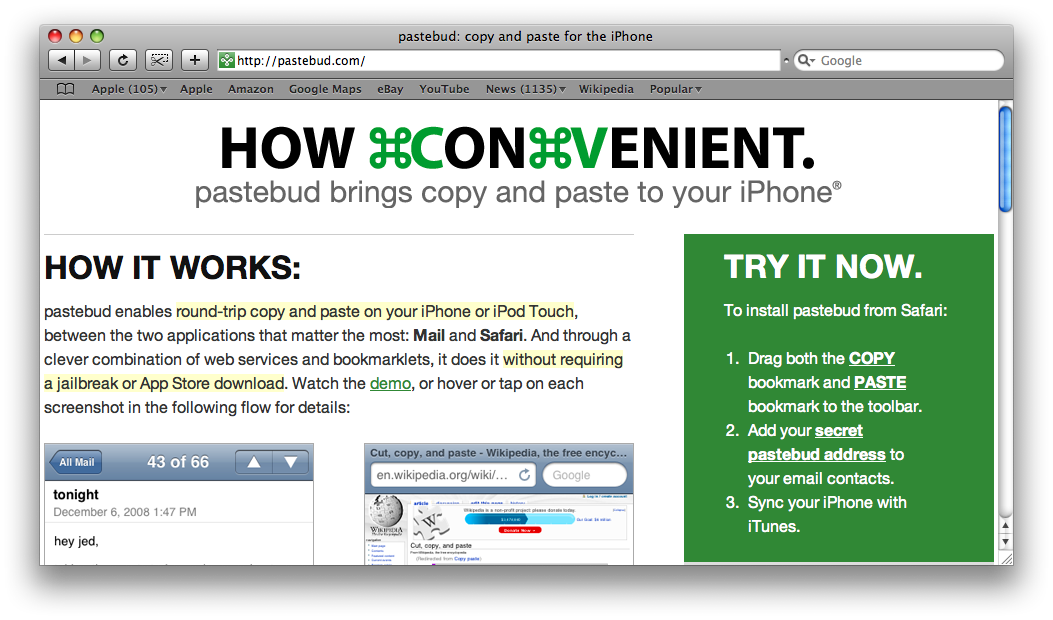
Step Two
In the green box on the right hand side of the window you will see a COPY and PASTE link. Drag each of these links to your bookmark bar. A window will pop up asking you to name the bookmark. Click the OK button each time.
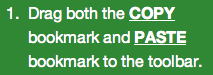
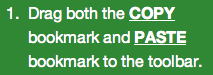
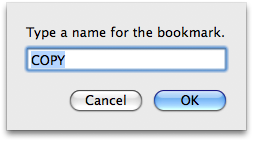
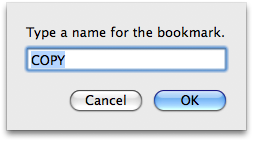
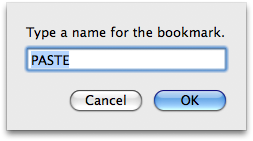
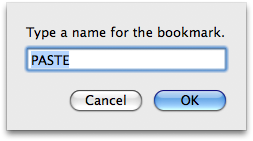
Step Three
Click the secret pastebud url link in the green box on the right hand side of the window.
Step Four
A new email window will popup with your secret pastebud email address already populated.
Click the small down arrow to the right of the address. From the popup window that appears select Add to AddressBook
Step Five
Address Book will then open and ask you to give this address a name. I checked the Company checkbox and named it PasteBud
Step Six
Connect your iPhone to the computer and allow iTunes to do a sync. Remember you must sync Contacts and Bookmarks for this to be successful. With your iPhone selected in iTunes you can find the options to sync your contacts and bookmarks under the Info tab.
COPY AND PASTE BETWEEN WEBPAGES
Step One
Press to launch Safari from your SpringBoard.
Step Two
Navigate to page you would like to copy text from then select the Bookmark Icon from the bottom of the screen.
Press to select Bookmarks Bar
Press to select the COPY bookmark.
Step Three
You will now be brought to an unformated version of the page where you can highlight text by dragging your finger across it.
Select the text you wish to copy the press the Copy button at the top right hand corner of the screen.
Step Four
Now navigate to the page where you would like to paste the text then select the Bookmark Icon from the bottom of the screen.
Press to select Bookmarks Bar
Press to select the PASTE bookmark.
Step Five
You will then be shown a PASTE HERE button on top of the entryfield you wish to paste in. Click this button to paste your text into the field.
COPY AND PASTE FROM MAIL
Step One
Launch Mail by pressing its icon on the SpringBoard.
Step Two
Open a message from which you would like to copy some text
Step Three
Press the Forward icon at the bottom of the screen then press to choose the large Forward button.
Step Four
A new email will be opened. In the To address enter the name you previously gave to your secret pastebud address then press the Send button at the top right of the screen.
Step Five
Immediately you will receive a reply from pastebud to the same email account. Open the email and click the link found inside.
Step Six
You will then be brought to a pastebud page where you can drag to highlight the text you would like to copy. Once you have selected your desired text click the Copy button at the top right hand corner if you would like to copy the text for pasting into a webpage. Otherwise if you would like to compose a new email with this text you can click the new email button at the top left of the screen.
Step Seven
Notice a new email will open with you copied text already in the body!
*Thanks go out to Jed Schmidt for his work on this project.
PasteBud enables round-trip copy and paste on your iPhone or iPod Touch, between the two applications that matter the most: Mail and Safari. And through a clever combination of web services and bookmarklets, it does it without requiring a jailbreak or App Store download.
SETUP PASTEBUD
Step One
Launch Safari or Internet Explorer and navigate to http://www.pastebud.com
NOTE*: You cannot use Firefox.
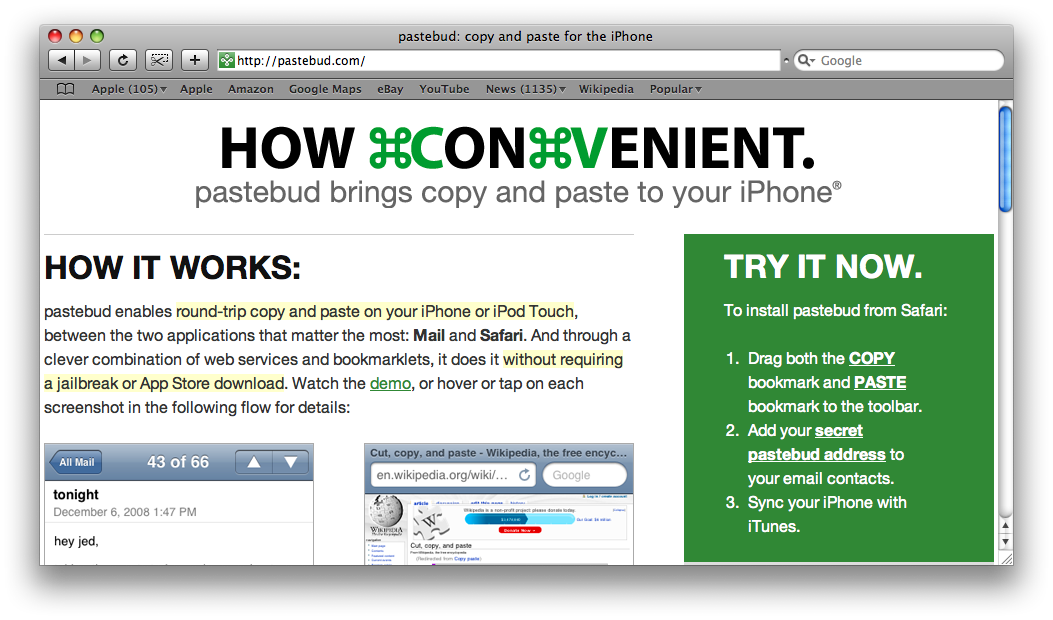
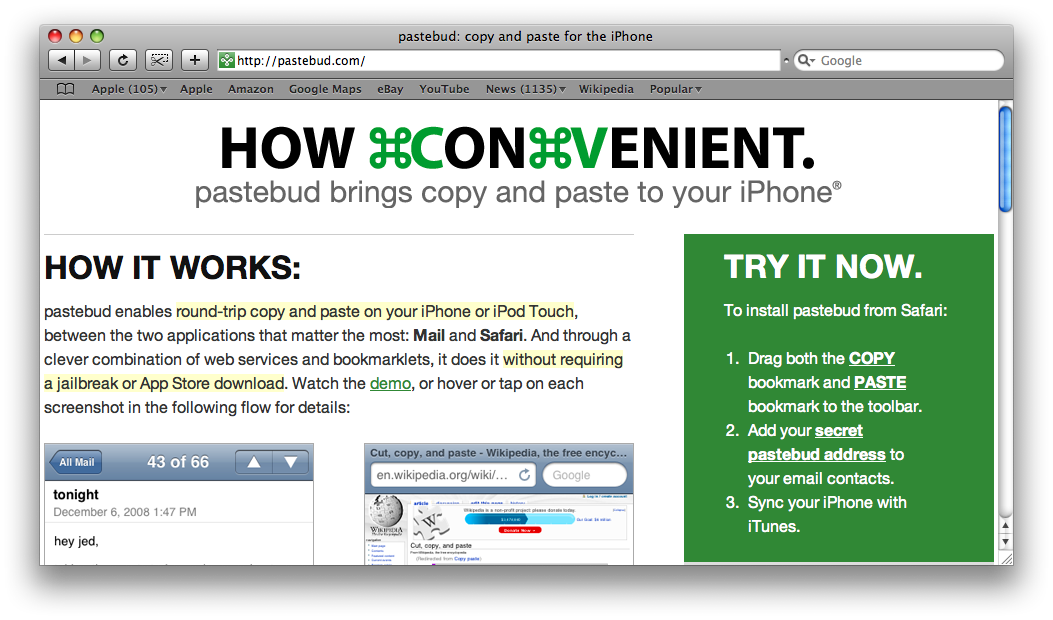
Step Two
In the green box on the right hand side of the window you will see a COPY and PASTE link. Drag each of these links to your bookmark bar. A window will pop up asking you to name the bookmark. Click the OK button each time.
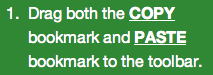
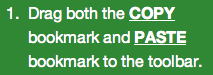
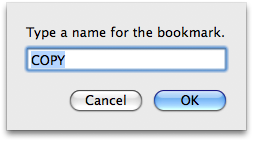
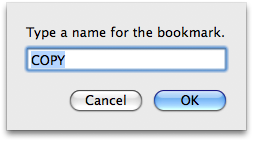
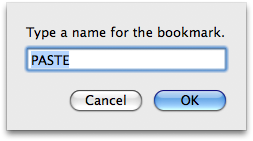
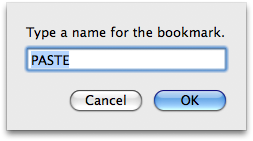
Step Three
Click the secret pastebud url link in the green box on the right hand side of the window.
Step Four
A new email window will popup with your secret pastebud email address already populated.
Click the small down arrow to the right of the address. From the popup window that appears select Add to AddressBook
Step Five
Address Book will then open and ask you to give this address a name. I checked the Company checkbox and named it PasteBud
Step Six
Connect your iPhone to the computer and allow iTunes to do a sync. Remember you must sync Contacts and Bookmarks for this to be successful. With your iPhone selected in iTunes you can find the options to sync your contacts and bookmarks under the Info tab.
COPY AND PASTE BETWEEN WEBPAGES
Step One
Press to launch Safari from your SpringBoard.
Step Two
Navigate to page you would like to copy text from then select the Bookmark Icon from the bottom of the screen.
Press to select Bookmarks Bar
Press to select the COPY bookmark.
Step Three
You will now be brought to an unformated version of the page where you can highlight text by dragging your finger across it.
Select the text you wish to copy the press the Copy button at the top right hand corner of the screen.
Step Four
Now navigate to the page where you would like to paste the text then select the Bookmark Icon from the bottom of the screen.
Press to select Bookmarks Bar
Press to select the PASTE bookmark.
Step Five
You will then be shown a PASTE HERE button on top of the entryfield you wish to paste in. Click this button to paste your text into the field.
COPY AND PASTE FROM MAIL
Step One
Launch Mail by pressing its icon on the SpringBoard.
Step Two
Open a message from which you would like to copy some text
Step Three
Press the Forward icon at the bottom of the screen then press to choose the large Forward button.
Step Four
A new email will be opened. In the To address enter the name you previously gave to your secret pastebud address then press the Send button at the top right of the screen.
Step Five
Immediately you will receive a reply from pastebud to the same email account. Open the email and click the link found inside.
Step Six
You will then be brought to a pastebud page where you can drag to highlight the text you would like to copy. Once you have selected your desired text click the Copy button at the top right hand corner if you would like to copy the text for pasting into a webpage. Otherwise if you would like to compose a new email with this text you can click the new email button at the top left of the screen.
Step Seven
Notice a new email will open with you copied text already in the body!
*Thanks go out to Jed Schmidt for his work on this project.

