To backup or transfer your Firefox bookmarks to another computer using Mac OS X Leopard follow these steps:
Step One
Open a new Finder window by clicking its icon in the dock.


Step Two
Select Go : Go to Folder from the Finder menu.
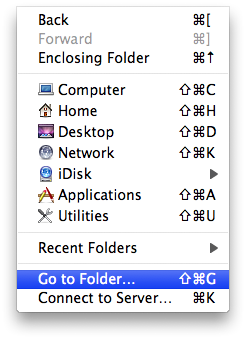
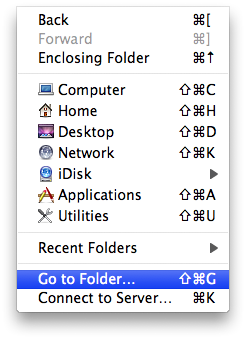
Step Three
Enter ~/Library/Application Support/Firefox/Profiles/ into the textfield and then click the Go button.
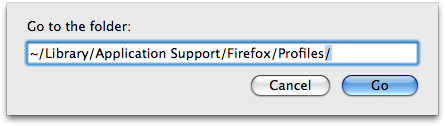
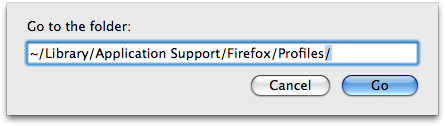
Step Four
You will see a folder in the Finder window with a randomly generated name. It might look something like zy27vs1x.default. Double click this folder to open it.
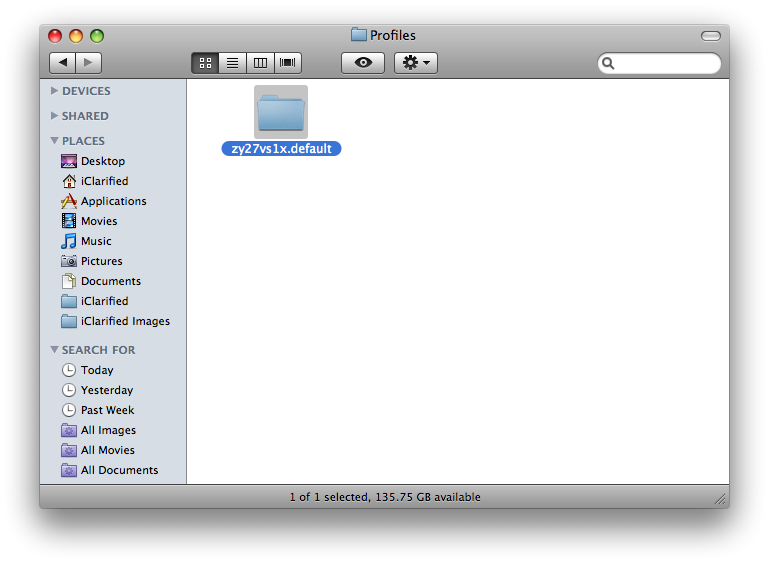
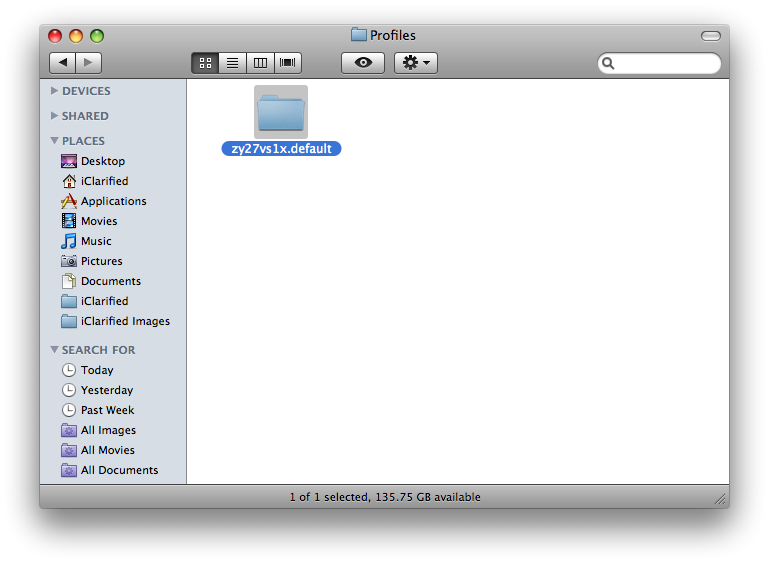
Step Five
Locate the bookmarks.html file in the Finder window. Copy it to a different location for backup. If you want to move your bookmarks to a different computer then copy and paste the bookmarks.html file to the exact same location on the other computer.
Step One
Open a new Finder window by clicking its icon in the dock.


Step Two
Select Go : Go to Folder from the Finder menu.
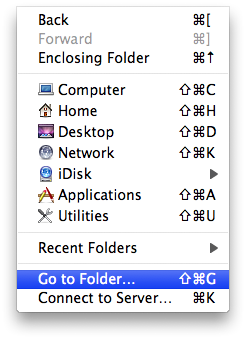
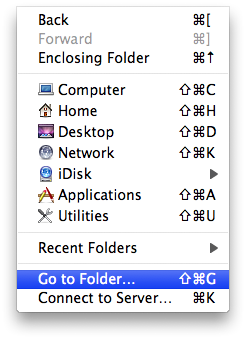
Step Three
Enter ~/Library/Application Support/Firefox/Profiles/ into the textfield and then click the Go button.
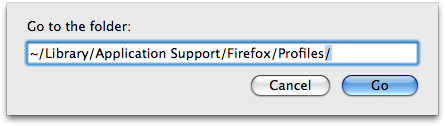
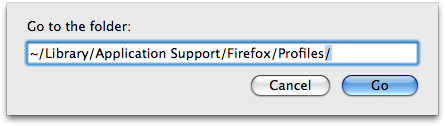
Step Four
You will see a folder in the Finder window with a randomly generated name. It might look something like zy27vs1x.default. Double click this folder to open it.
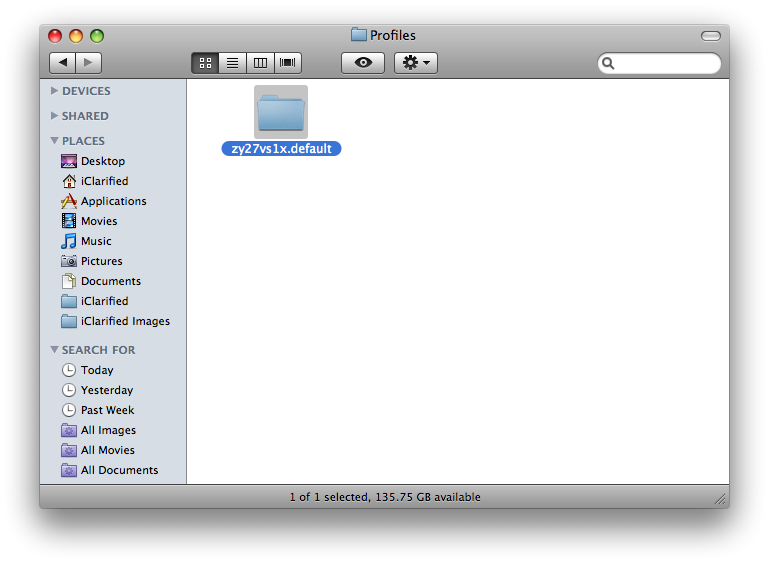
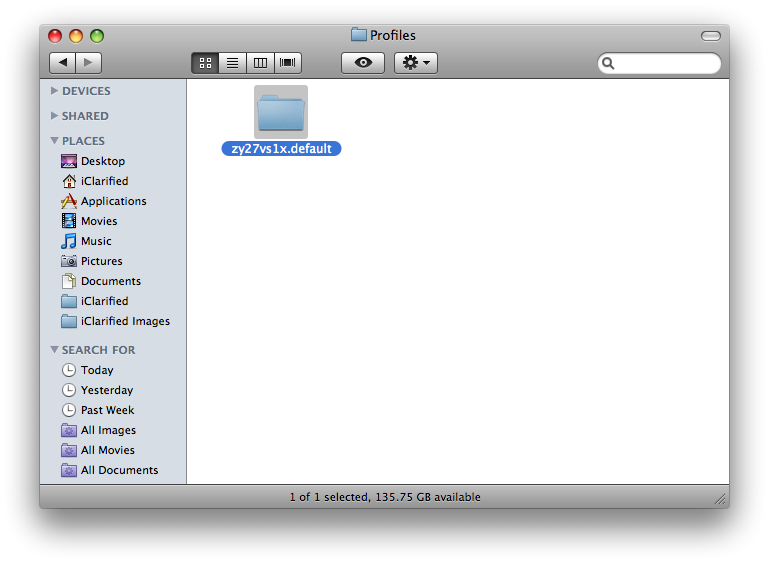
Step Five
Locate the bookmarks.html file in the Finder window. Copy it to a different location for backup. If you want to move your bookmarks to a different computer then copy and paste the bookmarks.html file to the exact same location on the other computer.

