To backup or transfer your Dashboard Layout and Widget Content in Mac OS X Leopard follow these steps:
Step One
Open a new Finder window by clicking its icon in the dock.


Step Two
Select Go then Go to Folder... from the Finder menu bar.
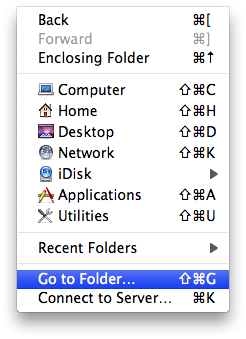
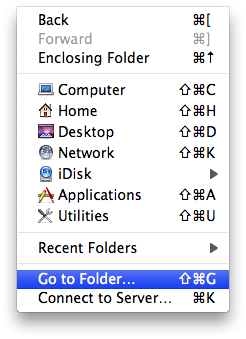
Step Three
Enter ~/Library/Preferences/ into the entryfield the click the Go button.
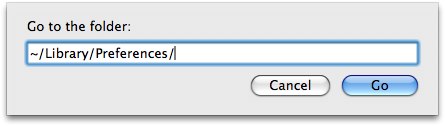
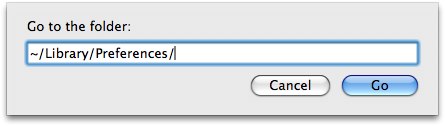
Step Four
From you Finder window highlight these files by Command+Clicking them
com.apple.dashboard.client.plist
com.apple.dashboard.plist
Press Command+c on the keyboard to copy these files to the clipboard. In another Finder window use Command+v to paste them into the folder for backup or transfer.
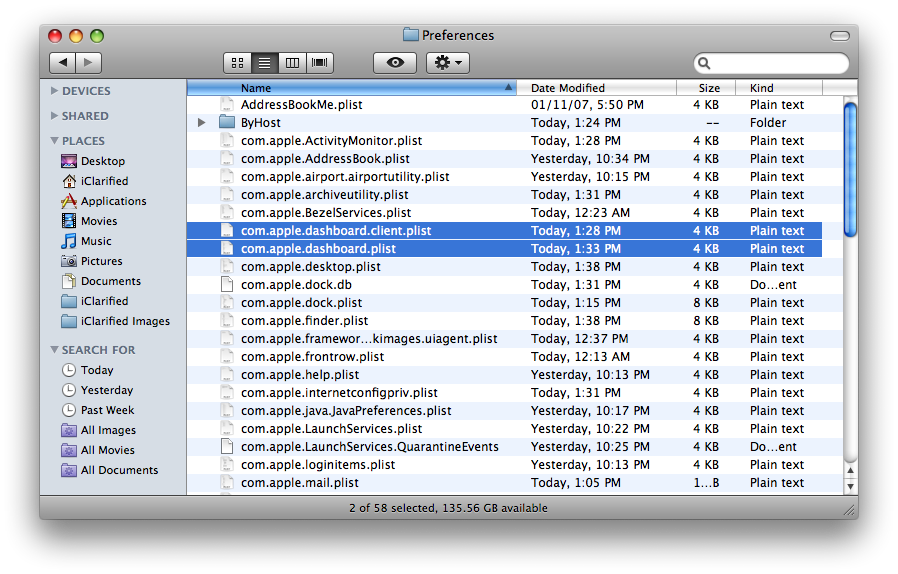
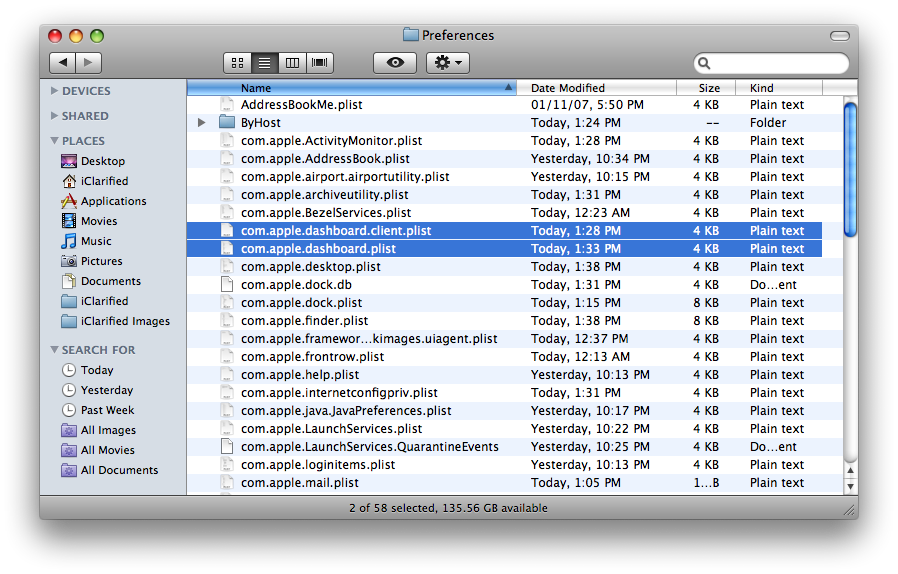
Step Five
Scroll further down in your Preferences Folder (Original Finder Window) and highlight all the files that begin with widget-com.
As you did in Step Four, copy these files to your backup or transfer location.
Step Six
Select Go then Go to Folder... from the Finder menu bar.
Step Seven
Enter ~/Library/Widgets/ into the entryfield the click the Go button.
Step Eight
Highlight all the widgets in this folder (Command+a). NOTE***: If you don't want a specific widget backed up then don't highlight it.
Copy and Paste these widgets into your location for backup or transfer.
Step Nine
When you are restoring from backup. Copy all the backed up files into their original locations. You will not notice the restore immediately. The dashboard will have to be restarted. The easiest way is to just restart your computer.
The other way is to open Activity Monitor from the Applications : Utilities folder.
Select Dock from the list and click the Quit Process button.
A popup will appear asking you whether to Force Quit or Quit. Select Quit. The Dock will restart and with it the Dashboard!
Step One
Open a new Finder window by clicking its icon in the dock.


Step Two
Select Go then Go to Folder... from the Finder menu bar.
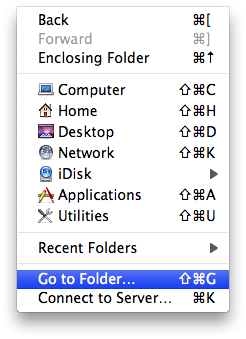
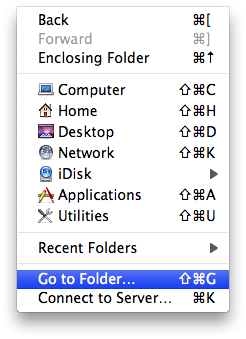
Step Three
Enter ~/Library/Preferences/ into the entryfield the click the Go button.
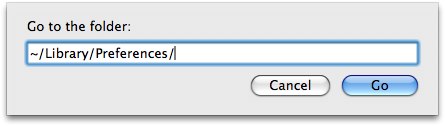
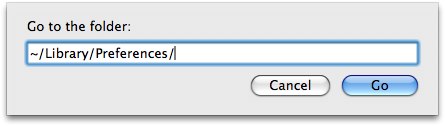
Step Four
From you Finder window highlight these files by Command+Clicking them
com.apple.dashboard.client.plist
com.apple.dashboard.plist
Press Command+c on the keyboard to copy these files to the clipboard. In another Finder window use Command+v to paste them into the folder for backup or transfer.
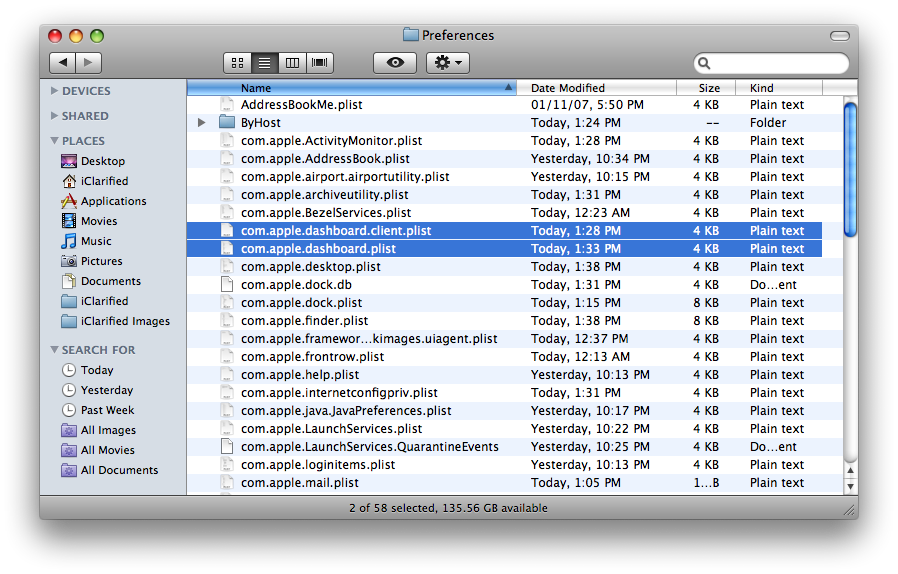
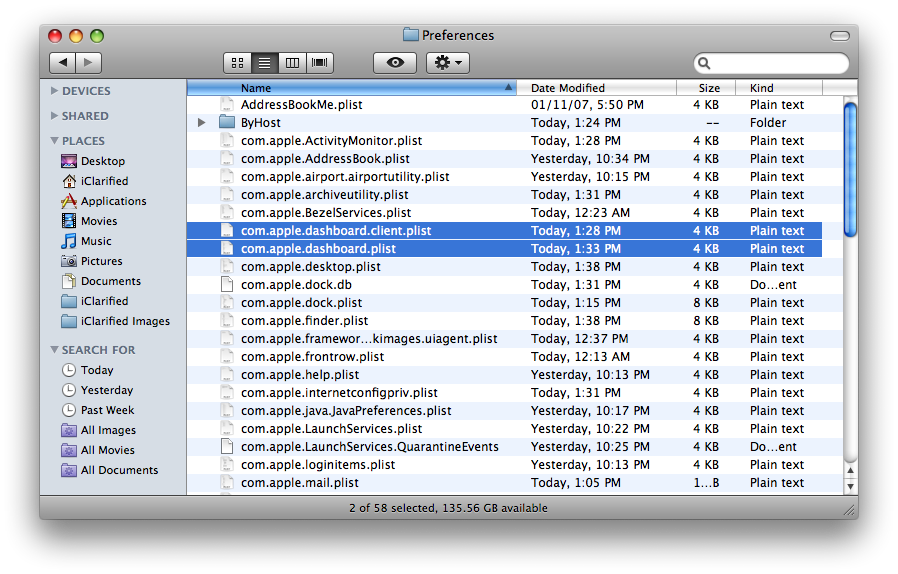
Step Five
Scroll further down in your Preferences Folder (Original Finder Window) and highlight all the files that begin with widget-com.
As you did in Step Four, copy these files to your backup or transfer location.
Step Six
Select Go then Go to Folder... from the Finder menu bar.
Step Seven
Enter ~/Library/Widgets/ into the entryfield the click the Go button.
Step Eight
Highlight all the widgets in this folder (Command+a). NOTE***: If you don't want a specific widget backed up then don't highlight it.
Copy and Paste these widgets into your location for backup or transfer.
Step Nine
When you are restoring from backup. Copy all the backed up files into their original locations. You will not notice the restore immediately. The dashboard will have to be restarted. The easiest way is to just restart your computer.
The other way is to open Activity Monitor from the Applications : Utilities folder.
Select Dock from the list and click the Quit Process button.
A popup will appear asking you whether to Force Quit or Quit. Select Quit. The Dock will restart and with it the Dashboard!

