These are instructions on how to access another user's iDisk using Finder. You can obtain full access to a user's iDisk or access to their public iDisk through Finder.
Step One
Launch a new Finder window by clicking its icon in the dock.


Step Two
Click to select iDisk from the Go menu.
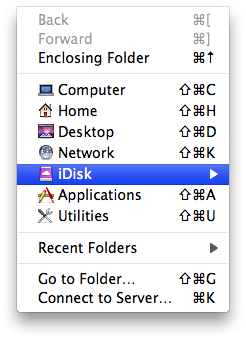
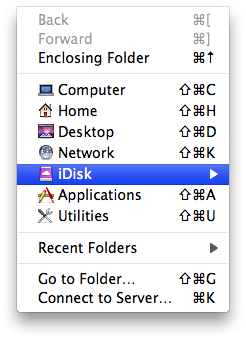
Step Three
Select Other User's iDisk... from the submenu to gain full access to a user's iDisk. To access only the user's public iDisk select Other User's Public Folder...
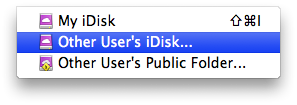
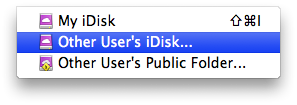
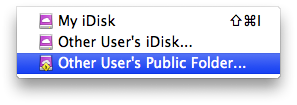
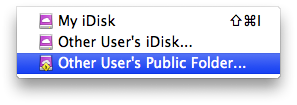
FULL IDISK ACCESS
Enter the user's member name and password then click Connect
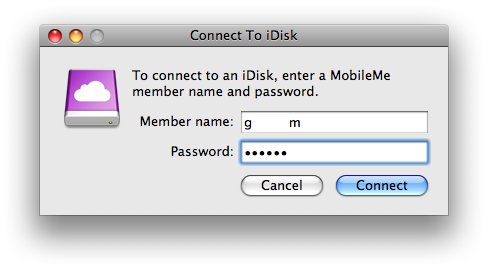
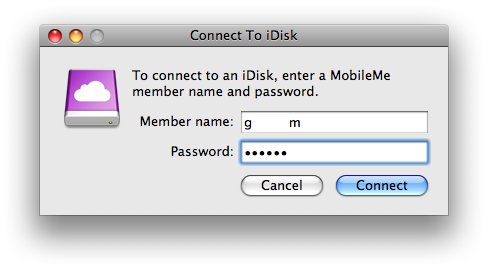
Finder will connect to the users iDisk and then display its contents.
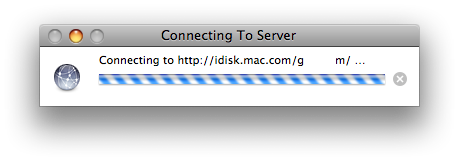
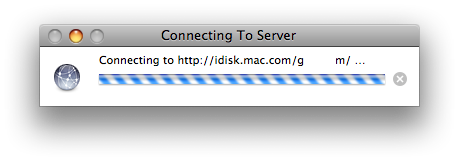
PUBLIC FOLDER ACCESS
Enter the user's member name then click Connect
Finder will connect to the users iDisk Public Folder and then display its contents.
Note*: If a password has been set for the iDisk Public Folder you may be prompted to enter a username and password.
Step Four
You can now easily copy and paste files between your local filesystem and the user's iDisk.
THANKS***: Thanks to Alexander S Lee for contributing this tutorial to the iClarified community.
Step One
Launch a new Finder window by clicking its icon in the dock.


Step Two
Click to select iDisk from the Go menu.
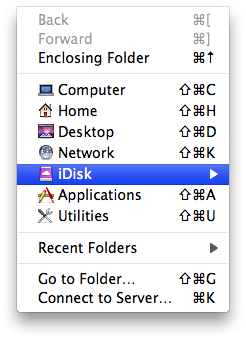
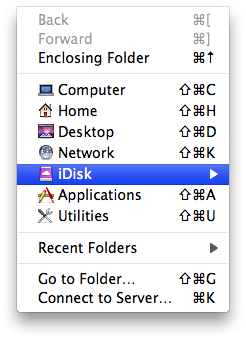
Step Three
Select Other User's iDisk... from the submenu to gain full access to a user's iDisk. To access only the user's public iDisk select Other User's Public Folder...
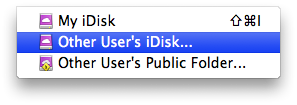
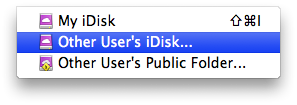
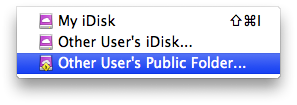
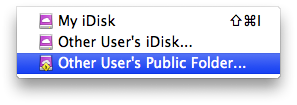
FULL IDISK ACCESS
Enter the user's member name and password then click Connect
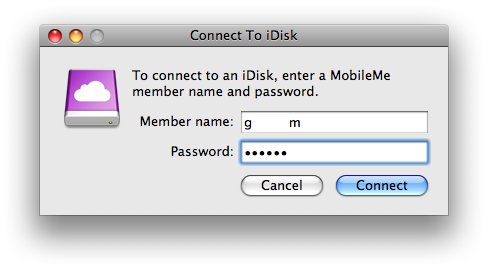
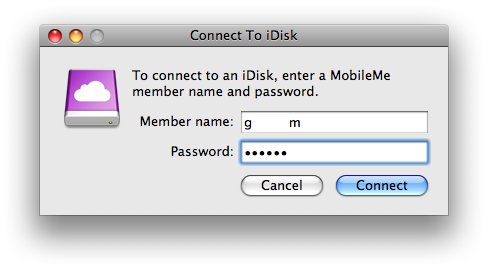
Finder will connect to the users iDisk and then display its contents.
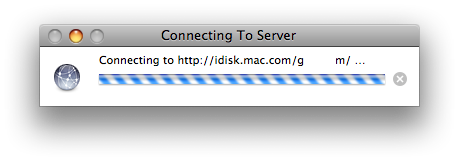
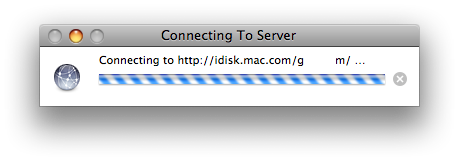
PUBLIC FOLDER ACCESS
Enter the user's member name then click Connect
Finder will connect to the users iDisk Public Folder and then display its contents.
Note*: If a password has been set for the iDisk Public Folder you may be prompted to enter a username and password.
Step Four
You can now easily copy and paste files between your local filesystem and the user's iDisk.
THANKS***: Thanks to Alexander S Lee for contributing this tutorial to the iClarified community.

