These are instructions on how to select the system you want to use to start up your computer. You may have to follow this tutorial if you installed Boot Camp and your Mac keeps starting into Windows instead of Mac OS X.
Step One
Click System Preferences from the Apple Menu at the top left corner of your screen.
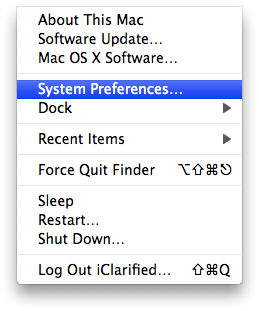
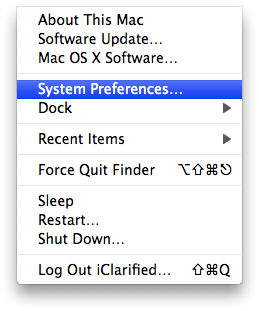
Step Two
Click to select Startup Disk from the System Preferences window.
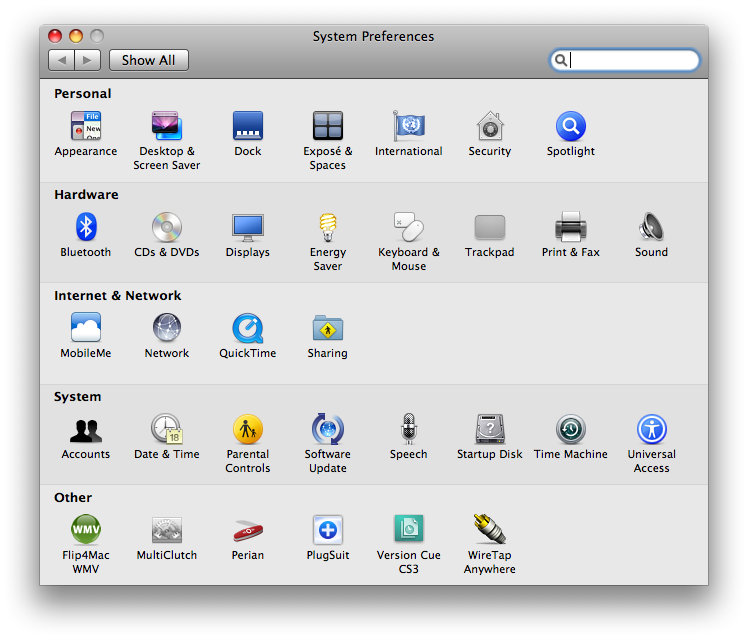
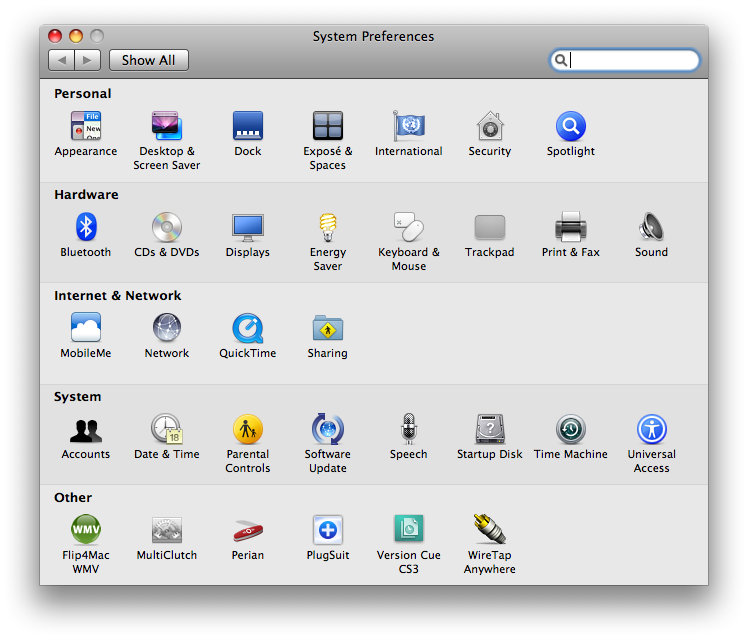
Step Three
Click to select the system you want to use to start up your computer. If you have just installed Boot Camp you will likely want to choose Mac OS X on Macintosh HD or similar.
NOTE*: You can also use this menu to start up from a network drive or restart the computer in Target Disk Mode.
Step Four
Once you have select the system you would like to start up with click the Restart... button.
Step Five
When asked to confirm the restart click the Restart button.
Step Six
Your computer will then reboot using the system you selected!
Step One
Click System Preferences from the Apple Menu at the top left corner of your screen.
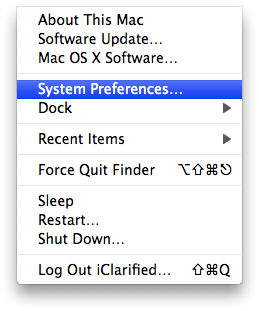
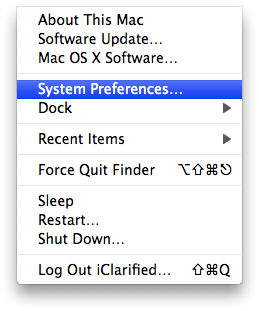
Step Two
Click to select Startup Disk from the System Preferences window.
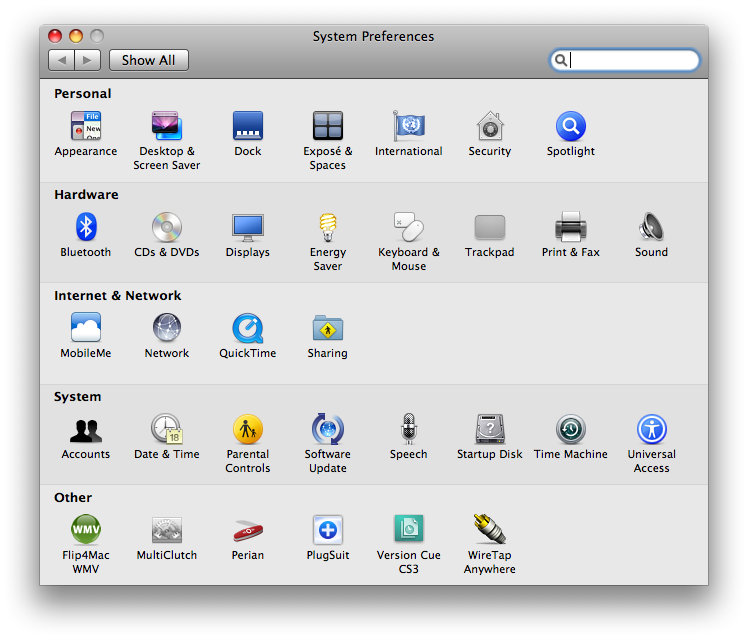
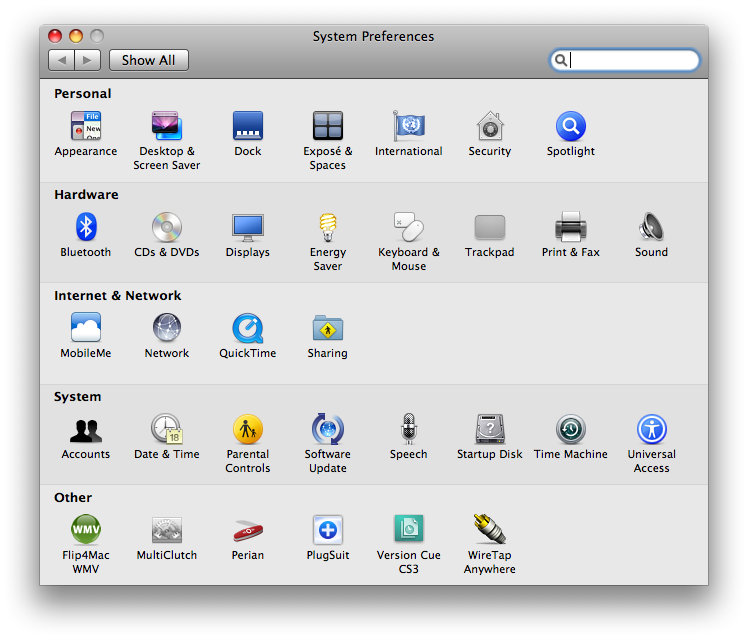
Step Three
Click to select the system you want to use to start up your computer. If you have just installed Boot Camp you will likely want to choose Mac OS X on Macintosh HD or similar.
NOTE*: You can also use this menu to start up from a network drive or restart the computer in Target Disk Mode.
Step Four
Once you have select the system you would like to start up with click the Restart... button.
Step Five
When asked to confirm the restart click the Restart button.
Step Six
Your computer will then reboot using the system you selected!

