Instructions on how to install Boxee and XBMC on to your Apple TV.
Step One
Download the atvusb-creator to your Desktop from here. Select the latest version for the osx intel/ppc platform.
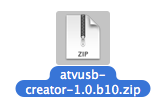
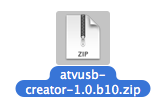
Download the latest AppleTV firmware version from here and save it on your desktop.
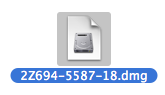
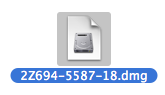
NOTE*: This tutorial was done with firmware 2.3.1.
Step Two
Double click the downloaded file on your desktop (atvusb-creator-1.0.b10.zip) to extract it. Then double click the folder that is extracted (atvusb-creator-1.0.b10) to open it.
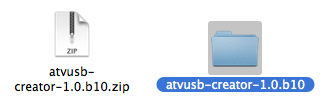
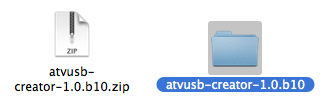
Step Three
Attach a blank USB stick to your computer then double click to launch atvusb-creator.
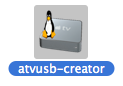
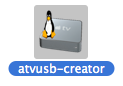
Step Four
If asked to confirm whether you would like to open the application click the Open button.
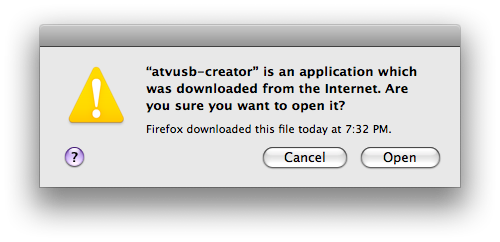
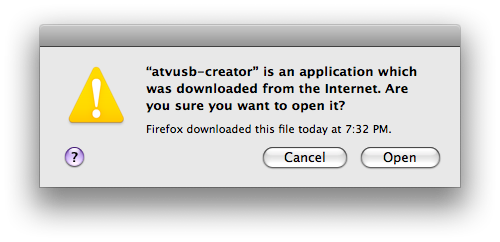
Step Five
ATV USB Creator will now open.
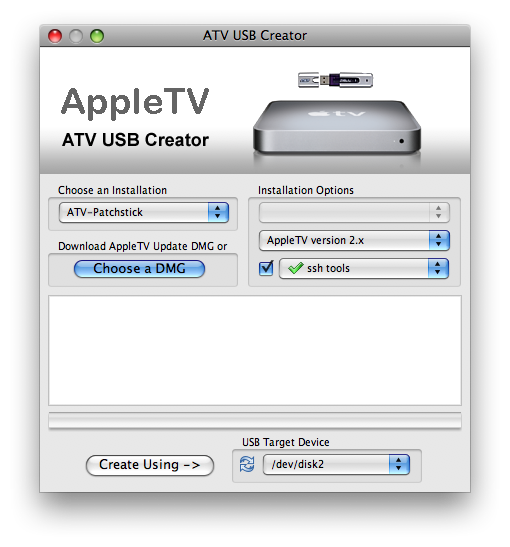
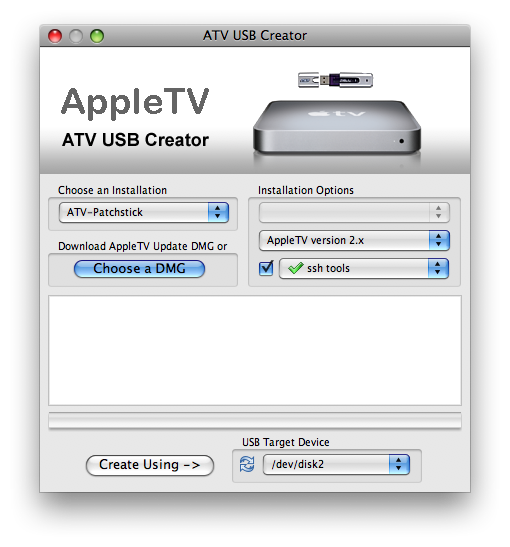
Select ATV-Patchstick from installation type dropdown.
Select XBMC/Boxee for Mac from the installation options dropdown and make sure the checkbox to left of the dropdown is selected.
Click the Choose a DMG button.
From the window that appears select the AppleTV firmware you downloaded to your desktop and click the Open button.
Make sure the USB Target Device is set to the correct location. If you only have one internal hard disk and the USB stick is the only other device connected it should be /dev/disk2.
Finally click on the Create Using --> button to begin making your patchstick.
Step Six
Once the patchstick has been created successfully remove the patchstick from your computer. Turn off your AppleTV by unplugging it then connect the patchstick to the back of the AppleTV. Plug the AppleTV back in to start the patching process.
Step Seven
You will notice the ATV USB Creator icon appear on your TV instead of the Apple logo.
The screen will then go black and some Terminal commands will execute for a few minutes. Once they have completed you will be informed that you can now unplug your AppleTV to reboot it. Make sure you remove the patchstick from the back of the AppleTV before you plug it back in.
Step Eight
When your AppleTV reboots you will have a new menu item called XBMC/Boxee.
Select Update from the submenu.
Then select to download the latest version of Boxee from the Updater.
You will be informed of the download and update status.
When complete you can press Menu to return to the Update menu.
Next select to download the latest version of Launcher from the Updater.
Once the download completes it will install then reboot your Apple TV.
Step Nine
Once your AppleTV reboots you will be presented with a new menu item called Launcher. Select Boxee from the Launcher submenu to start the application.
Step One
Download the atvusb-creator to your Desktop from here. Select the latest version for the osx intel/ppc platform.
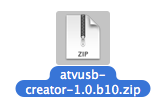
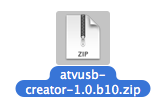
Download the latest AppleTV firmware version from here and save it on your desktop.
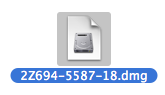
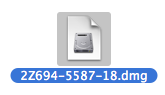
NOTE*: This tutorial was done with firmware 2.3.1.
Step Two
Double click the downloaded file on your desktop (atvusb-creator-1.0.b10.zip) to extract it. Then double click the folder that is extracted (atvusb-creator-1.0.b10) to open it.
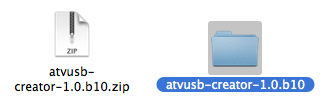
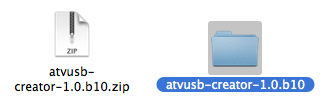
Step Three
Attach a blank USB stick to your computer then double click to launch atvusb-creator.
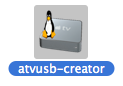
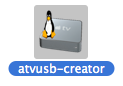
Step Four
If asked to confirm whether you would like to open the application click the Open button.
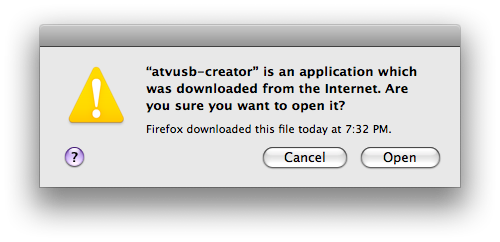
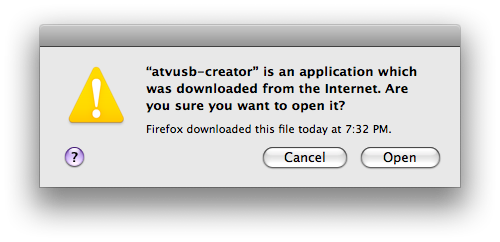
Step Five
ATV USB Creator will now open.
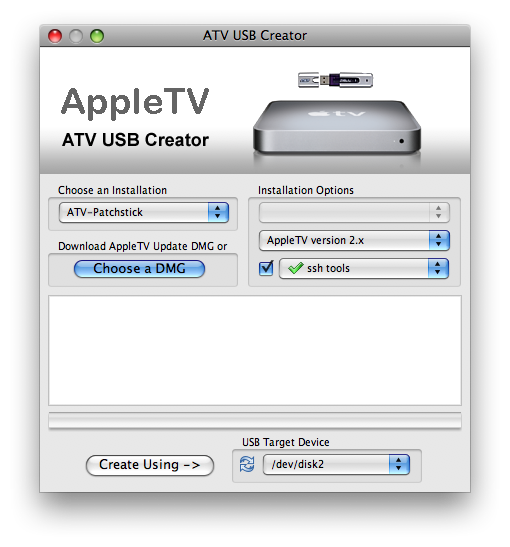
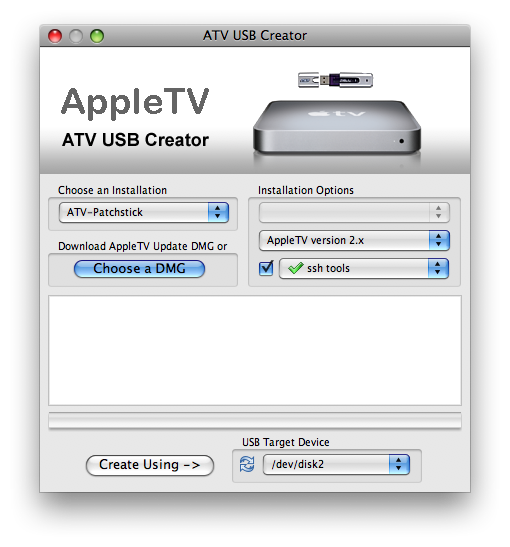
Select ATV-Patchstick from installation type dropdown.
Select XBMC/Boxee for Mac from the installation options dropdown and make sure the checkbox to left of the dropdown is selected.
Click the Choose a DMG button.
From the window that appears select the AppleTV firmware you downloaded to your desktop and click the Open button.
Make sure the USB Target Device is set to the correct location. If you only have one internal hard disk and the USB stick is the only other device connected it should be /dev/disk2.
Finally click on the Create Using --> button to begin making your patchstick.
Step Six
Once the patchstick has been created successfully remove the patchstick from your computer. Turn off your AppleTV by unplugging it then connect the patchstick to the back of the AppleTV. Plug the AppleTV back in to start the patching process.
Step Seven
You will notice the ATV USB Creator icon appear on your TV instead of the Apple logo.
The screen will then go black and some Terminal commands will execute for a few minutes. Once they have completed you will be informed that you can now unplug your AppleTV to reboot it. Make sure you remove the patchstick from the back of the AppleTV before you plug it back in.
Step Eight
When your AppleTV reboots you will have a new menu item called XBMC/Boxee.
Select Update from the submenu.
Then select to download the latest version of Boxee from the Updater.
You will be informed of the download and update status.
When complete you can press Menu to return to the Update menu.
Next select to download the latest version of Launcher from the Updater.
Once the download completes it will install then reboot your Apple TV.
Step Nine
Once your AppleTV reboots you will be presented with a new menu item called Launcher. Select Boxee from the Launcher submenu to start the application.

