These are instructions on how to transfer the configuration settings of one AirPort Extreme or Time Capsule base station to another. You may want to follow these instructions if you are upgrading to one of the newly released 802.11ac AirPort base stations.
Step One
Launch AirPort Utility from your Applications:Utilities folder.


Step Two
Select your device and click the Edit button from the info popup that appears.
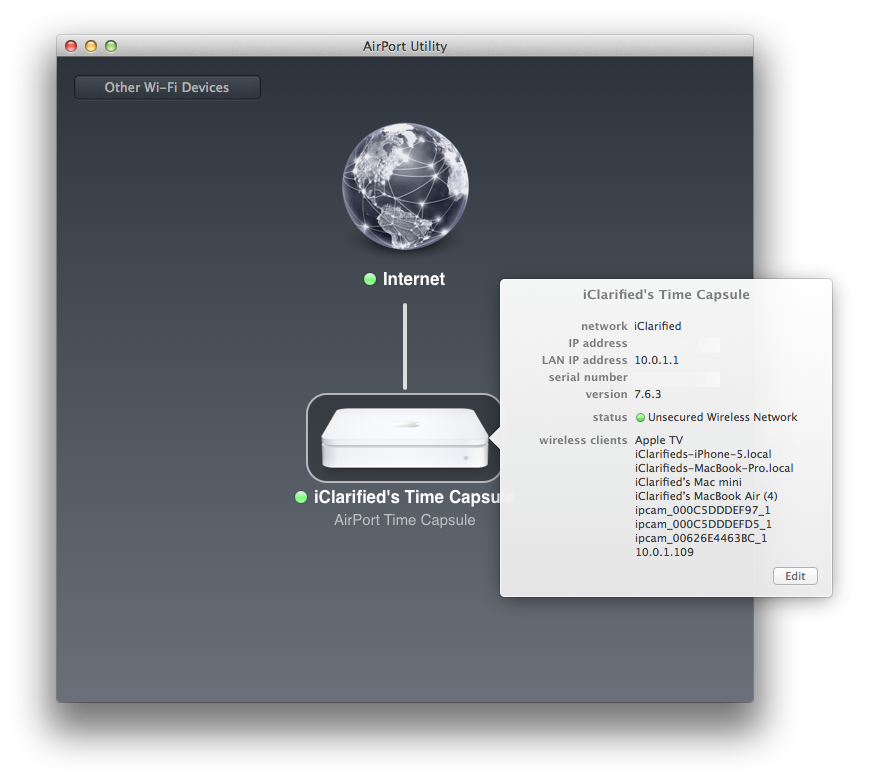
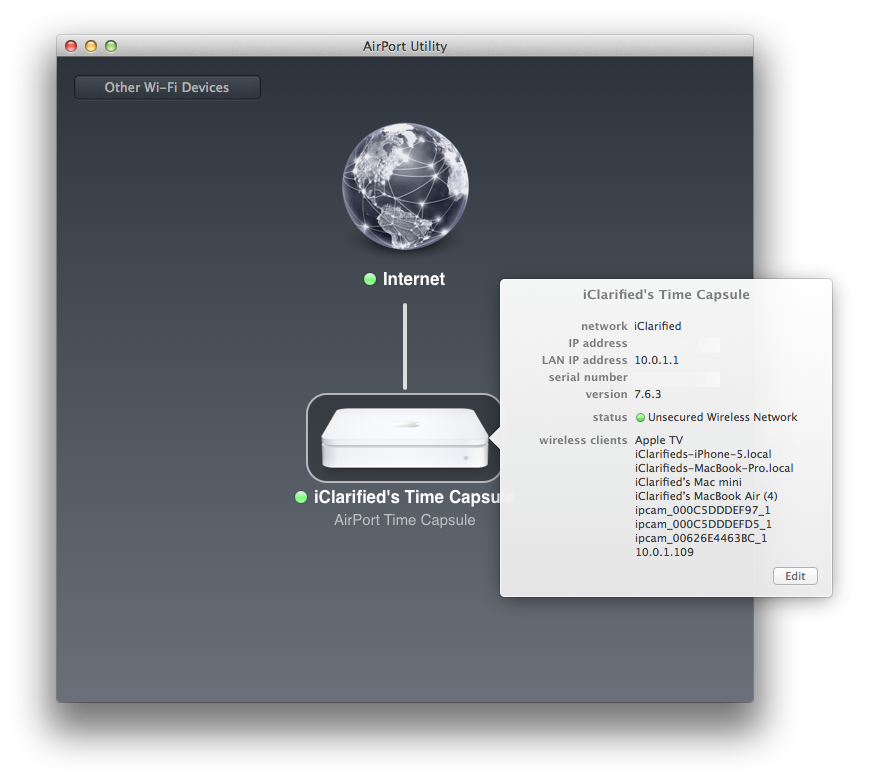
Step Three
Click to select Export Configuration... from the File menu.
Step Four
Choose a filename and save location for your configuration and click the Save button.
Step Five
You may now disconnect your original base station and connect the new one. Notice that AirPort Utility will show one Other Wi-Fi Devices at the top left of the window. Click the Other Wi-Fi Devices button and select your new base station.
Step Six
Follow the wizard to create a basic network on the new device. Enter a password for the new network, click Next, choose whether to send diagnostic information to Apple then click Next, and the click Done.
Step Seven
The base station will now reboot. Once it appears in AirPort Utility again, select it and click the Edit button.
Step Eight
Select Import Configuration from the File menu.
Step Nine
Navigate to the folder you save your previous configuration to, select the configuration, and click the Open button.
Step Ten
You will now be asked which configuration settings you would like to import. Select the ones you want and click OK.
Step Eleven
Over look the settings to make sure everything is correct and then click the Update button.
Click the Continue button to confirm.
Step Twelve
Once your new AirPort Extreme or Time Capsule has restarted you will be up and running with the same configuration settings as your previous device.
Step One
Launch AirPort Utility from your Applications:Utilities folder.


Step Two
Select your device and click the Edit button from the info popup that appears.
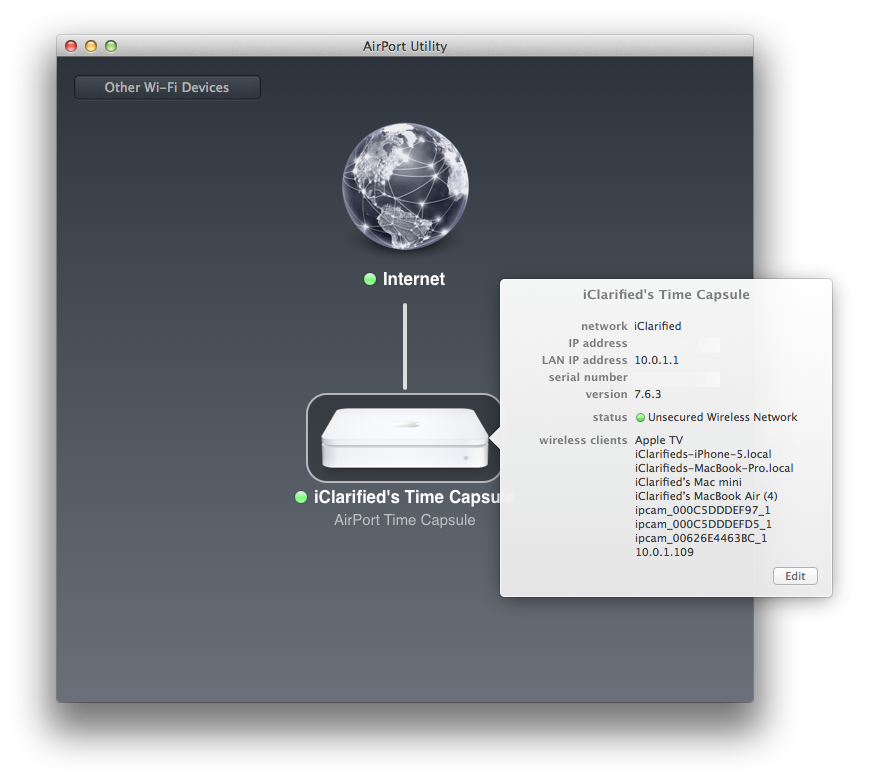
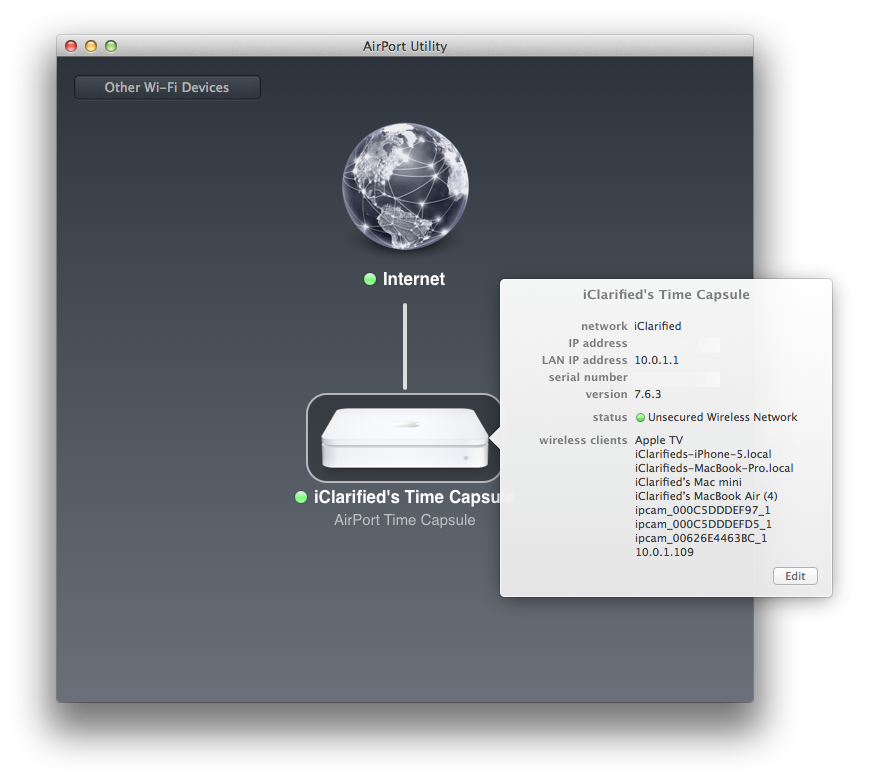
Step Three
Click to select Export Configuration... from the File menu.
Step Four
Choose a filename and save location for your configuration and click the Save button.
Step Five
You may now disconnect your original base station and connect the new one. Notice that AirPort Utility will show one Other Wi-Fi Devices at the top left of the window. Click the Other Wi-Fi Devices button and select your new base station.
Step Six
Follow the wizard to create a basic network on the new device. Enter a password for the new network, click Next, choose whether to send diagnostic information to Apple then click Next, and the click Done.
Step Seven
The base station will now reboot. Once it appears in AirPort Utility again, select it and click the Edit button.
Step Eight
Select Import Configuration from the File menu.
Step Nine
Navigate to the folder you save your previous configuration to, select the configuration, and click the Open button.
Step Ten
You will now be asked which configuration settings you would like to import. Select the ones you want and click OK.
Step Eleven
Over look the settings to make sure everything is correct and then click the Update button.
Click the Continue button to confirm.
Step Twelve
Once your new AirPort Extreme or Time Capsule has restarted you will be up and running with the same configuration settings as your previous device.

