These are instructions on how to customize your iPhone using WinterBoard.
WinterBoard is an extension for the iPhone that allows users to customize the graphics and sounds on their device. Recently, it was brought to our attention that iClarified doesn't have an WinterBoard tutorial. We apologize for the oversight and will release a few tutorials to help users with WinterBoard.
We will begin with the basic installation and usage tutorial.
Step One
Press to launch Cydia from the SpringBoard.
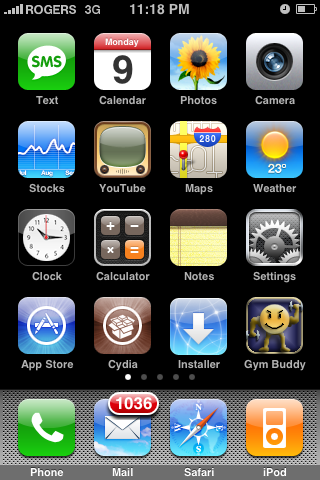
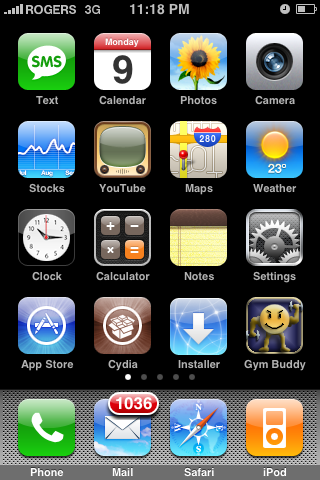
Step Two
Press to select the Sections tab at the bottom of the screen.
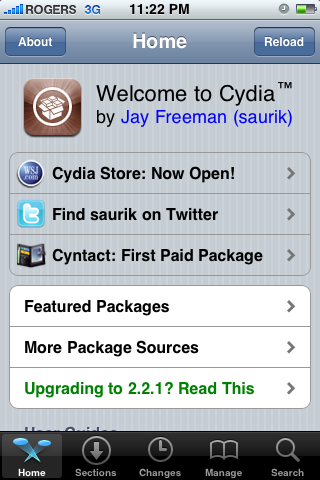
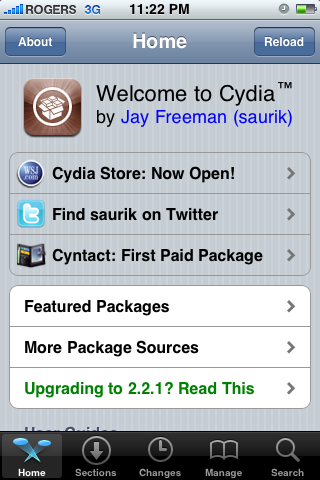
Step Three
Press to select System from the list of Sections.
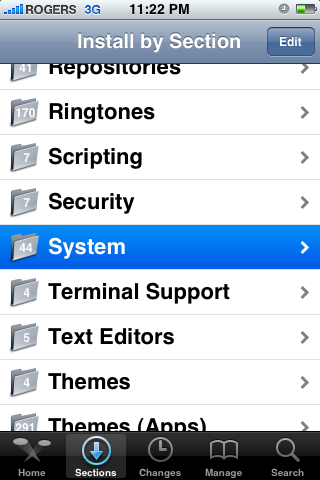
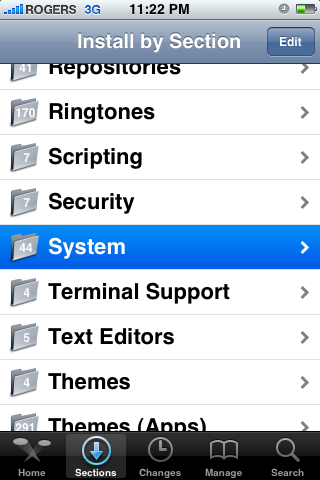
Step Four
Press to select WinterBoard from the list of Packages.
Step Five
Press the Install button at the top right of the screen.
Step Six
Press the Confirm button at the top right of the screen to start the installation.
Step Seven
Once the installation has completed successfully press the large Reboot Device button.
Step Eight
Once the iPhone has rebooted you will notice a new WinterBoard icon. Press the icon on your SpringBoard to launch the application.
Step Nine
You will notice a list of features that can be turned on and off. We will take you through each feature and show you what it does.
FEATURES:
User Wallpaper - This feature lets you set a custom background for your iPhone SpringBoard. If you select this option it will also override the background included with any WinterBoard theme you install.
User Lock Background - Selecting this option will override any lock screen background installed by a WinterBoard theme with the wallpaper image selected in iPhone Settings.
Transparent Dock - This option will make your dock transparent.
Solid Status Bar - This option will make the status bar at the top of your screen solid in color.
Server Lock Example - This example shows data loaded from an external server on your iPhone lock screen.
Saurik - This is an example WinterBoard theme made by Saurik. We will be posted a tutorial in the near future on installing different iPhone themes.
No Undocked Icon Labels - This option will remove the text labels of your iPhone applications.
No Docked Icon Labels - This option will remove the text labels of icons in your dock.
Dim Wallpaper - This option can be used in conjunction with the User Background option. It will dim the user background so that your application icons stand out more.
Black Navigation Bars - This option will make the menu title bar in many applications black.
WinterBoard is an extension for the iPhone that allows users to customize the graphics and sounds on their device. Recently, it was brought to our attention that iClarified doesn't have an WinterBoard tutorial. We apologize for the oversight and will release a few tutorials to help users with WinterBoard.
We will begin with the basic installation and usage tutorial.
Step One
Press to launch Cydia from the SpringBoard.
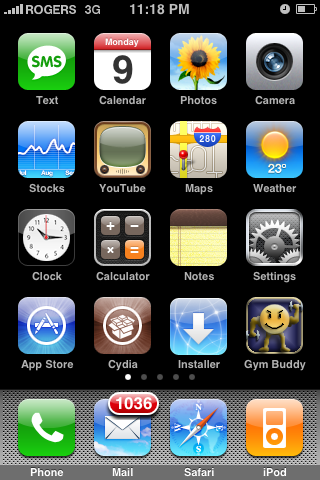
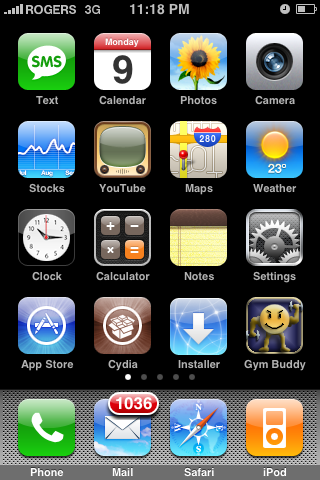
Step Two
Press to select the Sections tab at the bottom of the screen.
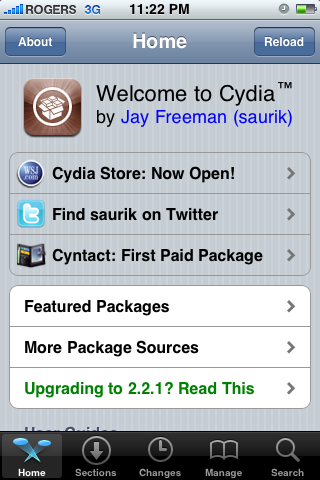
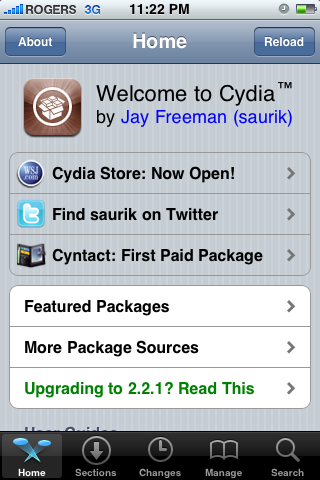
Step Three
Press to select System from the list of Sections.
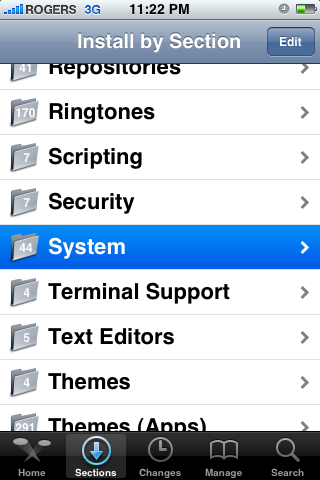
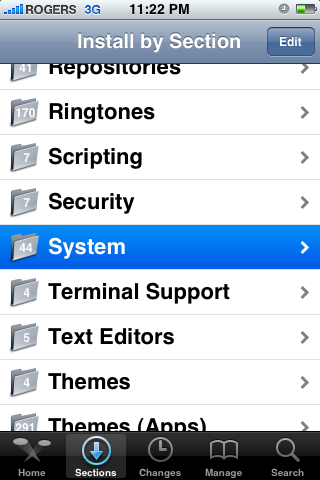
Step Four
Press to select WinterBoard from the list of Packages.
Step Five
Press the Install button at the top right of the screen.
Step Six
Press the Confirm button at the top right of the screen to start the installation.
Step Seven
Once the installation has completed successfully press the large Reboot Device button.
Step Eight
Once the iPhone has rebooted you will notice a new WinterBoard icon. Press the icon on your SpringBoard to launch the application.
Step Nine
You will notice a list of features that can be turned on and off. We will take you through each feature and show you what it does.
FEATURES:
User Wallpaper - This feature lets you set a custom background for your iPhone SpringBoard. If you select this option it will also override the background included with any WinterBoard theme you install.
User Lock Background - Selecting this option will override any lock screen background installed by a WinterBoard theme with the wallpaper image selected in iPhone Settings.
Transparent Dock - This option will make your dock transparent.
Solid Status Bar - This option will make the status bar at the top of your screen solid in color.
Server Lock Example - This example shows data loaded from an external server on your iPhone lock screen.
Saurik - This is an example WinterBoard theme made by Saurik. We will be posted a tutorial in the near future on installing different iPhone themes.
No Undocked Icon Labels - This option will remove the text labels of your iPhone applications.
No Docked Icon Labels - This option will remove the text labels of icons in your dock.
Dim Wallpaper - This option can be used in conjunction with the User Background option. It will dim the user background so that your application icons stand out more.
Black Navigation Bars - This option will make the menu title bar in many applications black.

