These are instructions on how to jailbreak your 2G iPod Touch using Windows and Voltage.
Step One
Create a folder called Pwnage on your desktop and download Voltage into that folder.
- Voltage
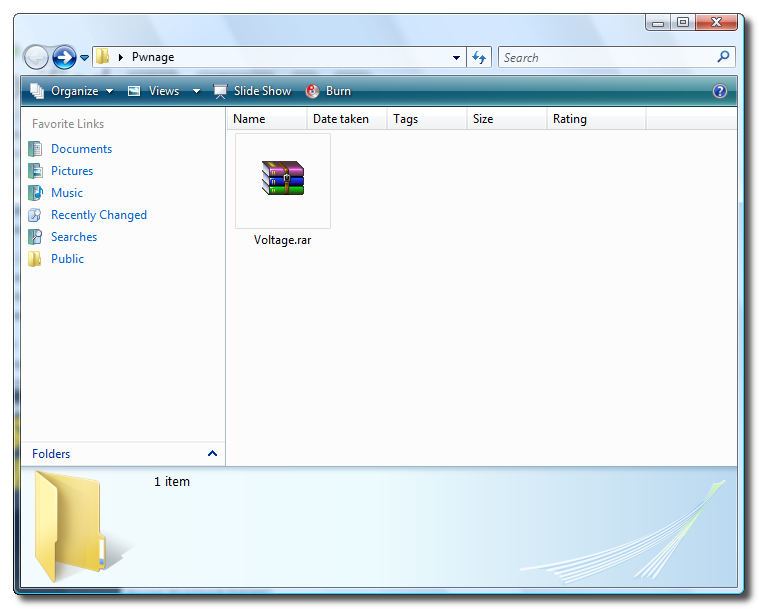
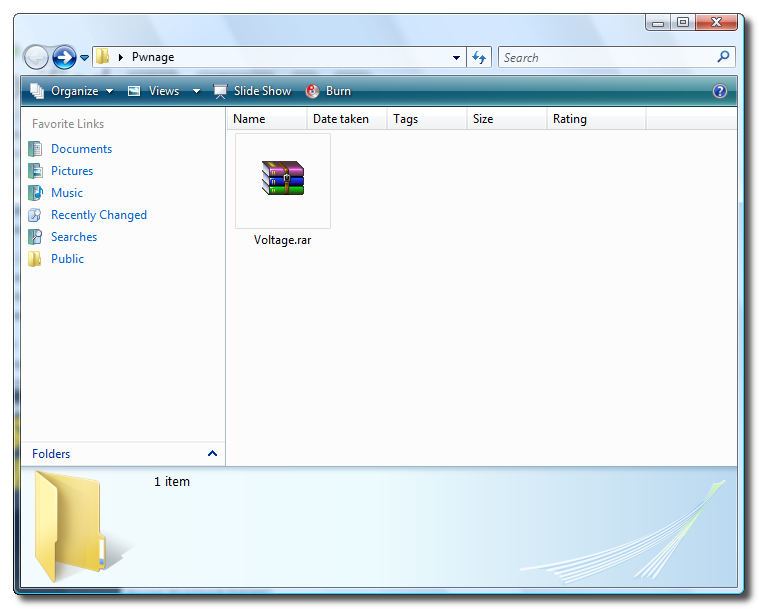
Step Two
Double click the Voltage archive to extract it. Note*: You may need WinRar installed to do this.
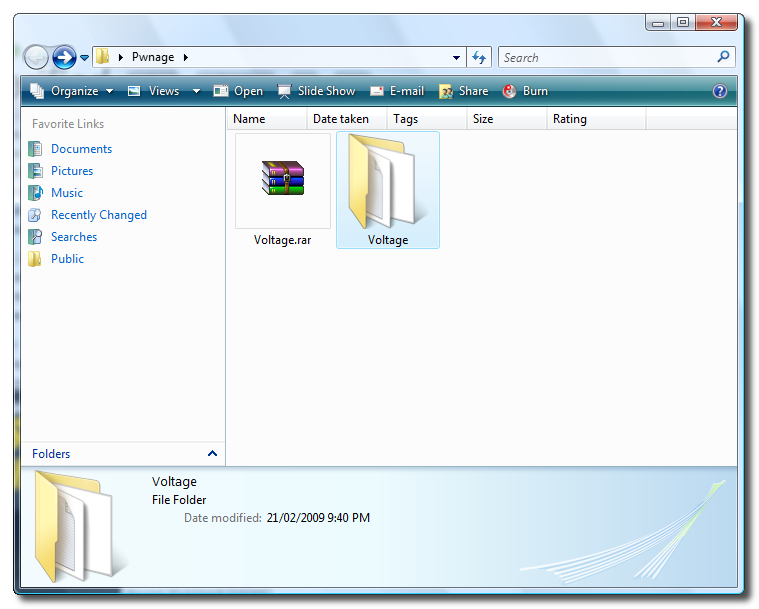
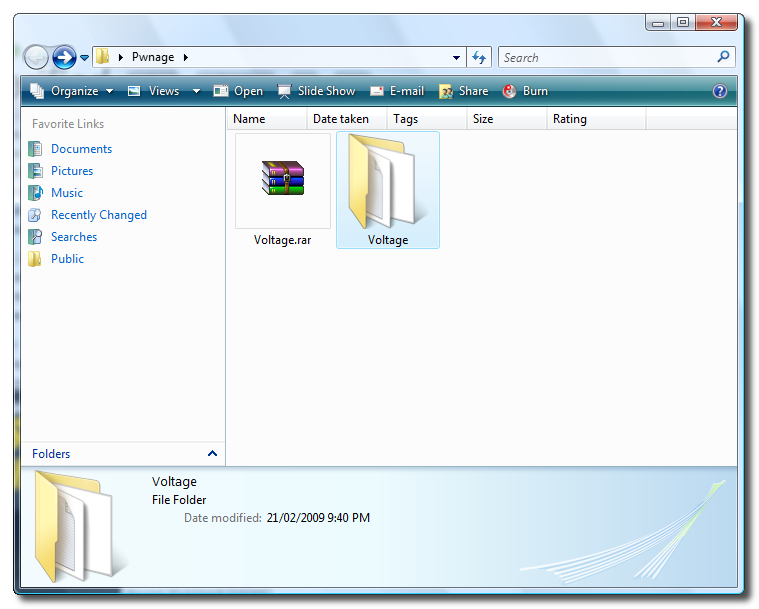
Step Three
Double click the extracted Voltage folder and double click to launch Voltage - Jailbreaker.exe
Step Four
Voltage will launch and present you with three requirements for jailbreaking.
Click Begin Download to start downloading the iPod Touch firmware ipsw.
Click to Save to save the firmware file to your hard drive.
When asked where to save the file you can place it in the Voltage directory.
Step Five
If you are using Vista you must follow these steps to continue. If you are on Windows XP you can skip to Step Six.
Double click to open the Install_Files folder from the Voltage folder you already have open.
Right click the lib-win32-filter-bin-0.1.12.1.exe file and select Properties from the popup menu.
Click to select the Compatibility tab.
Check the Run this program in compatibility mode for: box. Make sure Windows XP (Service Pack 2) is selected from the dropdown then click the OK button.
Step Six
Click the Begin Install button to launch the LibUSB installer.
Follow the prompts to install LibUSB on your computer.
Step Seven
Click the Begin Install button to launch the C++ Installer.
Follow the prompts to complete the C++ installation on your computer.
Once the installation has completed click the Next Step button at the bottom right of the Voltage screen.
Step Eight
Click the Select button to select the IPSW file you downloaded.
Navigate to the Voltage folder and select the iPod touch 2.2.1 firmware file then click the Open button.
Step Nine
Now we will make a custom firmware ipsw. Click the Make IPSW file to continue.
A command prompt window will open to display the progress. It will close when the custom firmware ipsw is built.
Click the Next Step button to continue.
Step Ten
From the Voltage folder you have open double click the JB_Files folder.
Right click the Custom_Restore.ipsw file then select Rename from the popup menu.
Add .zip to the end of the file name and click Yes if prompted to confirm the change.
Right click the Custom_Restore.ipsw.zip file and select Open With from the popup menu.
Select WinRar from the list of applications that appear then click the OK button. Note*: You may need to download and install WinRar if you don't have it.
Once WinRar opens your archive, double click the Firmware folder to open it.
Then double click the all_flash folder to open it.
Next double click the all_flash.n72ap.production folder to open it.
Download the patched LLB (LLB.n72ap.RELEASE.img3) from here and drag it into the Winrar window.
An Archive name and parameters window will appear. Click the OK button to continue.
WinRar will now update your archive.
Close WinRar and go back to the open JB_Files folder.
Right click Custom_Restore.ipsw.zip and select Rename from the popup that appears.
Rename the file to Custom_Restore.ipsw and if asked click Yes to confirm the rename.
Step Eleven
Now back in Voltage we need to put the iPod touch into DFU mode. The easiest way to do this is to plug the iPod into the computer then hold both buttons down for 10 seconds. Release the power button and continue holding the Home button for another 10 seconds.
To confirm the iPod is in DFU mode click the Check DFU Mode button.
Once in DFU mode click the Next Step button to continue.
Step Twelve
You will now be able to patch the device. Click the Patch Device button.
Step Thirteen
Once the device has been patched it is time to restore to your custom firmware using iTunes.
iTunes will have detected an iPod in recovery mode. Click OK to close the dialog box.
Hold down the Shift key and click the Restore button.
A popup window will open asking you to locate the firmware to restore to. Select the Custom_Restore.ipsw file from the Voltage/JB_Files folder then click the Open button.
Step Thirteen
Once the firmware has been restored successfully you will have a jailbroken 2G iPod Touch!
THANKS
A big thanks go to CalebMingle for creating Voltage.
Step One
Create a folder called Pwnage on your desktop and download Voltage into that folder.
- Voltage
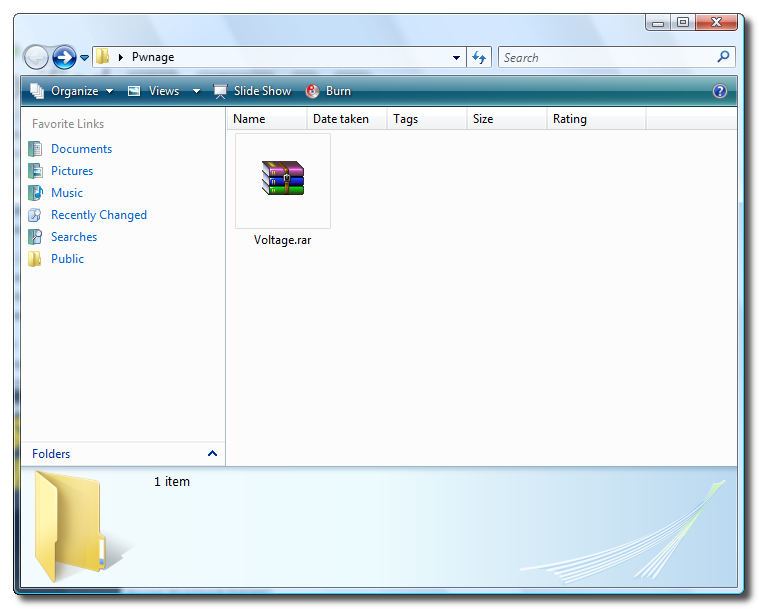
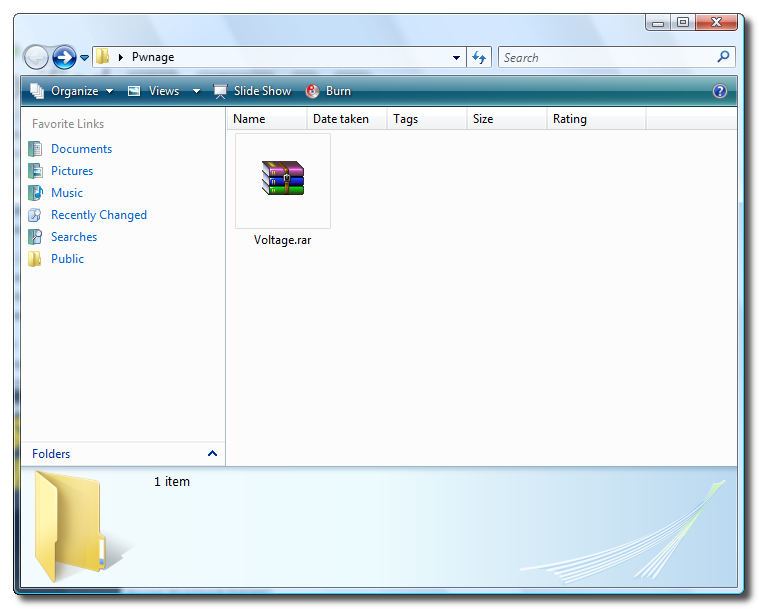
Step Two
Double click the Voltage archive to extract it. Note*: You may need WinRar installed to do this.
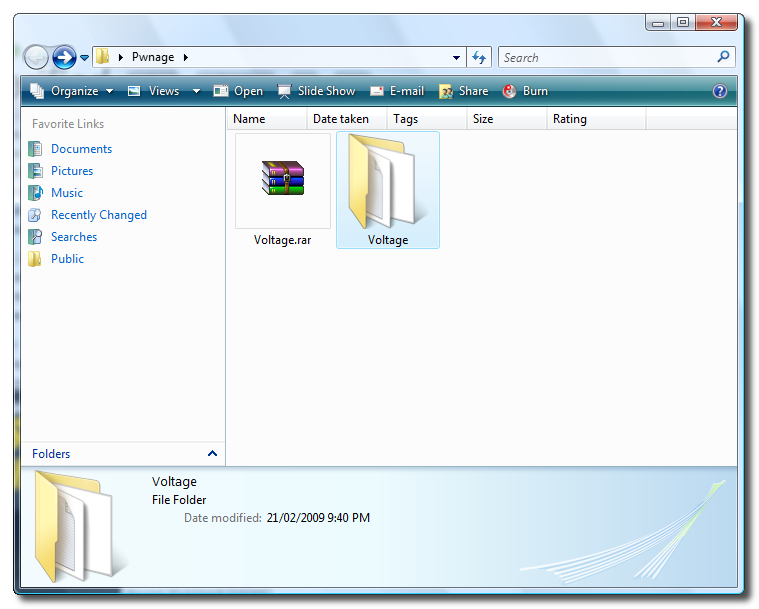
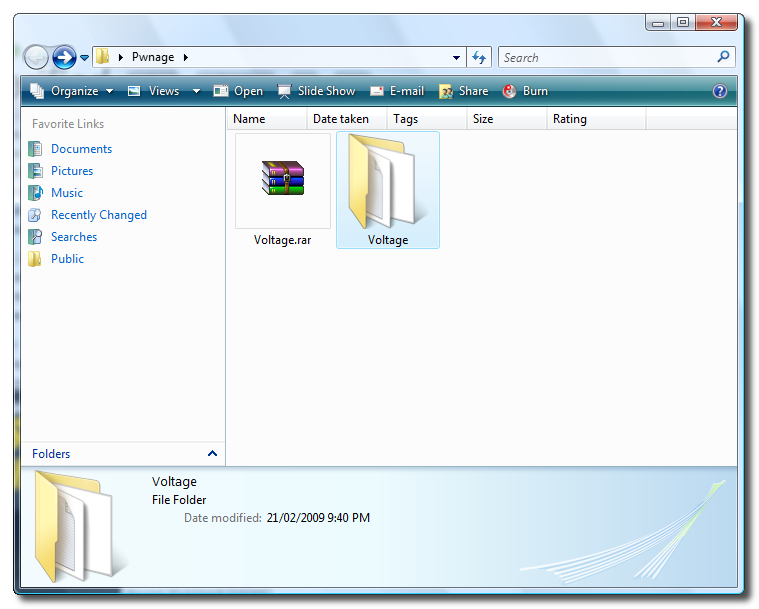
Step Three
Double click the extracted Voltage folder and double click to launch Voltage - Jailbreaker.exe
Step Four
Voltage will launch and present you with three requirements for jailbreaking.
Click Begin Download to start downloading the iPod Touch firmware ipsw.
Click to Save to save the firmware file to your hard drive.
When asked where to save the file you can place it in the Voltage directory.
Step Five
If you are using Vista you must follow these steps to continue. If you are on Windows XP you can skip to Step Six.
Double click to open the Install_Files folder from the Voltage folder you already have open.
Right click the lib-win32-filter-bin-0.1.12.1.exe file and select Properties from the popup menu.
Click to select the Compatibility tab.
Check the Run this program in compatibility mode for: box. Make sure Windows XP (Service Pack 2) is selected from the dropdown then click the OK button.
Step Six
Click the Begin Install button to launch the LibUSB installer.
Follow the prompts to install LibUSB on your computer.
Step Seven
Click the Begin Install button to launch the C++ Installer.
Follow the prompts to complete the C++ installation on your computer.
Once the installation has completed click the Next Step button at the bottom right of the Voltage screen.
Step Eight
Click the Select button to select the IPSW file you downloaded.
Navigate to the Voltage folder and select the iPod touch 2.2.1 firmware file then click the Open button.
Step Nine
Now we will make a custom firmware ipsw. Click the Make IPSW file to continue.
A command prompt window will open to display the progress. It will close when the custom firmware ipsw is built.
Click the Next Step button to continue.
Step Ten
From the Voltage folder you have open double click the JB_Files folder.
Right click the Custom_Restore.ipsw file then select Rename from the popup menu.
Add .zip to the end of the file name and click Yes if prompted to confirm the change.
Right click the Custom_Restore.ipsw.zip file and select Open With from the popup menu.
Select WinRar from the list of applications that appear then click the OK button. Note*: You may need to download and install WinRar if you don't have it.
Once WinRar opens your archive, double click the Firmware folder to open it.
Then double click the all_flash folder to open it.
Next double click the all_flash.n72ap.production folder to open it.
Download the patched LLB (LLB.n72ap.RELEASE.img3) from here and drag it into the Winrar window.
An Archive name and parameters window will appear. Click the OK button to continue.
WinRar will now update your archive.
Close WinRar and go back to the open JB_Files folder.
Right click Custom_Restore.ipsw.zip and select Rename from the popup that appears.
Rename the file to Custom_Restore.ipsw and if asked click Yes to confirm the rename.
Step Eleven
Now back in Voltage we need to put the iPod touch into DFU mode. The easiest way to do this is to plug the iPod into the computer then hold both buttons down for 10 seconds. Release the power button and continue holding the Home button for another 10 seconds.
To confirm the iPod is in DFU mode click the Check DFU Mode button.
Once in DFU mode click the Next Step button to continue.
Step Twelve
You will now be able to patch the device. Click the Patch Device button.
Step Thirteen
Once the device has been patched it is time to restore to your custom firmware using iTunes.
iTunes will have detected an iPod in recovery mode. Click OK to close the dialog box.
Hold down the Shift key and click the Restore button.
A popup window will open asking you to locate the firmware to restore to. Select the Custom_Restore.ipsw file from the Voltage/JB_Files folder then click the Open button.
Step Thirteen
Once the firmware has been restored successfully you will have a jailbroken 2G iPod Touch!
THANKS
A big thanks go to CalebMingle for creating Voltage.
