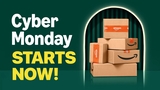These are instructions on how to rotate a movie or video clip using QuickTime Pro.
Step One
Launch QuickTime by clicking its icon in the dock or from Applications:Utilities.

Step Two
Select Open File.. from the File Menu
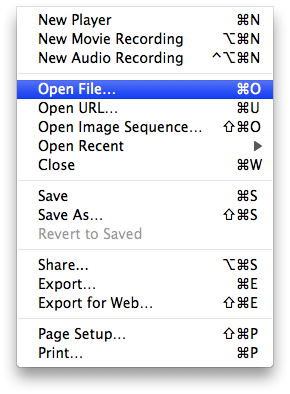
Step Three
Select your video using the file finder dialog then click the Open button
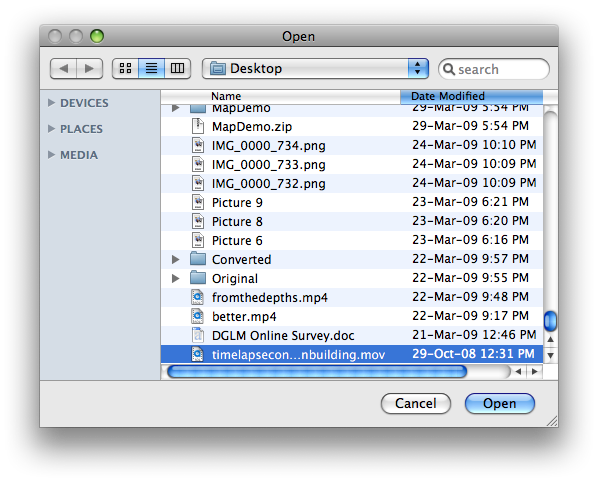
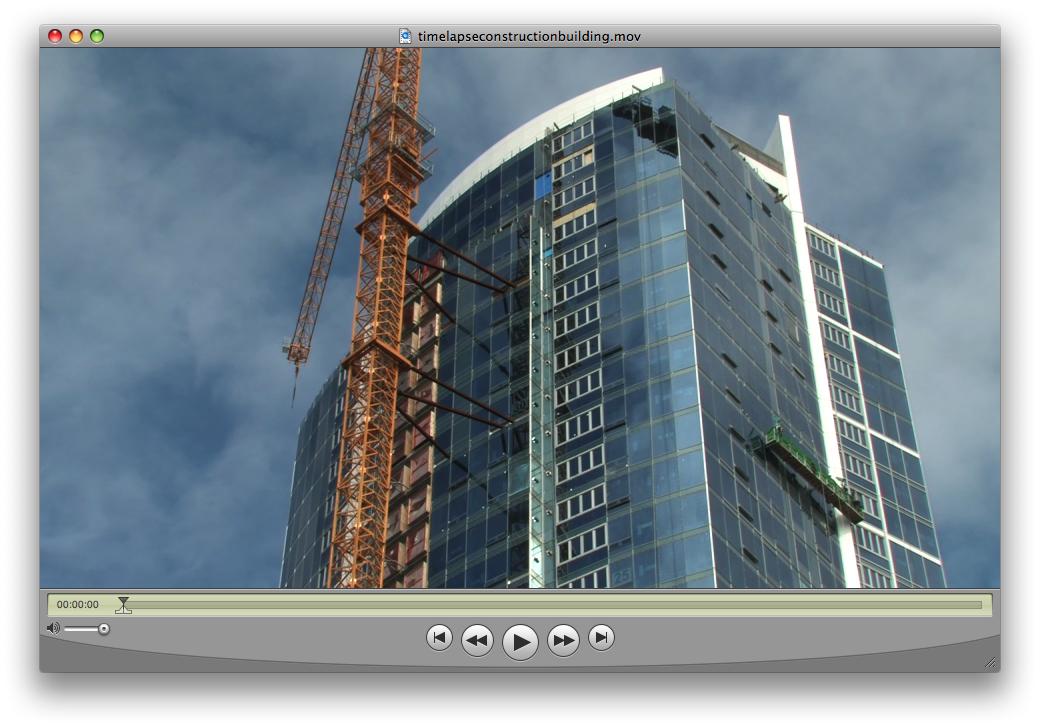
Step Four
Select Show Movie Properties from the Window Menu
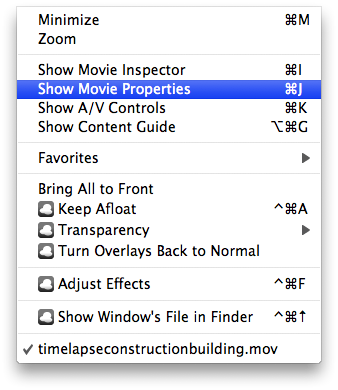
Step Five
Select Video Track from the list of tracks
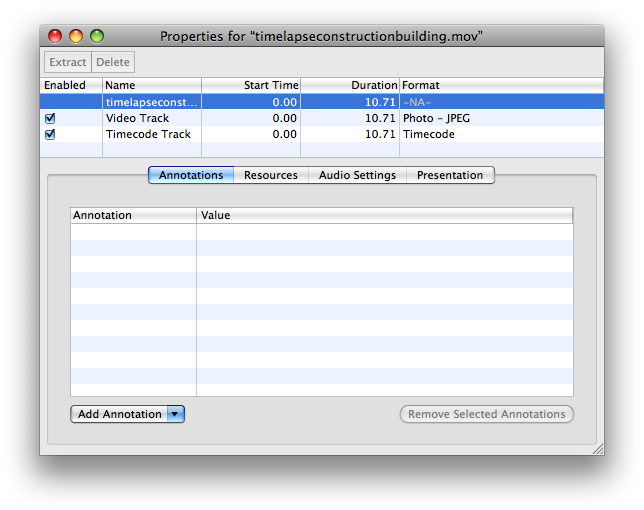
Step Six
Click one of the rotate icons that appears below

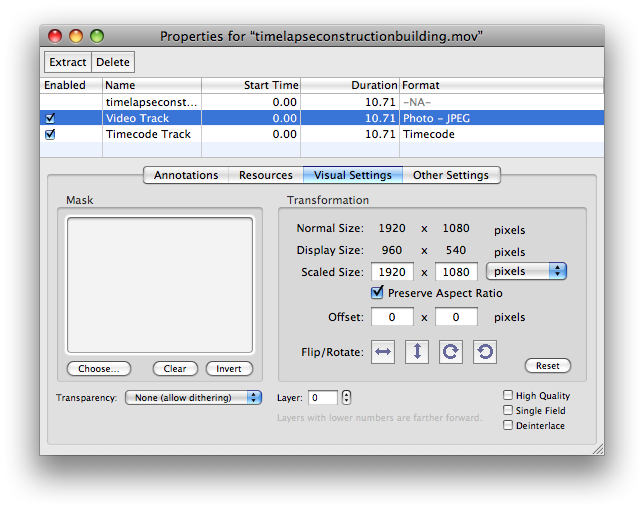
Step Seven
Notice your video clip has now been rotated...
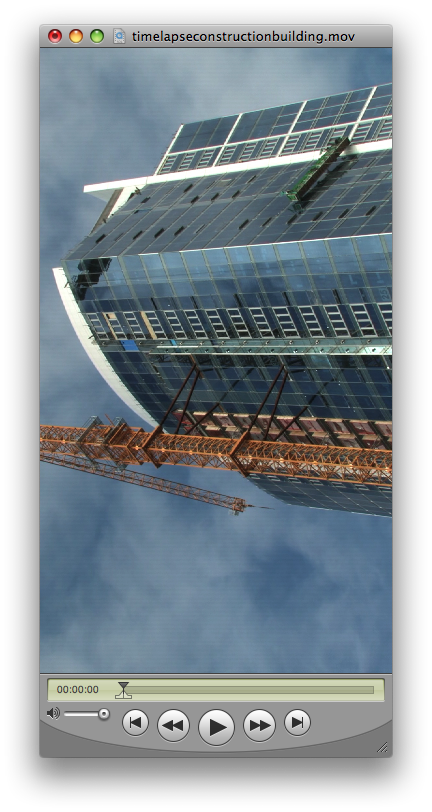
Step Eight
Select Save As from the File Menu.
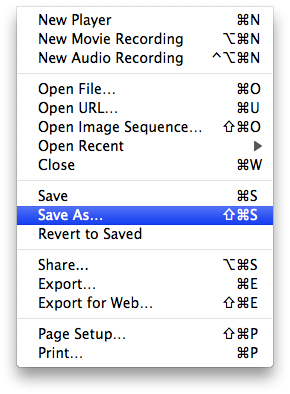
Step Nine
Make sure Save as a self-contained movie is selected, enter a name for the rotated clip and click the Save button.
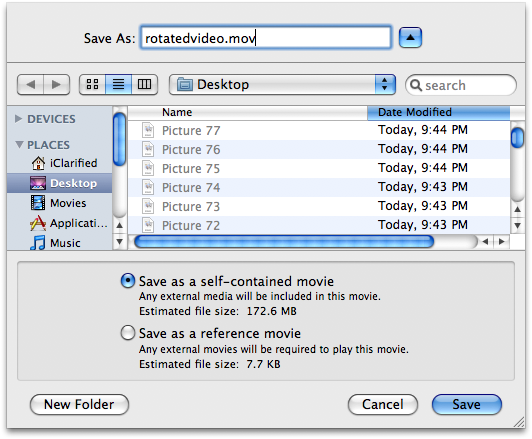
Step One
Launch QuickTime by clicking its icon in the dock or from Applications:Utilities.

Step Two
Select Open File.. from the File Menu
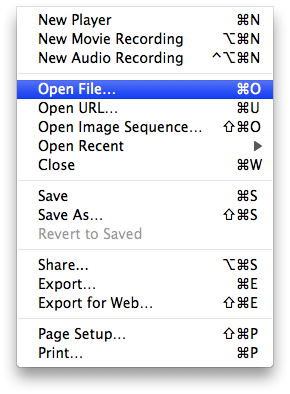
Step Three
Select your video using the file finder dialog then click the Open button
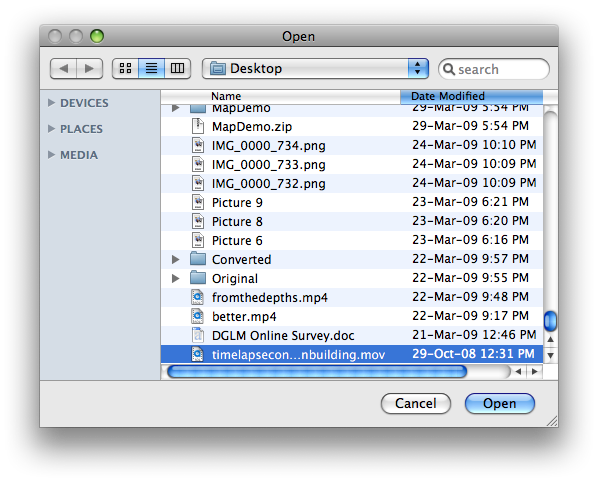
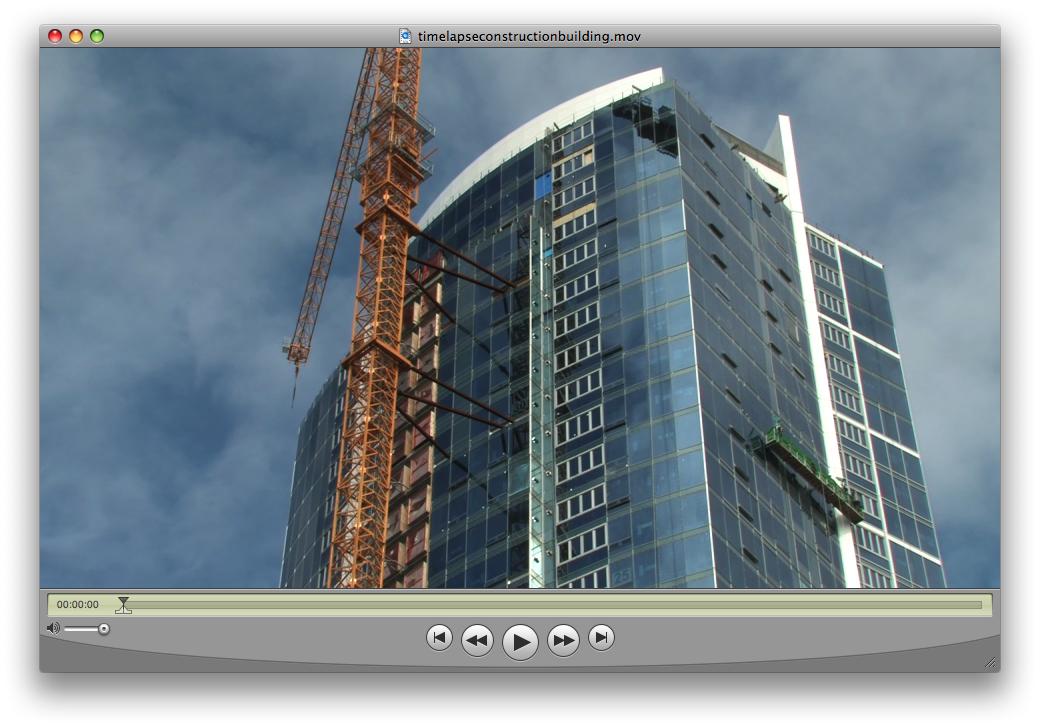
Step Four
Select Show Movie Properties from the Window Menu
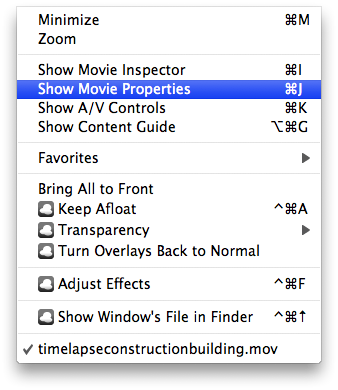
Step Five
Select Video Track from the list of tracks
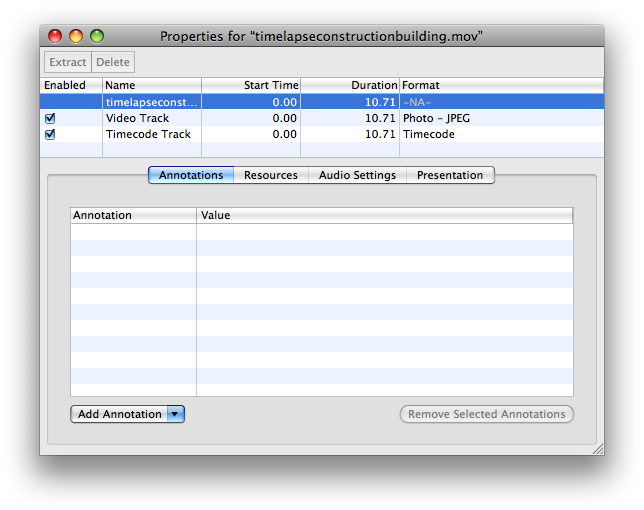
Step Six
Click one of the rotate icons that appears below

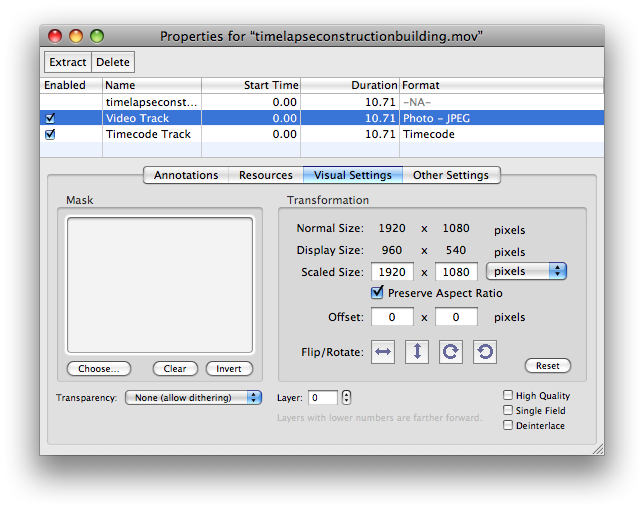
Step Seven
Notice your video clip has now been rotated...
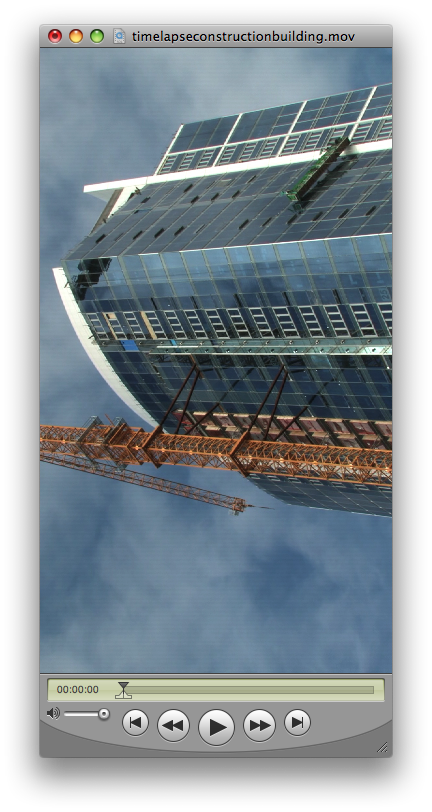
Step Eight
Select Save As from the File Menu.
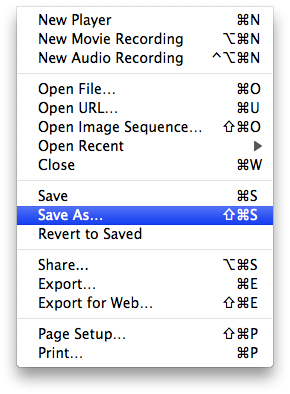
Step Nine
Make sure Save as a self-contained movie is selected, enter a name for the rotated clip and click the Save button.
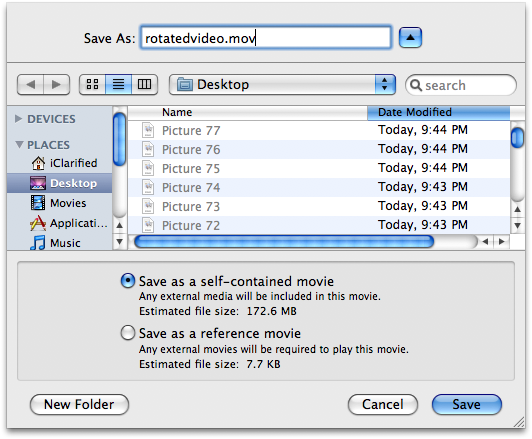




![Apple Shares Official Trailer for 'Born to be Wild' Wildlife Series [Video] Apple Shares Official Trailer for 'Born to be Wild' Wildlife Series [Video]](/images/news/99271/99271/99271-160.jpg)
![Apple Rocked by Executive Turmoil as Chip Chief Johny Srouji Considers Leaving [Report] Apple Rocked by Executive Turmoil as Chip Chief Johny Srouji Considers Leaving [Report]](/images/news/99269/99269/99269-160.jpg)
![Apple, Google, Samsung Protest India's Mandatory Always-On Location Tracking Plan [Report] Apple, Google, Samsung Protest India's Mandatory Always-On Location Tracking Plan [Report]](/images/news/99266/99266/99266-160.jpg)
![OpenAI Accelerates GPT-5.2 Launch to Next Week Amid 'Code Red' [Report] OpenAI Accelerates GPT-5.2 Launch to Next Week Amid 'Code Red' [Report]](/images/news/99261/99261/99261-160.jpg)
![Apple Execs and AI Engineers Defect to Rivals, Challenging iPhone Dominance [Report] Apple Execs and AI Engineers Defect to Rivals, Challenging iPhone Dominance [Report]](/images/news/99257/99257/99257-160.jpg)

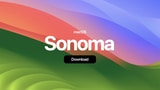



![AirPods 4 With ANC Are Still On Sale for Just $99! [Lowest Price Ever] AirPods 4 With ANC Are Still On Sale for Just $99! [Lowest Price Ever]](/images/news/99264/99264/99264-160.jpg)
![Final Cyber Monday Deals: M4 MacBook Air for $749, Beats, Sonos, and More [List] Final Cyber Monday Deals: M4 MacBook Air for $749, Beats, Sonos, and More [List]](/images/news/99203/99203/99203-160.jpg)
![iPad mini 7 Falls to New All-Time Low of $349 [Cyber Monday 2025] iPad mini 7 Falls to New All-Time Low of $349 [Cyber Monday 2025]](/images/news/99197/99197/99197-160.jpg)
![Apple Watch Series 11 Drops to New All-Time Low Price of $329 [Cyber Monday 2025] Apple Watch Series 11 Drops to New All-Time Low Price of $329 [Cyber Monday 2025]](/images/news/99195/99195/99195-160.jpg)