These are instructions on how to update the operating system of your Mac to the latest version of OS X.
If you aren't already on OS X 10.9 Mavericks you can upgrade for free by visiting this link.
Mavericks is compatible with:
● iMac (Mid 2007 or newer)
● MacBook (Late 2008 Aluminum, or Early 2009 or newer)
● MacBook Pro (Mid 2007 or newer)
● MacBook Air (Late 2008 or newer)
● Mac Mini (Early 2009 or newer)
● Mac Pro (Early 2008 or newer)
● Xserve (Early 2009)
You can check your version of OS X by select About from the Apple menu at the top left of your screen.
Step One
To check if an update is available for your operating system. Choose Software Update... from the Apple menu at the top left of your screen.
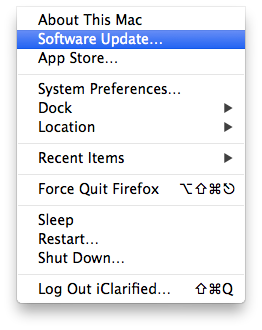
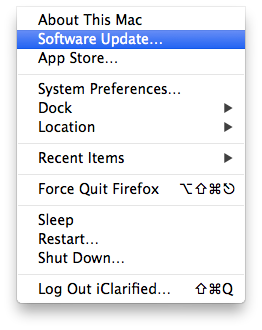
Step Two
The Mac App Store will launch, and after searching, it will display a list of updates available. If an update to OS X is available it will read something like OS X Update 10.9.2. Usually a restart required message will accompany the item.
Click the Update button, or if you want to install all the updates available for your computer, click the Update All button.
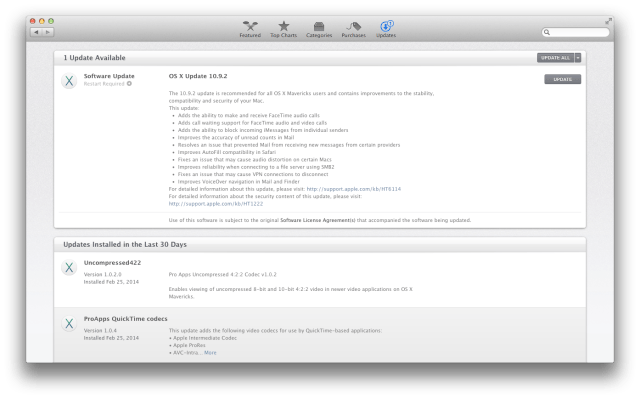
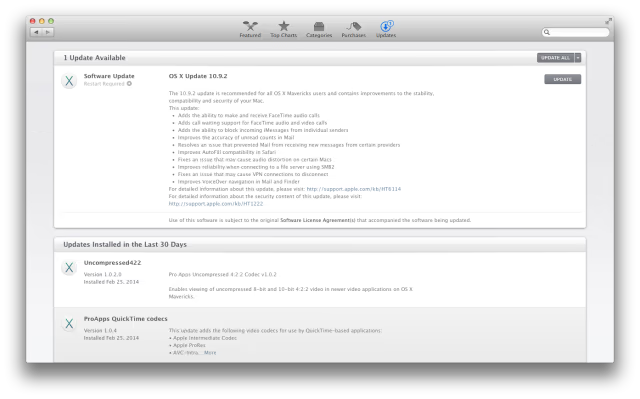
Step Three
A popup will appear warning you that you will need to restart after the download is complete. Make sure you've saved all your work in any open applications and click the Download & Restart button.
Step Four
After the download has completed, a notification will popup at the top right of your screen warning you that the computer will restart in one minute.
Step Five
Your computer will reboot and the update will be applied.
Step Six
Once your system has rebooted you will be on the latest version of OS X. You may want to do another Software Update to see if there are any updates that required the latest OS for installation.
If you aren't already on OS X 10.9 Mavericks you can upgrade for free by visiting this link.
Mavericks is compatible with:
● iMac (Mid 2007 or newer)
● MacBook (Late 2008 Aluminum, or Early 2009 or newer)
● MacBook Pro (Mid 2007 or newer)
● MacBook Air (Late 2008 or newer)
● Mac Mini (Early 2009 or newer)
● Mac Pro (Early 2008 or newer)
● Xserve (Early 2009)
You can check your version of OS X by select About from the Apple menu at the top left of your screen.
Step One
To check if an update is available for your operating system. Choose Software Update... from the Apple menu at the top left of your screen.
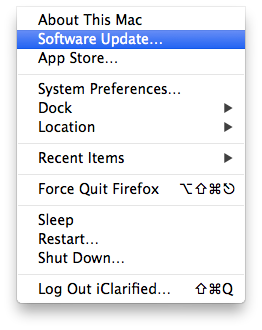
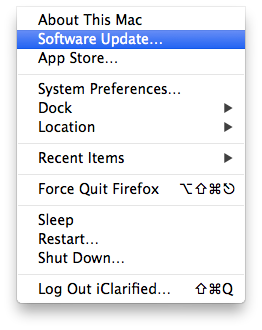
Step Two
The Mac App Store will launch, and after searching, it will display a list of updates available. If an update to OS X is available it will read something like OS X Update 10.9.2. Usually a restart required message will accompany the item.
Click the Update button, or if you want to install all the updates available for your computer, click the Update All button.
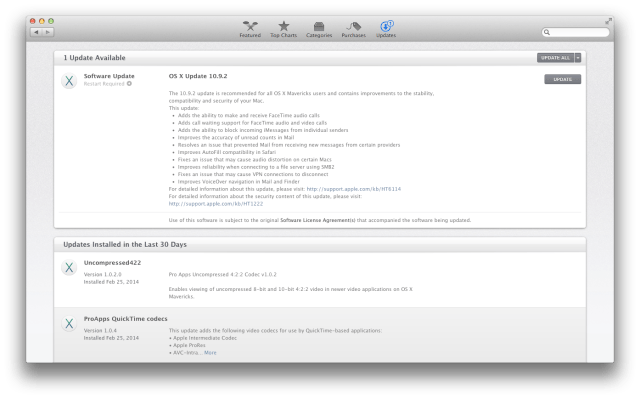
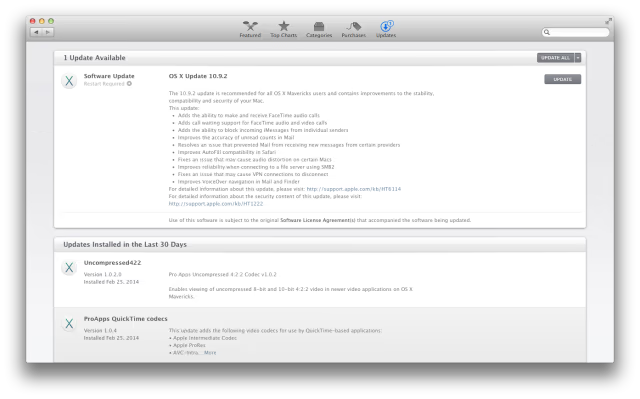
Step Three
A popup will appear warning you that you will need to restart after the download is complete. Make sure you've saved all your work in any open applications and click the Download & Restart button.
Step Four
After the download has completed, a notification will popup at the top right of your screen warning you that the computer will restart in one minute.
Step Five
Your computer will reboot and the update will be applied.
Step Six
Once your system has rebooted you will be on the latest version of OS X. You may want to do another Software Update to see if there are any updates that required the latest OS for installation.

