These are instructions on how to control your iPhone using head movements.
Step One
Launch Settings from your SpringBoard.
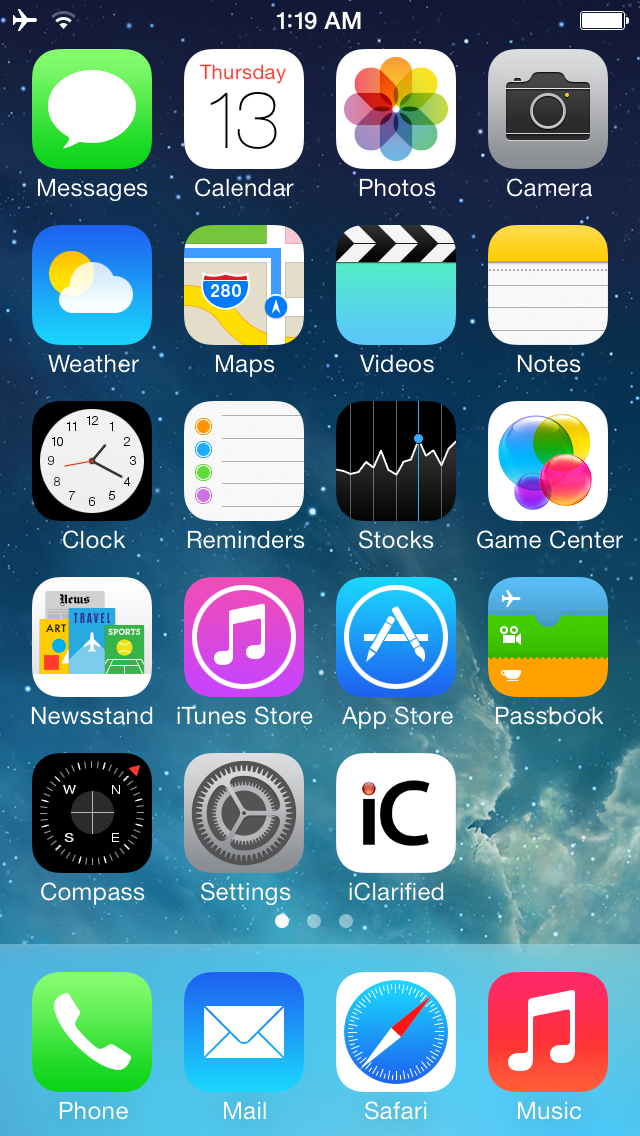
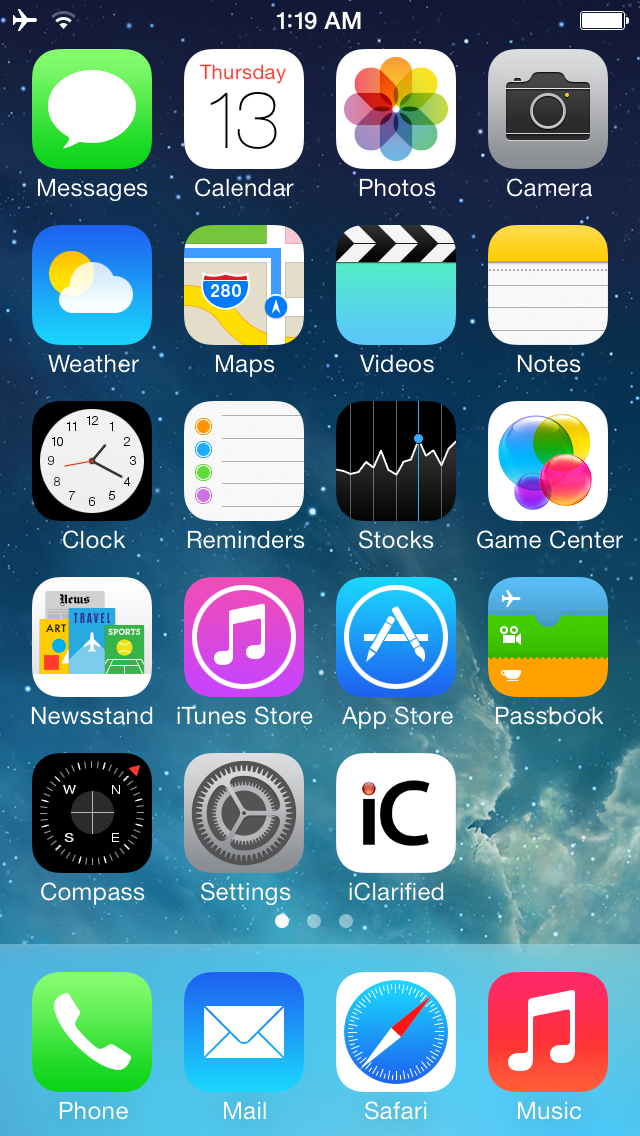
Step Two
Choose General from the Settings menu.
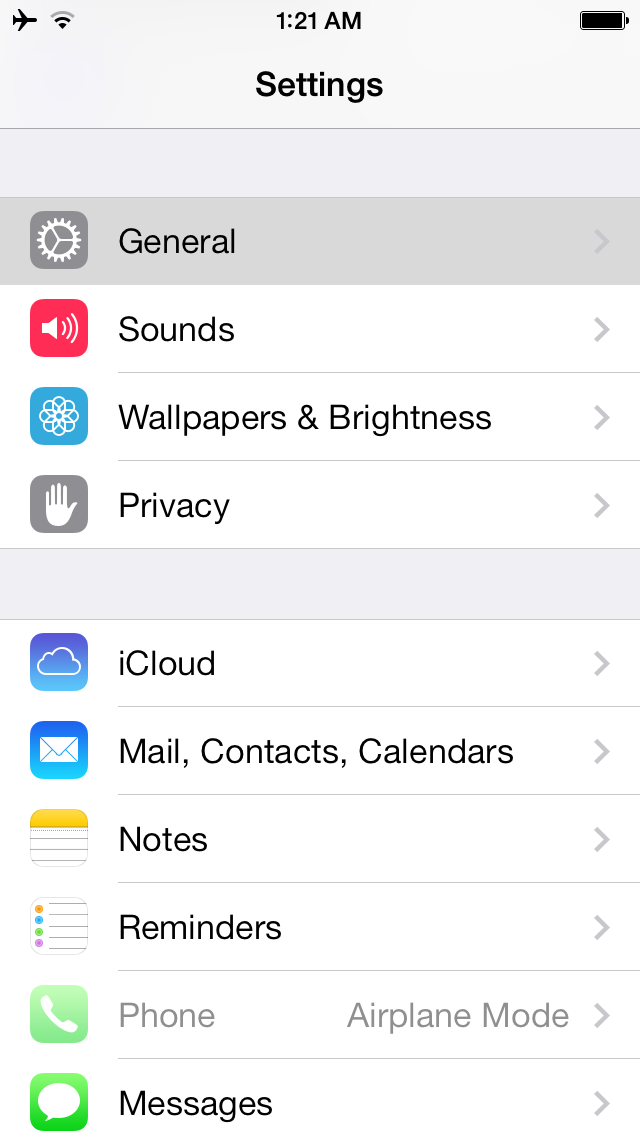
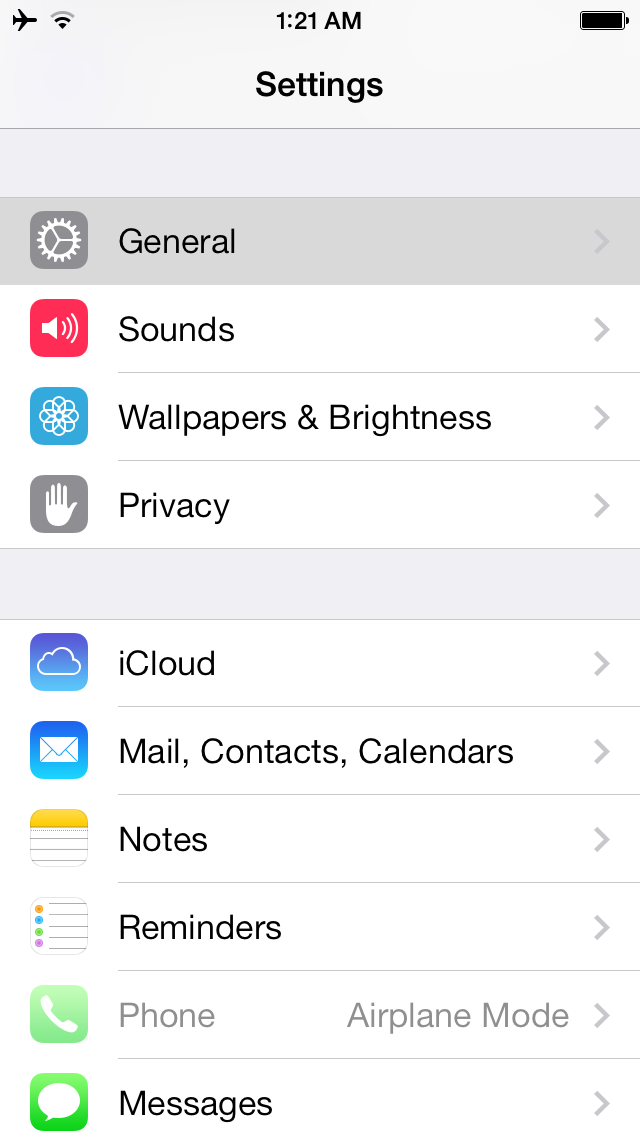
Step Three
Select Accessibility from the General settings menu.
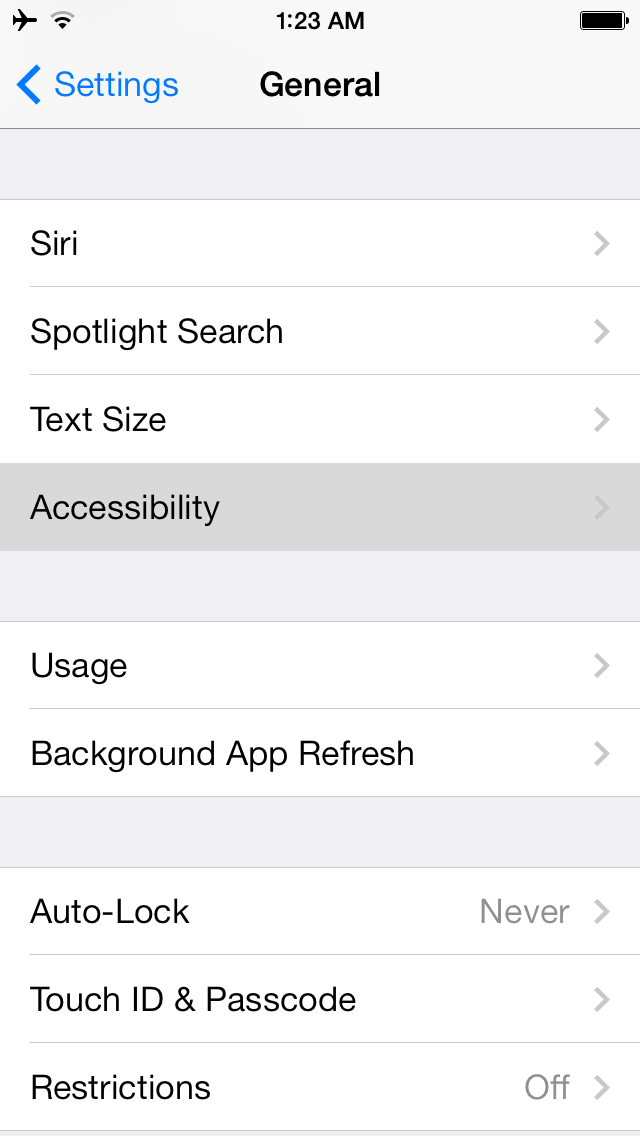
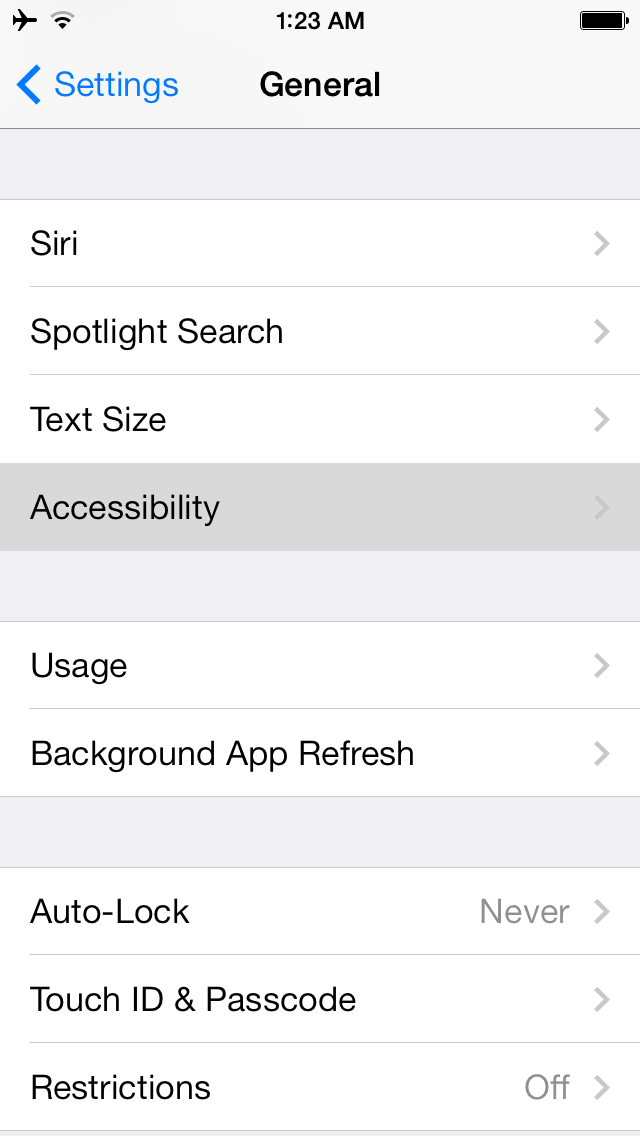
Step Four
Tap to choose Switch Control from the Accessibility menu.
Step Five
Tap the Switch Control switch to turn it ON. You will be warned that Switch control changes the gestures used to control your iPhone. Tap the OK button.
Step Six
Tap the Auto Scanning switch to turn it OFF.
Step Seven
Select Switches from the Switch Control menu.
Step Eight
Tap Add New Switch...
Step Nine
Select Camera from the list of sources.
Step Ten
Choose either a Left Head Movement or a Right Head Movement.
Step Eleven
Select an action from the list. Example actions include launching Siri, pressing the Home button, opening Notification Center, and many more.
Step Twelve
You'll now notice two blue bars on the left and right of your screen. Give the gesture a try by moving your head.
Please follow iClarified on Twitter, Facebook, or RSS for more great news and tutorials.
Note:
This feature is available in iOS 7.0. iOS 7.1 is not required.
Step One
Launch Settings from your SpringBoard.
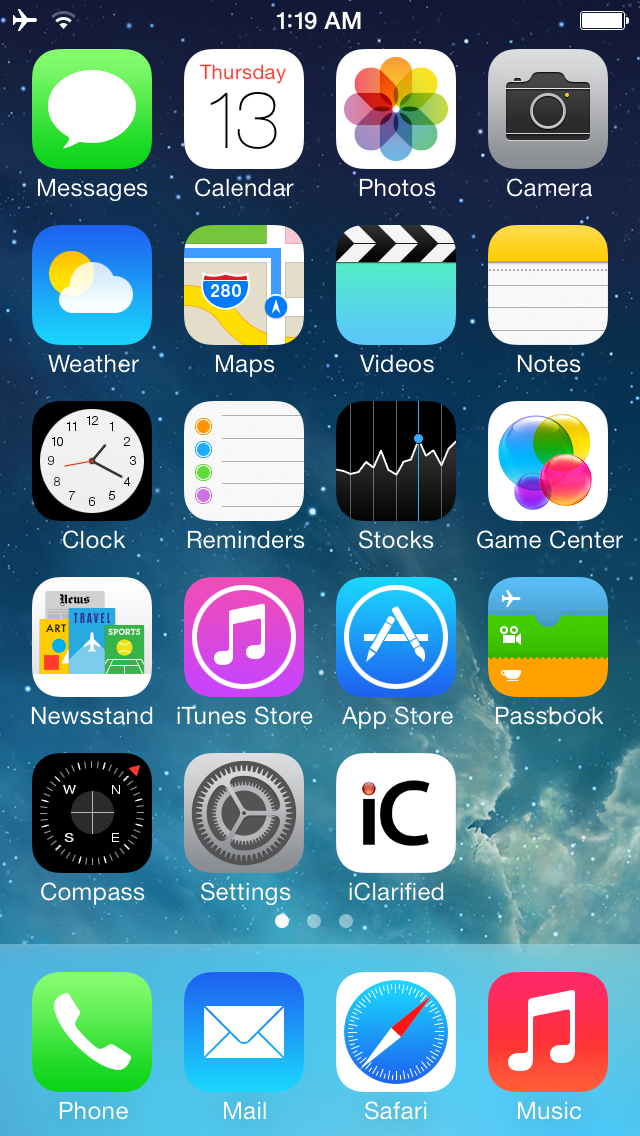
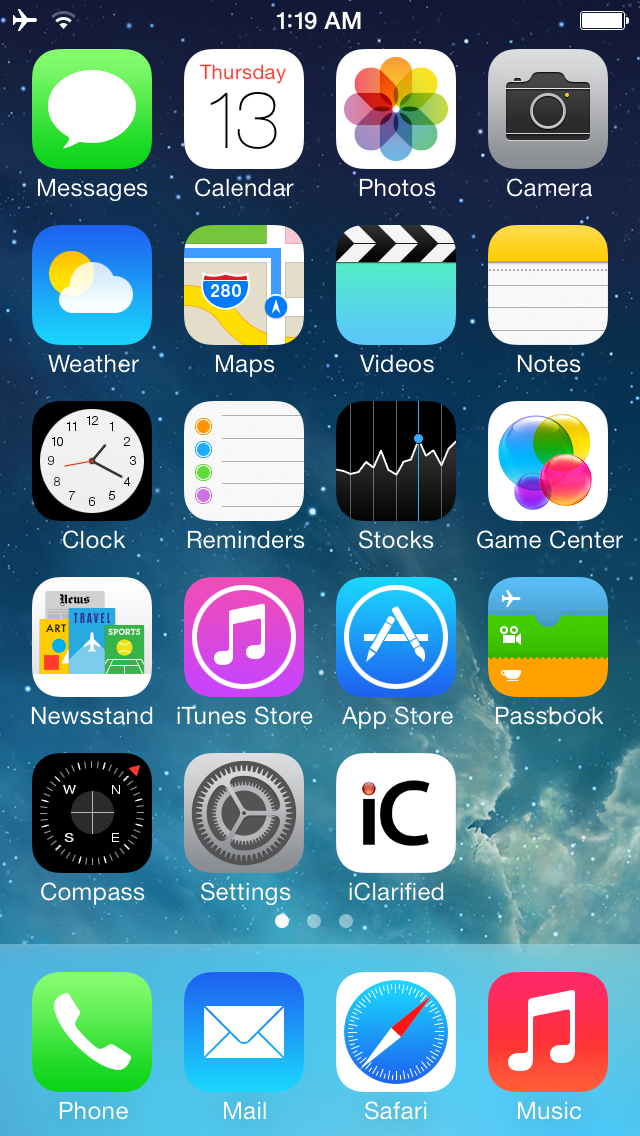
Step Two
Choose General from the Settings menu.
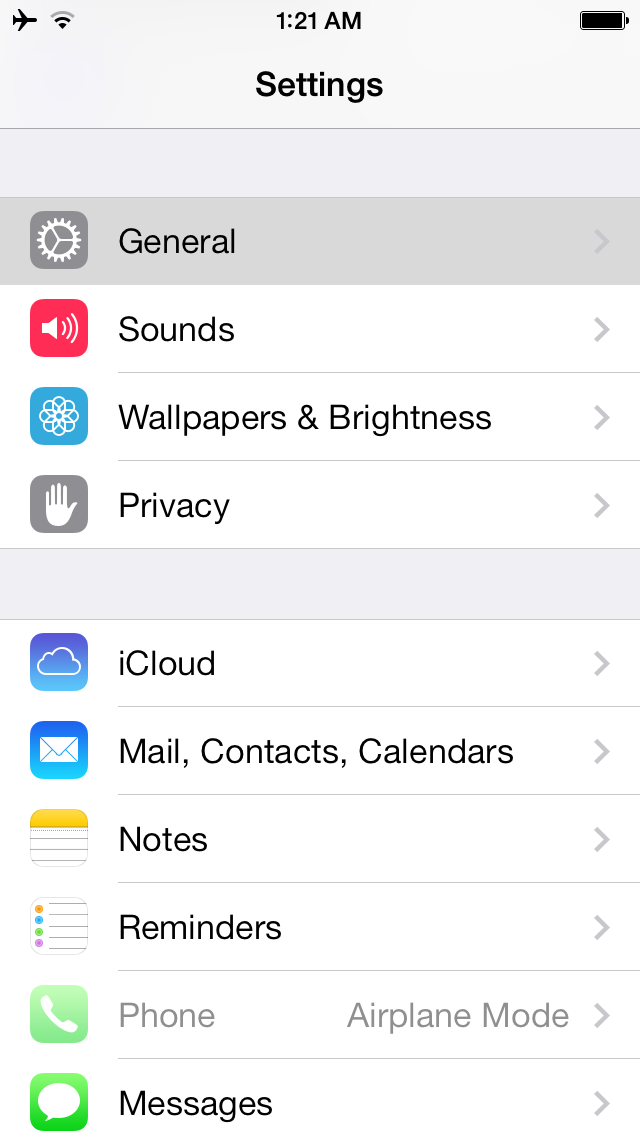
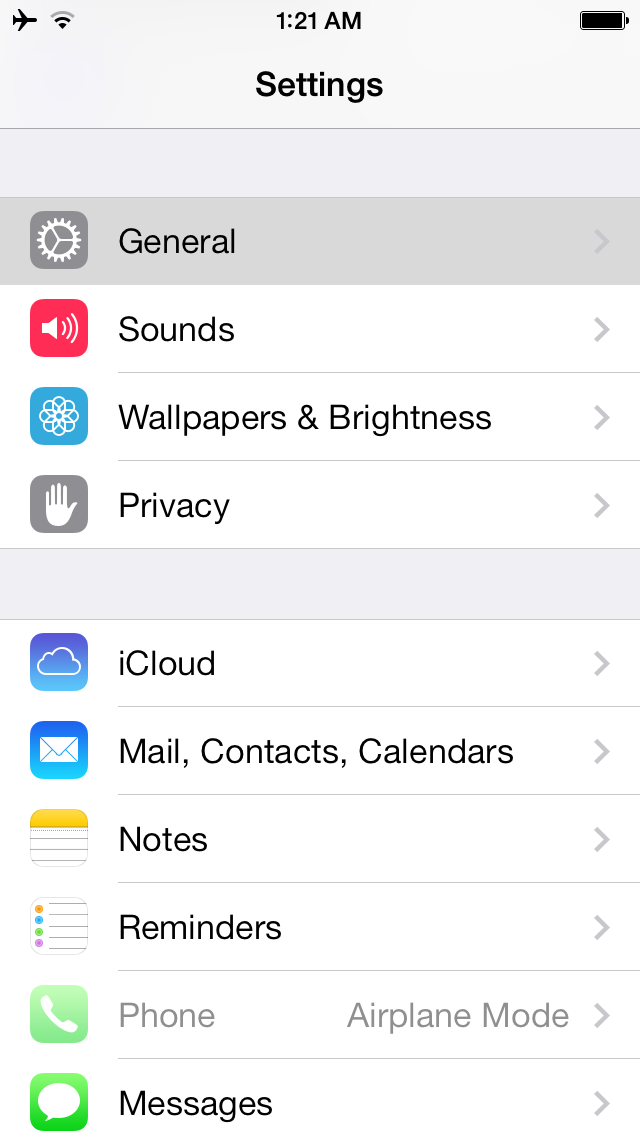
Step Three
Select Accessibility from the General settings menu.
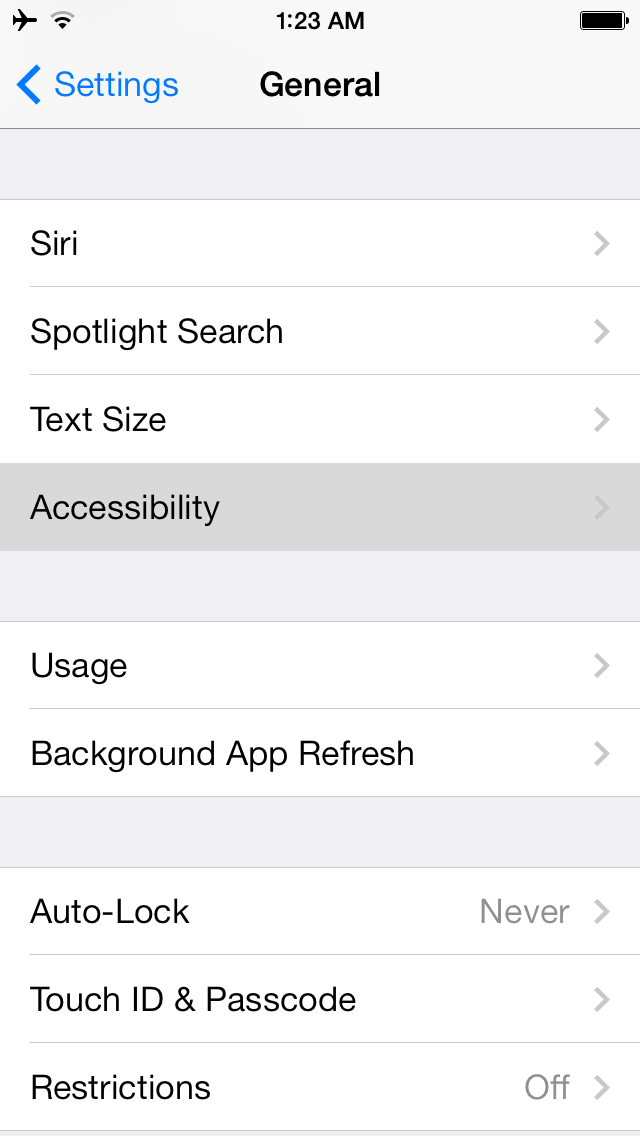
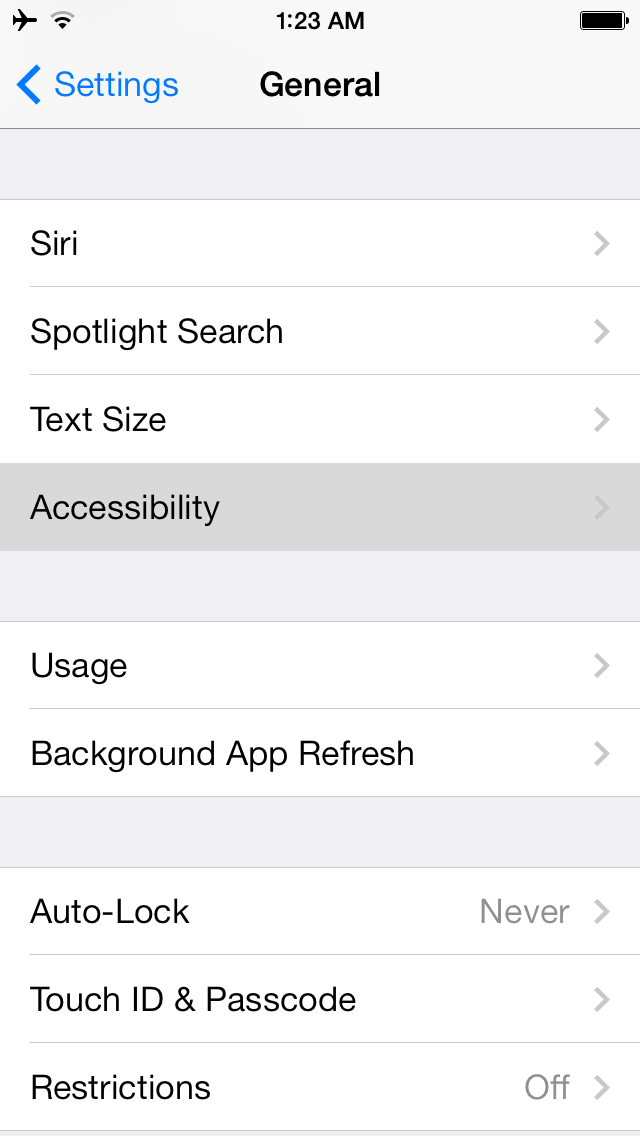
Step Four
Tap to choose Switch Control from the Accessibility menu.
Step Five
Tap the Switch Control switch to turn it ON. You will be warned that Switch control changes the gestures used to control your iPhone. Tap the OK button.
Step Six
Tap the Auto Scanning switch to turn it OFF.
Step Seven
Select Switches from the Switch Control menu.
Step Eight
Tap Add New Switch...
Step Nine
Select Camera from the list of sources.
Step Ten
Choose either a Left Head Movement or a Right Head Movement.
Step Eleven
Select an action from the list. Example actions include launching Siri, pressing the Home button, opening Notification Center, and many more.
Step Twelve
You'll now notice two blue bars on the left and right of your screen. Give the gesture a try by moving your head.
Please follow iClarified on Twitter, Facebook, or RSS for more great news and tutorials.
Note:
This feature is available in iOS 7.0. iOS 7.1 is not required.

