These are instructions on how to enable text selection in Quick Look. Using the Quick Look feature, you can quickly view the contents of a file or folder without opening it or starting an application. Having the ability to select text makes Quick Look even more powerful than it was before.
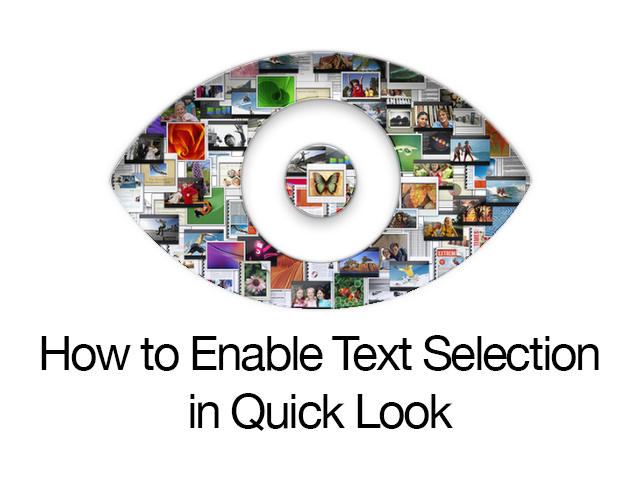
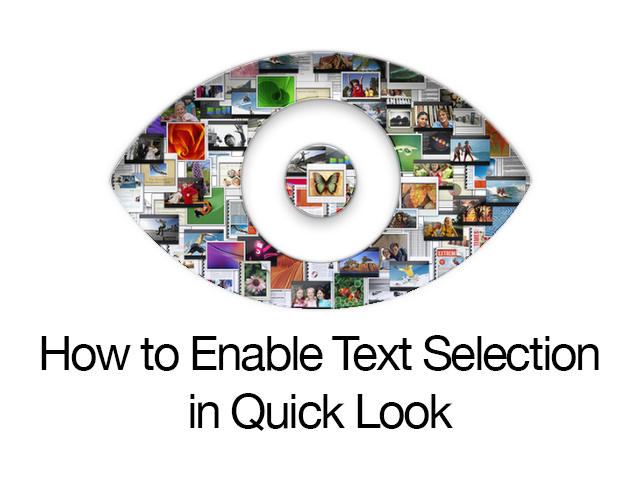
Step One
Launch Terminal from Applications:Utilities folder


Step Two
Input the following command into the Terminal window:
defaults write com.apple.finder QLEnableTextSelection -bool true
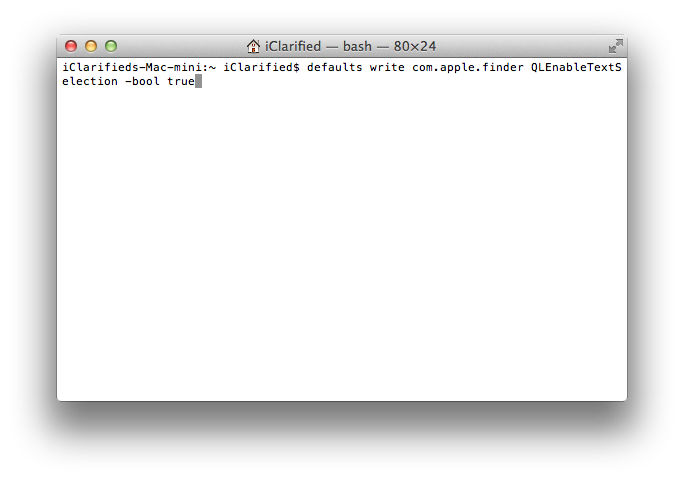
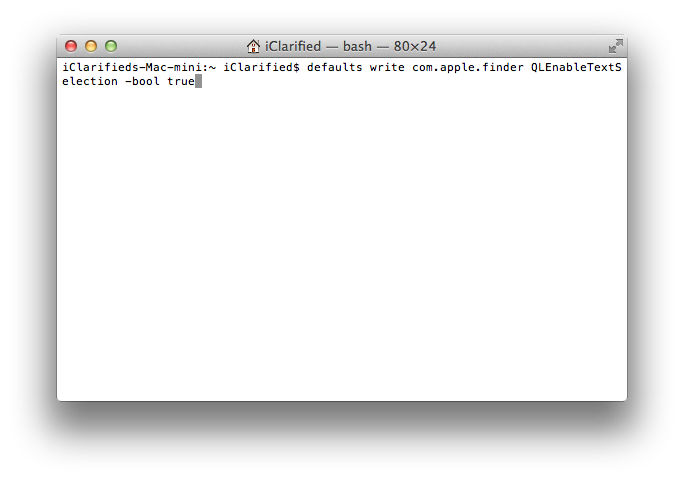
Step Three
Kill Finder to make the changes take effect immediately by entering the following command into the Terminal window:
killall Finder
Step Four
Using Finder, select a file with text content.
Press the space bar to preview the file with Quick Look. Notice that you can now select text!
*To undo this change, simply re-input the Terminal command replacing true with false.
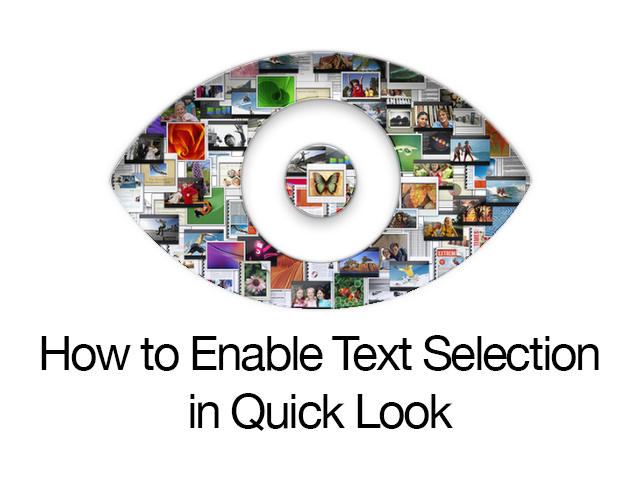
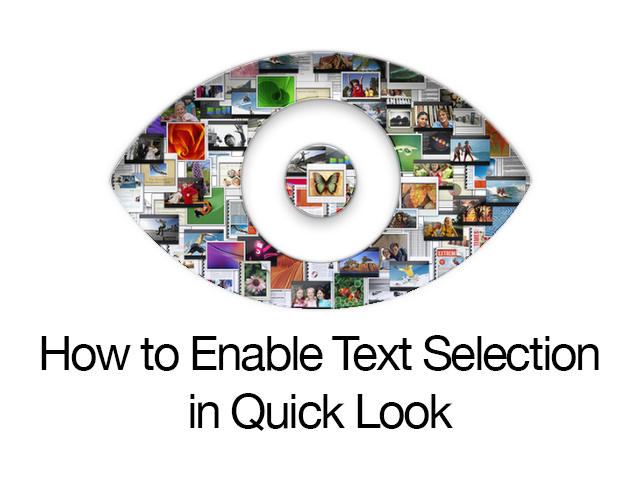
Step One
Launch Terminal from Applications:Utilities folder


Step Two
Input the following command into the Terminal window:
defaults write com.apple.finder QLEnableTextSelection -bool true
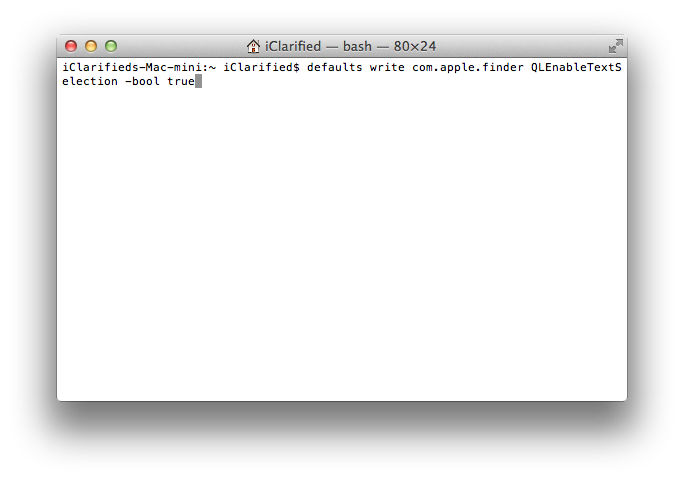
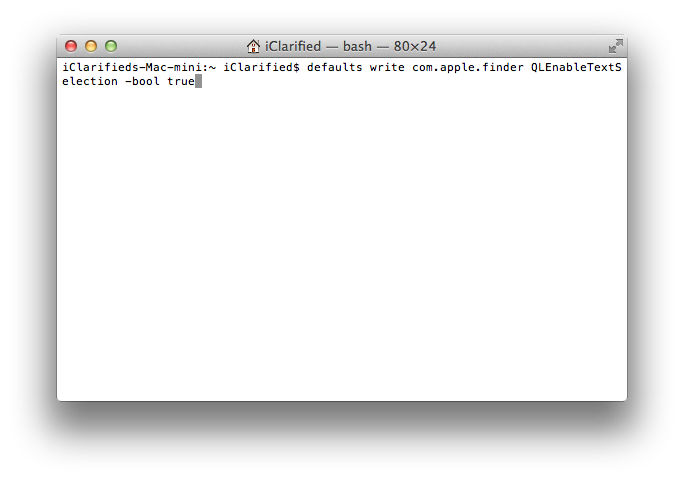
Step Three
Kill Finder to make the changes take effect immediately by entering the following command into the Terminal window:
killall Finder
Step Four
Using Finder, select a file with text content.
Press the space bar to preview the file with Quick Look. Notice that you can now select text!
*To undo this change, simply re-input the Terminal command replacing true with false.

