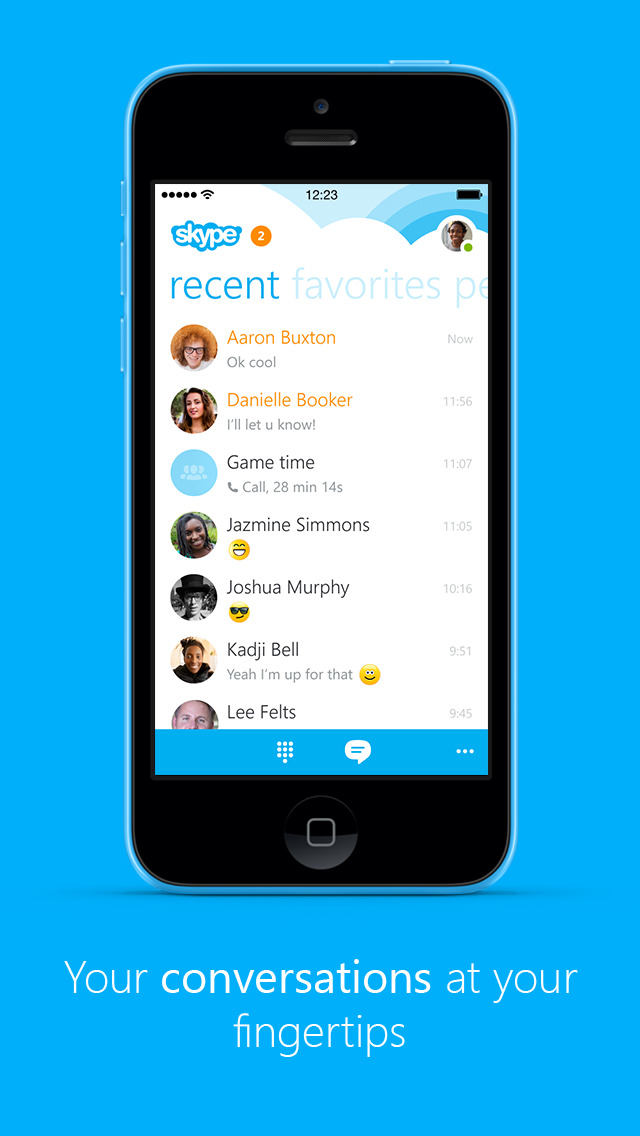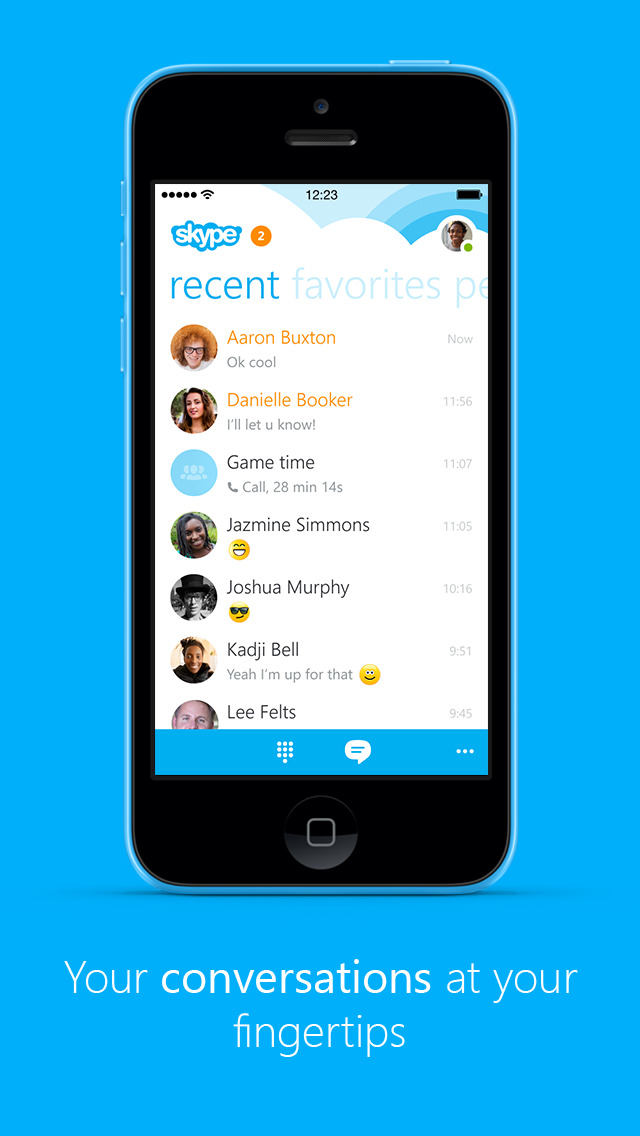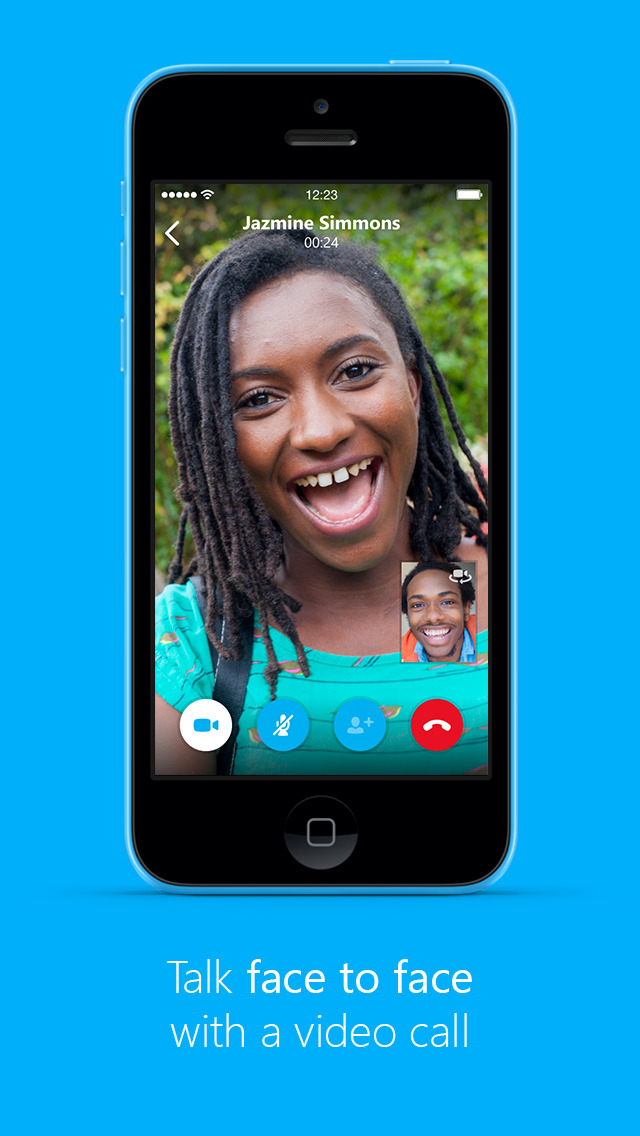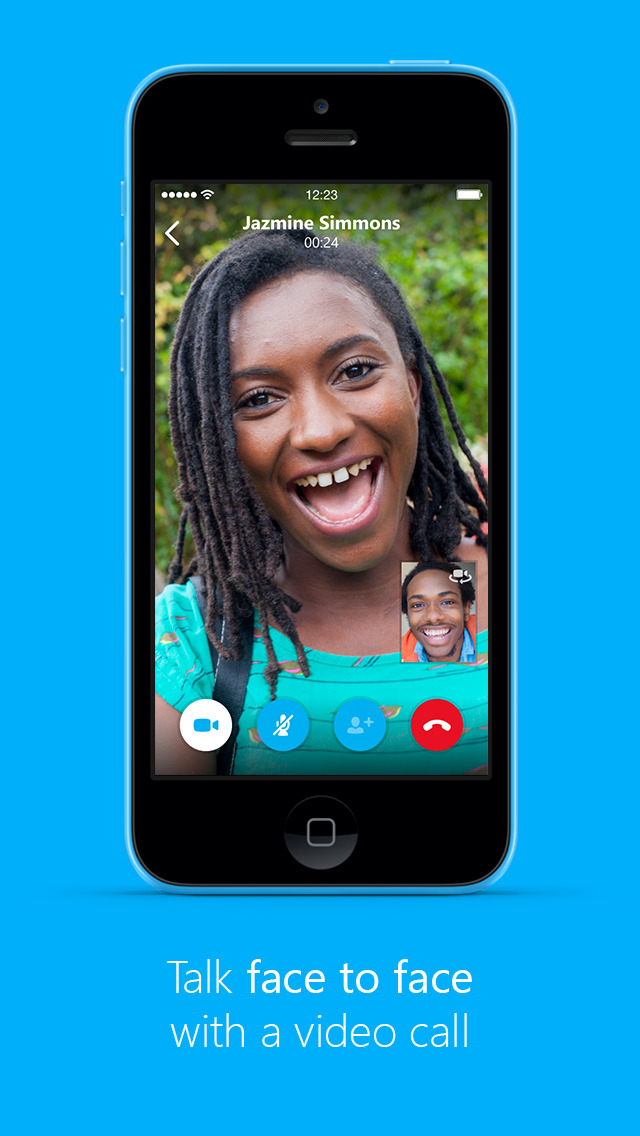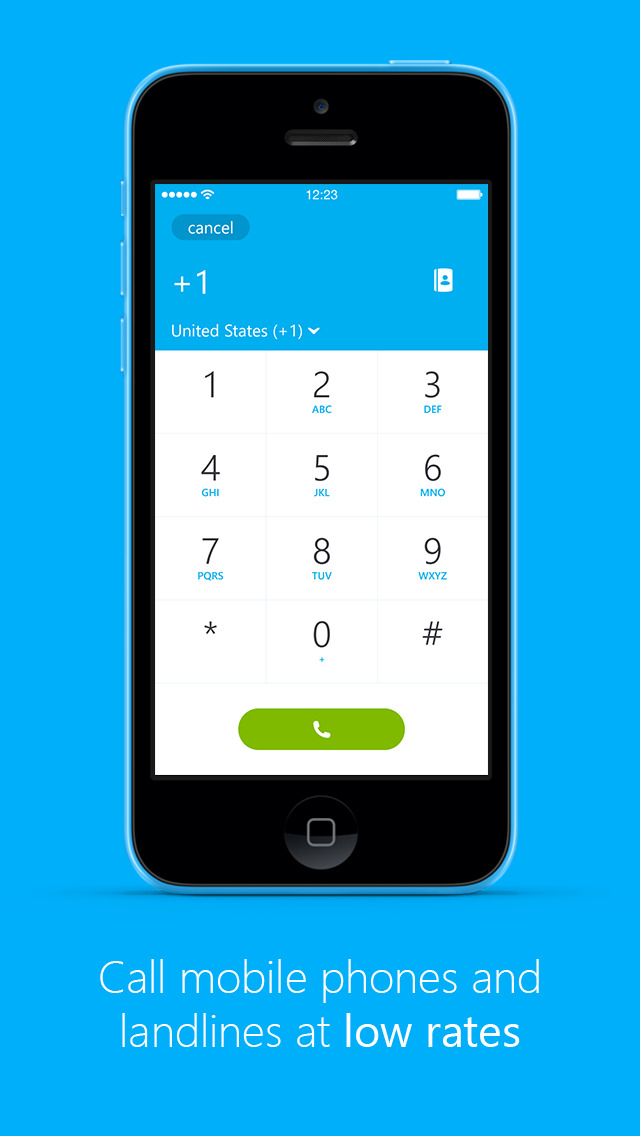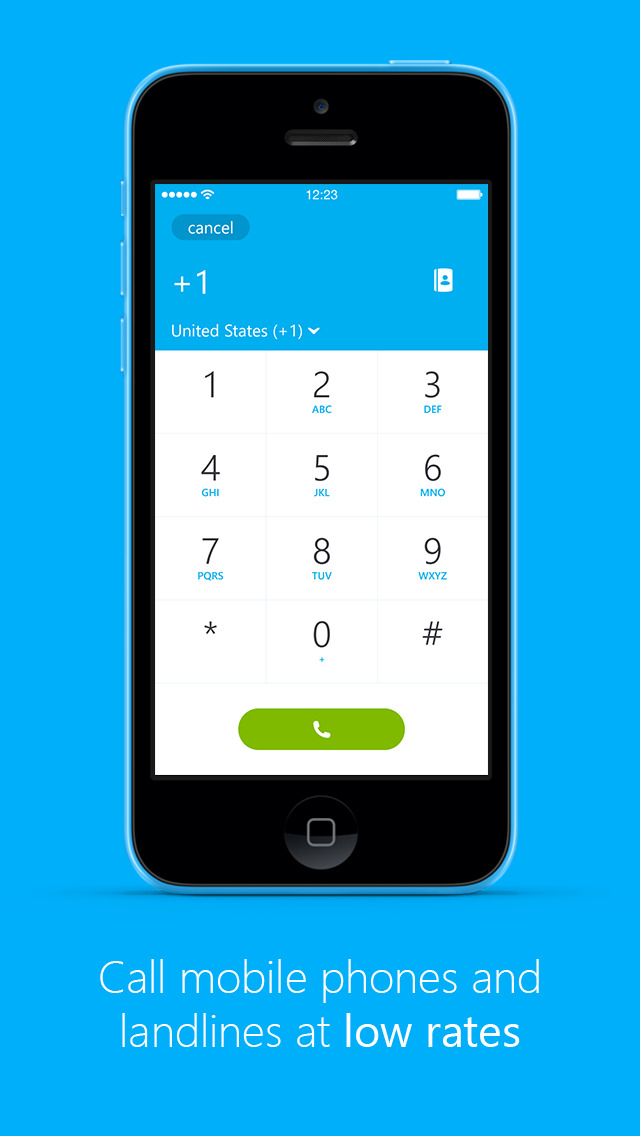Skype for iPhone has been updated with interactive call and message notifications for iOS 8.
Say “hello” to the new Skype for iPhone. Remastered to put your conversations with the people who matter most at your fingertips. Stay in touch with free messaging, voice or video calls on Skype.
Features:
● Find all your friends and family in an instant - With over 300 million people using Skype, you’re bound to bump into someone you know.
● Talk with your fingers - No matter where you are, your friends are always available with free messaging.
● Call your world from Skype - Free voice and video calls let you talk to your heart’s content with all your friends and family on Skype.
● Low cost calls to mobiles and landlines too - Keep in touch, even if they’re not on Skype, with low cost calls to mobiles and landlines on the other side of town or the world.
● Share your favorite snaps - Take a great photo you want to share? Send it over Skype to friends and family and you won’t have to worry about email size limits or expensive MMS charges.
● Video messaging – Record life’s everyday moments and share them with the people who matter most, with free and unlimited video messaging over Skype.
● Chat with anyone, anywhere - Skype’s available on smartphones, tablets, Macs, PCs, and even TVs. Whatever your friends or family use, Skype is there. Simple.
What's New In This Version:
Optimized for iOS 8
Interactive notifications: manage calls and messages from the lock screen, banner notifications and from within the notification center.
To enjoy interactive notifications, make sure that you have notifications enabled for Skype in Settings -> Notifications
Audio and Video Calls
From the lock screen and the notification center:
• For incoming voice calls – swipe left on the notification to answer or decline.
• For incoming video calls – swipe left on the notification to answer with voice or video.
• For missed voice and video calls – swipe left on the notification to call back or send a message.
From a banner notification:
• For incoming voice calls – pull down on the notification to answer or decline.
• For incoming video calls – pull down on the notification to answer with voice or video.
• For missed calls – pull down on the notification to call back or send a message.
Messages
• From the lock screen and the notification center:
• For new messages – swipe left on the notification to reply.
• From the lock screen:
• For new messages – pull down on the notification to reply.
General improvements
You can download Skype for iPhone from the App Store for free.
Read More
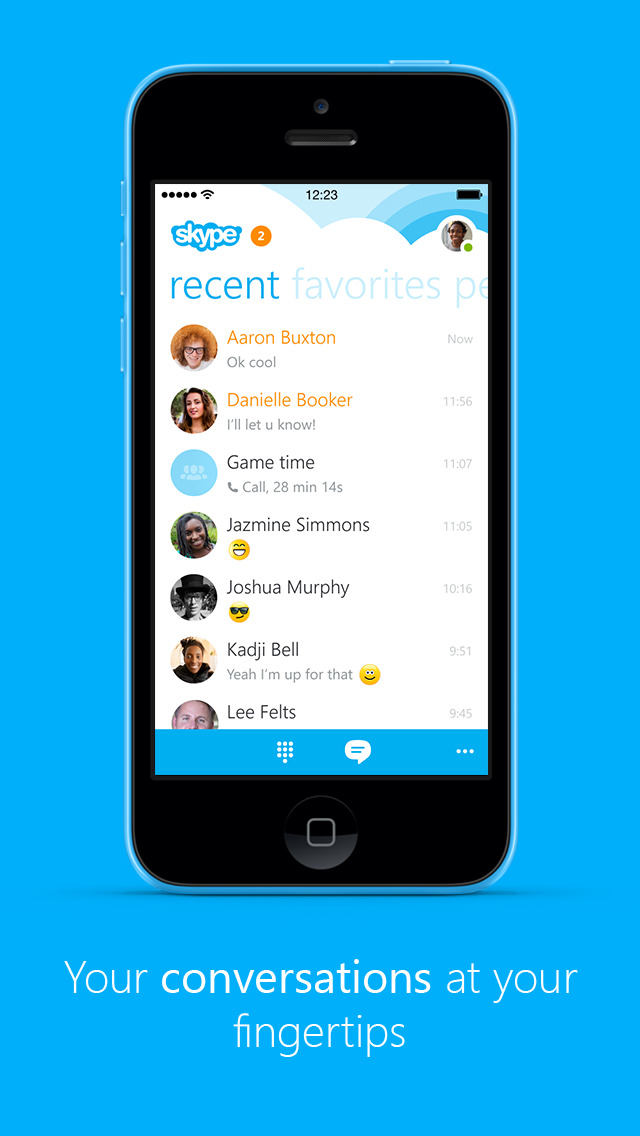
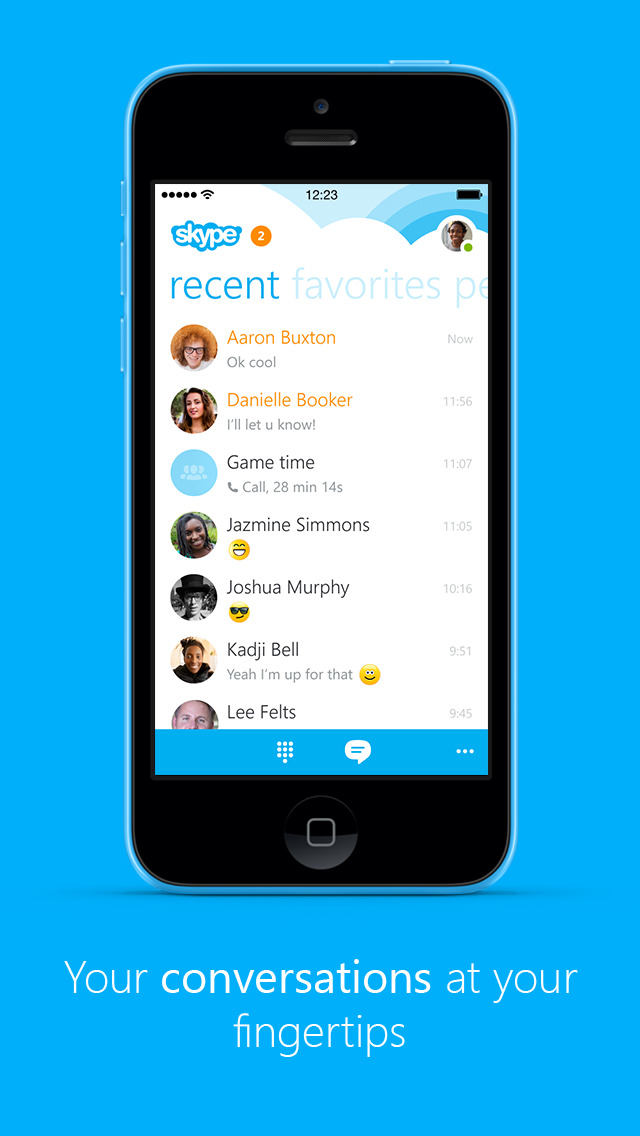
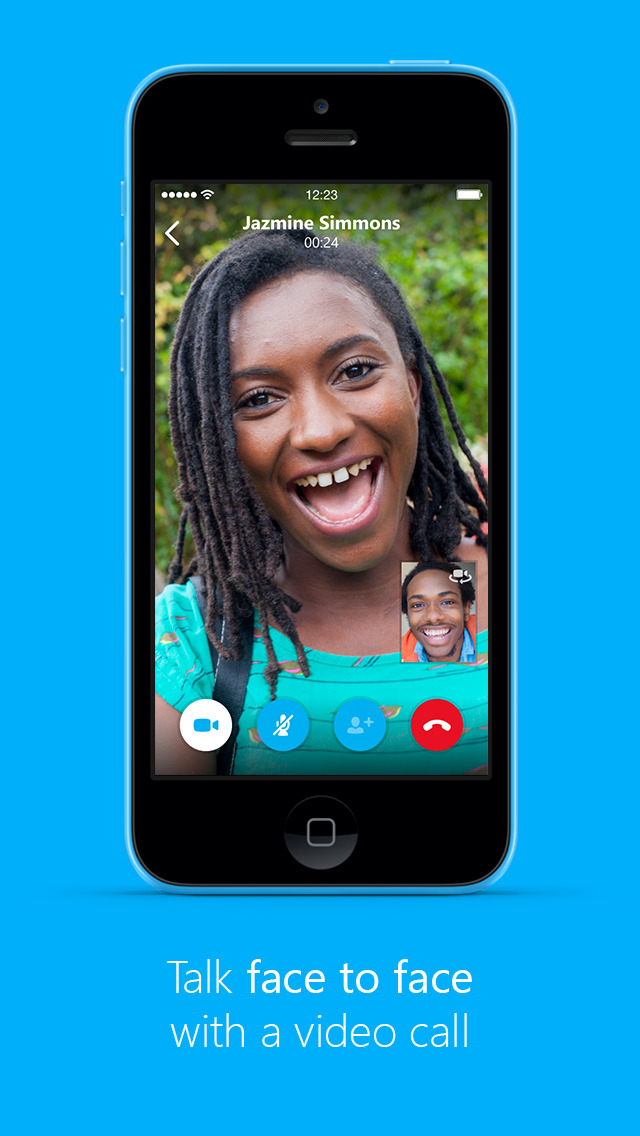
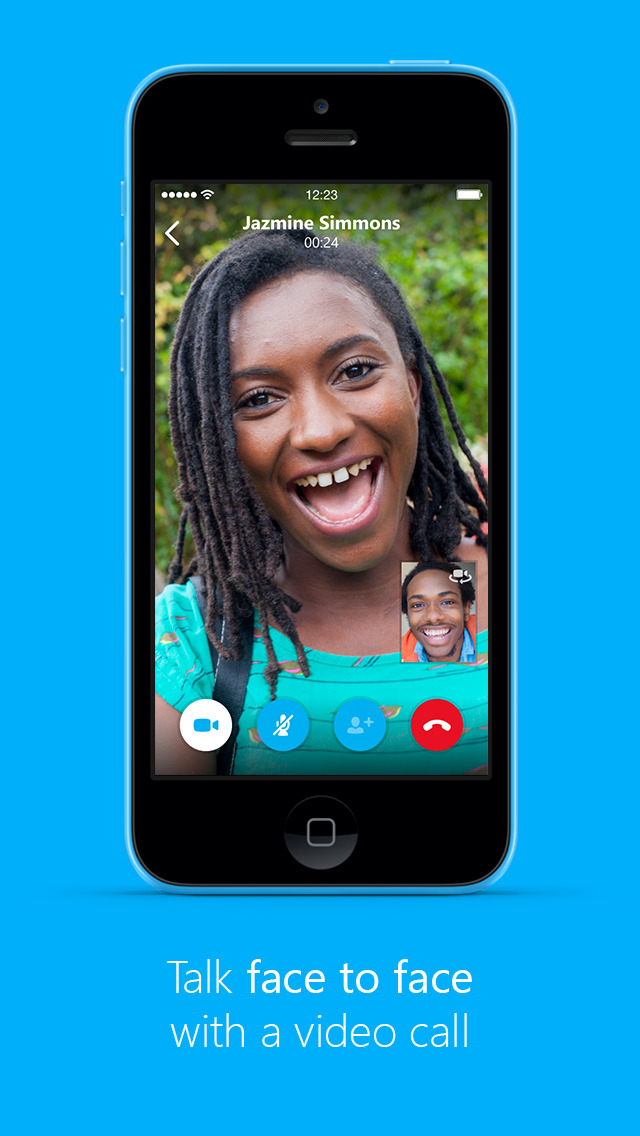
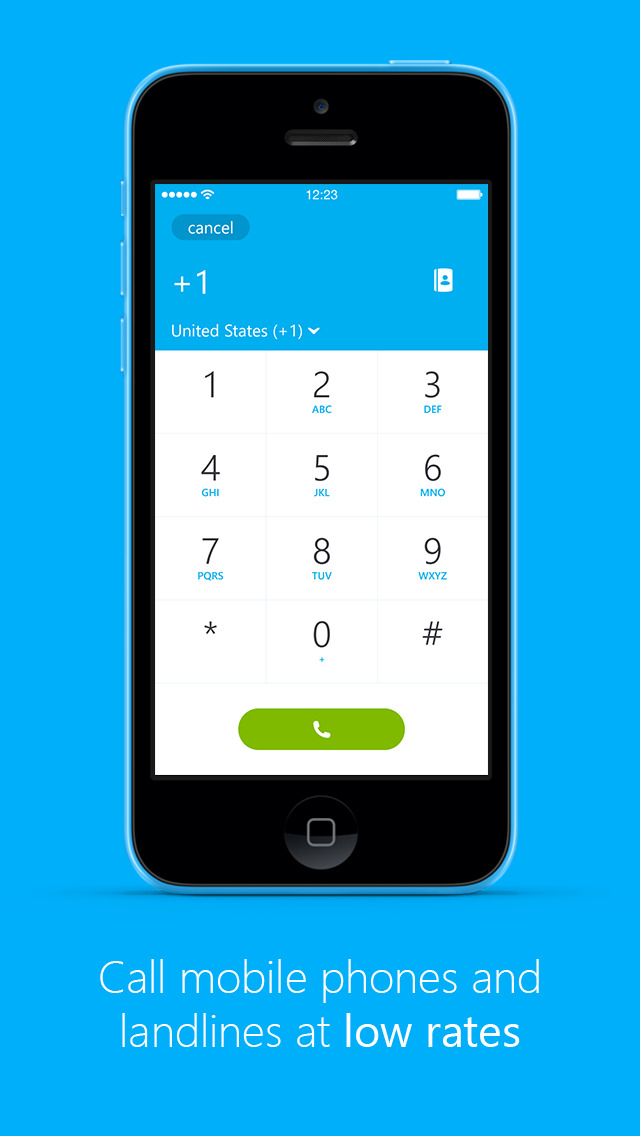
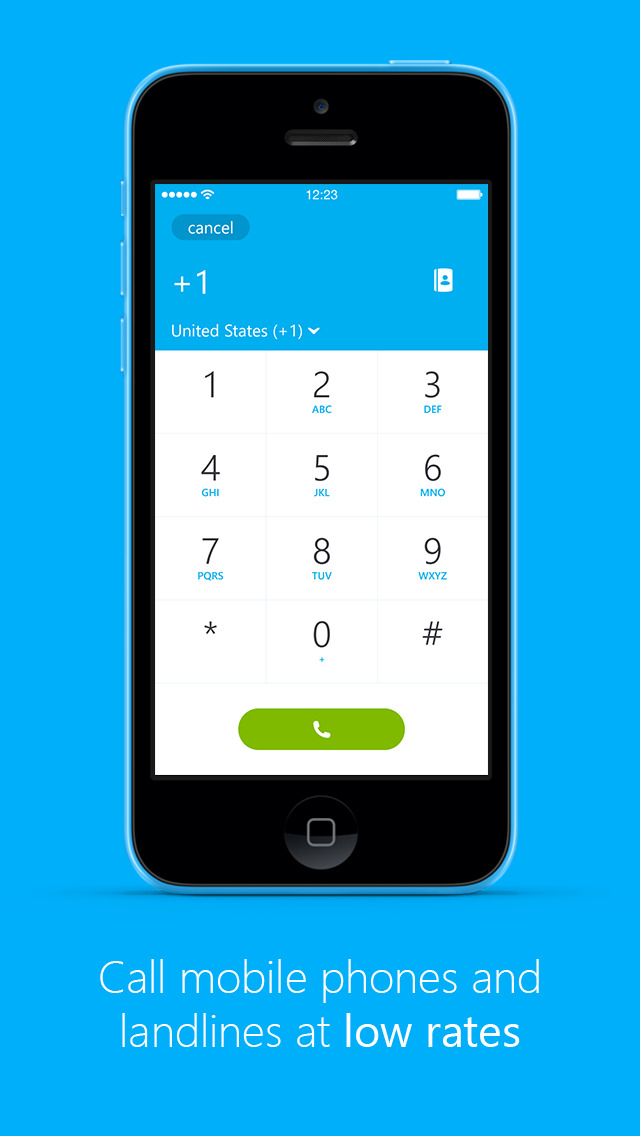
Say “hello” to the new Skype for iPhone. Remastered to put your conversations with the people who matter most at your fingertips. Stay in touch with free messaging, voice or video calls on Skype.
Features:
● Find all your friends and family in an instant - With over 300 million people using Skype, you’re bound to bump into someone you know.
● Talk with your fingers - No matter where you are, your friends are always available with free messaging.
● Call your world from Skype - Free voice and video calls let you talk to your heart’s content with all your friends and family on Skype.
● Low cost calls to mobiles and landlines too - Keep in touch, even if they’re not on Skype, with low cost calls to mobiles and landlines on the other side of town or the world.
● Share your favorite snaps - Take a great photo you want to share? Send it over Skype to friends and family and you won’t have to worry about email size limits or expensive MMS charges.
● Video messaging – Record life’s everyday moments and share them with the people who matter most, with free and unlimited video messaging over Skype.
● Chat with anyone, anywhere - Skype’s available on smartphones, tablets, Macs, PCs, and even TVs. Whatever your friends or family use, Skype is there. Simple.
What's New In This Version:
Optimized for iOS 8
Interactive notifications: manage calls and messages from the lock screen, banner notifications and from within the notification center.
To enjoy interactive notifications, make sure that you have notifications enabled for Skype in Settings -> Notifications
Audio and Video Calls
From the lock screen and the notification center:
• For incoming voice calls – swipe left on the notification to answer or decline.
• For incoming video calls – swipe left on the notification to answer with voice or video.
• For missed voice and video calls – swipe left on the notification to call back or send a message.
From a banner notification:
• For incoming voice calls – pull down on the notification to answer or decline.
• For incoming video calls – pull down on the notification to answer with voice or video.
• For missed calls – pull down on the notification to call back or send a message.
Messages
• From the lock screen and the notification center:
• For new messages – swipe left on the notification to reply.
• From the lock screen:
• For new messages – pull down on the notification to reply.
General improvements
You can download Skype for iPhone from the App Store for free.
Read More