These are instructions on how to change your Mac OS X Leopard User Name and Password.
Step One
Click to select System Preferences.. from the Apple Menu at the top left of the screen.
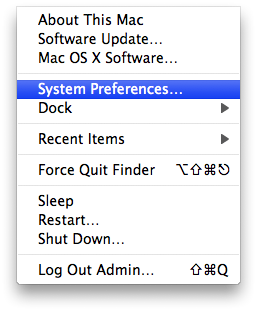
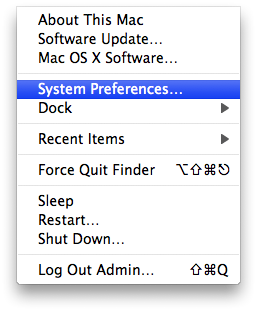
Step Two
Click to select Accounts from the System Preferences menu.


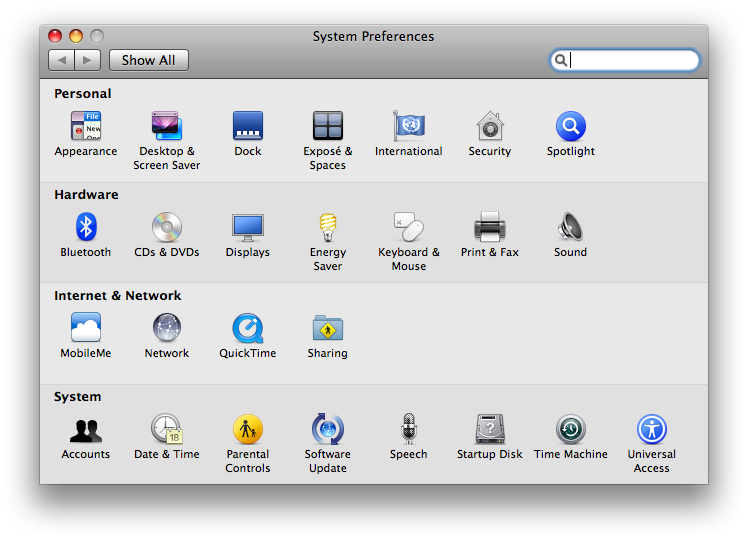
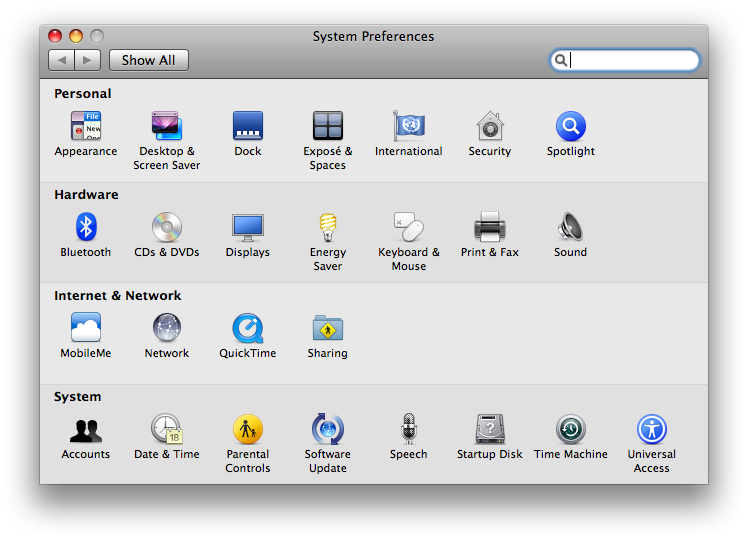
Step Three
Click the lock icon at the bottom left of the Accounts screen.
Step Four
When asked, input your Administrator User Name and Password and click OK.
Step Five
You can now select a User Account from the left hand side of the Accounts screen and change the User Name.
Step Six
If you would like to change your password you can click the Change Password... button.
Step Seven
Input your old password in the Old Password field then input a new password in the New Password field. Enter the new password again in the Verify field then click the Change Password button.
NOTE*: If you like you can enter a password hint in the Password Hint field; however, this is not required.
Step Eight
Mac OS X will notify you that the password for your "login" keychain will be changed to your new password. Click the OK button to complete your password change.
Step One
Click to select System Preferences.. from the Apple Menu at the top left of the screen.
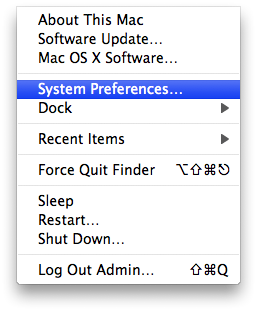
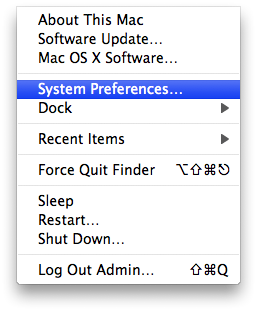
Step Two
Click to select Accounts from the System Preferences menu.


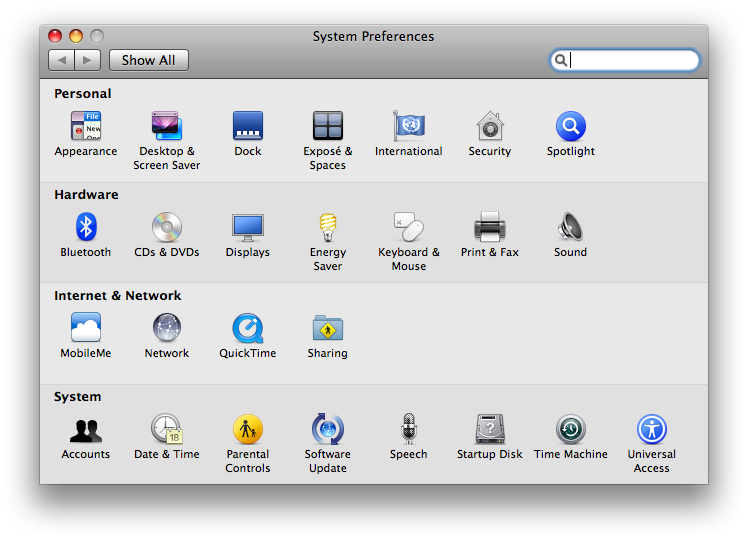
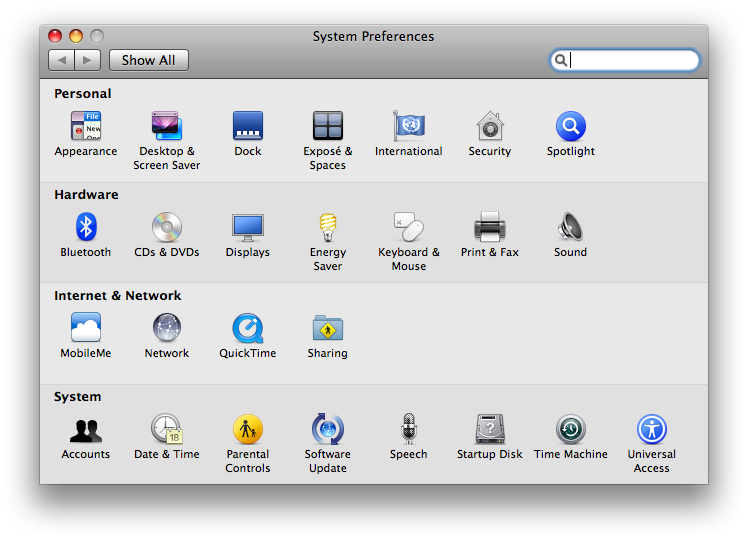
Step Three
Click the lock icon at the bottom left of the Accounts screen.
Step Four
When asked, input your Administrator User Name and Password and click OK.
Step Five
You can now select a User Account from the left hand side of the Accounts screen and change the User Name.
Step Six
If you would like to change your password you can click the Change Password... button.
Step Seven
Input your old password in the Old Password field then input a new password in the New Password field. Enter the new password again in the Verify field then click the Change Password button.
NOTE*: If you like you can enter a password hint in the Password Hint field; however, this is not required.
Step Eight
Mac OS X will notify you that the password for your "login" keychain will be changed to your new password. Click the OK button to complete your password change.

