These are instructions on how to display additional screen resolution options when setting the resolution of your monitor in Mac OS X Yosemite. These steps will likely work for other versions of OS X as well, including Mavericks, Mountain Lion, and Lion.
Step One
Launch System Preferences from the Apple menu at the top left of your screen.
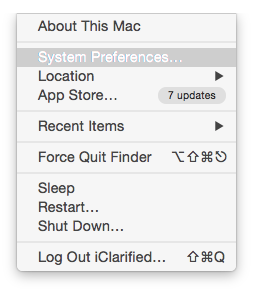
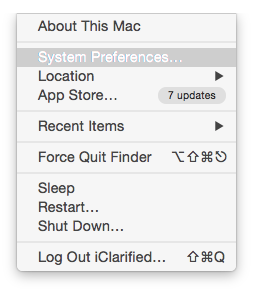
Step Two
Choose Displays from the System Preferences window.
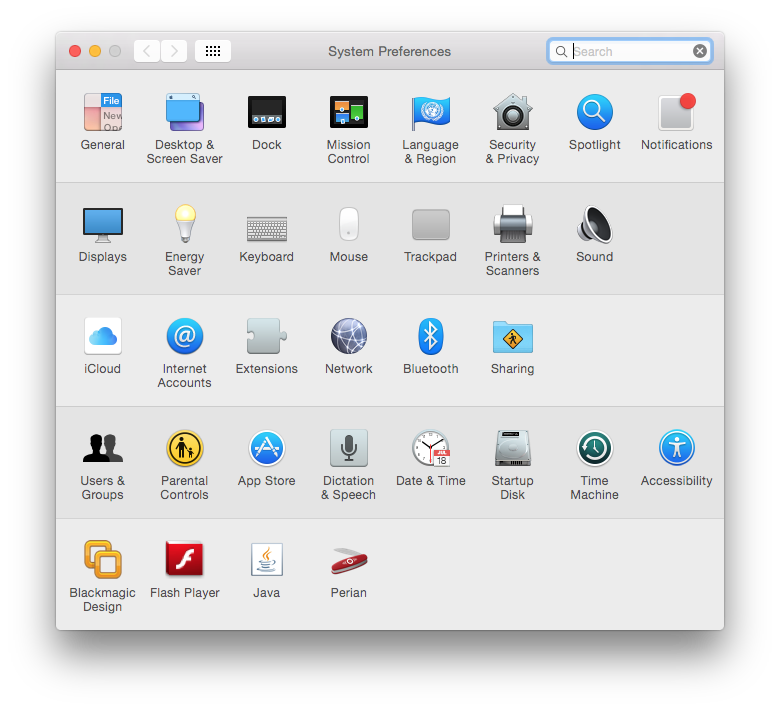
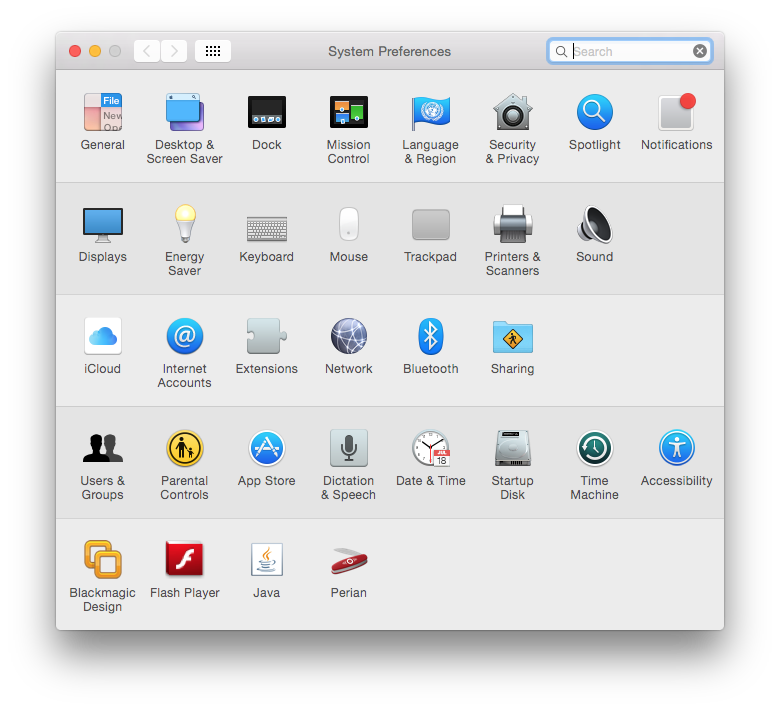
Step Three
Click to select the Scaled radio button to display the recommended screen resolution options.
Step Four
If you're desired resolution is not on the list, hold down the Option key and click the Scaled radio button again.
Notice that many new resolution options will appear in the list for your selection.
Please follow iClarified on Twitter, Facebook, or RSS for more Apple news, tutorials, and videos.
Step One
Launch System Preferences from the Apple menu at the top left of your screen.
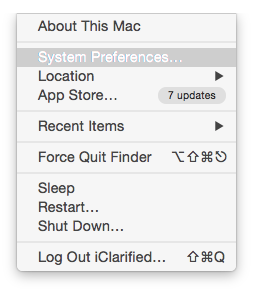
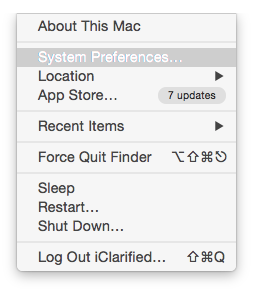
Step Two
Choose Displays from the System Preferences window.
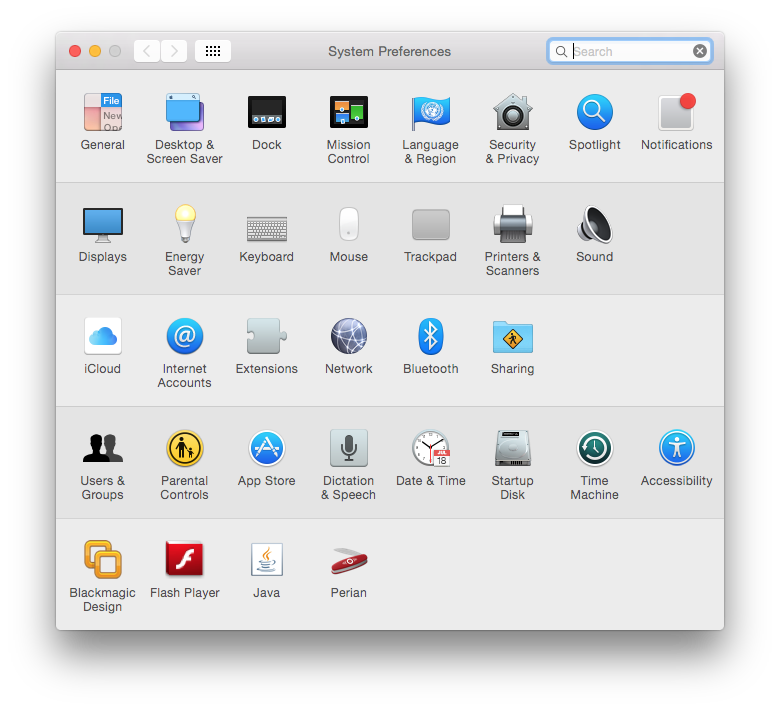
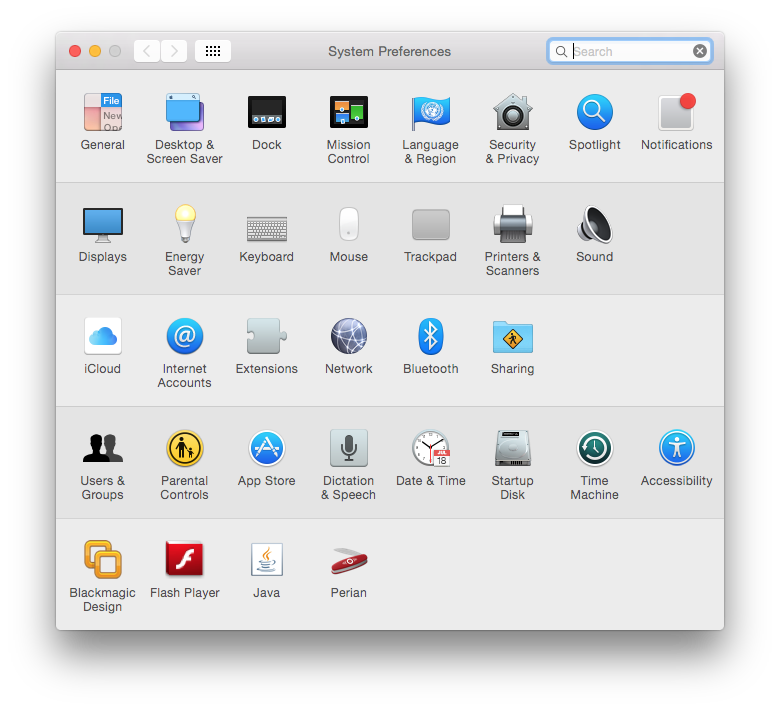
Step Three
Click to select the Scaled radio button to display the recommended screen resolution options.
Step Four
If you're desired resolution is not on the list, hold down the Option key and click the Scaled radio button again.
Notice that many new resolution options will appear in the list for your selection.
Please follow iClarified on Twitter, Facebook, or RSS for more Apple news, tutorials, and videos.

