These are instructions on how to add startup items in Mac OS X.
Step One
Select System Preferences from the Apple menu at the top left of your screen.
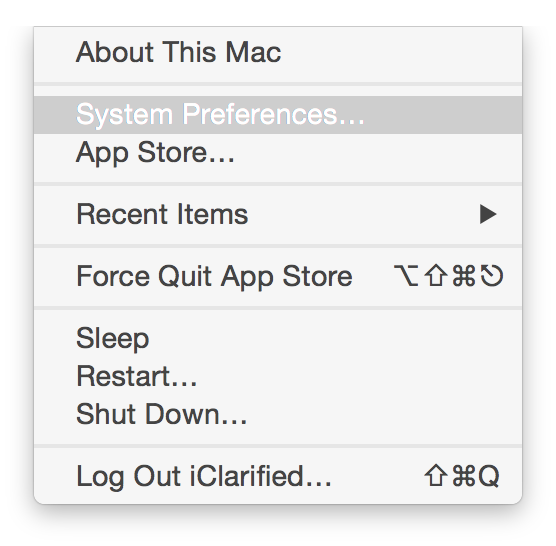
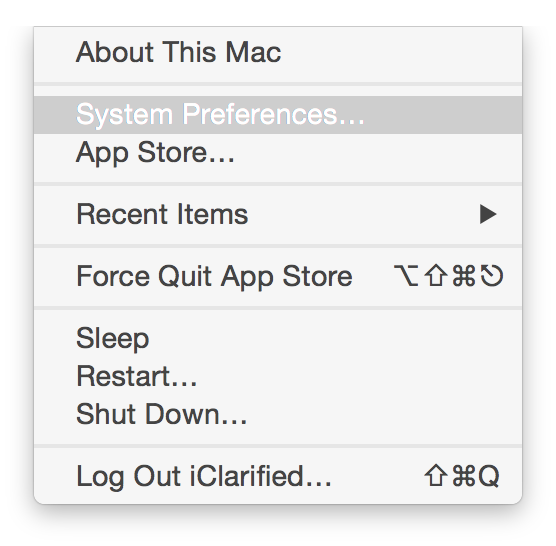
Step Two
Choose Users & Groups from the System Preferences window.
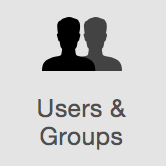
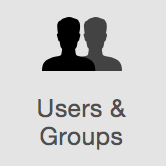
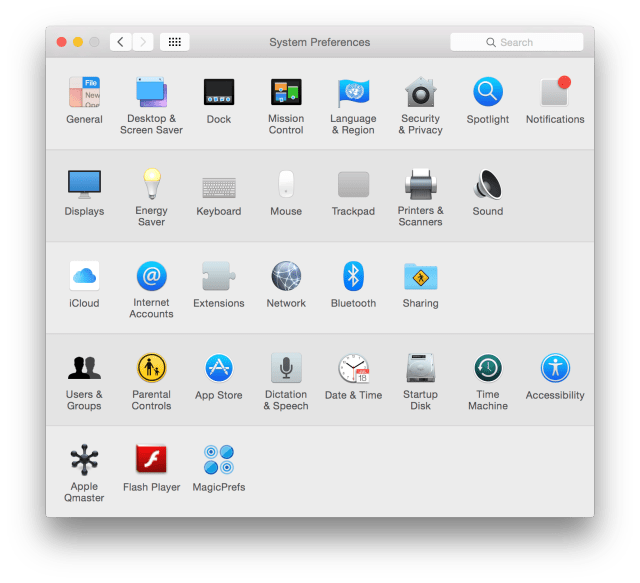
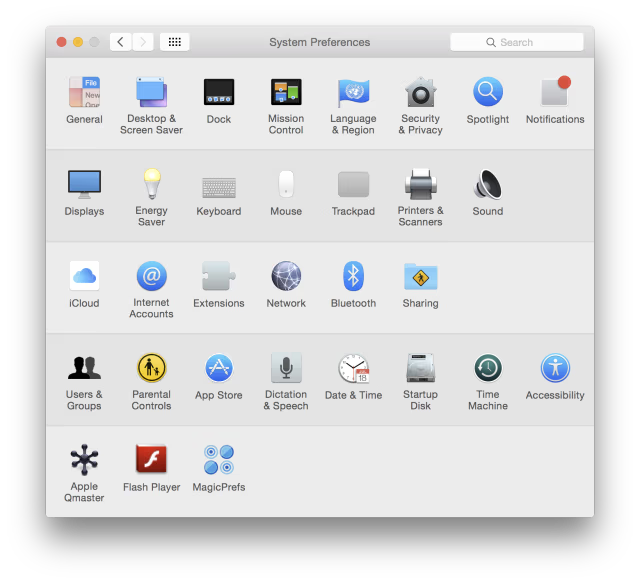
Step Three
From the left side of the window, select the User you would like to add a Startup Items for, then click to select the Login Items tab.
Step Four
Click the Lock at the bottom left hand corner of the window.
Enter your administrative name and password then click the Unlock button.
Step Five
Click the + button to add a new startup item.
Step Six
Select the application or item you would like to open at startup from the popup window then click the Add button. The item will be added to this list for launch on startup.
Step Seven
To automatically make a startup item hidden on launch, check the Hide select box next to its name in the list of Login Items.
Step One
Select System Preferences from the Apple menu at the top left of your screen.
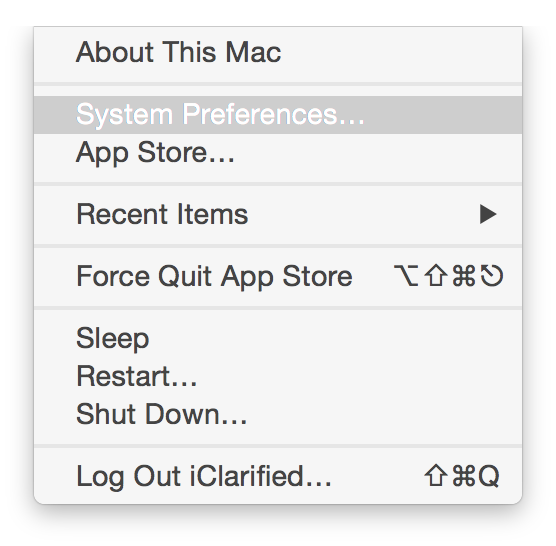
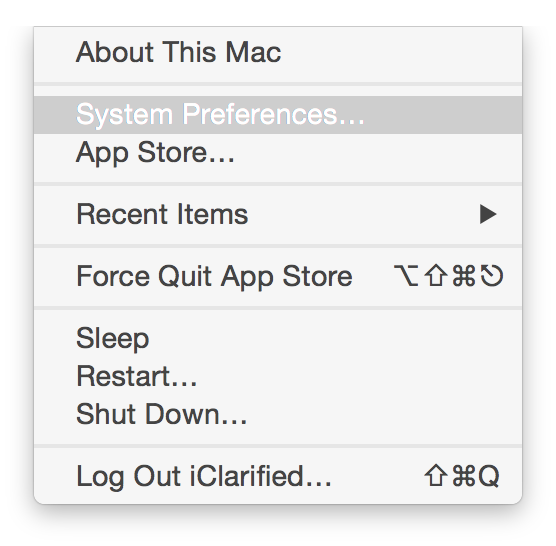
Step Two
Choose Users & Groups from the System Preferences window.
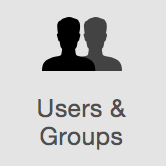
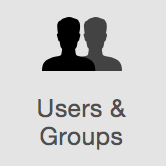
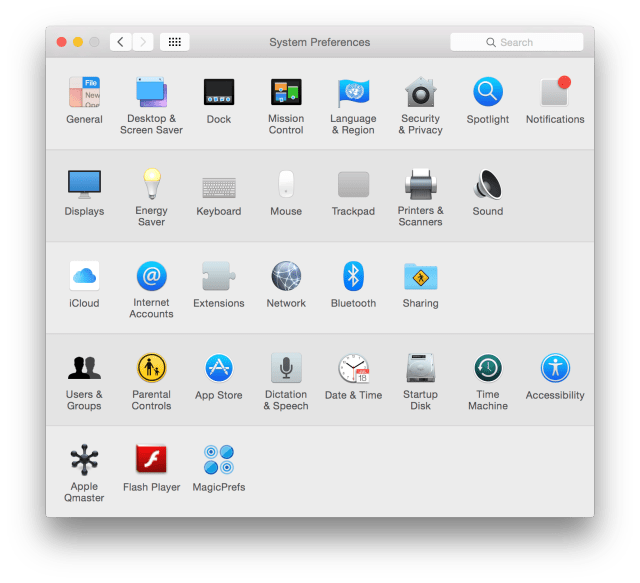
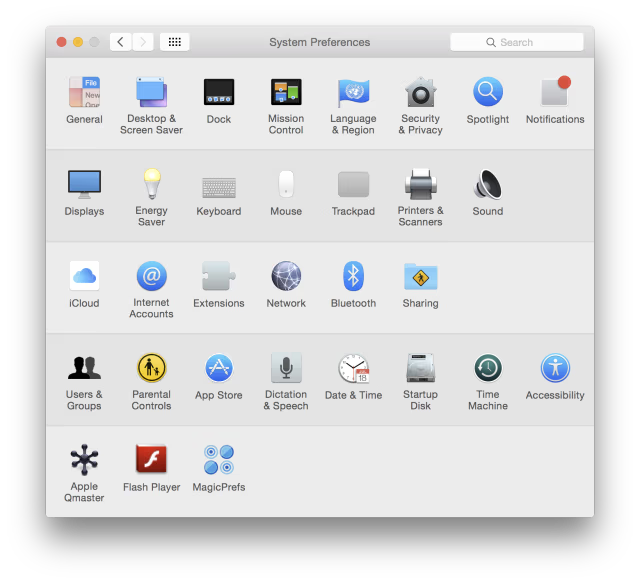
Step Three
From the left side of the window, select the User you would like to add a Startup Items for, then click to select the Login Items tab.
Step Four
Click the Lock at the bottom left hand corner of the window.
Enter your administrative name and password then click the Unlock button.
Step Five
Click the + button to add a new startup item.
Step Six
Select the application or item you would like to open at startup from the popup window then click the Add button. The item will be added to this list for launch on startup.
Step Seven
To automatically make a startup item hidden on launch, check the Hide select box next to its name in the list of Login Items.

