These are instructions on how to add a startup sound to Mac OS X.
Step One
Launch Automator from your Applications folder.


Step Two
Click the New Document button.
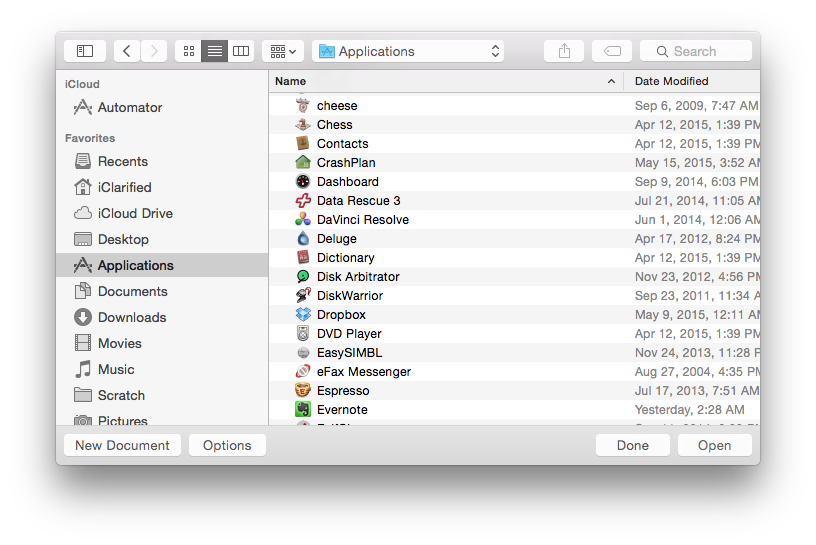
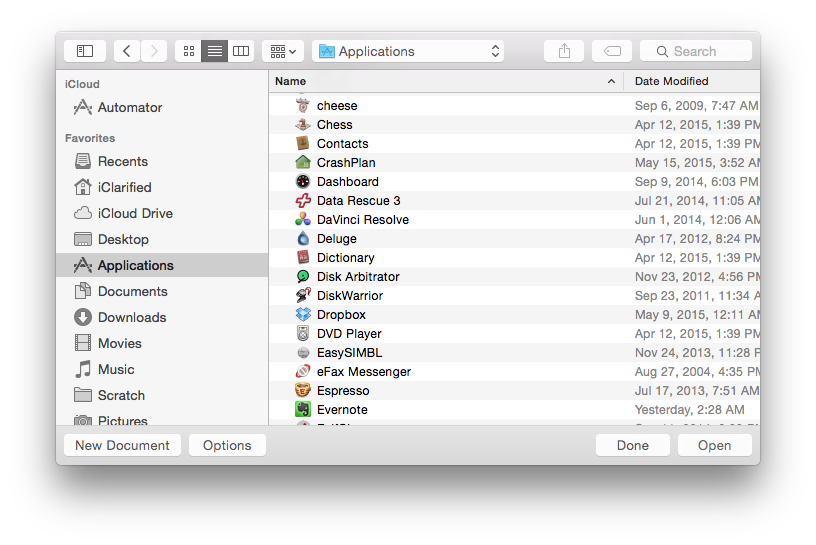
Step Three
Select Application from the list of document types then click the Choose button.
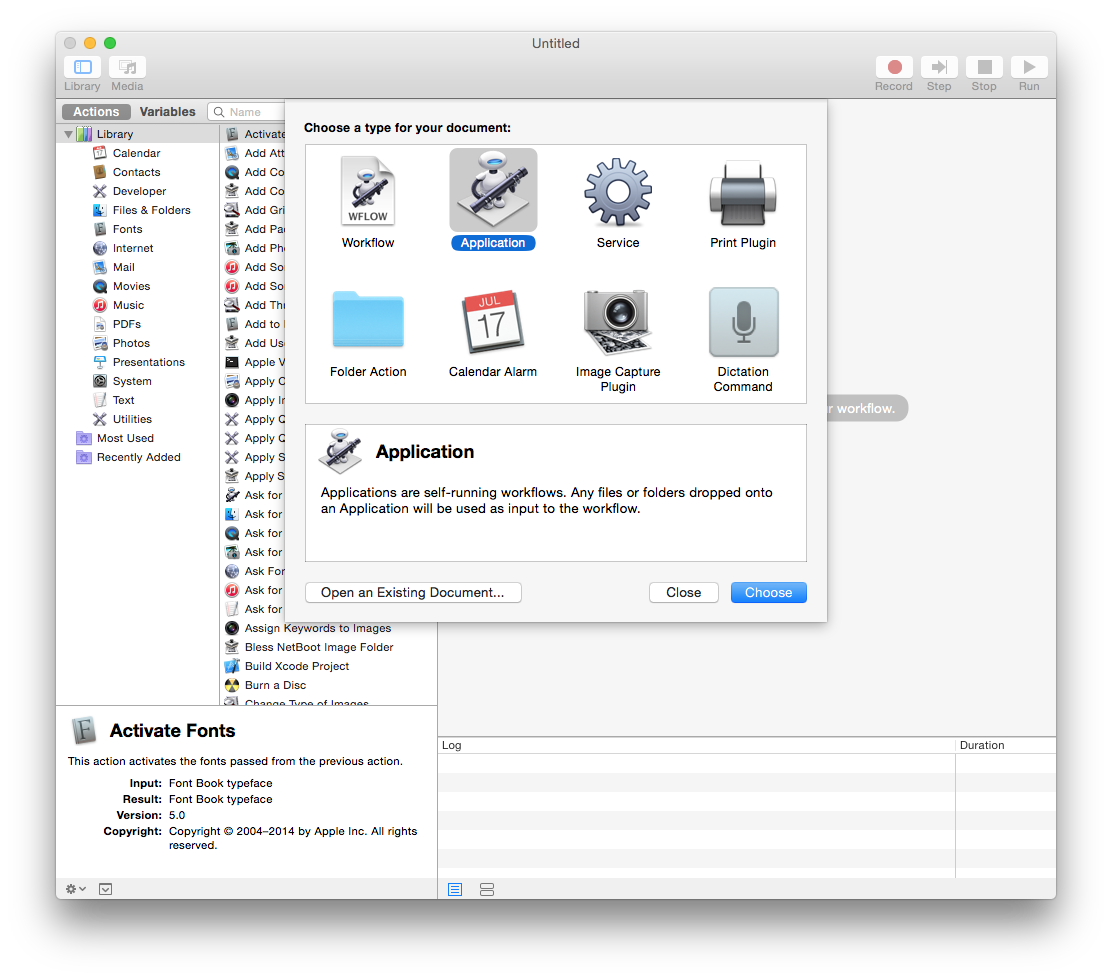
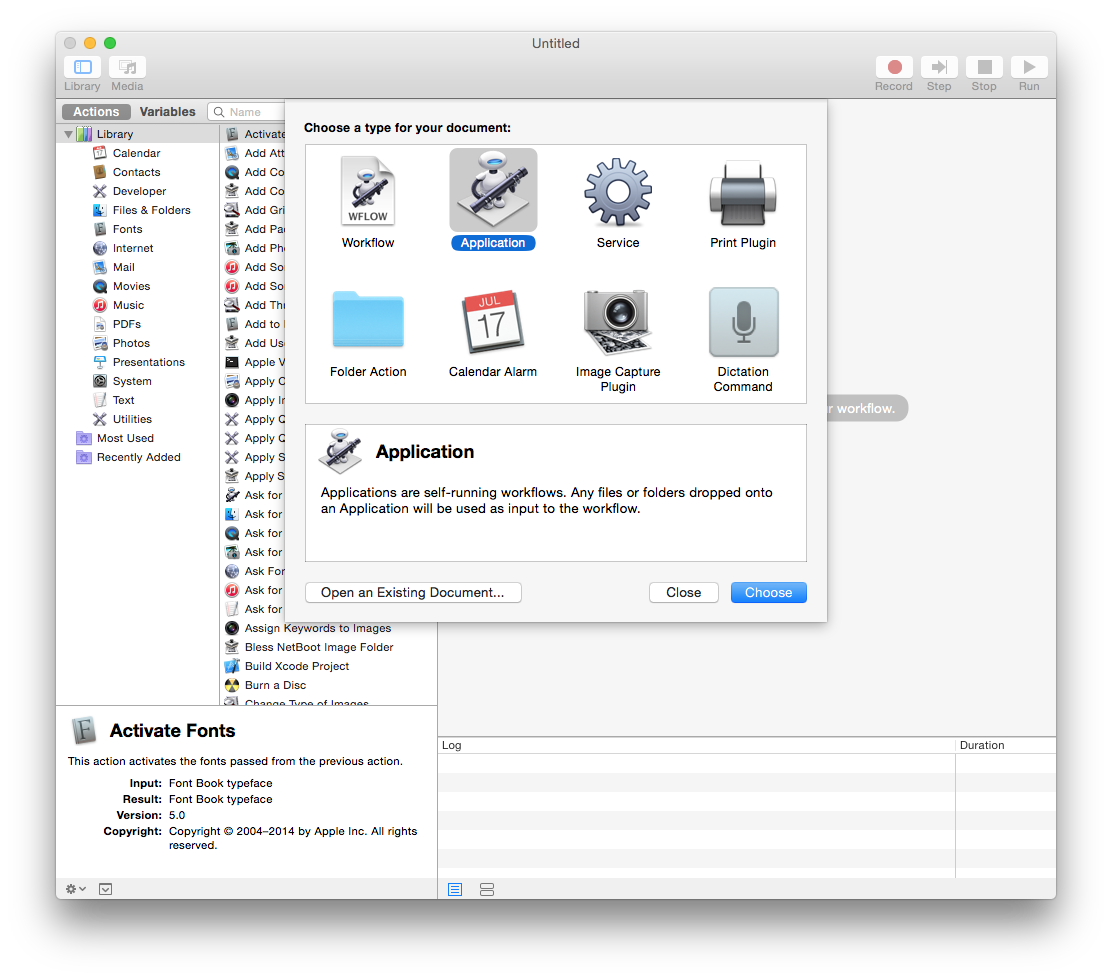
Step Four
Drag the Run Shell Script action from the list off Actions to the workflow pane on the right hand side of the window.
Step Five
In the text area, type Afplay followed by the full path to the sound file you would like to use as a startup sound. You can also just type Afplay then drag the sound file into the text area.
Step Six
To make sure your sound file plays correctly, click the Run button at the top right of the screen. If you receive a warning that the application will not receive input when run inside Automator, just click OK.
Step Seven
Once you've confirmed that the sound plays correctly, choose Save from the File menu.
Step Eight
Enter a name for the application that you will remember, choose your Applications folder from the Where dropdown menu, and click Save.
Step Nine
To get the startup sound to play at startup, follow these instructions to add it as an OS X startup item.
Please follow iClarified on Twitter, Facebook, or RSS for more Apple news, tutorials, and videos.
Step One
Launch Automator from your Applications folder.


Step Two
Click the New Document button.
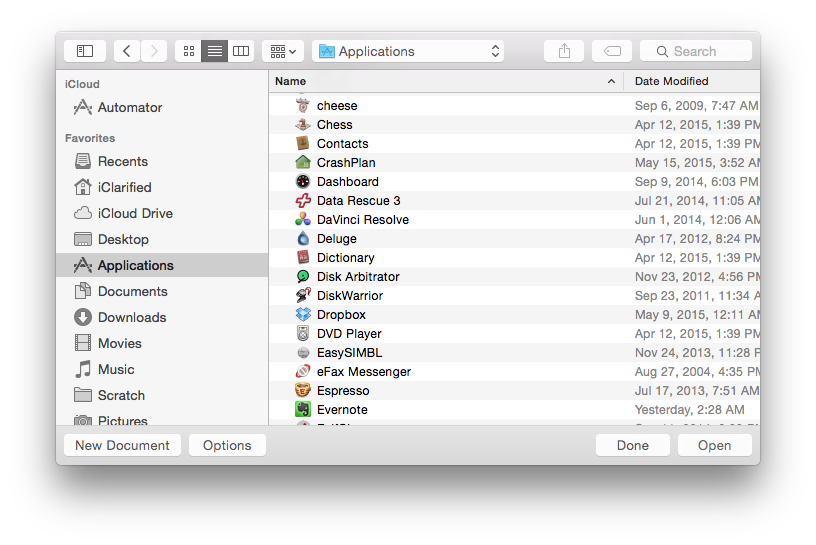
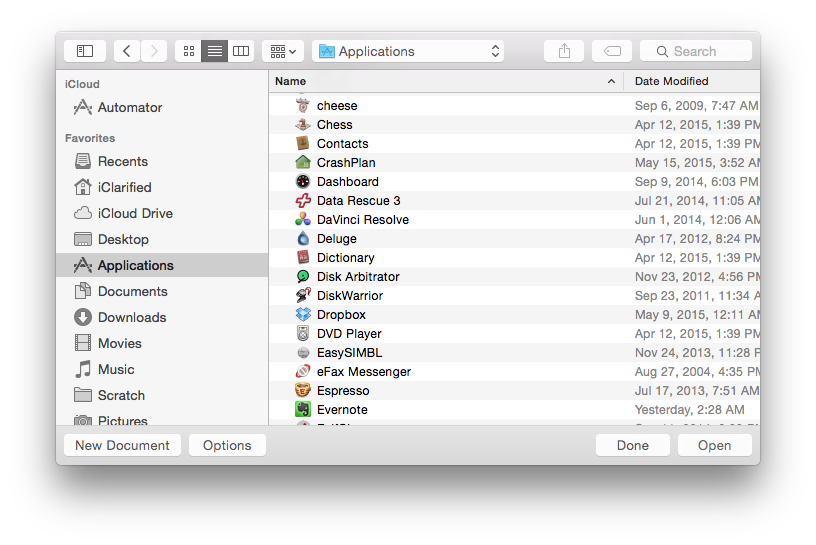
Step Three
Select Application from the list of document types then click the Choose button.
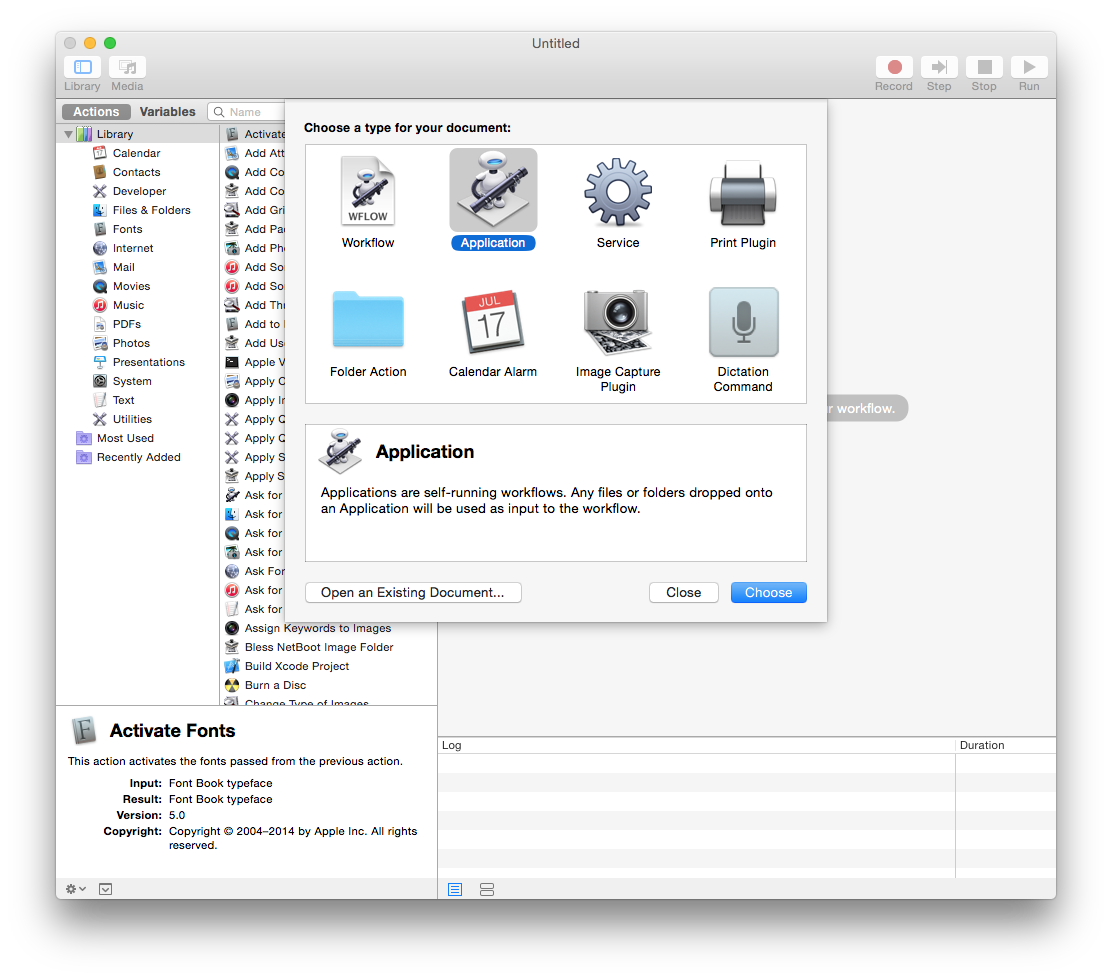
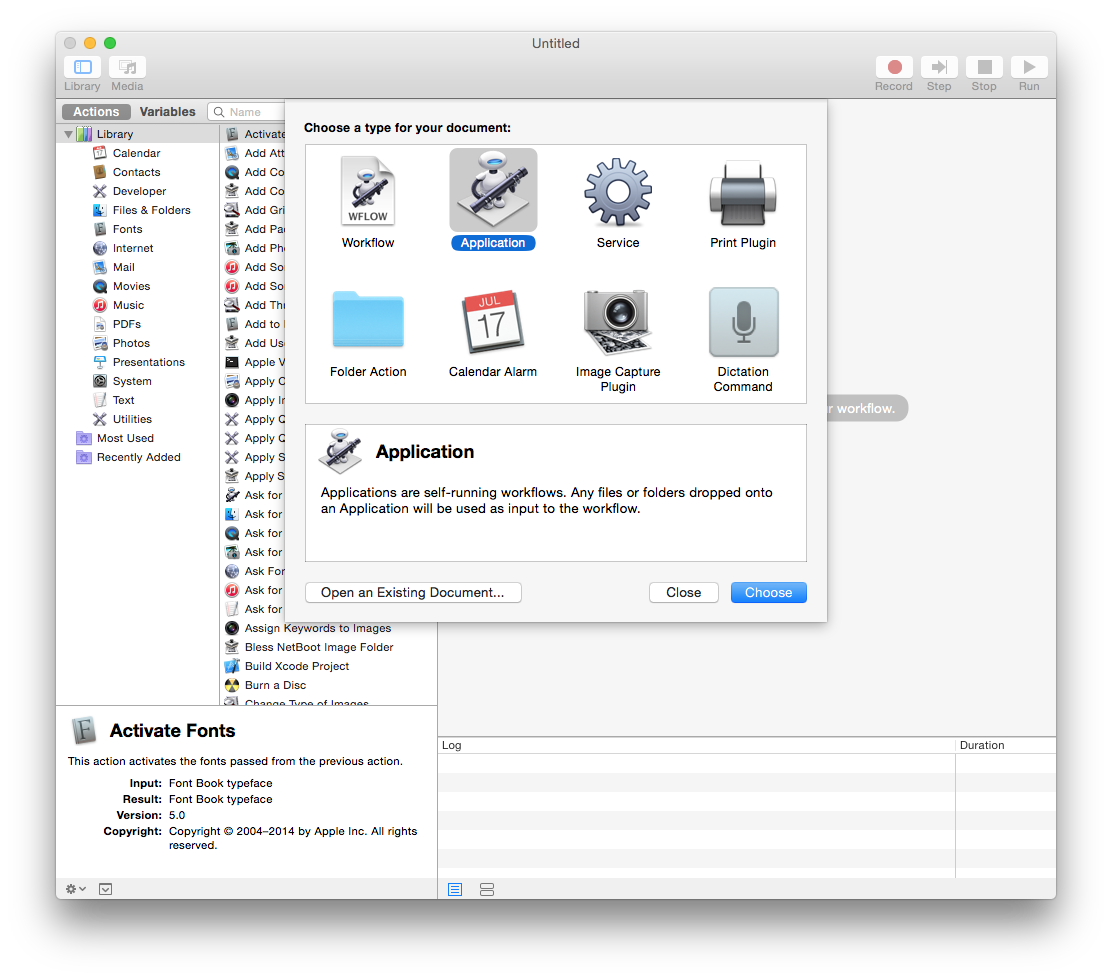
Step Four
Drag the Run Shell Script action from the list off Actions to the workflow pane on the right hand side of the window.
Step Five
In the text area, type Afplay followed by the full path to the sound file you would like to use as a startup sound. You can also just type Afplay then drag the sound file into the text area.
Step Six
To make sure your sound file plays correctly, click the Run button at the top right of the screen. If you receive a warning that the application will not receive input when run inside Automator, just click OK.
Step Seven
Once you've confirmed that the sound plays correctly, choose Save from the File menu.
Step Eight
Enter a name for the application that you will remember, choose your Applications folder from the Where dropdown menu, and click Save.
Step Nine
To get the startup sound to play at startup, follow these instructions to add it as an OS X startup item.
Please follow iClarified on Twitter, Facebook, or RSS for more Apple news, tutorials, and videos.

