These are instructions on how to extract the backups that iTunes makes of your iPhone using iPhone Backup Extractor for Mac.
Step One
Download iPhone Backup Extractor from here and save it to your desktop.
Step Two
Double click to extract the archive then drag the extracted application into your Applications folder to install it.
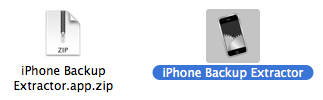
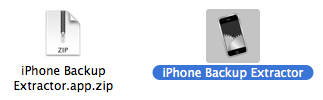
Step Three
Double click iPhone Backup Extractor icon from the applications folder to launch it.


Step Four
Click the Read Backups button to have the application display the iPhone backups on your system.


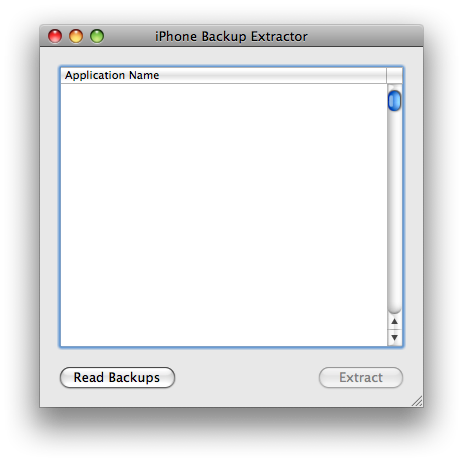
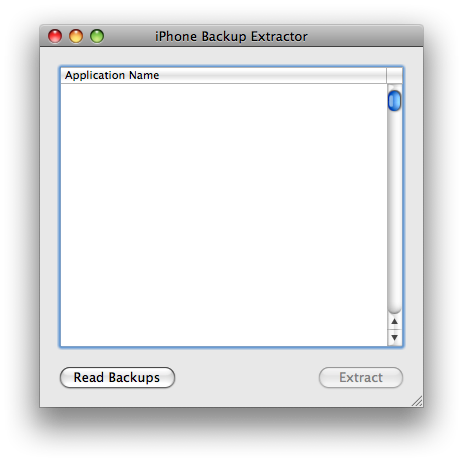
Step Five
Select the backup you would like to extract from the list that appears then click the Choose button.
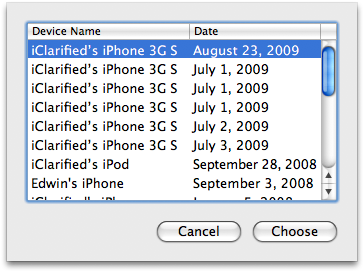
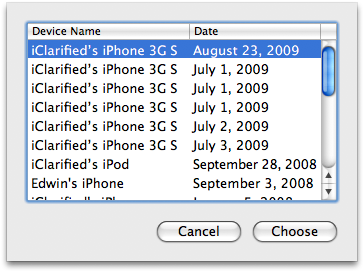
Step Six
iPhone Backup Extractor will then display a list of the different application settings that can be extracted. Make a selection from the list then click the Extract button.
Note: In this example we will select iPhone OS Files as this contains the more important information we might want to recover such as contacts or sms etc.
Step Seven
You will now be asked to select a location for the extraction. Navigate to the folder of your choice then click the Choose button.
Step Eight
You can now navigate to the folder you specified for extraction. In it you will find a folder called iPhone OS Files. This folder will contain the extracted system settings and data.
NOTE***: You will notice many of the files have a .sqlitedb extension. These are database files that can be opened using Sqlite Database Browser. You can download it here.
THANKS***: Thanks go out to Pádraig for creating this utility. You can donate to his efforts here
Step One
Download iPhone Backup Extractor from here and save it to your desktop.
Step Two
Double click to extract the archive then drag the extracted application into your Applications folder to install it.
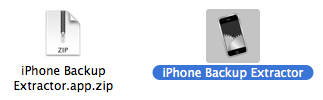
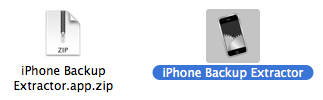
Step Three
Double click iPhone Backup Extractor icon from the applications folder to launch it.


Step Four
Click the Read Backups button to have the application display the iPhone backups on your system.


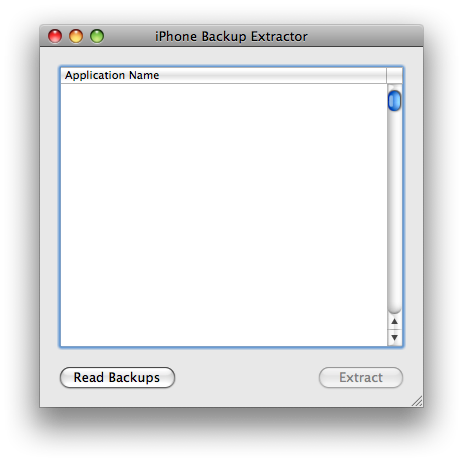
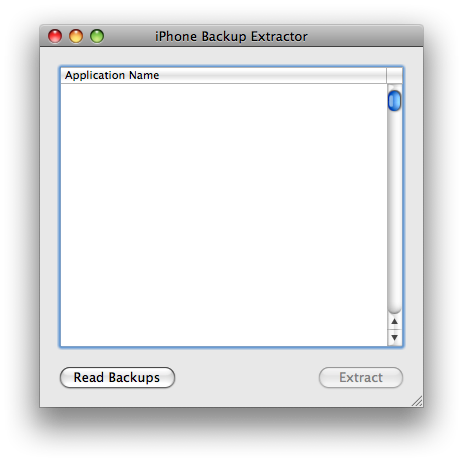
Step Five
Select the backup you would like to extract from the list that appears then click the Choose button.
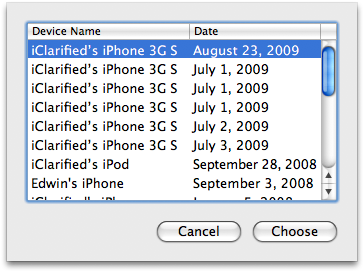
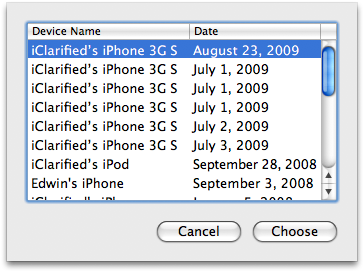
Step Six
iPhone Backup Extractor will then display a list of the different application settings that can be extracted. Make a selection from the list then click the Extract button.
Note: In this example we will select iPhone OS Files as this contains the more important information we might want to recover such as contacts or sms etc.
Step Seven
You will now be asked to select a location for the extraction. Navigate to the folder of your choice then click the Choose button.
Step Eight
You can now navigate to the folder you specified for extraction. In it you will find a folder called iPhone OS Files. This folder will contain the extracted system settings and data.
NOTE***: You will notice many of the files have a .sqlitedb extension. These are database files that can be opened using Sqlite Database Browser. You can download it here.
THANKS***: Thanks go out to Pádraig for creating this utility. You can donate to his efforts here

