These are instructions on how to fix an issue where your Mac does not receive iMessages sent to your phone number.
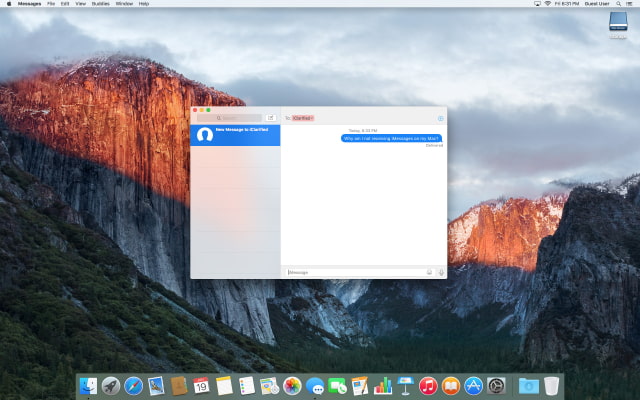
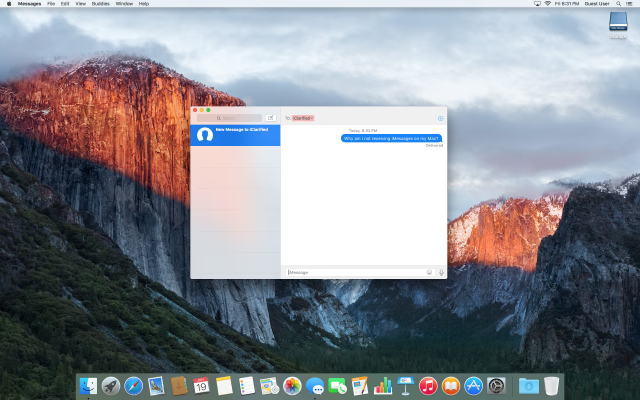
Step One
Launch Messages from your Dock.


Step Two
Select Preferences from the Messages menu.
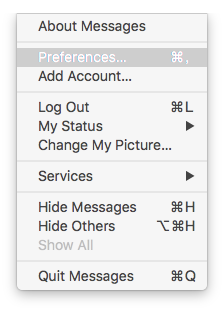
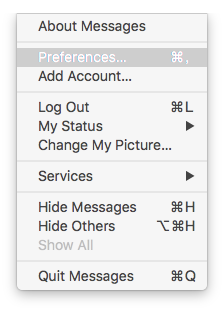
Step Three
Choose the Accounts tab.
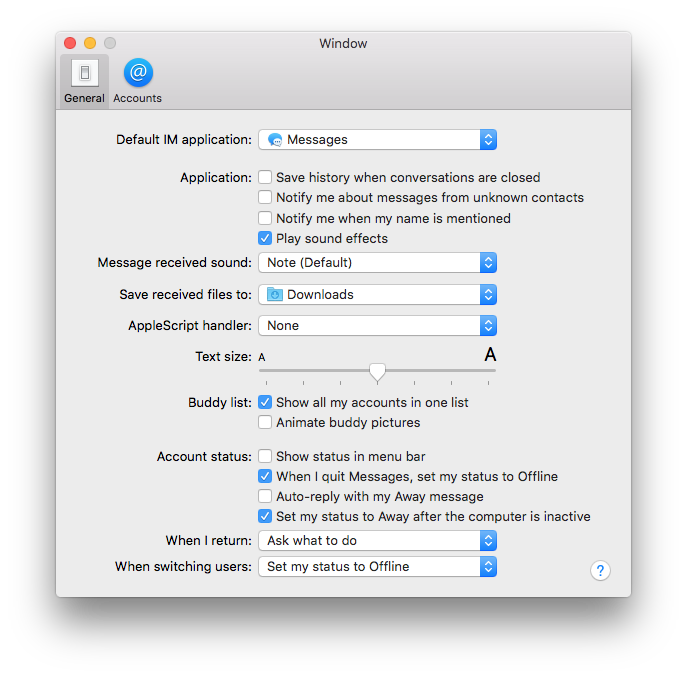
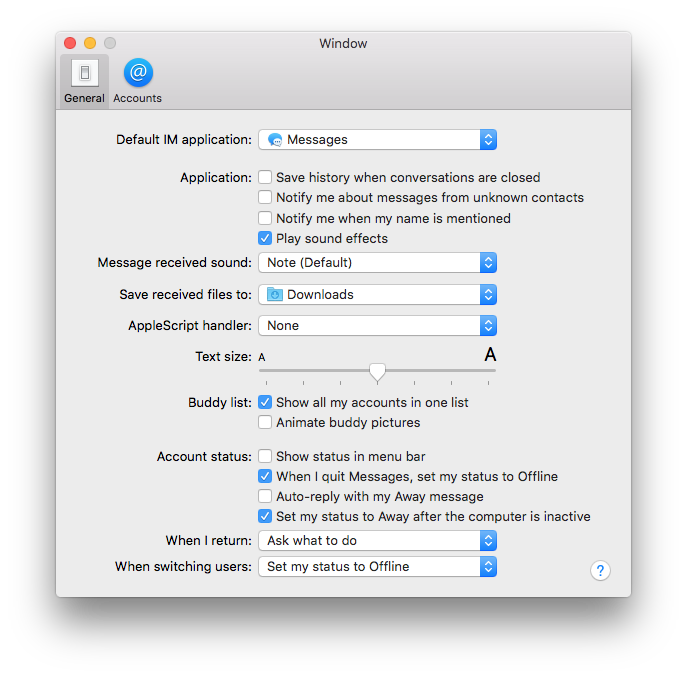
Step Four
Select your iMessage account from the left side of the window.
Confirm that the Apple ID shown is the same Apple ID that you are signed into on your iPhone. If it's not, click Sign Out and sign back in with the correct account.
Confirm that your phone number is selected from the You can be reached for messages at list. If it's not, select it.
If you don't see your phone number listed click the Sign Out button, confirm, then quit the app by pressing Command+Q and continue following the steps below.
Step Five
Launch FaceTime by clicking its icon in your Dock.
Select Preferences from the FaceTime menu at the top left.
Click the Sign Out button and quit the app by pressing Command+Q.
Step Six
On each iOS device that uses your iMessage account, launch Settings from your Springboard, select Messages from the Settings menu, and tap Send & Receive
Tap your Apple ID at top of the iMessage menu then press Sign Out on the popup box that appears.
Step Seven
Likewise, on each iOS device, return to the Settings menu, select FaceTime, then tap your Apple ID. Press Sign Out on the popup box that appears.
Step Eight
Next, on your iPhone, return to the Settings menu, chose Messages again, select Send & Receive, then press the Use your Apple ID for iMessage button.
Sign in with your desired Apple ID and make sure all your verified email addresses are visible in the You can be reached by iMessage at list.
Step Nine
You can now open Messages on your computer, choose Preferences from the Messages menu, navigate to the Accounts tab, and sign back into your iMessage account.
Once you've signed back in, you should see your phone number in the You can be reached for messages at list. Make sure it is selected and you will begin receiving iMessages to your Mac again. You may also want to change the Start new conversations from dropdown to your phone number.
Don't forget to sign back into your FaceTime account on your Mac and iOS devices as well.
If you have any questions, don't hesitate to ask them here.
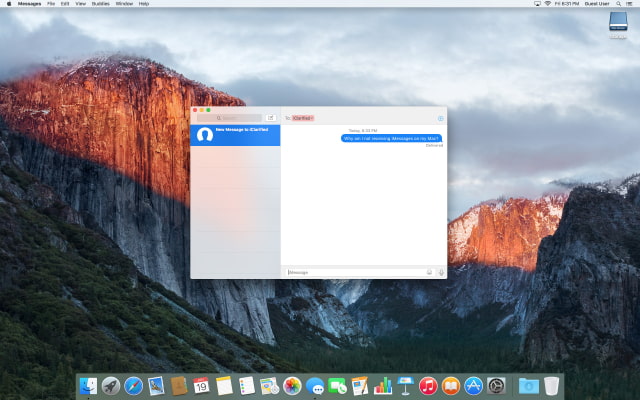
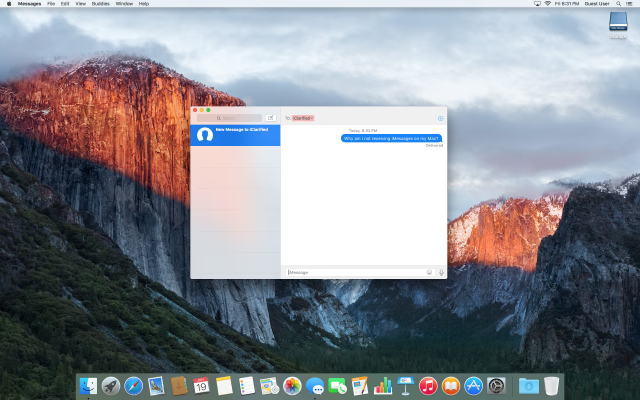
Step One
Launch Messages from your Dock.


Step Two
Select Preferences from the Messages menu.
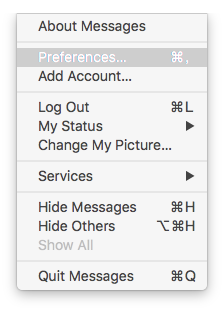
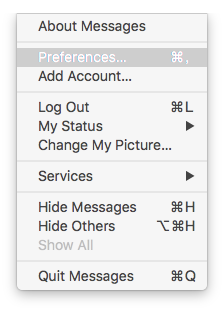
Step Three
Choose the Accounts tab.
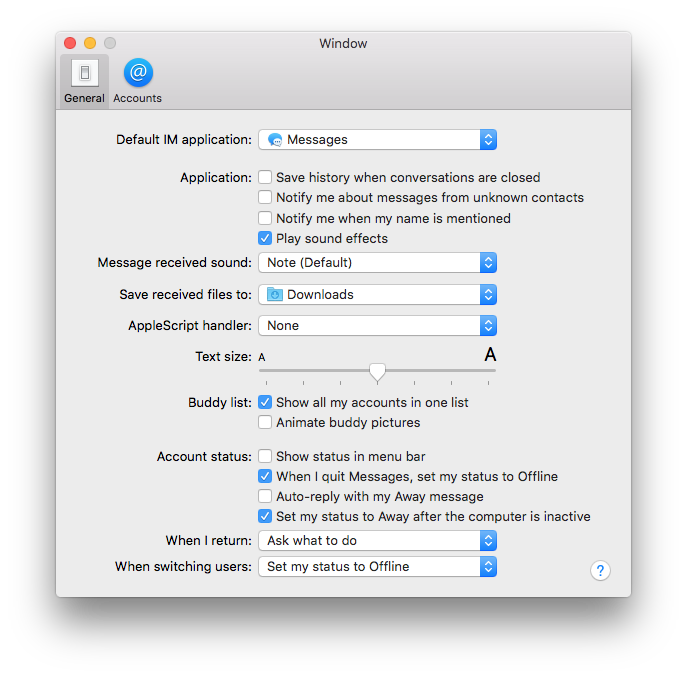
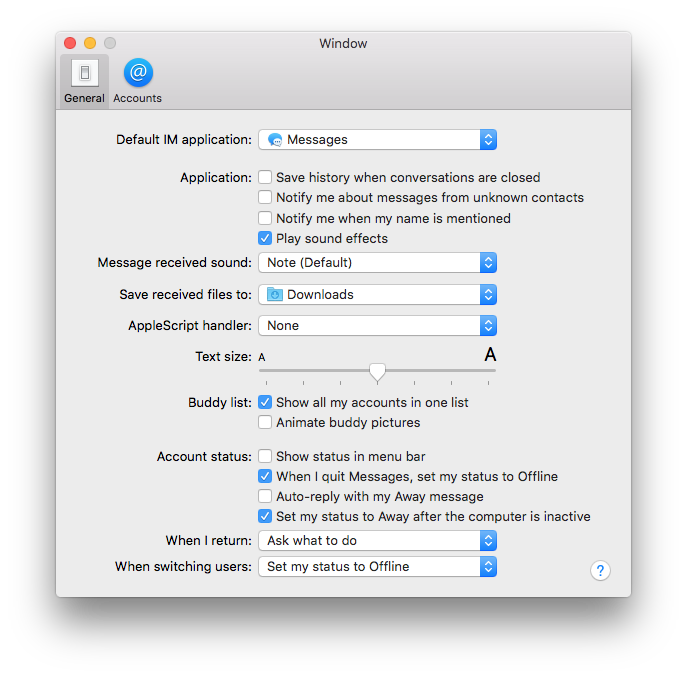
Step Four
Select your iMessage account from the left side of the window.
Confirm that the Apple ID shown is the same Apple ID that you are signed into on your iPhone. If it's not, click Sign Out and sign back in with the correct account.
Confirm that your phone number is selected from the You can be reached for messages at list. If it's not, select it.
If you don't see your phone number listed click the Sign Out button, confirm, then quit the app by pressing Command+Q and continue following the steps below.
Step Five
Launch FaceTime by clicking its icon in your Dock.
Select Preferences from the FaceTime menu at the top left.
Click the Sign Out button and quit the app by pressing Command+Q.
Step Six
On each iOS device that uses your iMessage account, launch Settings from your Springboard, select Messages from the Settings menu, and tap Send & Receive
Tap your Apple ID at top of the iMessage menu then press Sign Out on the popup box that appears.
Step Seven
Likewise, on each iOS device, return to the Settings menu, select FaceTime, then tap your Apple ID. Press Sign Out on the popup box that appears.
Step Eight
Next, on your iPhone, return to the Settings menu, chose Messages again, select Send & Receive, then press the Use your Apple ID for iMessage button.
Sign in with your desired Apple ID and make sure all your verified email addresses are visible in the You can be reached by iMessage at list.
Step Nine
You can now open Messages on your computer, choose Preferences from the Messages menu, navigate to the Accounts tab, and sign back into your iMessage account.
Once you've signed back in, you should see your phone number in the You can be reached for messages at list. Make sure it is selected and you will begin receiving iMessages to your Mac again. You may also want to change the Start new conversations from dropdown to your phone number.
Don't forget to sign back into your FaceTime account on your Mac and iOS devices as well.
If you have any questions, don't hesitate to ask them here.

