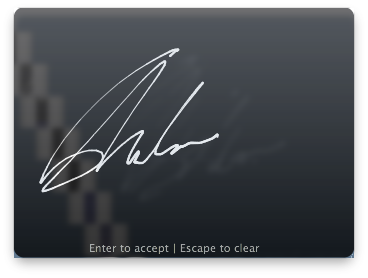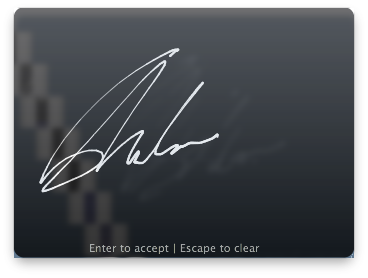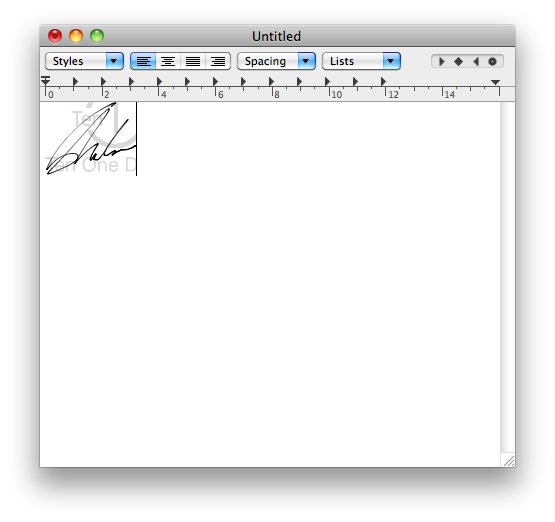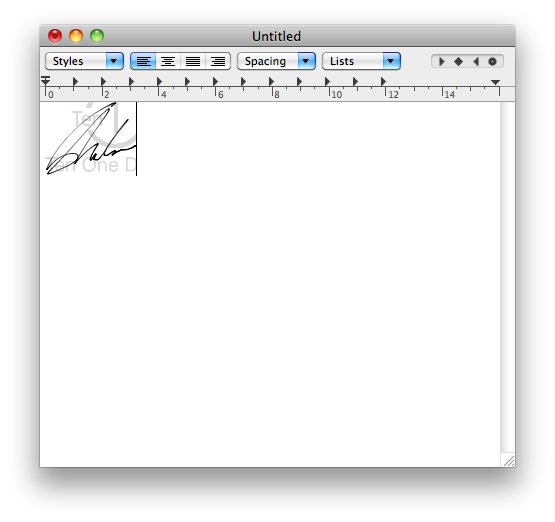These are instructions on how to add your signature to a document using the multi-touch pad on your MacBook.
To perform these steps you will need Autograph and Snow Leopard.
Step One
Download Autograph from here and save it to your desktop. You can choose the free version which adds a watermark to your signature or purchase the full version for $6.99.
Step Two
Double click the downloaded zip file to extract the application, then drag the application into your Applications folder.
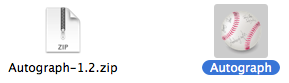
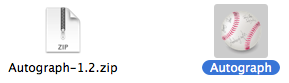
Step Three
Double click the Autograph icon in your Applications folder to launch the application.


Step Four
Open an application that can accept a pasted graphic, for example: TextEdit. Click the Autograph icon from the menubar at the top right of your screen then select Autograph now! from the menu.
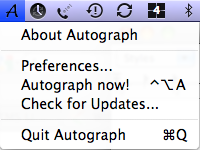
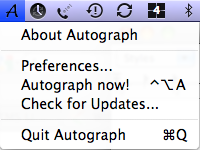
Step Five
A gray preview pad will appear in the center of your screen. Use the trackpad to sign your name. To try again press Esc to clear the box.
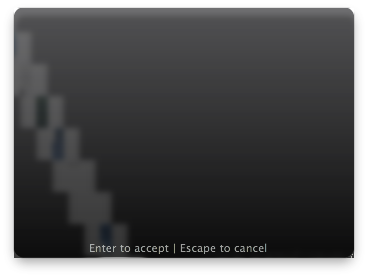
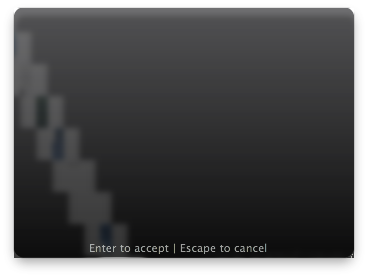
Step Six
When satisfied with your signature press the Enter key to insert it into your document.
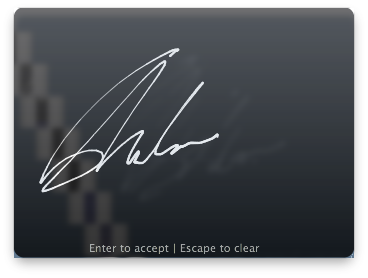
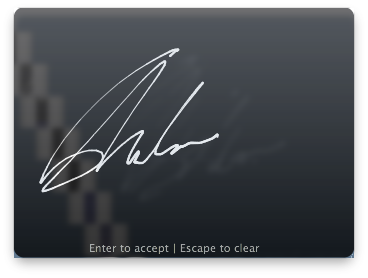
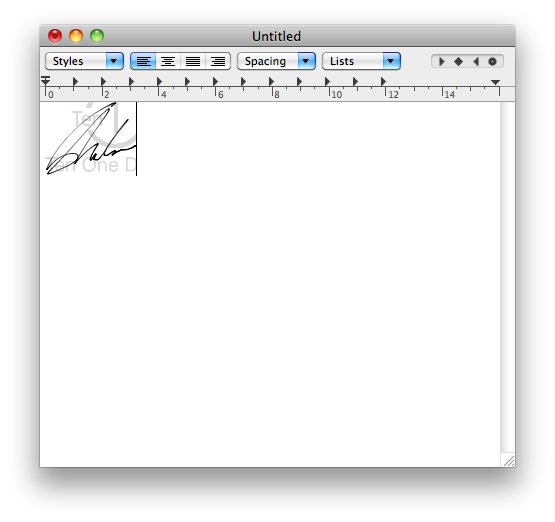
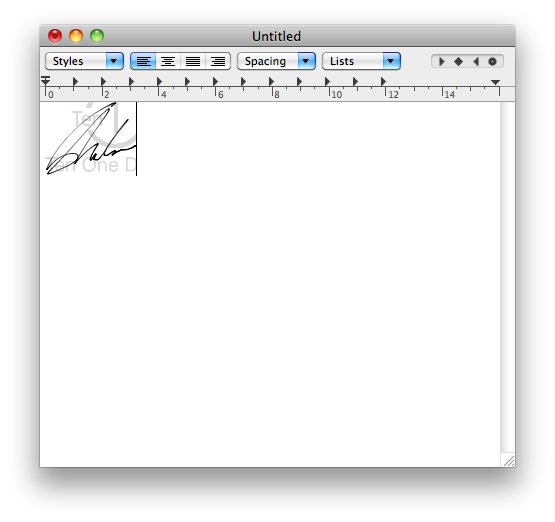
To perform these steps you will need Autograph and Snow Leopard.
Step One
Download Autograph from here and save it to your desktop. You can choose the free version which adds a watermark to your signature or purchase the full version for $6.99.
Step Two
Double click the downloaded zip file to extract the application, then drag the application into your Applications folder.
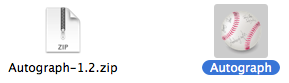
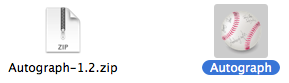
Step Three
Double click the Autograph icon in your Applications folder to launch the application.


Step Four
Open an application that can accept a pasted graphic, for example: TextEdit. Click the Autograph icon from the menubar at the top right of your screen then select Autograph now! from the menu.
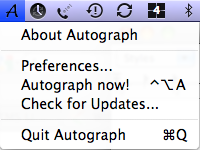
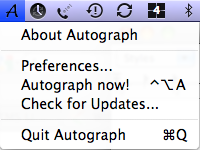
Step Five
A gray preview pad will appear in the center of your screen. Use the trackpad to sign your name. To try again press Esc to clear the box.
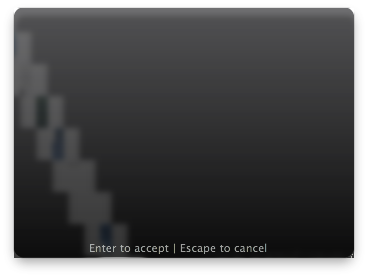
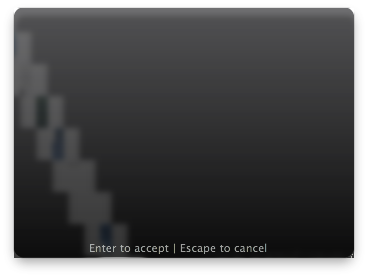
Step Six
When satisfied with your signature press the Enter key to insert it into your document.