Apple is constantly releasing Software Updates to fix and upgrade its software. Here is how to check for these updates automatically.
Step One
Select Preferences from the Apple menu at the top left hand corner of the screen.
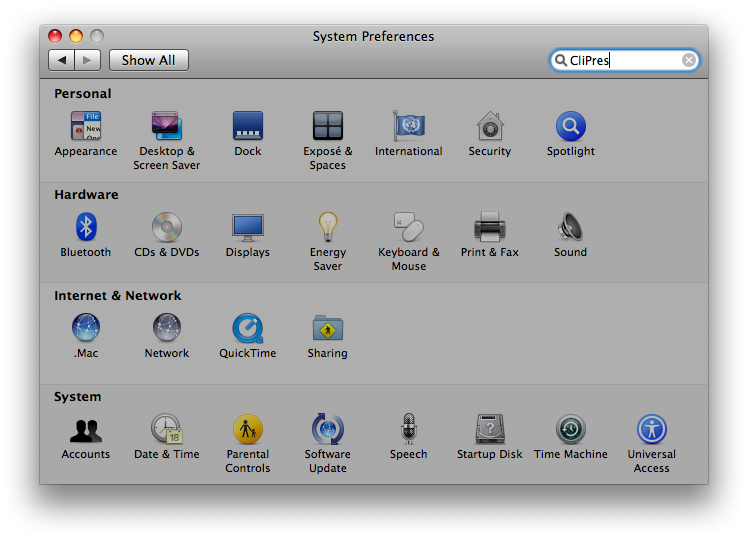
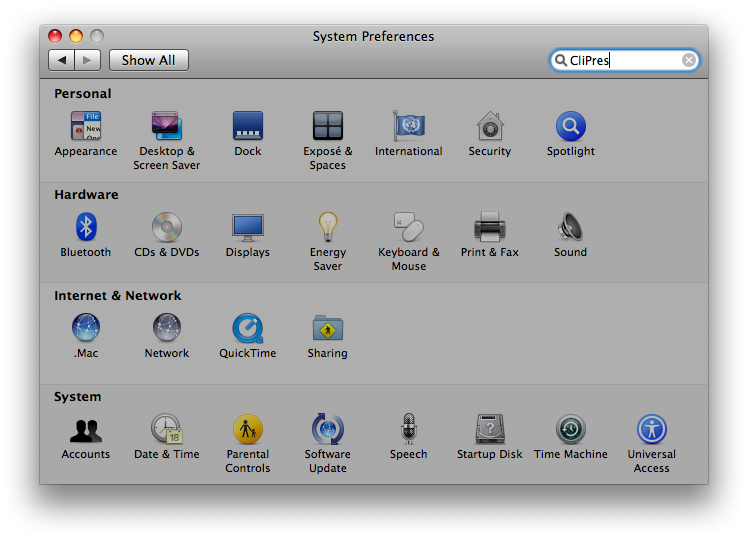
Step Two
Click on the Software Update icon.


Step Three
Click on the Scheduled Check Tab.
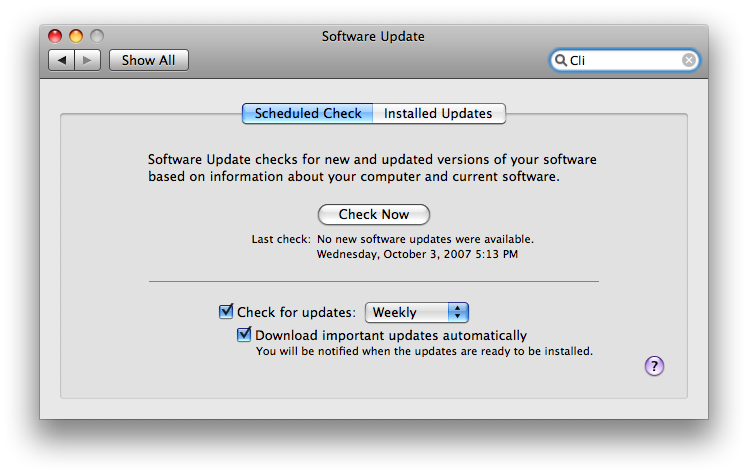
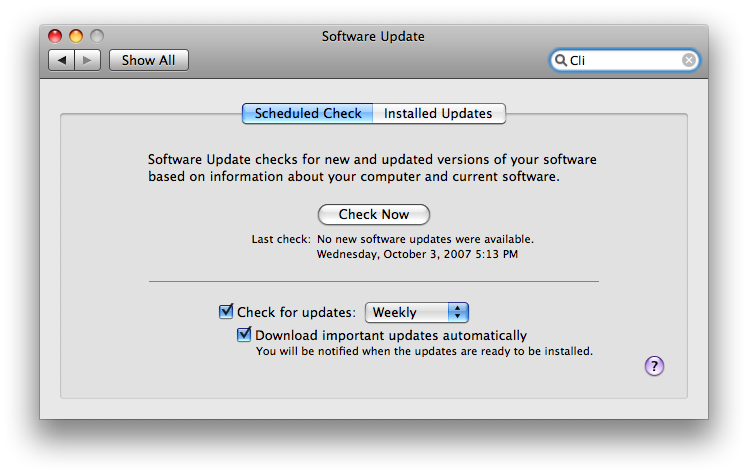
Step Four
Check the box next to Check for updates
Step Five
Select the time interval you would like from the dropdown.
Step Six
Check the box next to Download important updates automatically if you want important updates downloaded automatically.
Step Seven
Press Command-q to close System Preferences.
Step One
Select Preferences from the Apple menu at the top left hand corner of the screen.
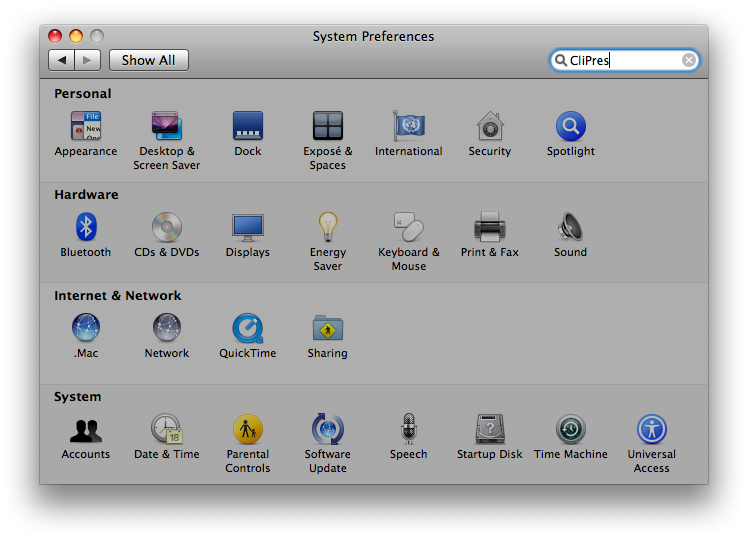
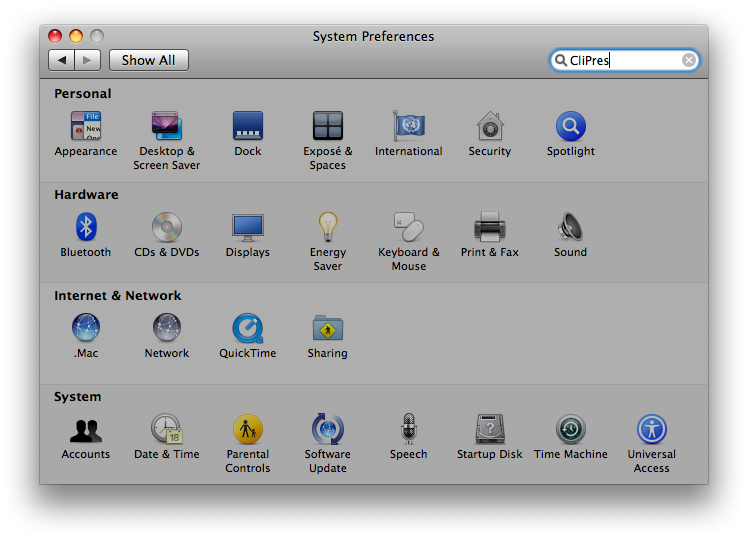
Step Two
Click on the Software Update icon.


Step Three
Click on the Scheduled Check Tab.
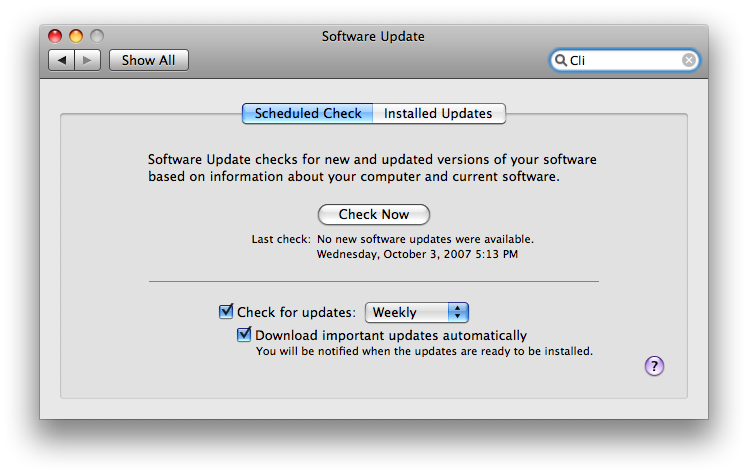
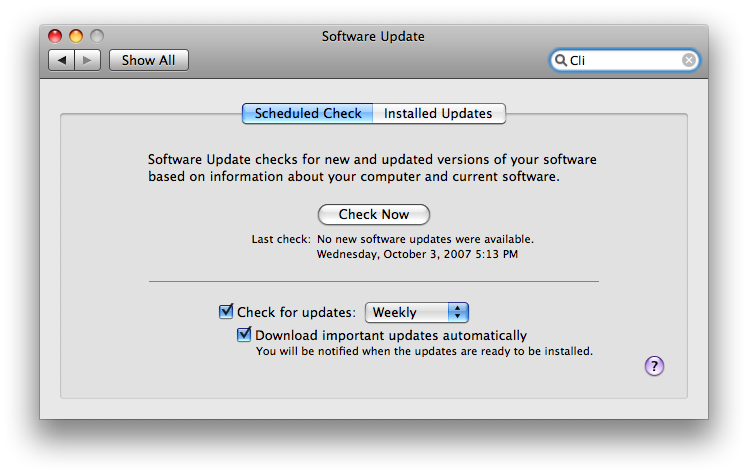
Step Four
Check the box next to Check for updates
Step Five
Select the time interval you would like from the dropdown.
Step Six
Check the box next to Download important updates automatically if you want important updates downloaded automatically.
Step Seven
Press Command-q to close System Preferences.

