These are instructions on how to jailbreak your iPhone 5s, 6, 6 Plus, 6s, 6s Plus and SE on iOS 9.3.3 using the PP Pangu Jailbreak utility for Windows.
Step One
Make sure to backup your device using iTunes or iCloud.
Step Two
Download the latest PP Pangu Jailbreak Tool from here.
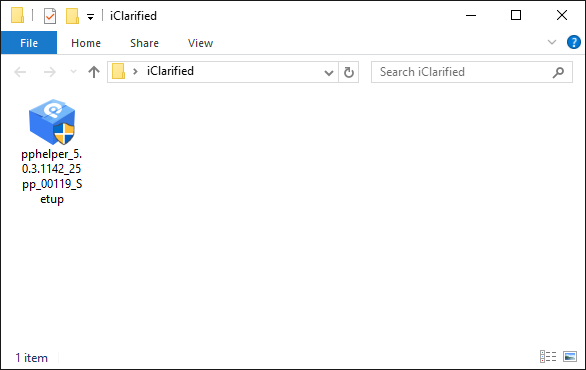
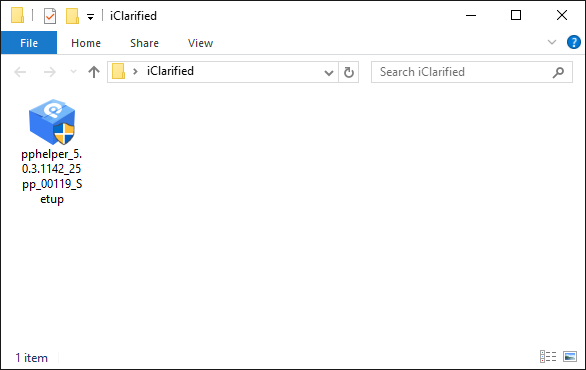
Step Three
Right click the pphelper executable you downloaded and select Run as administrator from the contextual menu.
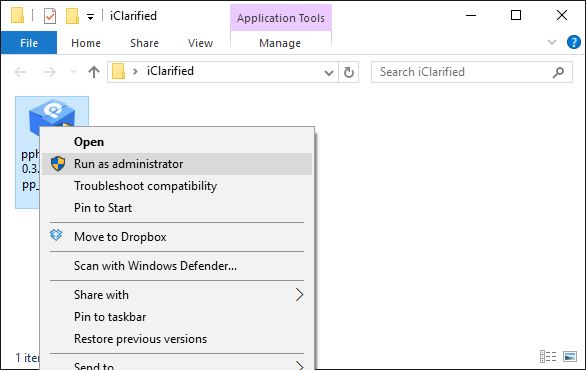
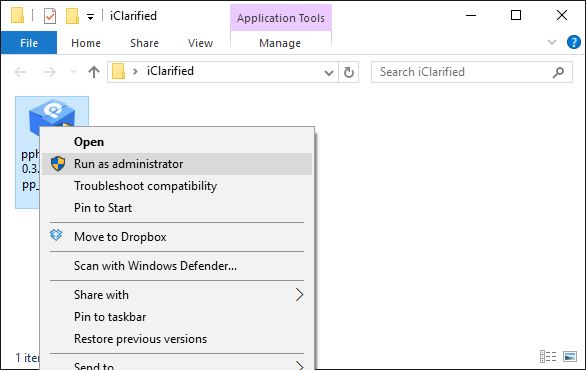
Step Four
You may be asked to confirm whether to allow the app to run, depending on your version of Windows. Click Run Anyways then Yes when asked if you want to 'allow this app from an unknown publisher to make changes to your PC'.


Step Five
Click the large button on the Installation screen to install PP Helper 5.0.
Step Six
Once PP Helper 5.0 is installed, connect your device to the computer via USB. Right click the PP shortcut placed on your Desktop during installation and choose Run as administrator from the contextual menu. If asked whether you want to allow this app to make changes to your PC, click Yes.
Step Seven
Click the large green Jailbreak button that appears. During this process be sure not to let your device return to the lockscreen. You may want to set Auto-Lock to Never from the Settings:General menu.
Step Eight
You will be asked to enter a CAPTCHA code. Do this then click the large green button to continue.
Step Nine
You'll now be asked to enter your Apple ID login credentials. PP/Pangu claims that this information is not saved; however, we strongly warn against doing this with an Apple ID that has any personal information attached to it. While having a jailbreak is great, potentially compromising your security is not worth it.
We suggest creating a new Apple ID without any personal information attached. You can do so here.
Once you have created your new Apple ID, visit https://developer.apple.com/register, login, and accept Apple's developer agreement. This is free.
Step Ten
The PP Pangu jailbreak app will now download to your device.
Step Eleven
Once the app has successfully downloaded to your device you must trust the developer profile created under your email address.
Tap Settings, then General, then Device Management.
Select your email from the Device Management menu, tap Trust (your email), then click the Trust button from the popup that appears.
Step Twelve
Return to the Home screen and launch the PP app. When asked to allow push notifications, click OK. Uncheck the PP box below the large circle, then tap the circle.
Step Thirteen
Manually lock your screen and then wait for 6 seconds. You will receive a push notification that says your device has been jailbroken successfully.
Step Fourteen
Unlock your device, reentering the PP app. You will see a circle with a loading animation. It is preparing the jailbreak environment for Cydia. When complete, your device will respring with Cydia on the Springboard!
IMPORTANT:
This jailbreak requires that you re-execute the jailbreak after each reboot. Do not delete the PP app off your device. You will need to re-open it and tap the circle after every restart.
***A big thanks goes out to the Pangu Team and all the others who had a hand in creating this jailbreak.
Please follow iClarified on Twitter, Facebook, or RSS for updates and ask questions in the comments or by visiting our Answers sections.
Step One
Make sure to backup your device using iTunes or iCloud.
Step Two
Download the latest PP Pangu Jailbreak Tool from here.
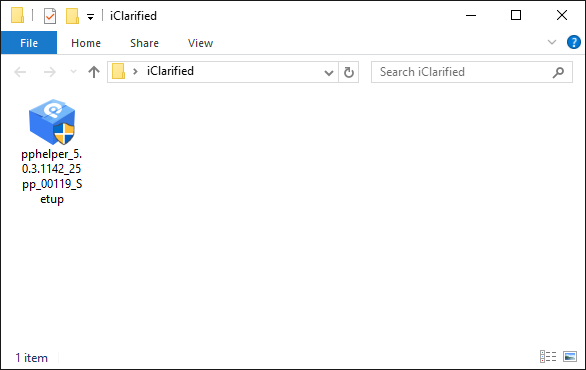
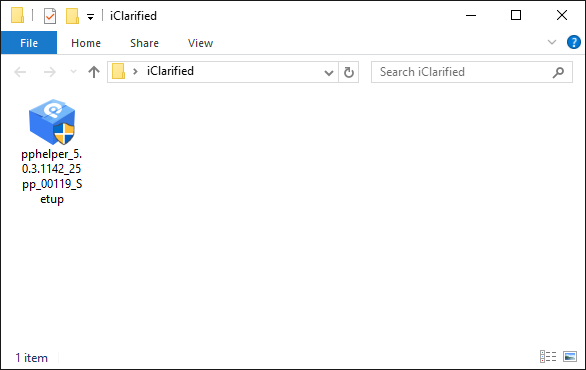
Step Three
Right click the pphelper executable you downloaded and select Run as administrator from the contextual menu.
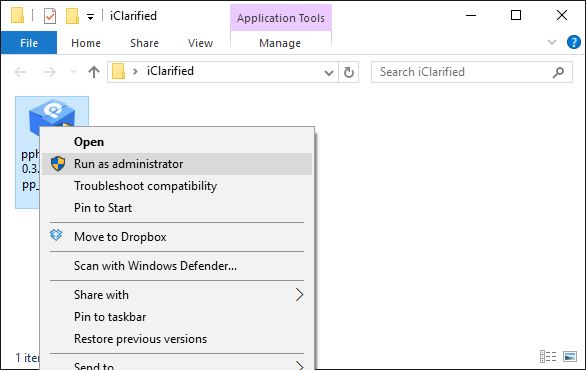
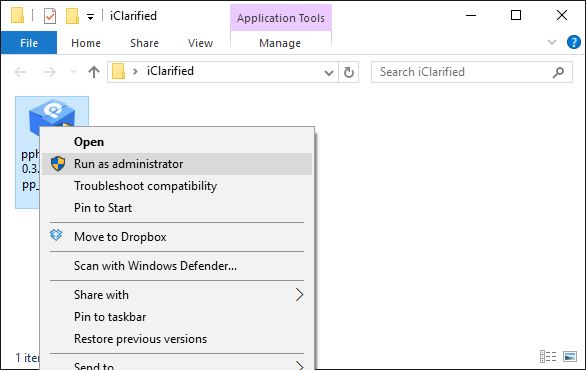
Step Four
You may be asked to confirm whether to allow the app to run, depending on your version of Windows. Click Run Anyways then Yes when asked if you want to 'allow this app from an unknown publisher to make changes to your PC'.


Step Five
Click the large button on the Installation screen to install PP Helper 5.0.
Step Six
Once PP Helper 5.0 is installed, connect your device to the computer via USB. Right click the PP shortcut placed on your Desktop during installation and choose Run as administrator from the contextual menu. If asked whether you want to allow this app to make changes to your PC, click Yes.
Step Seven
Click the large green Jailbreak button that appears. During this process be sure not to let your device return to the lockscreen. You may want to set Auto-Lock to Never from the Settings:General menu.
Step Eight
You will be asked to enter a CAPTCHA code. Do this then click the large green button to continue.
Step Nine
You'll now be asked to enter your Apple ID login credentials. PP/Pangu claims that this information is not saved; however, we strongly warn against doing this with an Apple ID that has any personal information attached to it. While having a jailbreak is great, potentially compromising your security is not worth it.
We suggest creating a new Apple ID without any personal information attached. You can do so here.
Once you have created your new Apple ID, visit https://developer.apple.com/register, login, and accept Apple's developer agreement. This is free.
Step Ten
The PP Pangu jailbreak app will now download to your device.
Step Eleven
Once the app has successfully downloaded to your device you must trust the developer profile created under your email address.
Tap Settings, then General, then Device Management.
Select your email from the Device Management menu, tap Trust (your email), then click the Trust button from the popup that appears.
Step Twelve
Return to the Home screen and launch the PP app. When asked to allow push notifications, click OK. Uncheck the PP box below the large circle, then tap the circle.
Step Thirteen
Manually lock your screen and then wait for 6 seconds. You will receive a push notification that says your device has been jailbroken successfully.
Step Fourteen
Unlock your device, reentering the PP app. You will see a circle with a loading animation. It is preparing the jailbreak environment for Cydia. When complete, your device will respring with Cydia on the Springboard!
IMPORTANT:
This jailbreak requires that you re-execute the jailbreak after each reboot. Do not delete the PP app off your device. You will need to re-open it and tap the circle after every restart.
***A big thanks goes out to the Pangu Team and all the others who had a hand in creating this jailbreak.
Please follow iClarified on Twitter, Facebook, or RSS for updates and ask questions in the comments or by visiting our Answers sections.

