These are instructions on how to enable QuickLook folder content previews in Mac OS X Leopard and Snow Leopard.
Step One
Launch Terminal from the Applications:Utilities folder.


Step Two
Input the following command into the Terminal window:
defaults write com.apple.finder QLEnableXRayFolders 1
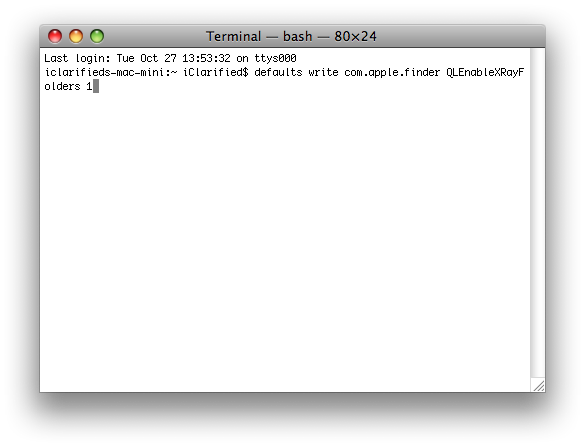
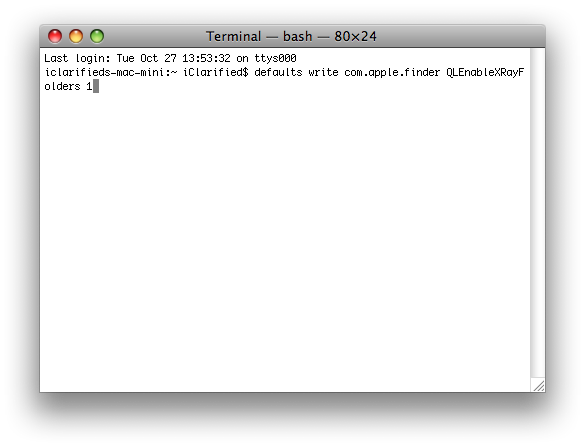
Step Three
To test the change highlight a folder in the Finder window and press the Spacebar. Notice the folder icon now shows a preview of its contents.
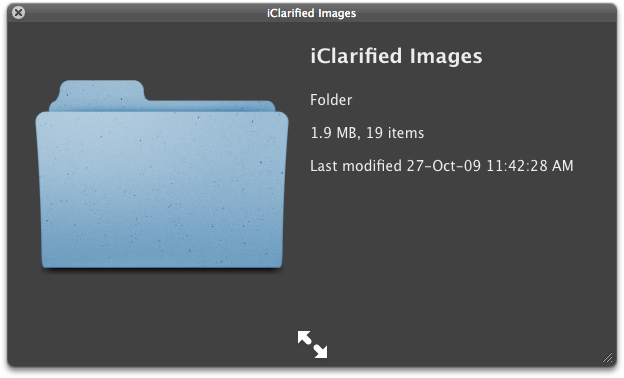
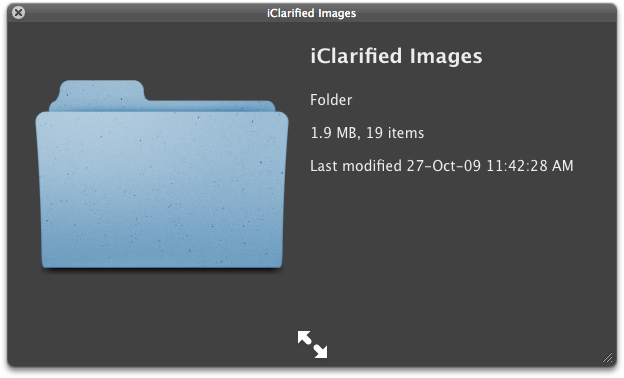
Step Four
You can undo this change by entering the following command into the Terminal.
defaults write com.apple.finder QLEnableXRayFolders 0
***Thanks to Johnny Mikhael for the heads up. [OSXDaily]
Step One
Launch Terminal from the Applications:Utilities folder.


Step Two
Input the following command into the Terminal window:
defaults write com.apple.finder QLEnableXRayFolders 1
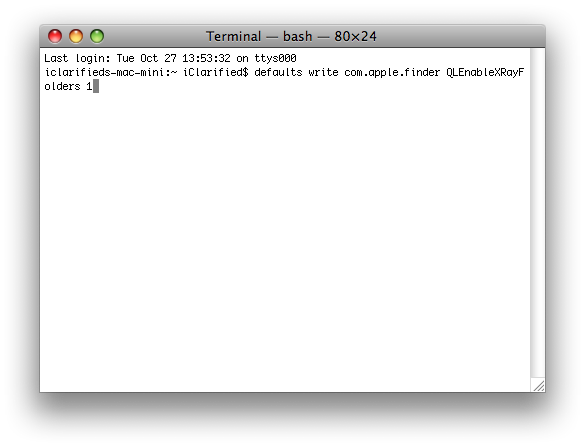
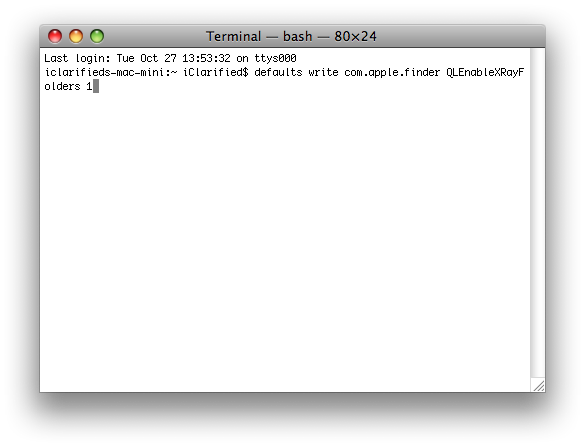
Step Three
To test the change highlight a folder in the Finder window and press the Spacebar. Notice the folder icon now shows a preview of its contents.
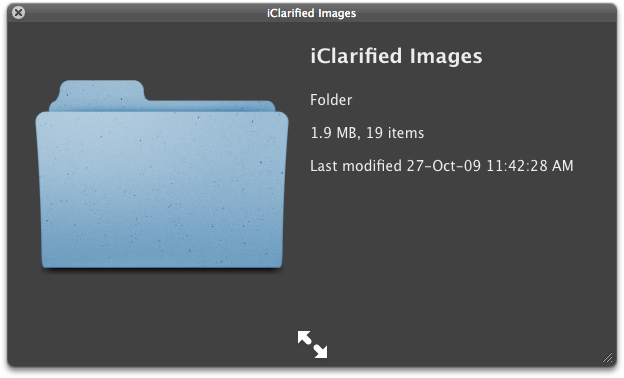
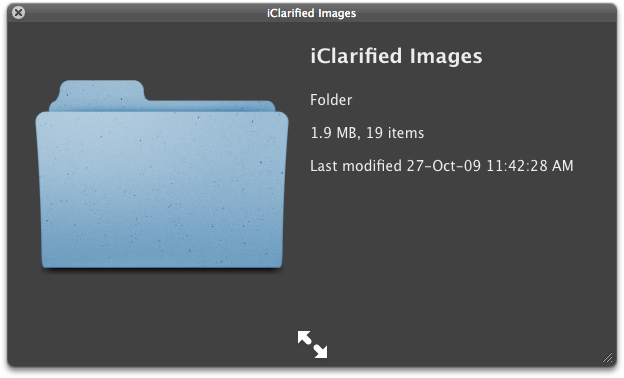
Step Four
You can undo this change by entering the following command into the Terminal.
defaults write com.apple.finder QLEnableXRayFolders 0
***Thanks to Johnny Mikhael for the heads up. [OSXDaily]

