These are instructions on how to save the shsh2 blobs for your iPhone, iPad, or iPod touch using tsschecker for Windows. These may help you downgrade to a jailbreakable firmware version in the future.
Step One
Download the latest version of tsschecker from here.
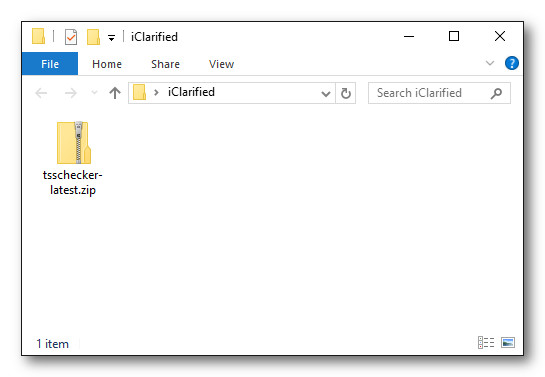
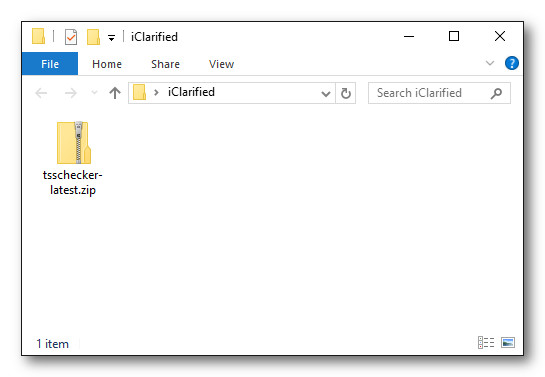
Step Two
Right click the downloaded tsschecker-latest.zip, select Extract All... from the contextual menu, and extract the archive.
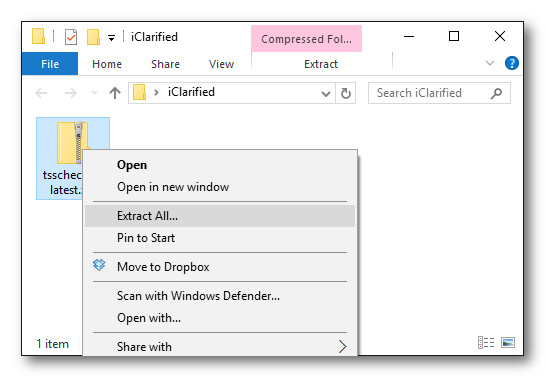
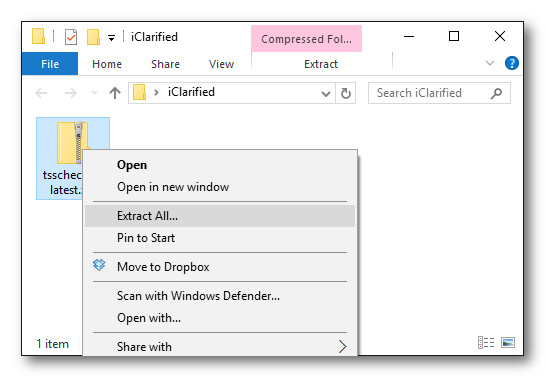
Step Three
Connect your iPhone to your computer via USB and launch iTunes.


Select your iPhone from the list of connected devices and navigate to the Summary tab.
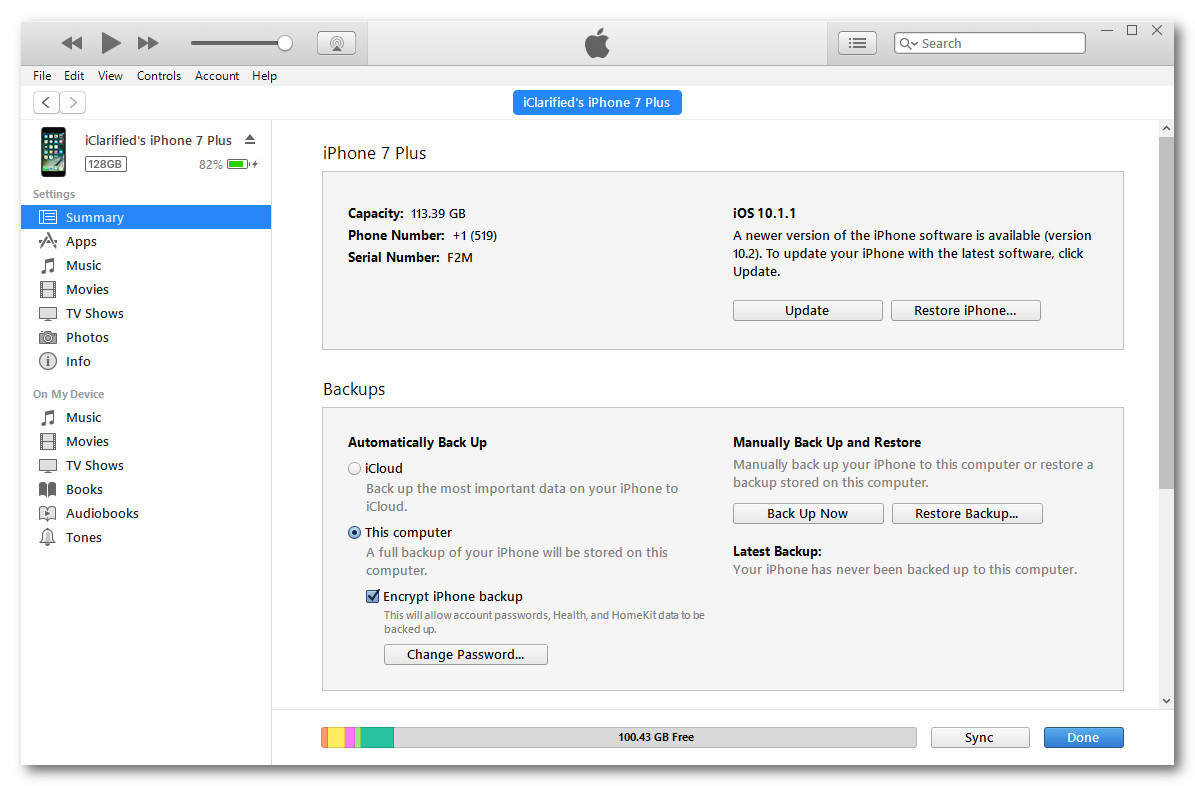
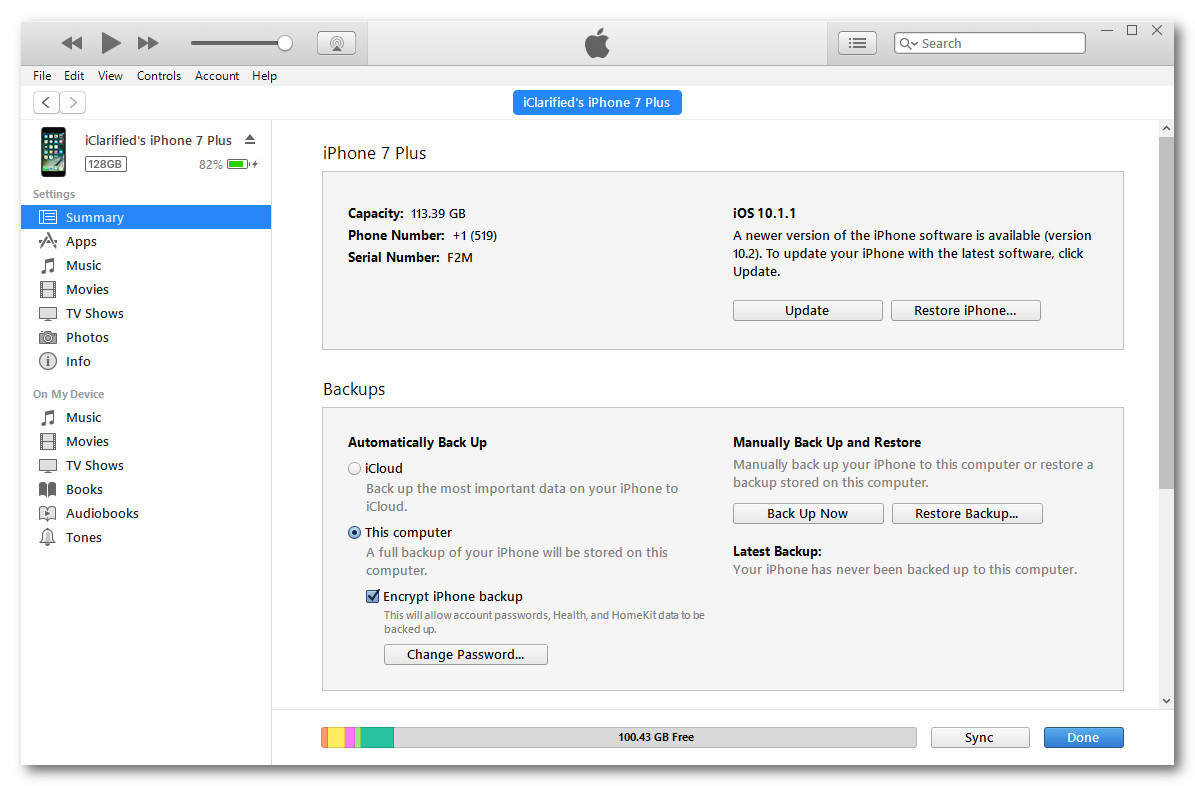
Click the Serial Number (located under your phone number) until your ECID is shown. Write down this number or copy it to the clipboard by pressing Control+C.
Step Four
Install the CPU Identifier app from the App Store. Launch the app and take note of your 'Device Model'. ie D111AP for the iPhone 7 Plus.
Step Five
Launch Command Prompt. You may be able to do this by right clicking the Windows Start button at the bottom left corner of your screen and selecting 'Command Prompt' from the contextual menu that appears.
Step Six
Navigate to the extracted tsschecker folder by typing cd, space, then the path of the folder. The easiest way to do this is to type cd, space, then drag and drop the folder from the Explorer window into the Terminal window.
cd C:UsersiClarifiedDesktopiClarifiedtsschecker-latest
Step Seven
The following command will save your SHSH2 blobs.
tsschecker_windows -B BOARDCONFIG -e ECID -i IOSVERSION -s
Replace the Board Config (Device Model), ECID, and iOS Version with the correct values for your device. We located the Device Model and ECID earlier. The iOS version is the firmware version currently being signed by Apple. At this time it is '10.2'.
tsschecker_windows -B D111AP -e 1D19AAAAAAAAAA -i 10.2 -s
Step Eight
Tsschecker will now save your SHSH2 blobs.
Step Nine
Your .shsh2 file will be saved into the tsschecker_lastest folder. Make sure you store this file in a safe place in case you need it in the future!
Thanks go out to @tihmstar for making this possible! Please follow iClarified on Twitter, Facebook, or RSS for any updates to this procedure.
Step One
Download the latest version of tsschecker from here.
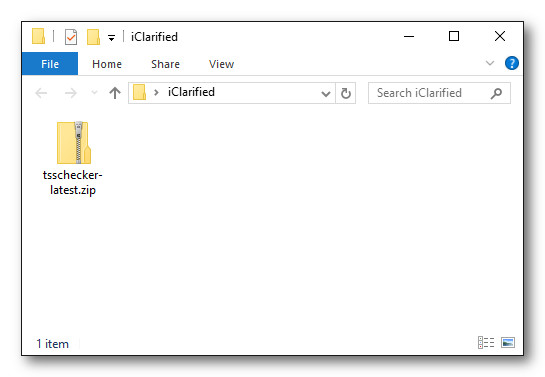
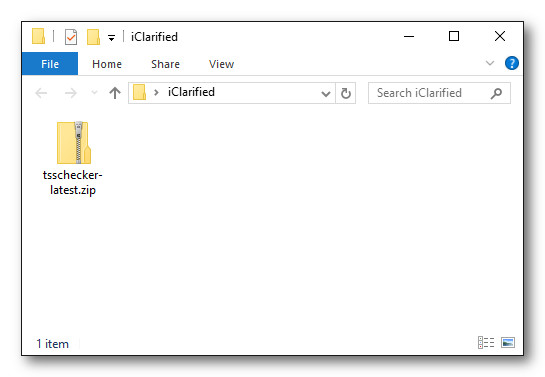
Step Two
Right click the downloaded tsschecker-latest.zip, select Extract All... from the contextual menu, and extract the archive.
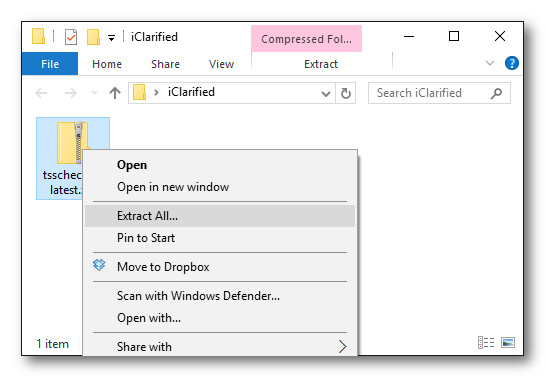
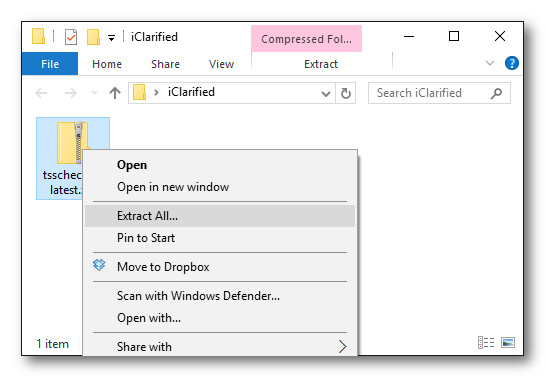
Step Three
Connect your iPhone to your computer via USB and launch iTunes.


Select your iPhone from the list of connected devices and navigate to the Summary tab.
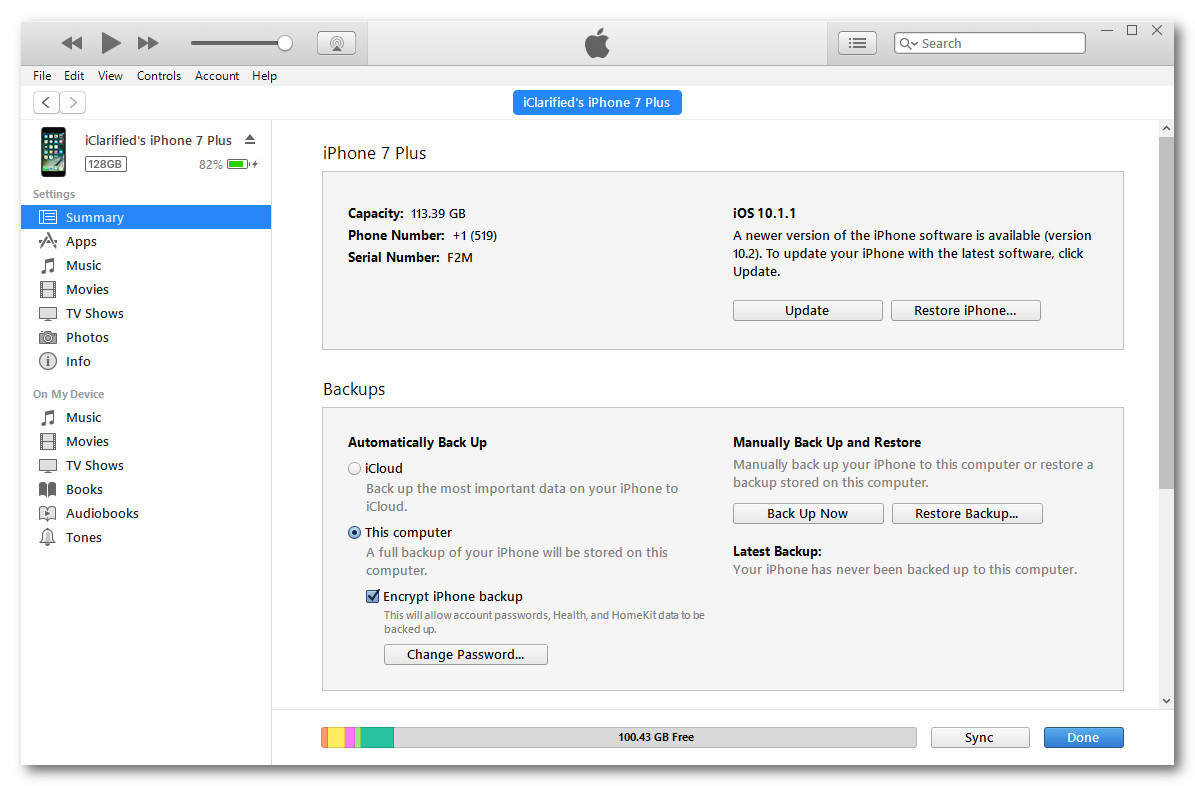
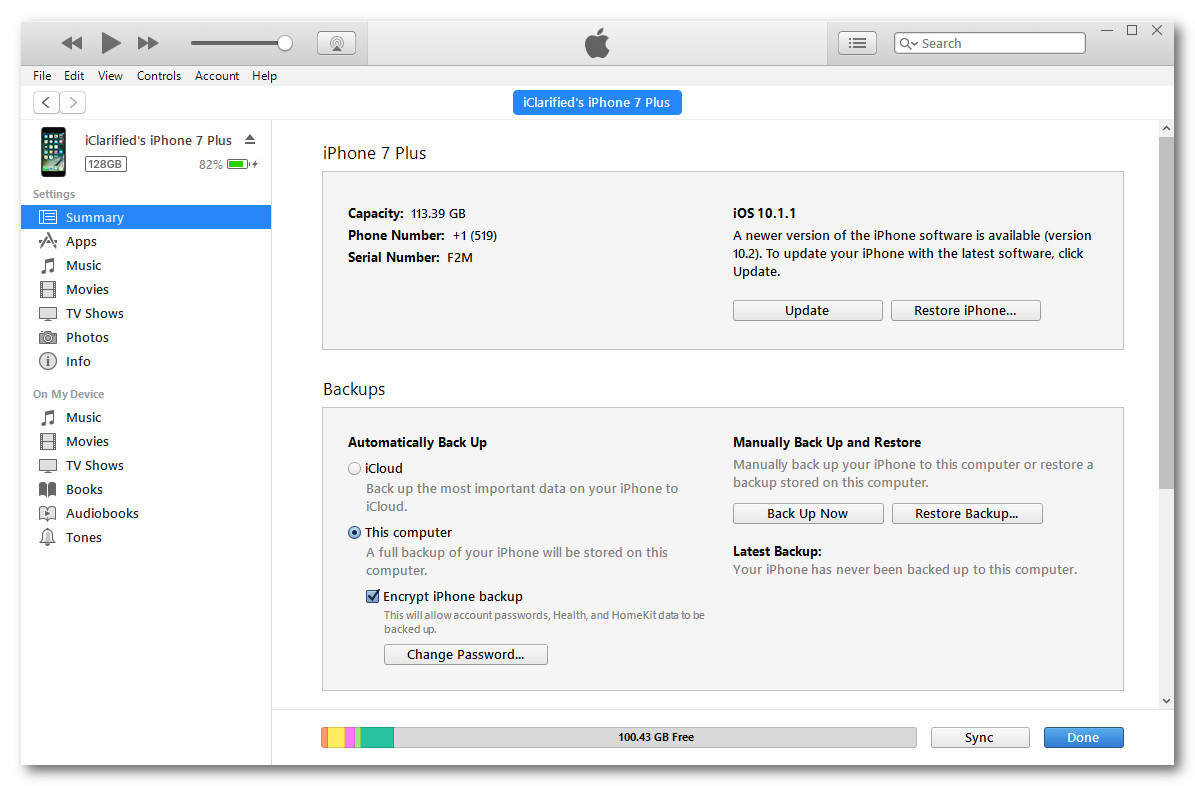
Click the Serial Number (located under your phone number) until your ECID is shown. Write down this number or copy it to the clipboard by pressing Control+C.
Step Four
Install the CPU Identifier app from the App Store. Launch the app and take note of your 'Device Model'. ie D111AP for the iPhone 7 Plus.
Step Five
Launch Command Prompt. You may be able to do this by right clicking the Windows Start button at the bottom left corner of your screen and selecting 'Command Prompt' from the contextual menu that appears.
Step Six
Navigate to the extracted tsschecker folder by typing cd, space, then the path of the folder. The easiest way to do this is to type cd, space, then drag and drop the folder from the Explorer window into the Terminal window.
cd C:UsersiClarifiedDesktopiClarifiedtsschecker-latest
Step Seven
The following command will save your SHSH2 blobs.
tsschecker_windows -B BOARDCONFIG -e ECID -i IOSVERSION -s
Replace the Board Config (Device Model), ECID, and iOS Version with the correct values for your device. We located the Device Model and ECID earlier. The iOS version is the firmware version currently being signed by Apple. At this time it is '10.2'.
tsschecker_windows -B D111AP -e 1D19AAAAAAAAAA -i 10.2 -s
Step Eight
Tsschecker will now save your SHSH2 blobs.
Step Nine
Your .shsh2 file will be saved into the tsschecker_lastest folder. Make sure you store this file in a safe place in case you need it in the future!
Thanks go out to @tihmstar for making this possible! Please follow iClarified on Twitter, Facebook, or RSS for any updates to this procedure.

