These are instructions on how to set the default application that is used to open a file type in macOS.
Step One
Locate a file of the type you'd like to change the default application for in Finder. Select the file and press Command+I on the keyboard or right click (hold down Control and click) and select Get Info from the contextual menu that appears.

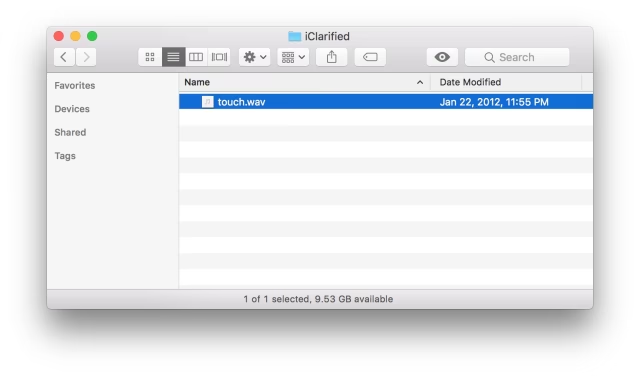
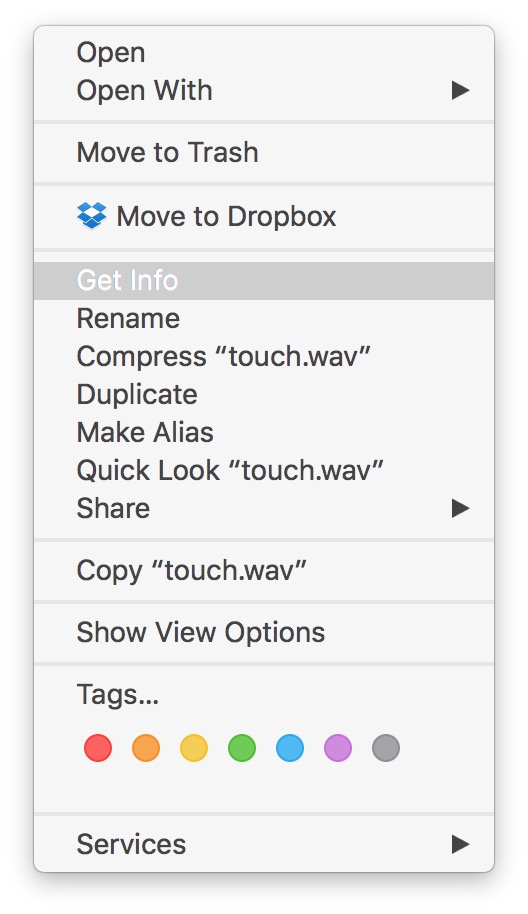
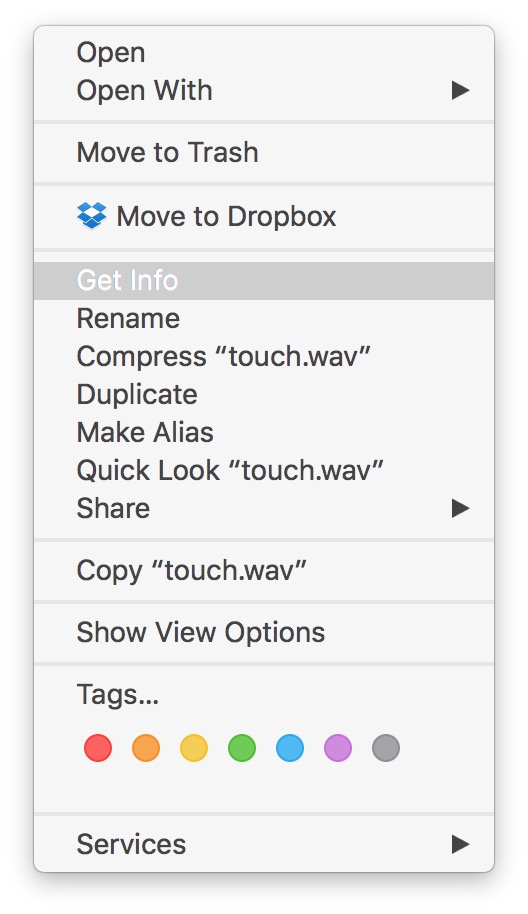
Step Two
Expand the Open With section in the Info window.
Step Three
Click the dropdown to select from a list of suggested applications. If the application you'd like to use is not listed choose Other.
Step Four
Change the Enable dropdown box to All Applications and select your application of choice.
Step Five
Check the Always Open With box then click the Add button.
Six
Click the Change All... button to use the selected application to open all files of this format.
Step Seven
Click Continue to confirm the change.
Step Eight
All files of the format you selected will now default to opening with the application you've set.
Step One
Locate a file of the type you'd like to change the default application for in Finder. Select the file and press Command+I on the keyboard or right click (hold down Control and click) and select Get Info from the contextual menu that appears.

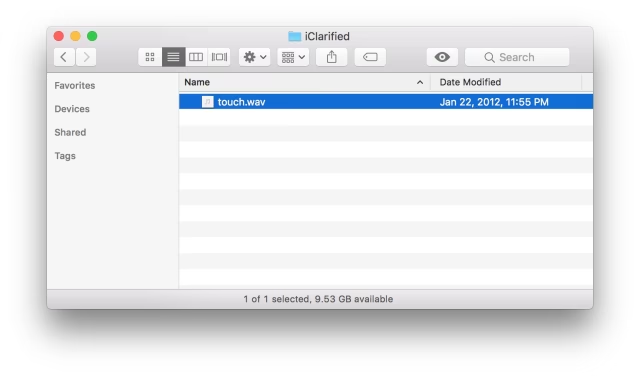
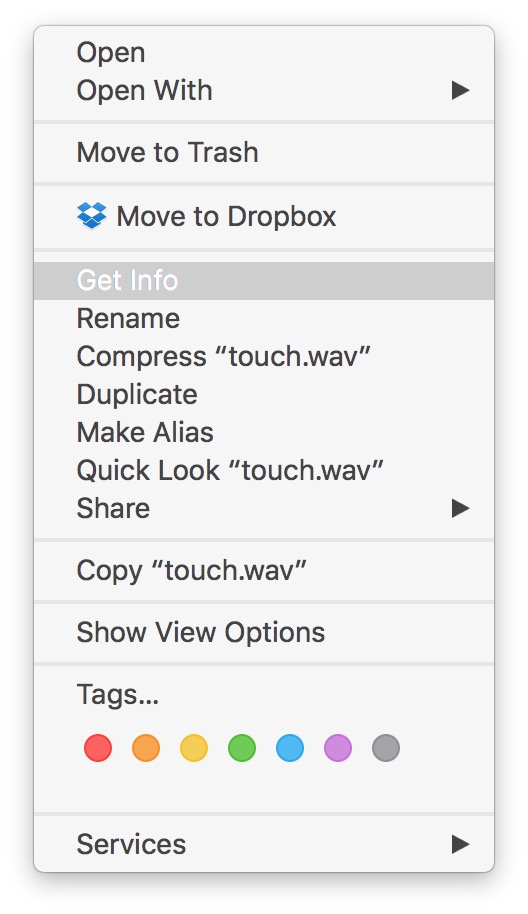
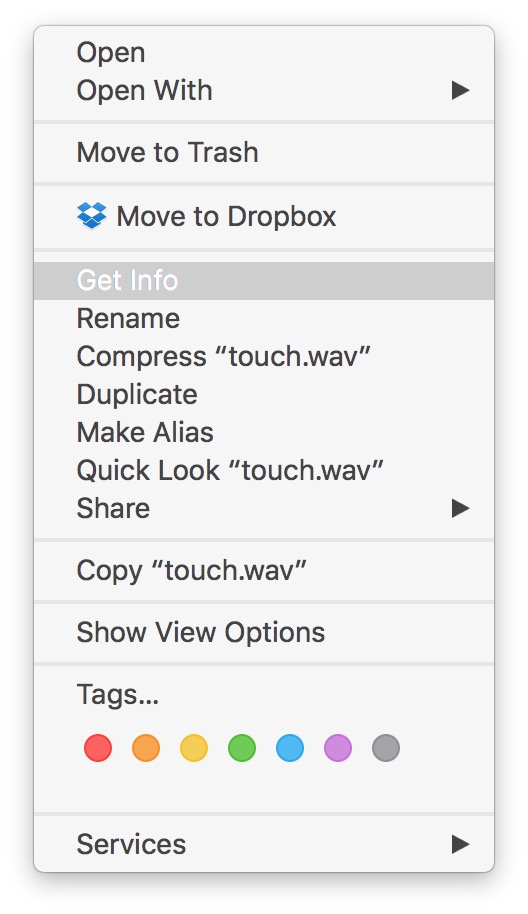
Step Two
Expand the Open With section in the Info window.
Step Three
Click the dropdown to select from a list of suggested applications. If the application you'd like to use is not listed choose Other.
Step Four
Change the Enable dropdown box to All Applications and select your application of choice.
Step Five
Check the Always Open With box then click the Add button.
Six
Click the Change All... button to use the selected application to open all files of this format.
Step Seven
Click Continue to confirm the change.
Step Eight
All files of the format you selected will now default to opening with the application you've set.

