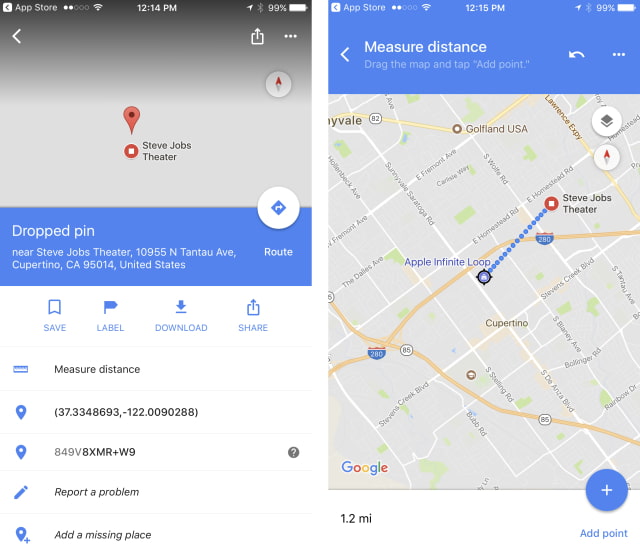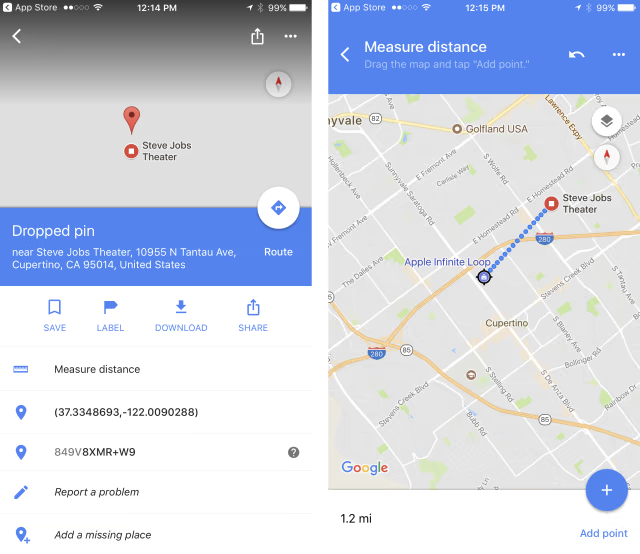The Google Maps for iOS app has been updated with a Measure Distance feature for determining the distance between multiple points.
Thanks for using Google Maps! This release brings the “Measure distance” feature that lets you draw a route and measure distances between points and places on the map. In addition we bring bug fixes that improve our product to help you discover new places and navigate to them.
Step 1: Add the first point
● On your iPhone or iPad, open the Google Maps app Google Maps.
● Touch and hold anywhere on the map. You'll see a red pin appear.
● At the bottom, tap the name of the place.
● On the place’s page, scroll down and choose Measure distance.
Step 2: Add the next point or points
● Move the map so that the black circle, or crosshairs, is on the next point you want to add.
● At the bottom right, tap Add Add.
● Add points until you're done.
Step 3: Get the distance
● At the bottom, you’ll see the total distance in miles (mi) or kilometers (km).
● Optional: To remove the last point you added, tap Undo Undo. To clear all points: At the top right, tap More Moreand then Clear.
● When done, tap the back arrow in the top left.
You can download Google Maps from the App Store for free.
Download
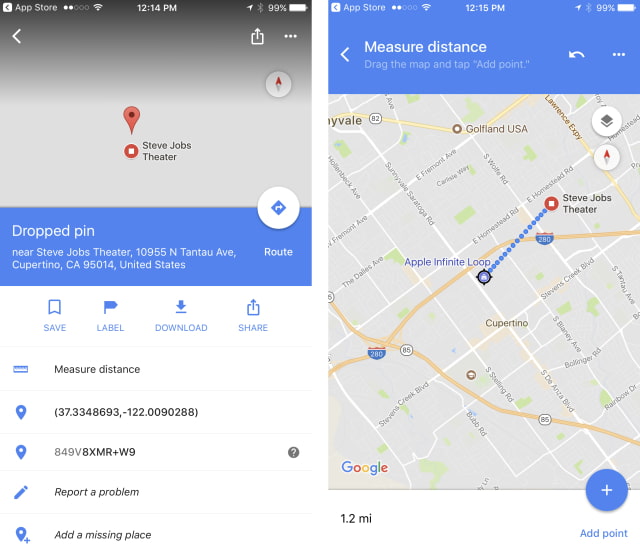
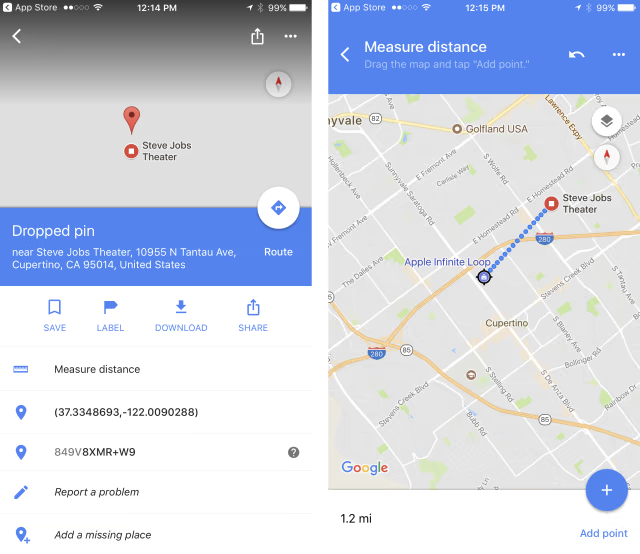
Thanks for using Google Maps! This release brings the “Measure distance” feature that lets you draw a route and measure distances between points and places on the map. In addition we bring bug fixes that improve our product to help you discover new places and navigate to them.
Step 1: Add the first point
● On your iPhone or iPad, open the Google Maps app Google Maps.
● Touch and hold anywhere on the map. You'll see a red pin appear.
● At the bottom, tap the name of the place.
● On the place’s page, scroll down and choose Measure distance.
Step 2: Add the next point or points
● Move the map so that the black circle, or crosshairs, is on the next point you want to add.
● At the bottom right, tap Add Add.
● Add points until you're done.
Step 3: Get the distance
● At the bottom, you’ll see the total distance in miles (mi) or kilometers (km).
● Optional: To remove the last point you added, tap Undo Undo. To clear all points: At the top right, tap More Moreand then Clear.
● When done, tap the back arrow in the top left.
You can download Google Maps from the App Store for free.
Download