These are instructions on how to make a bootable macOS High Sierra USB key.
Step One
Connect a 8GB or larger USB key to your computer then launch the Mac App Store from your dock.


Step Two
Navigate to the macOS High Sierra application page and click the Get button. If you are already on, or have already downloaded High Sierra, you may need to click the Download button.
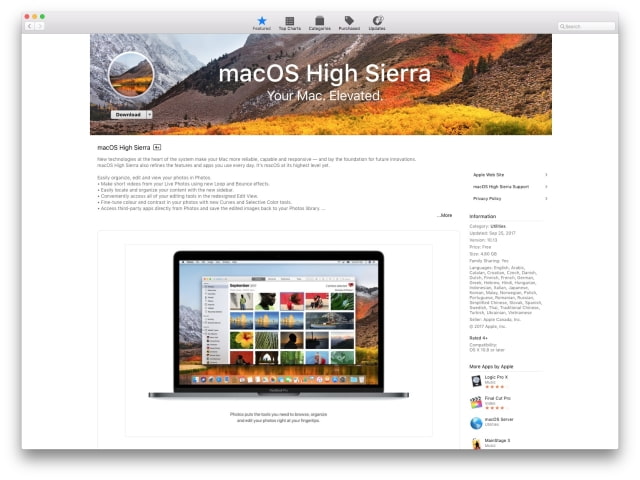
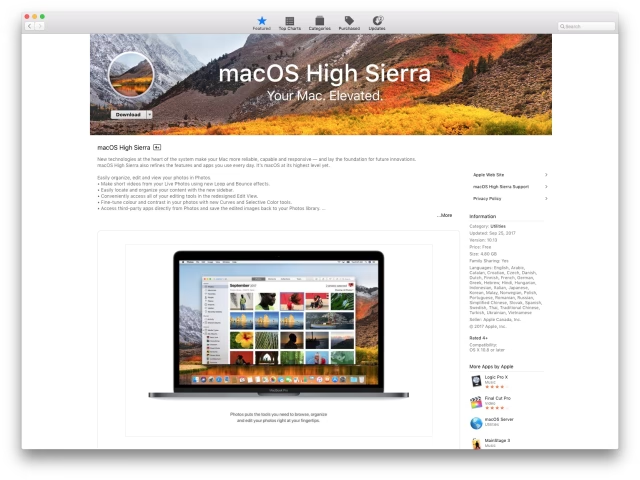
Once the installer launches, press the Command+Q keys on the keyboard to exit.
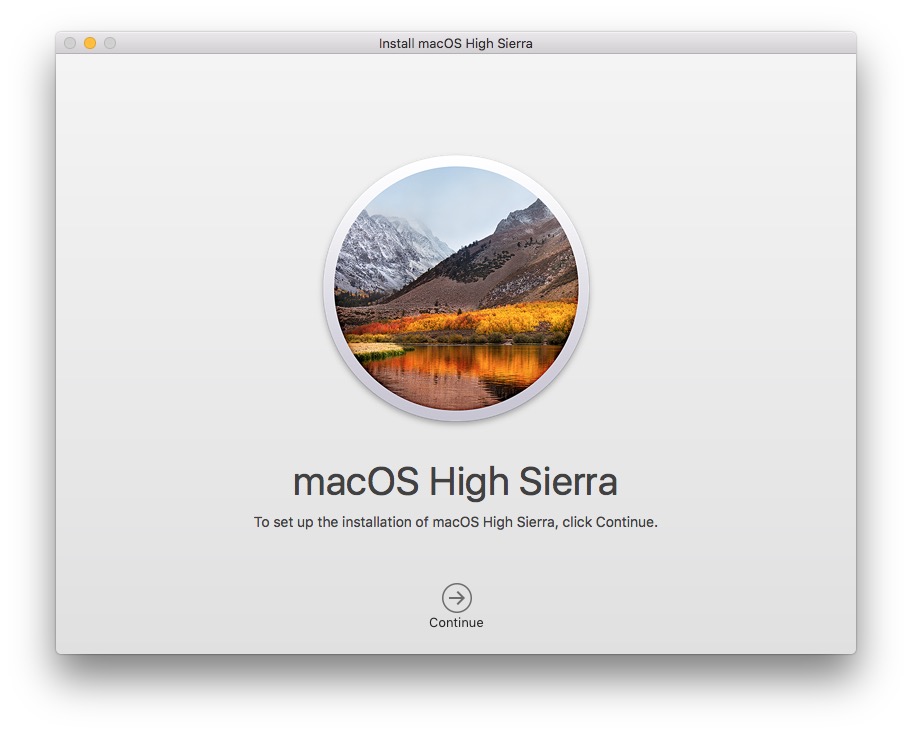
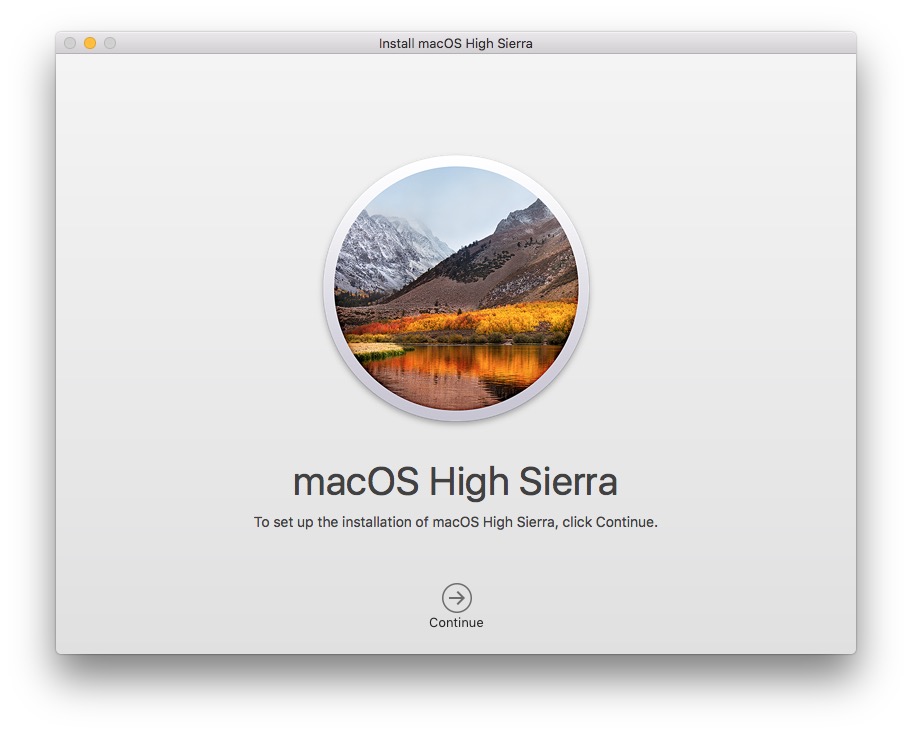
Step Three
You may notice that download is very quick. Unfortunately, users have reported that the App Store is providing them with a stub installer that downloads the files it needs during the installation process.
It appears as though the full installer is only being provided to those on the latest version of Sierra 10.12.6 and users already on High Sierra 10.13.
Open your Applications folder and select the 'Install macOS High Sierra app. Press Command+i on the keyboard and verify its size.
If it's over 5GB, skip to the next step.
If it's tiny (~20MB), you can either run it to install High Sierra and then redownload the installer or delete it, upgrade to the latest version of Sierra from the Mac App Store Update tab, then redownload the installer.
Step Four
Once you've verified that you have the full installer, launch Terminal from the Applications:Utilities folder.
Step Five
Note the name of your USB key.
Execute the following command in the Terminal window replacing 'Untitled' with the name of your USB key. Please note this will erase the entire USB key.
sudo '/Applications/Install macOS High Sierra.app/Contents/Resources/createinstallmedia' --volume '/Volumes/Untitled'
You will be asked to enter your Administrative account password.
Type Y and press enter to begin.
Step Six
After about 30 minutes the creation of your USB Install Key for macOS High Sierra will be complete.
Step Seven
You may now restart your Mac and hold down the Option key after hearing the boot sound. You'll be presented with a list of bootable drives. Select the USB install key to begin.
Please follow iClarified on Twitter, Facebook, or RSS for more Apple news, tutorials, and videos.
Step One
Connect a 8GB or larger USB key to your computer then launch the Mac App Store from your dock.


Step Two
Navigate to the macOS High Sierra application page and click the Get button. If you are already on, or have already downloaded High Sierra, you may need to click the Download button.
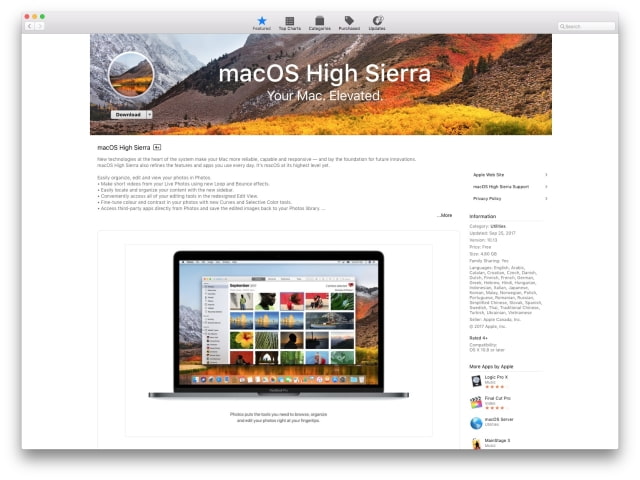
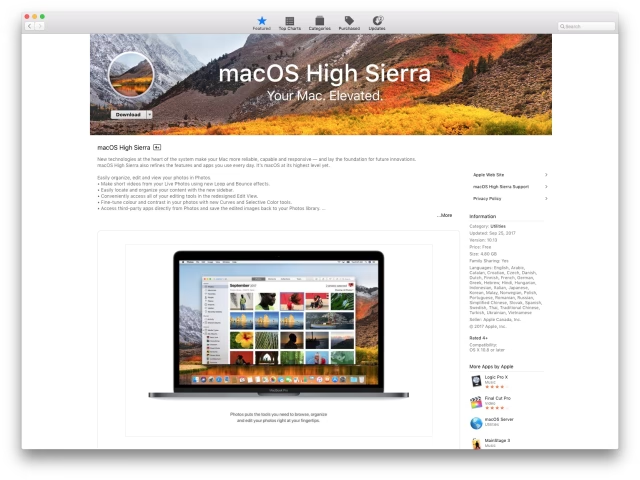
Once the installer launches, press the Command+Q keys on the keyboard to exit.
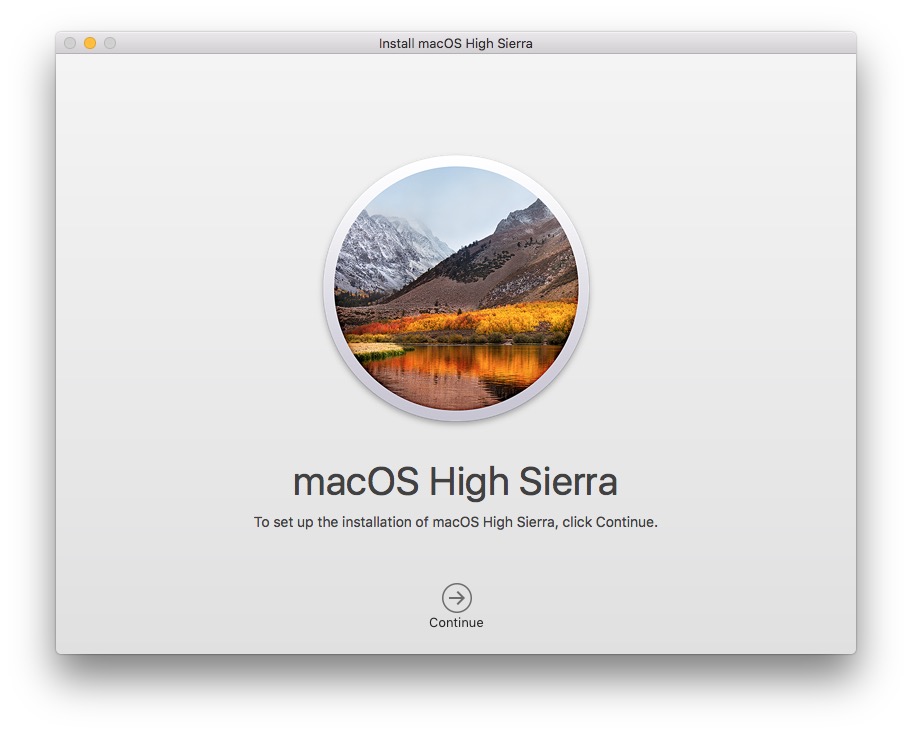
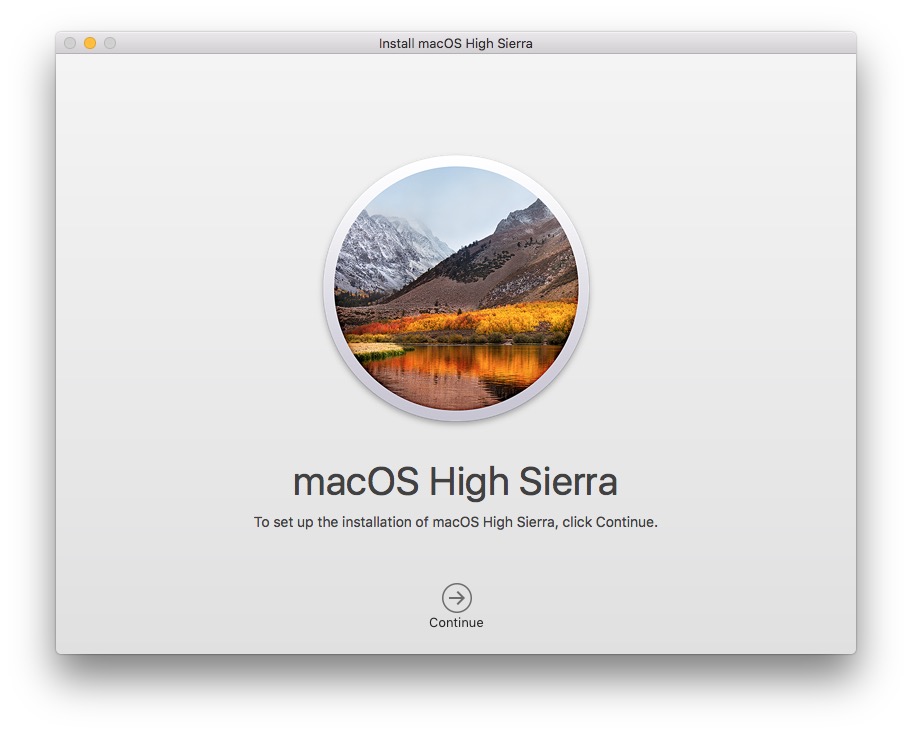
Step Three
You may notice that download is very quick. Unfortunately, users have reported that the App Store is providing them with a stub installer that downloads the files it needs during the installation process.
It appears as though the full installer is only being provided to those on the latest version of Sierra 10.12.6 and users already on High Sierra 10.13.
Open your Applications folder and select the 'Install macOS High Sierra app. Press Command+i on the keyboard and verify its size.
If it's over 5GB, skip to the next step.
If it's tiny (~20MB), you can either run it to install High Sierra and then redownload the installer or delete it, upgrade to the latest version of Sierra from the Mac App Store Update tab, then redownload the installer.
Step Four
Once you've verified that you have the full installer, launch Terminal from the Applications:Utilities folder.
Step Five
Note the name of your USB key.
Execute the following command in the Terminal window replacing 'Untitled' with the name of your USB key. Please note this will erase the entire USB key.
sudo '/Applications/Install macOS High Sierra.app/Contents/Resources/createinstallmedia' --volume '/Volumes/Untitled'
You will be asked to enter your Administrative account password.
Type Y and press enter to begin.
Step Six
After about 30 minutes the creation of your USB Install Key for macOS High Sierra will be complete.
Step Seven
You may now restart your Mac and hold down the Option key after hearing the boot sound. You'll be presented with a list of bootable drives. Select the USB install key to begin.
Please follow iClarified on Twitter, Facebook, or RSS for more Apple news, tutorials, and videos.

