These are instructions on how to find the codecs used, as well as the other specifications, of a video file using your Mac and VideoSpec (Windows users can do the same using GSpot).
You might need to know this information to install the right codec on your system or determine playback compatibility with a hardware device such as the Apple TV.
Step One
Navigate here using your browser and download the VideoSpec dmg to your desktop.
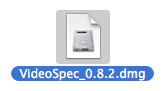
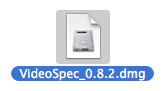
Step Two
Double click to mount the dmg and then drag the VideoSpec icon into your Applications folder.
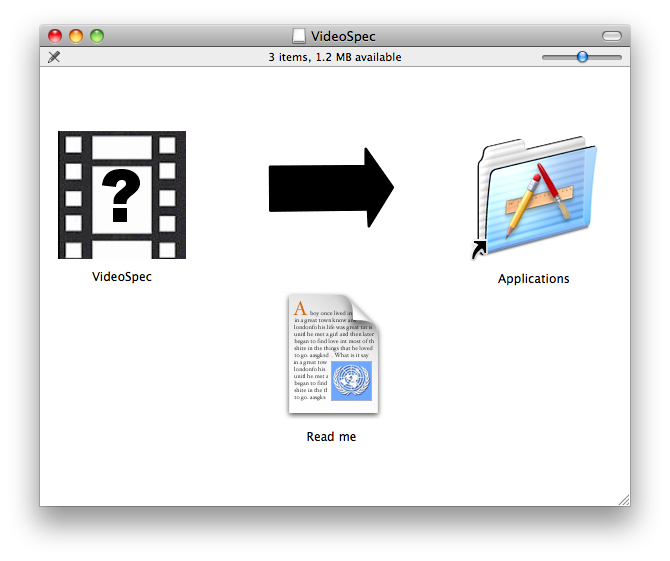
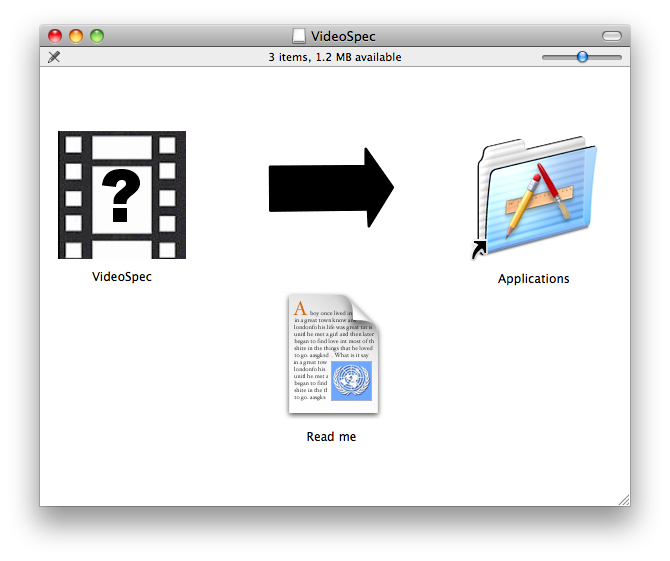
Step Three
Double click the VideoSpec icon from your Applications folder to launch the program.


Step Four
Click the Select button from the toolbar.
Step Five
Select the file you would like information on then click the Open button. You can select video formats such as mkv, avi, mp4, wmv, etc.
Step Six
VideoSpec will now analyze the file and present you with a list of important information such as: video codec, duration, bitrate, size, frame rate (fps), encoding profile, resolution, aspect ratio, audio format, rate, channels, subtitles and more.
Step Seven
You can press the Report button on the toolbar to save this information to file.
Step Eight
Pressing the Tools button on the toolbar will tell you what codecs need to be installed for QuickTime playback and even let you check what Apple hardware is compatible with the file in its current format.
Step Nine
As a bonus, VideoSpec also provides access to Bitrate Pro through its icon on the toolbar.
Bitrate Pro is a media calculator for audio-visual professionals. It lets you calculate data rate, file size or duration. There are file size presets for CD, DVD, BD-R, and local disks. There are data rate presets for DV, DVCPRO, AVC-Intra, Sony XDCAM and HDCAM/SR, SDTV, HDTV, PCM Stereo.
You might need to know this information to install the right codec on your system or determine playback compatibility with a hardware device such as the Apple TV.
Step One
Navigate here using your browser and download the VideoSpec dmg to your desktop.
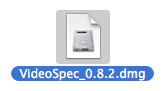
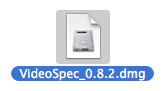
Step Two
Double click to mount the dmg and then drag the VideoSpec icon into your Applications folder.
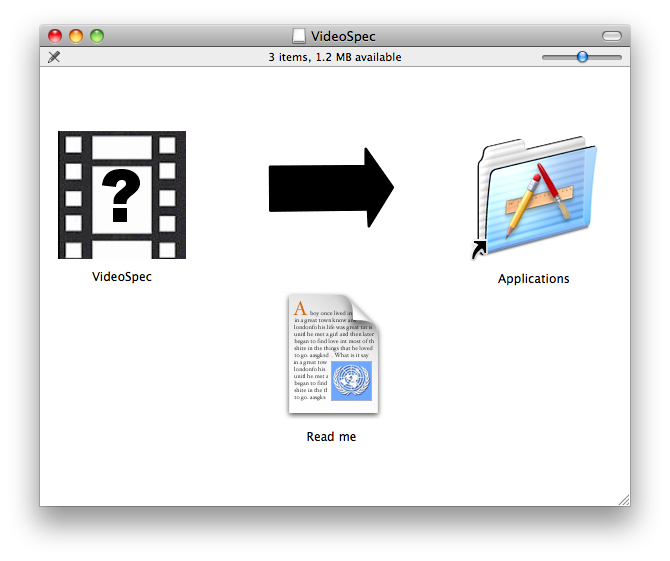
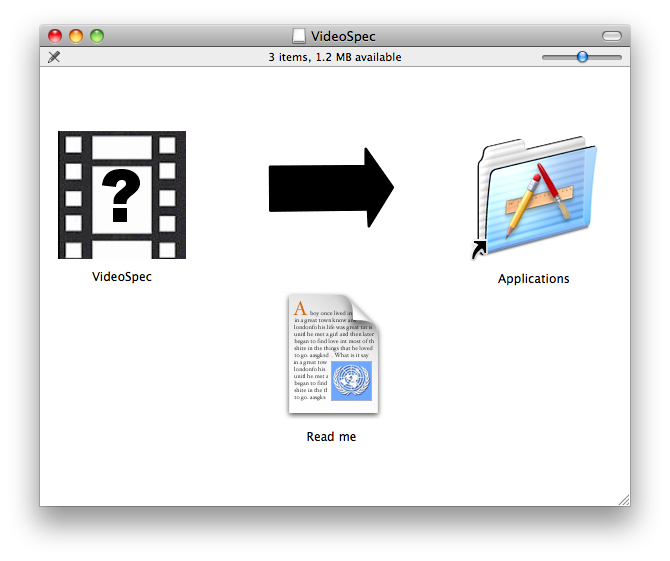
Step Three
Double click the VideoSpec icon from your Applications folder to launch the program.


Step Four
Click the Select button from the toolbar.
Step Five
Select the file you would like information on then click the Open button. You can select video formats such as mkv, avi, mp4, wmv, etc.
Step Six
VideoSpec will now analyze the file and present you with a list of important information such as: video codec, duration, bitrate, size, frame rate (fps), encoding profile, resolution, aspect ratio, audio format, rate, channels, subtitles and more.
Step Seven
You can press the Report button on the toolbar to save this information to file.
Step Eight
Pressing the Tools button on the toolbar will tell you what codecs need to be installed for QuickTime playback and even let you check what Apple hardware is compatible with the file in its current format.
Step Nine
As a bonus, VideoSpec also provides access to Bitrate Pro through its icon on the toolbar.
Bitrate Pro is a media calculator for audio-visual professionals. It lets you calculate data rate, file size or duration. There are file size presets for CD, DVD, BD-R, and local disks. There are data rate presets for DV, DVCPRO, AVC-Intra, Sony XDCAM and HDCAM/SR, SDTV, HDTV, PCM Stereo.

