These are instructions on how to stop an iOS software update that has already begun downloading on your iPhone, iPad, or iPod touch.
Step One
Toggle Airplane mode ON. You can do this by swiping up (iPhone 8 or earlier) or down (iPhone X or later) to bring up Control Center.
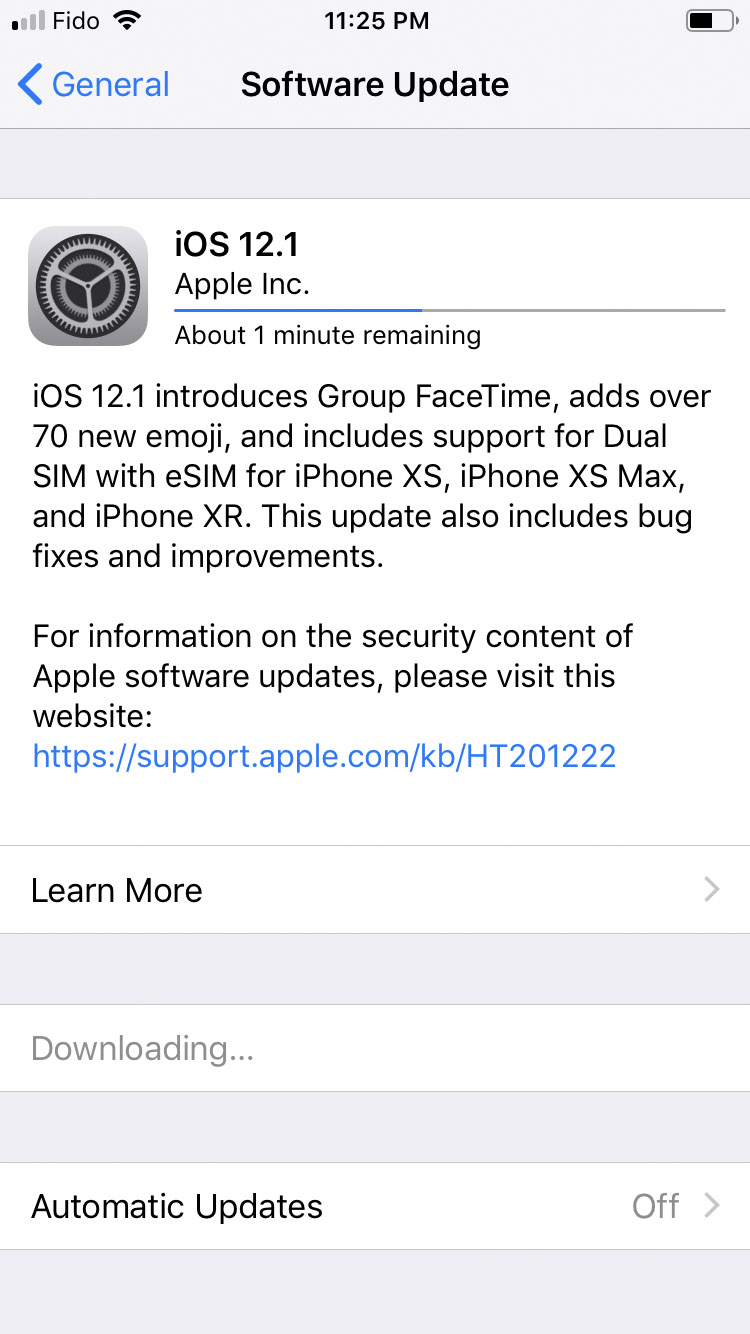
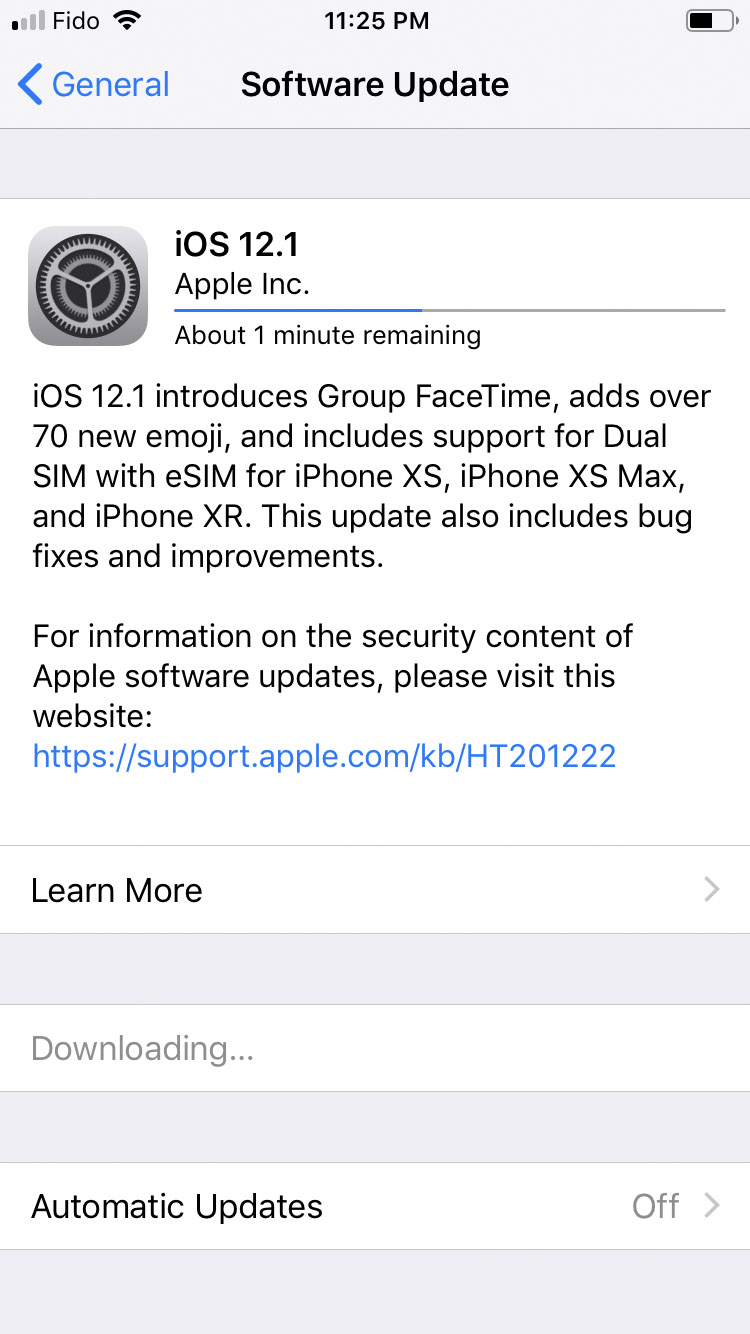
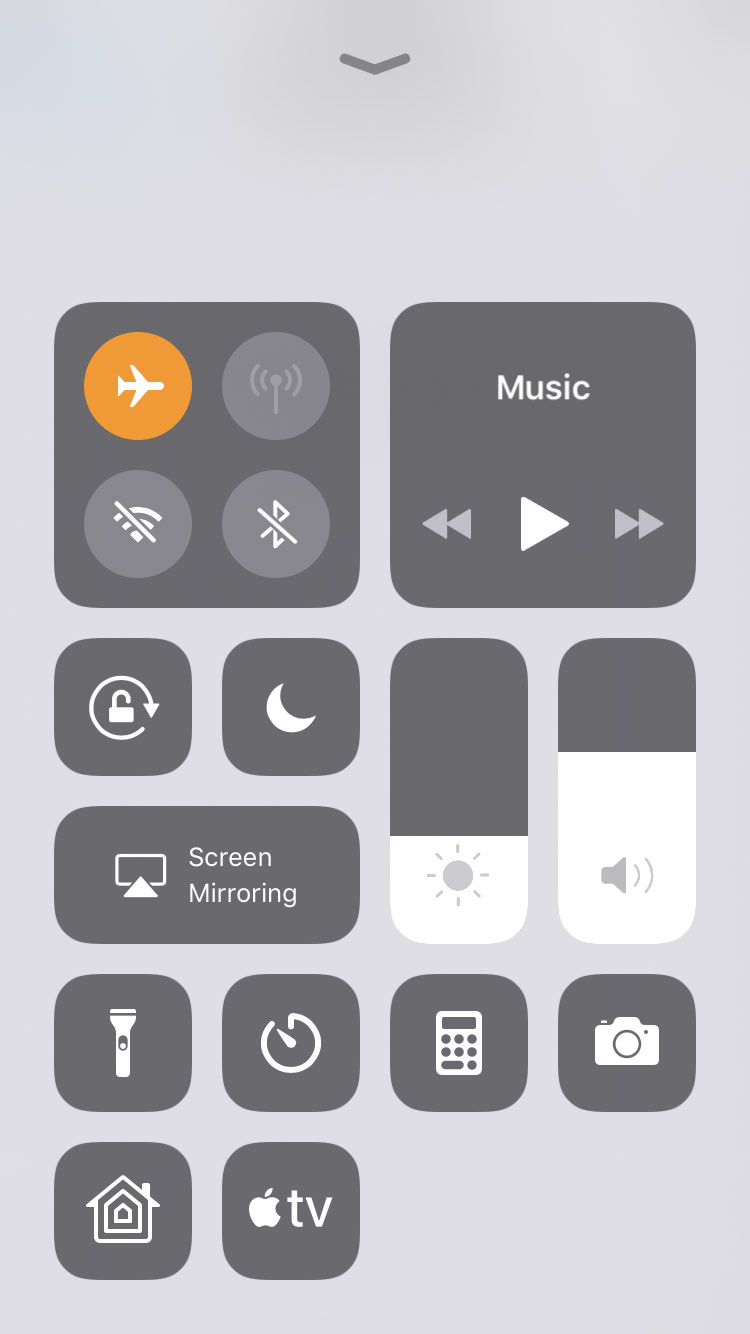
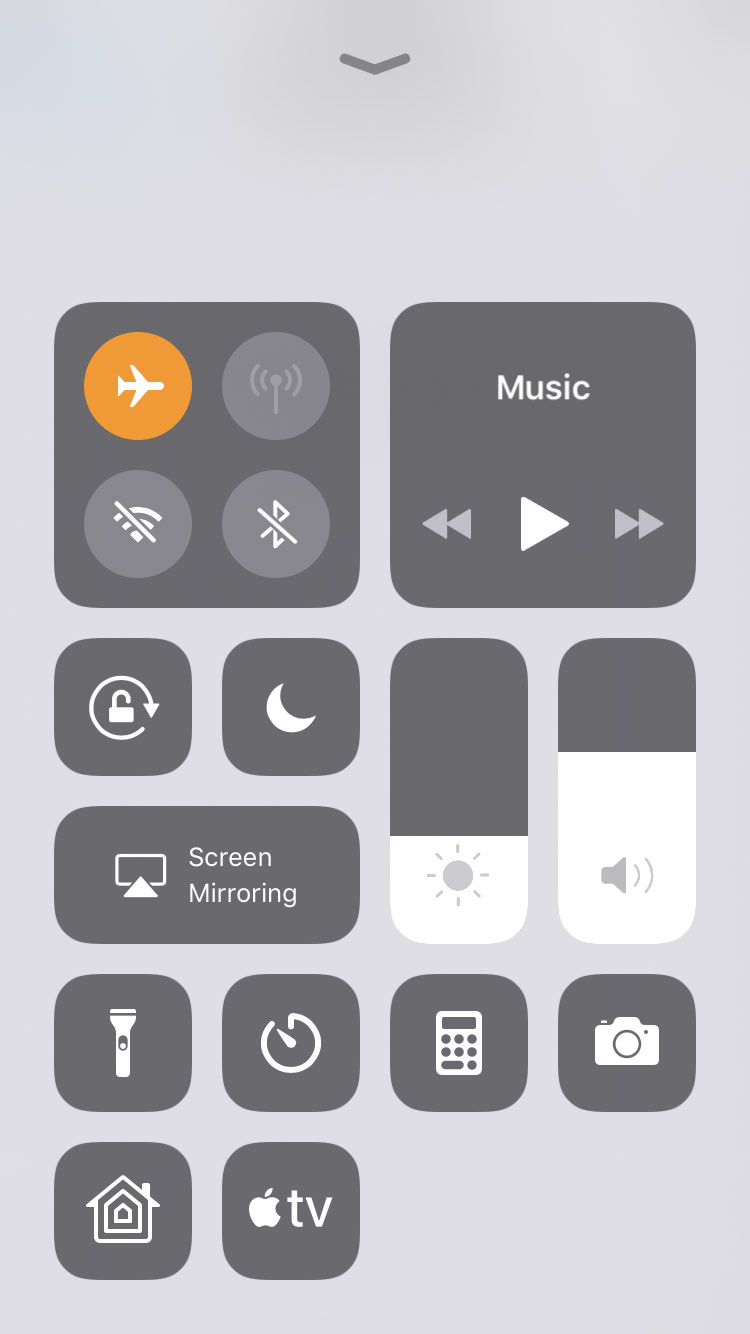
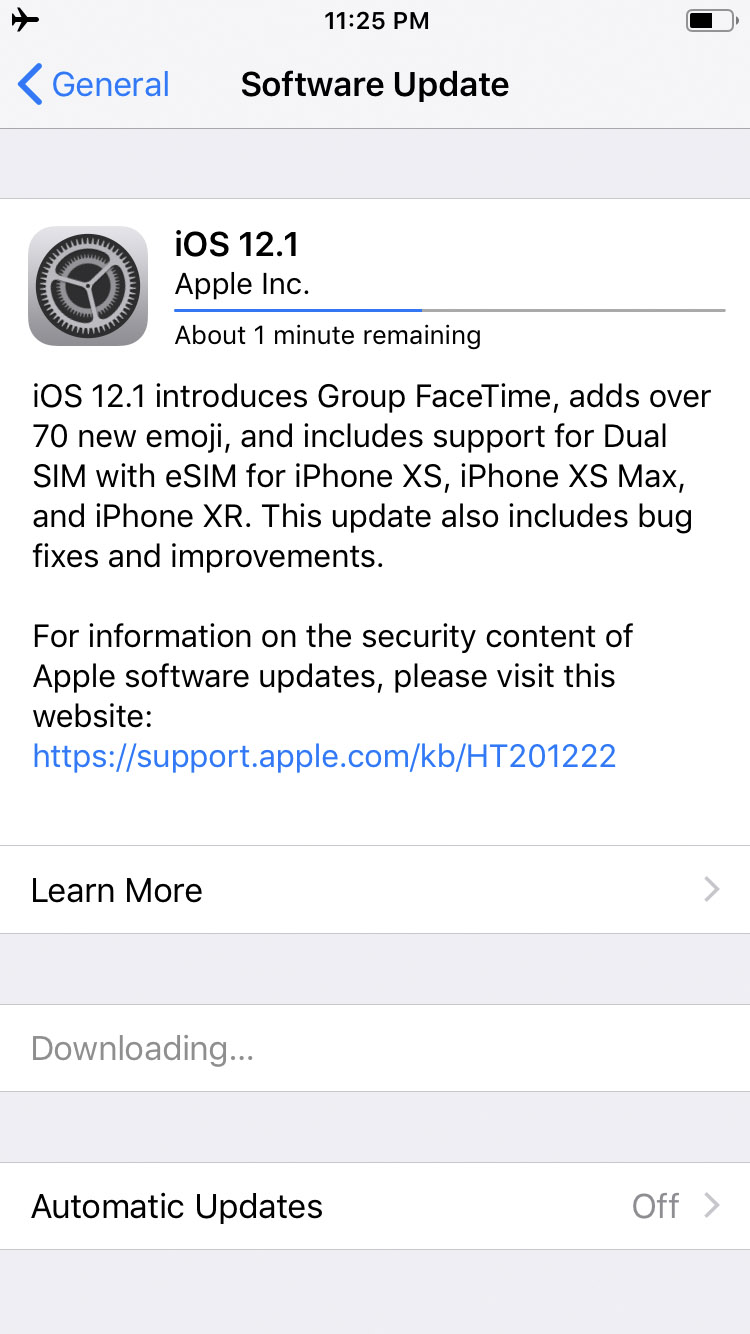
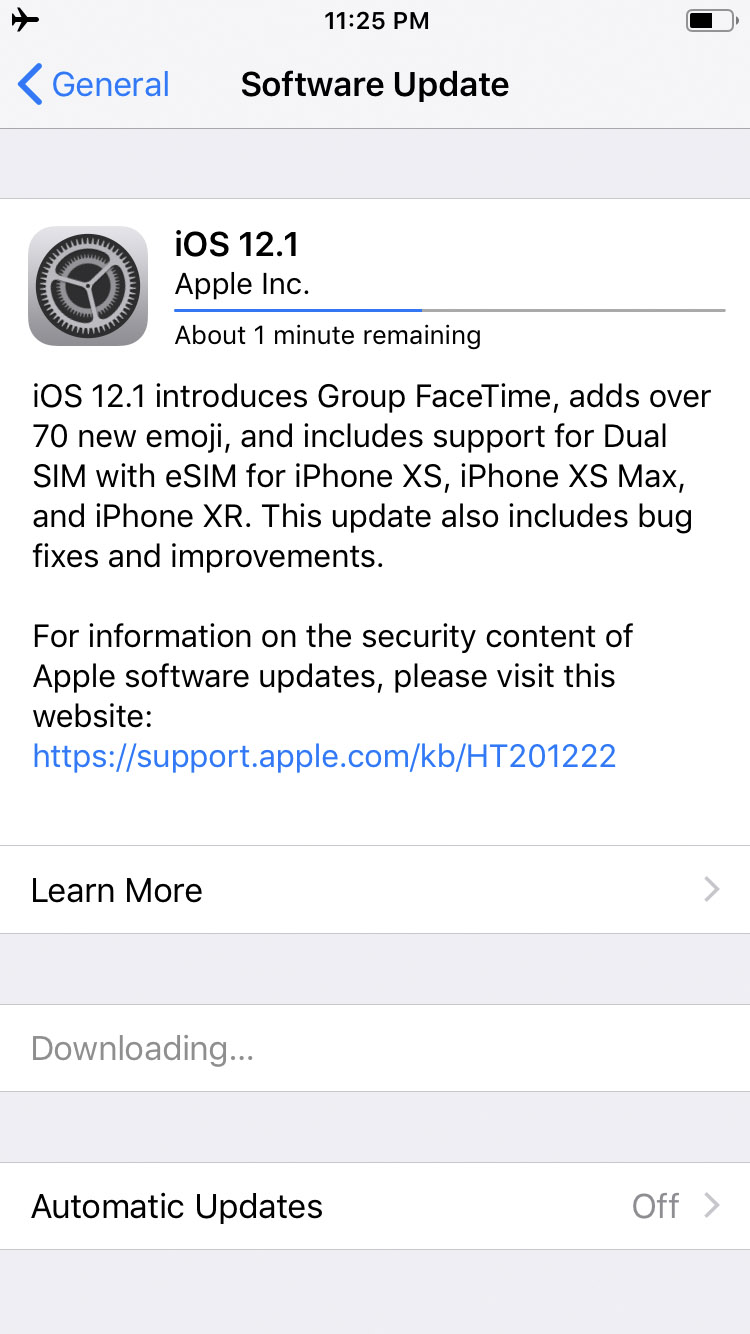
Step Two
Tap to launch Settings from your Springboard and select General from the Settings menu.
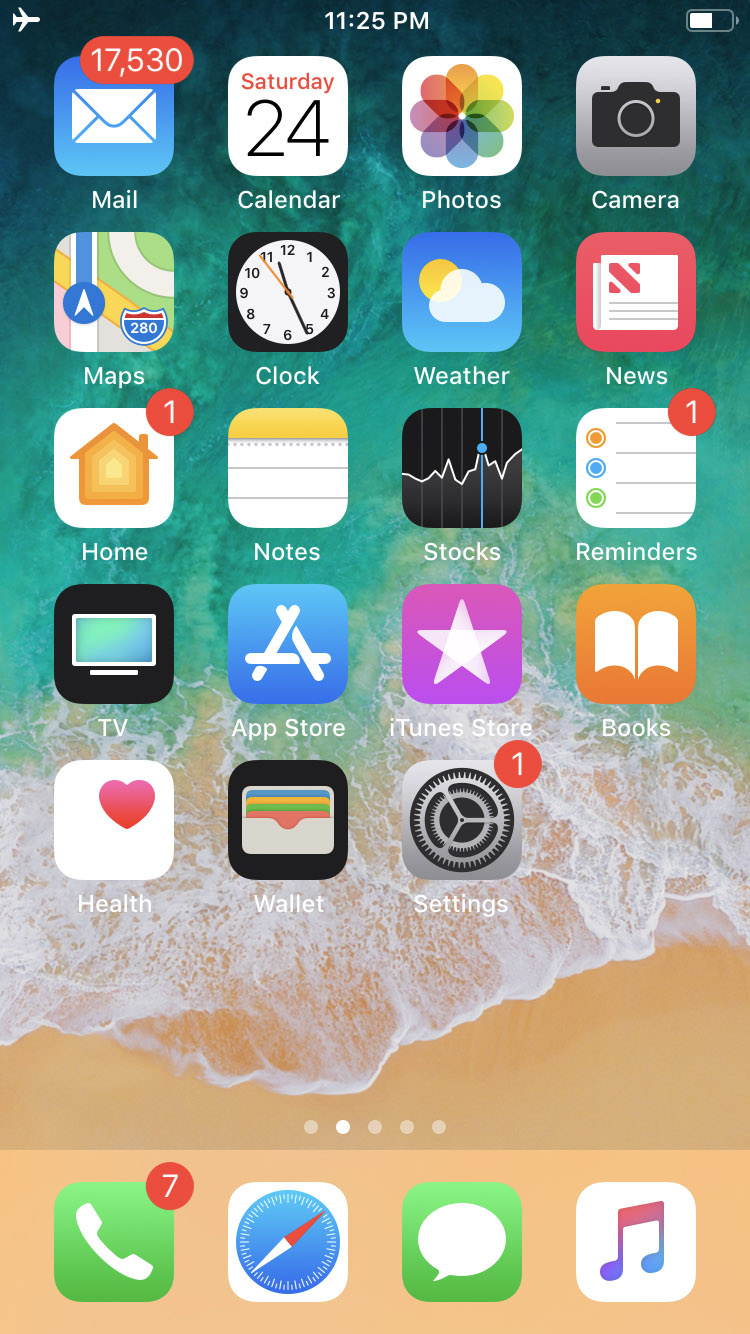
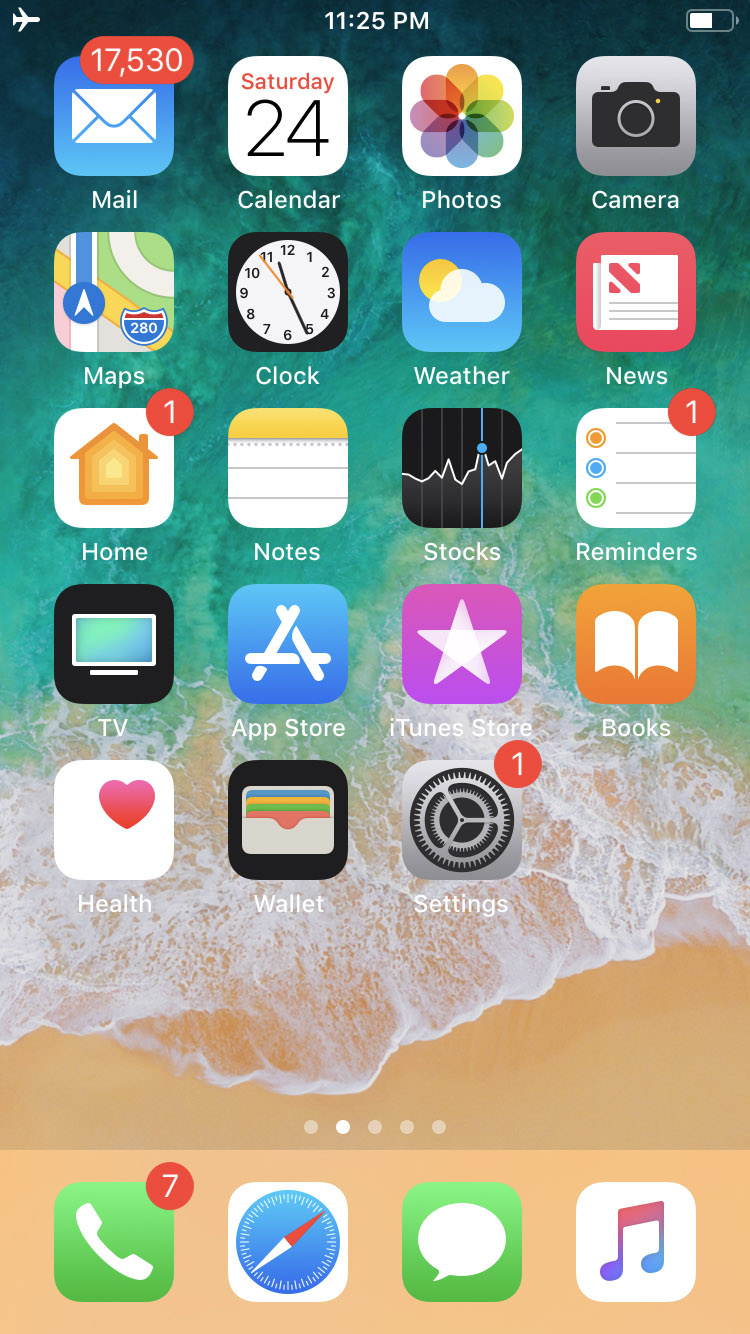
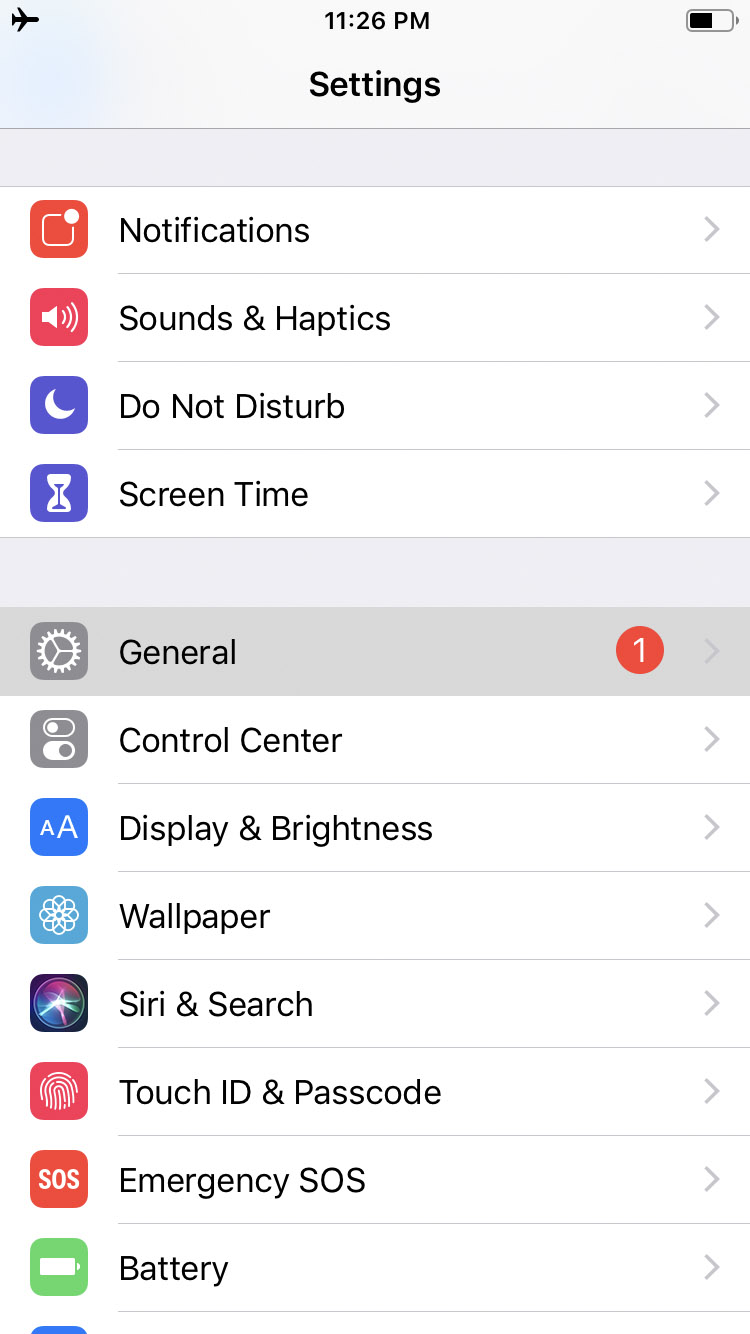
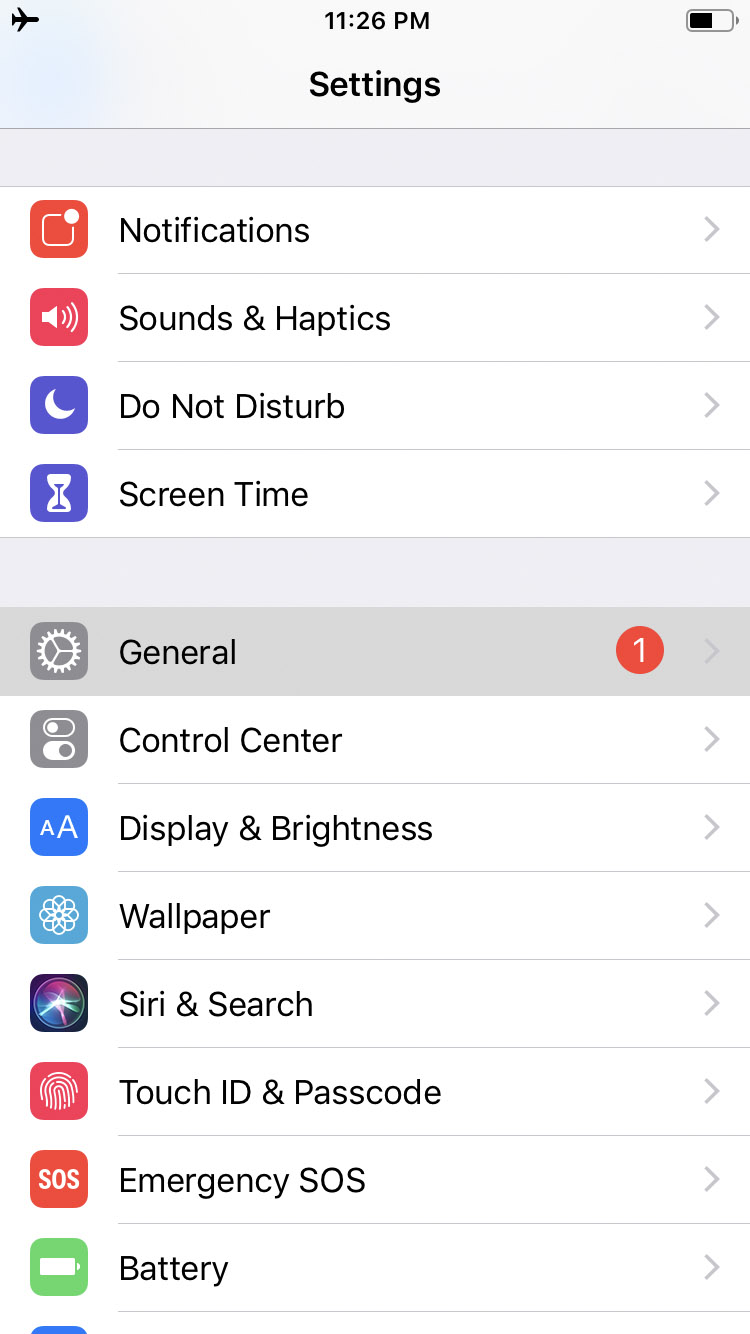
Step Three
Choose iPhone Storage from the General menu then tap to select your software update from the list of items taking up space on your device. For example, "iOS 12.1".
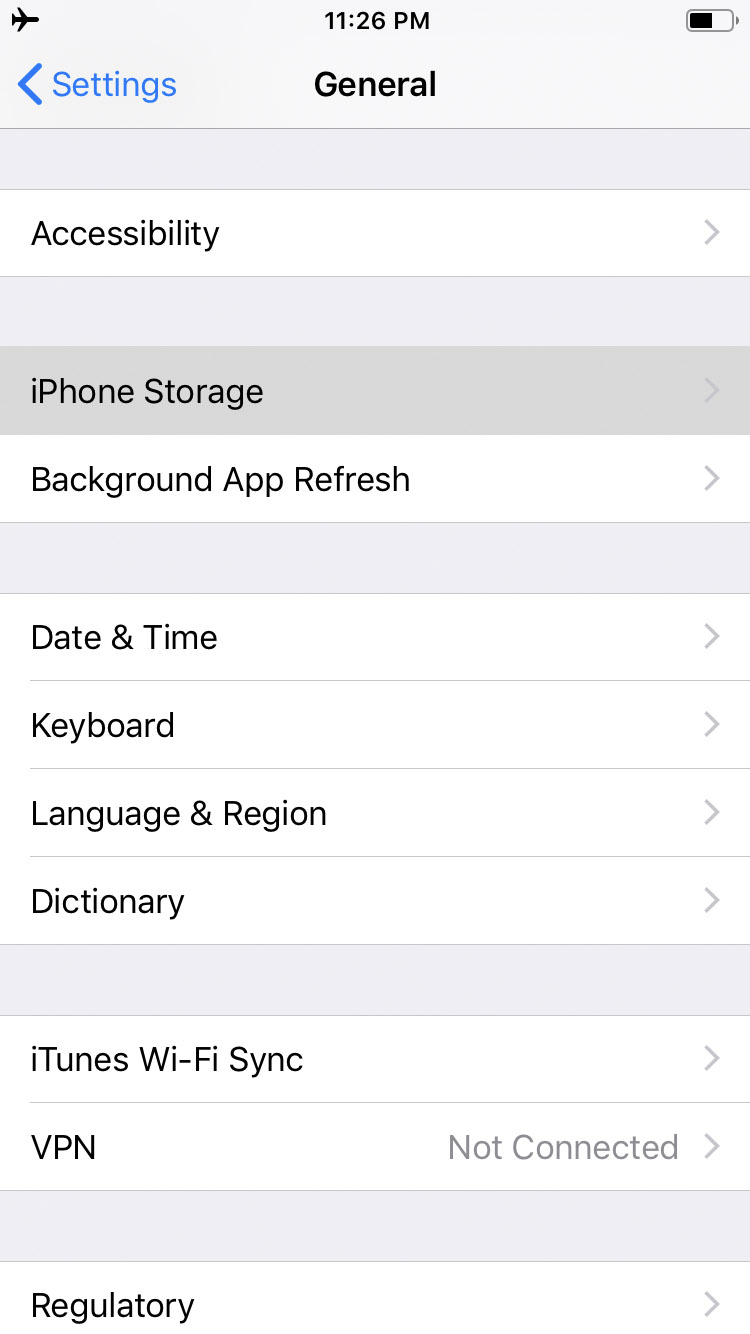
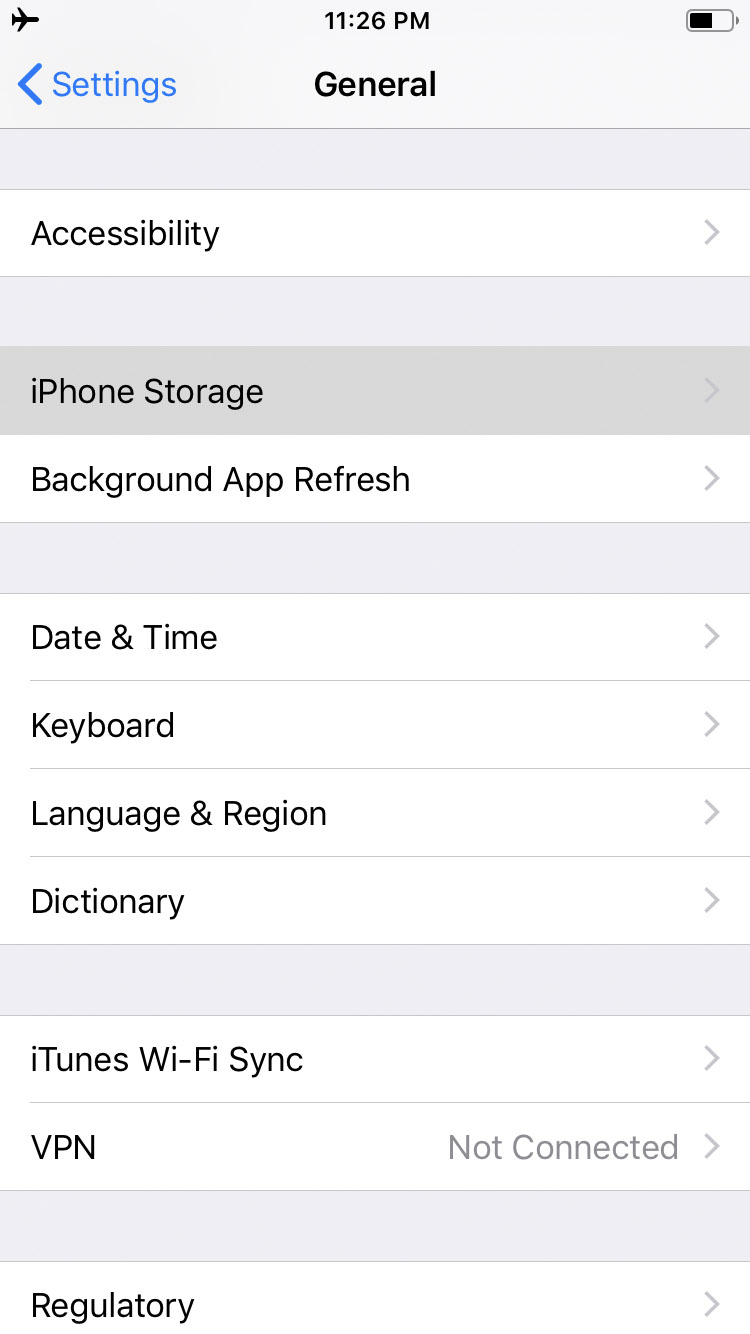
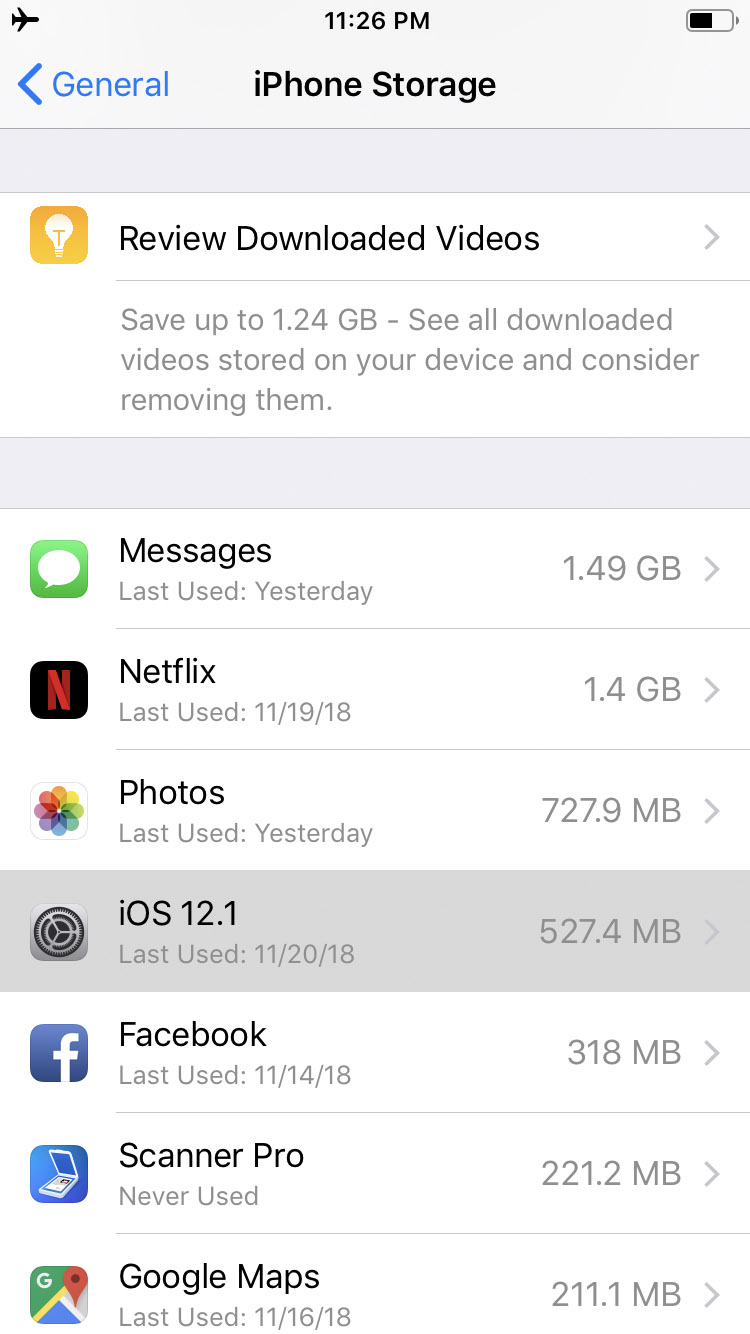
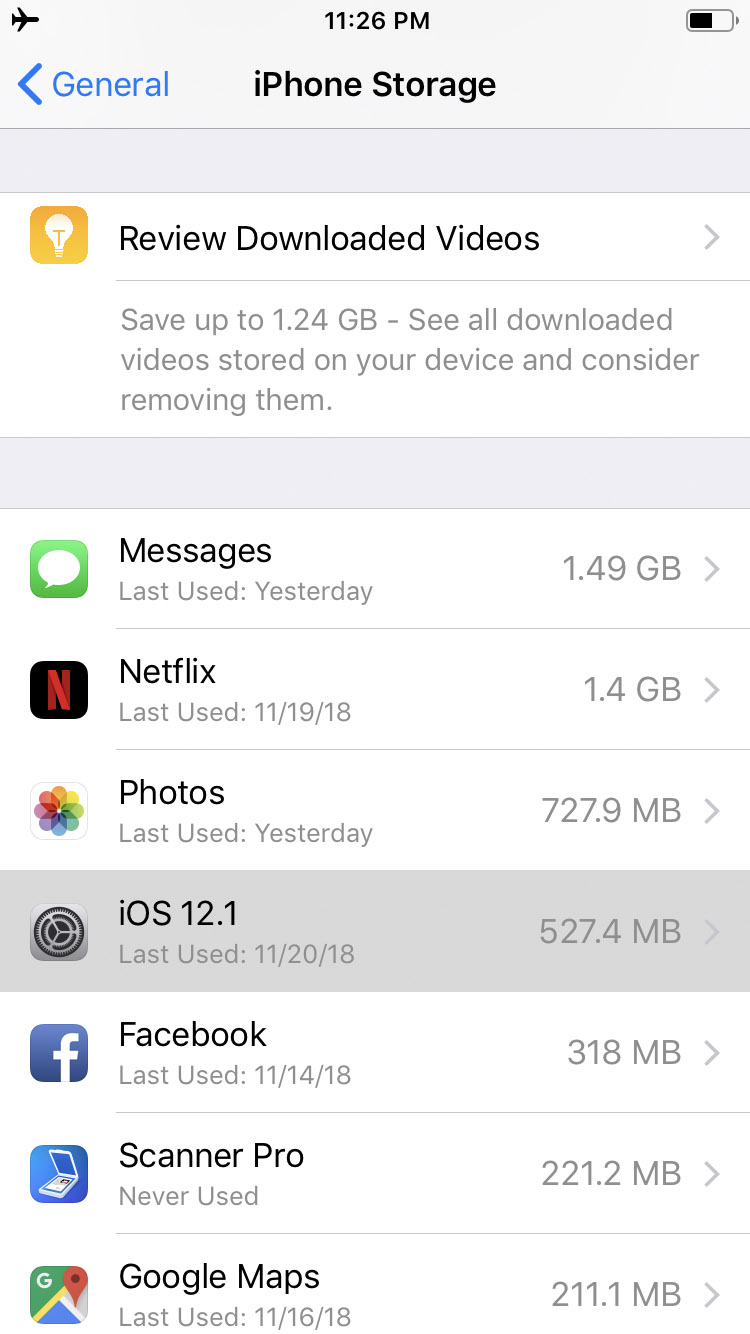
Step Four
Hit the large Delete Update button then tap Delete Update again to confirm removal of the software update from your device.
Step Five
You'll be notified that the Software Update Failed. Tap Close to dismiss the alert.
Step Six
You can now toggle Airplane mode OFF and install the update at a later date.
Please follow iClarified on Twitter, Facebook, or RSS for more Apple news, videos, and tutorials.
Step One
Toggle Airplane mode ON. You can do this by swiping up (iPhone 8 or earlier) or down (iPhone X or later) to bring up Control Center.
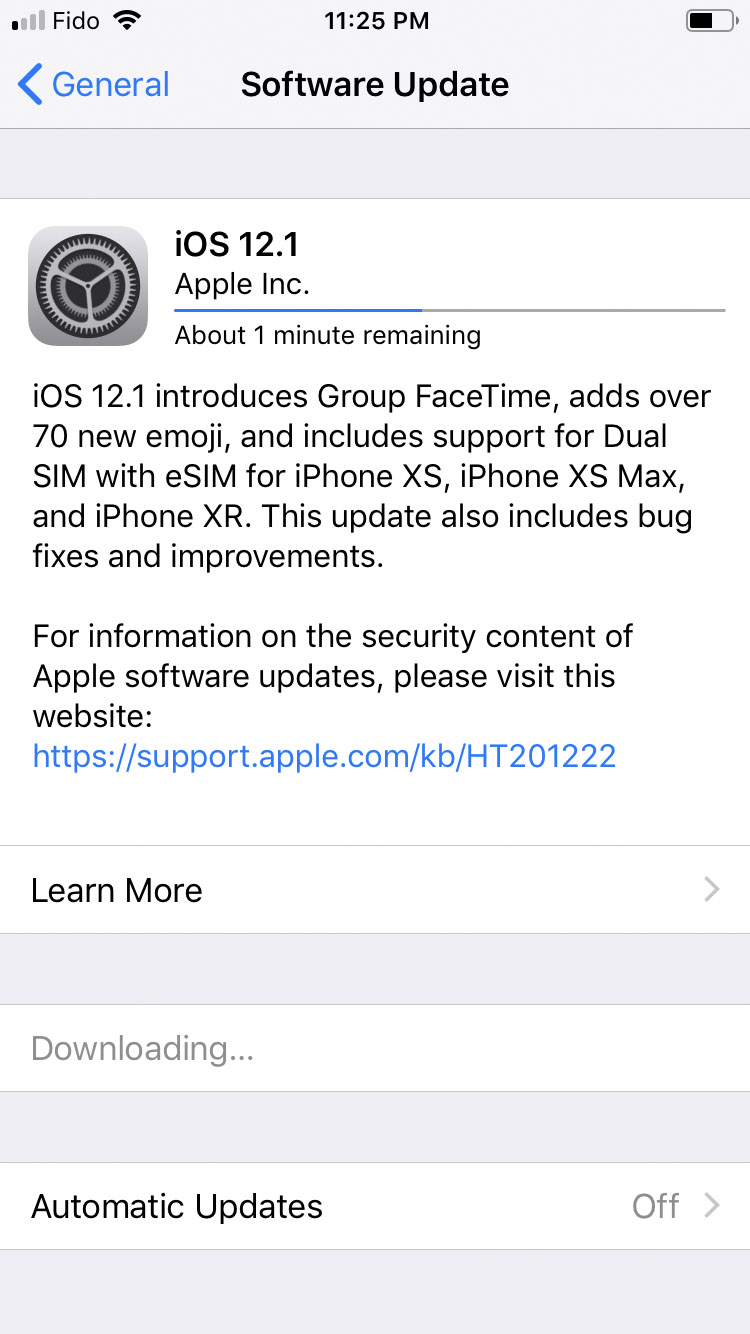
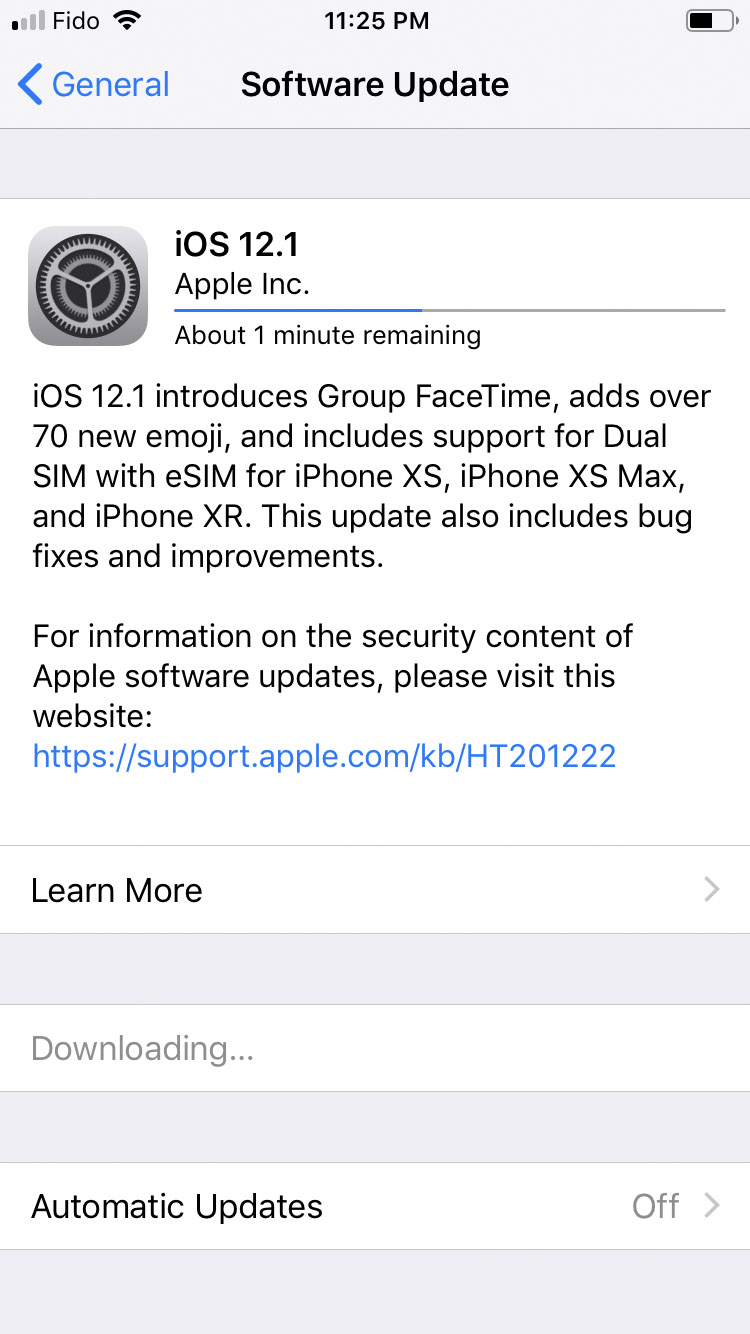
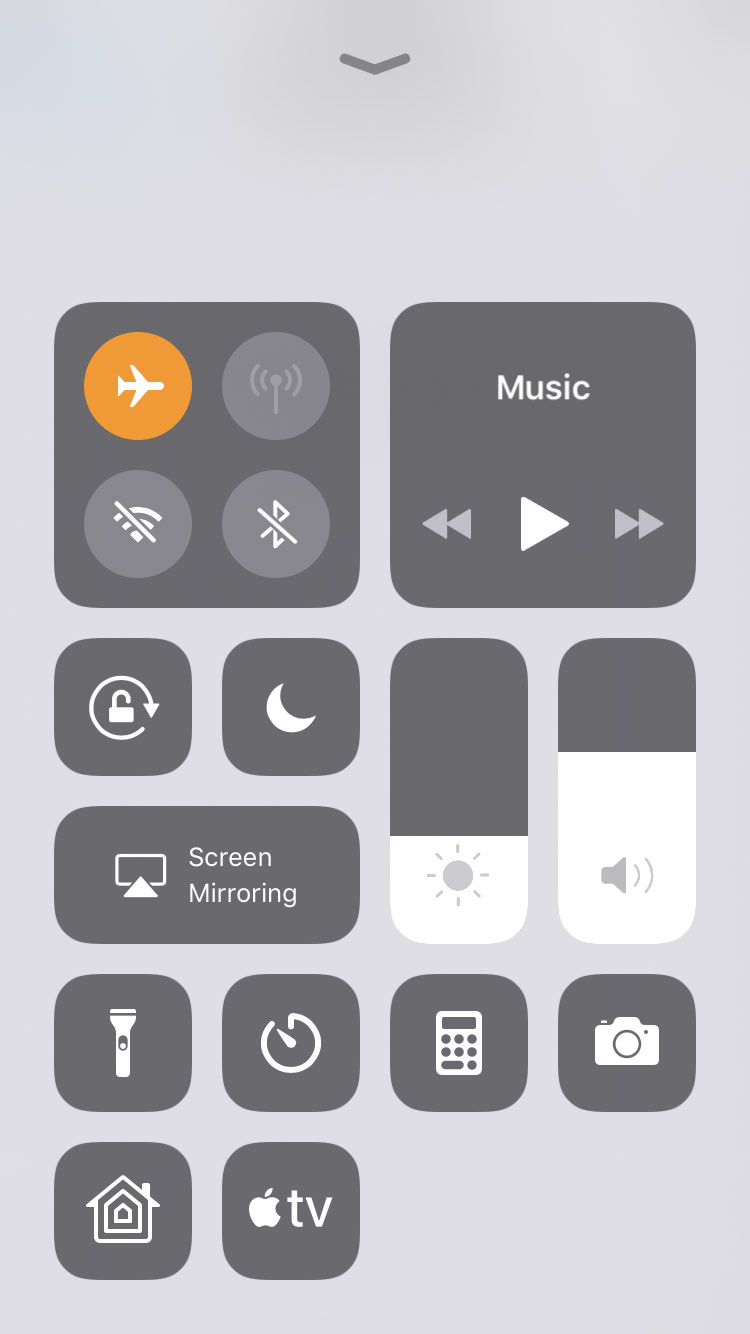
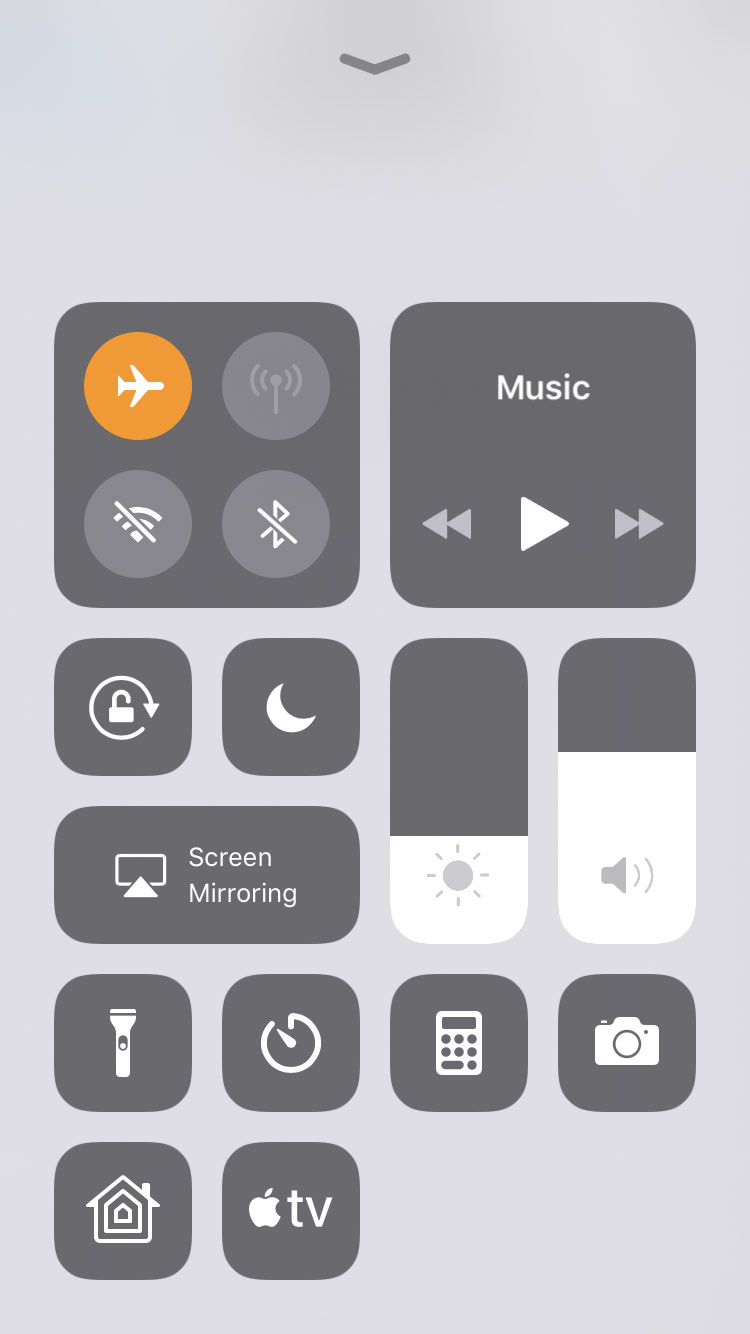
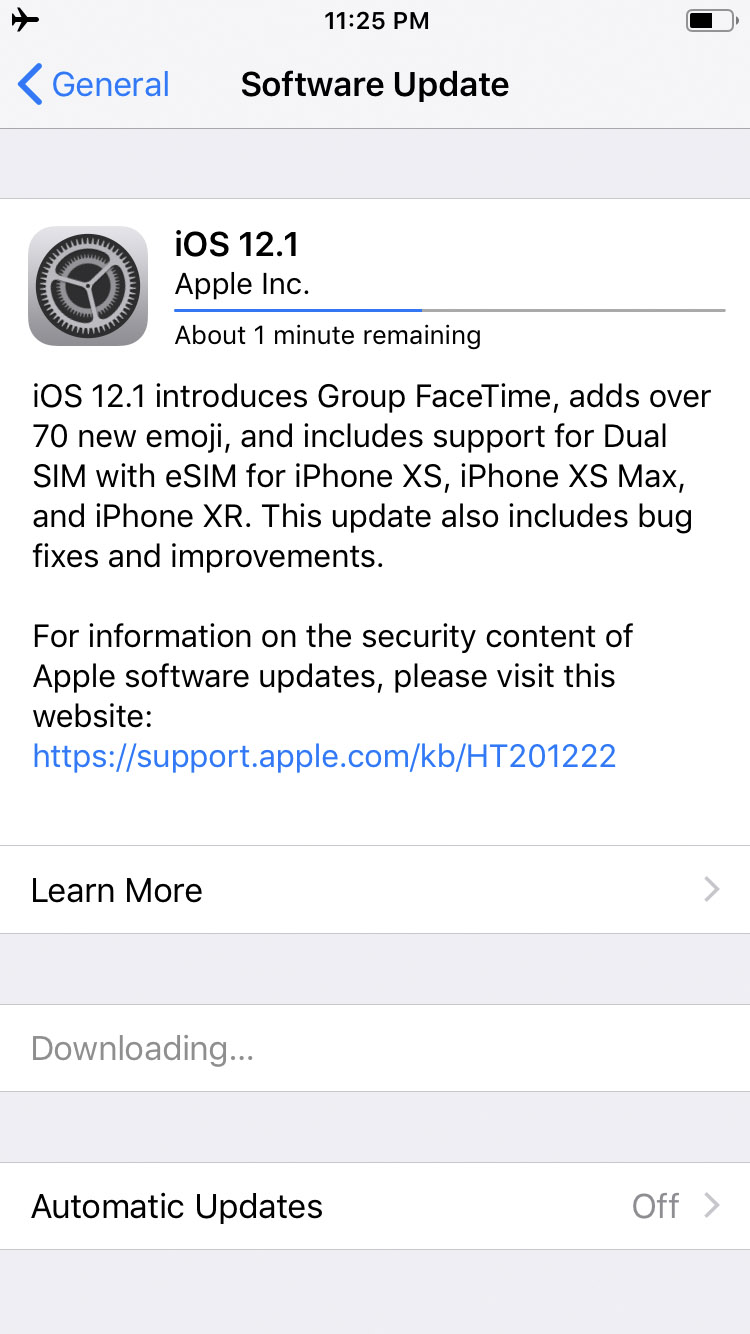
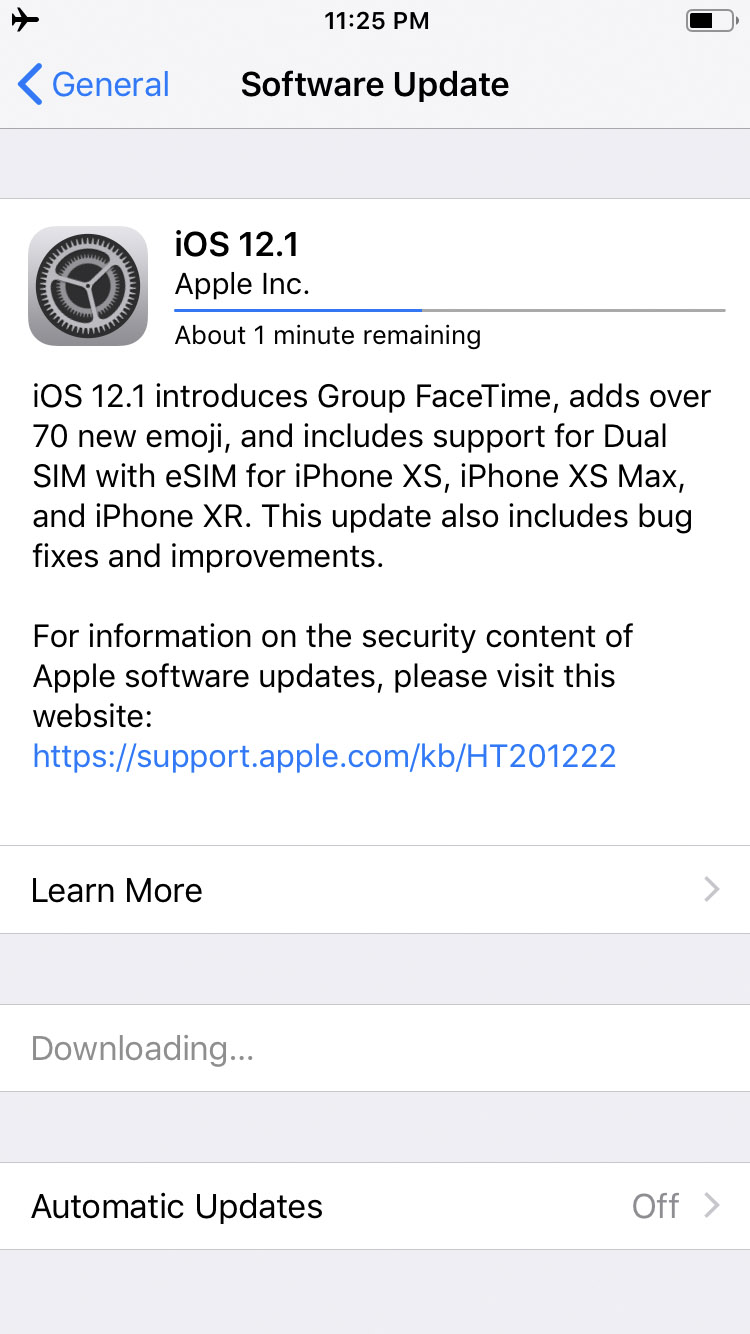
Step Two
Tap to launch Settings from your Springboard and select General from the Settings menu.
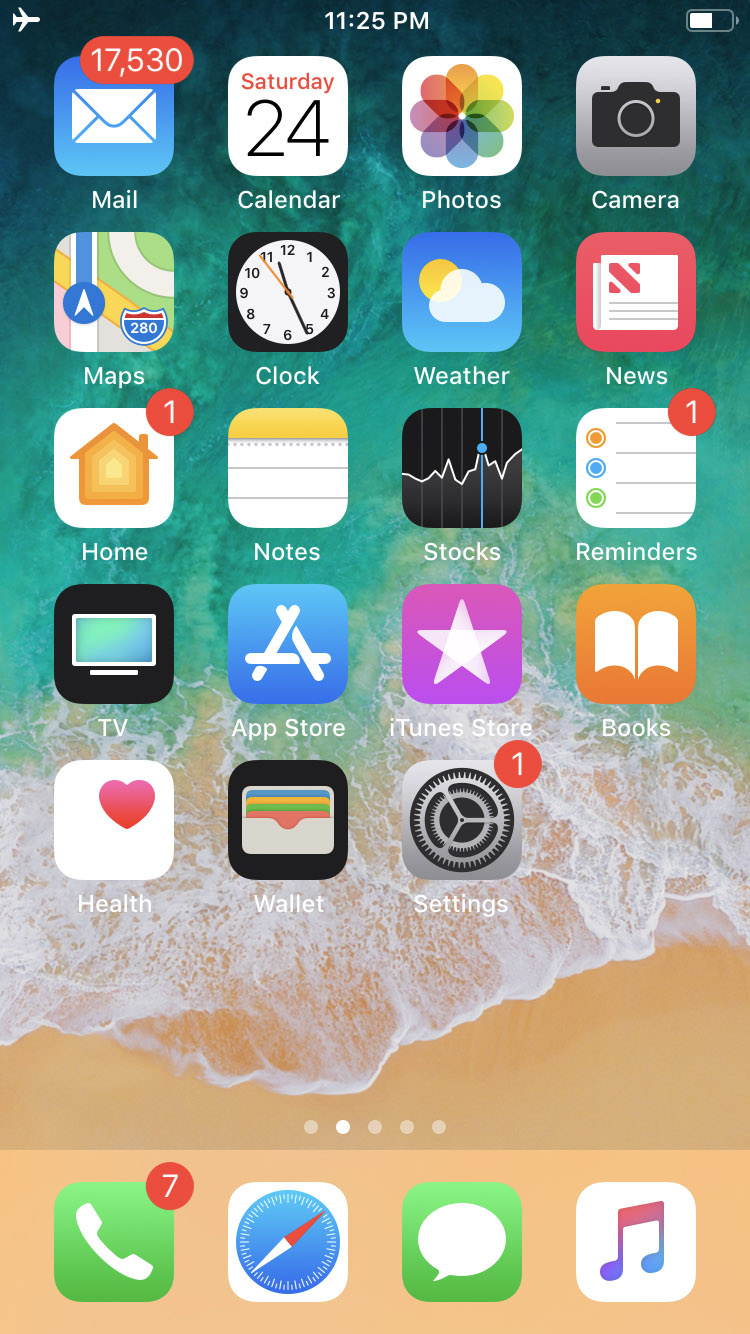
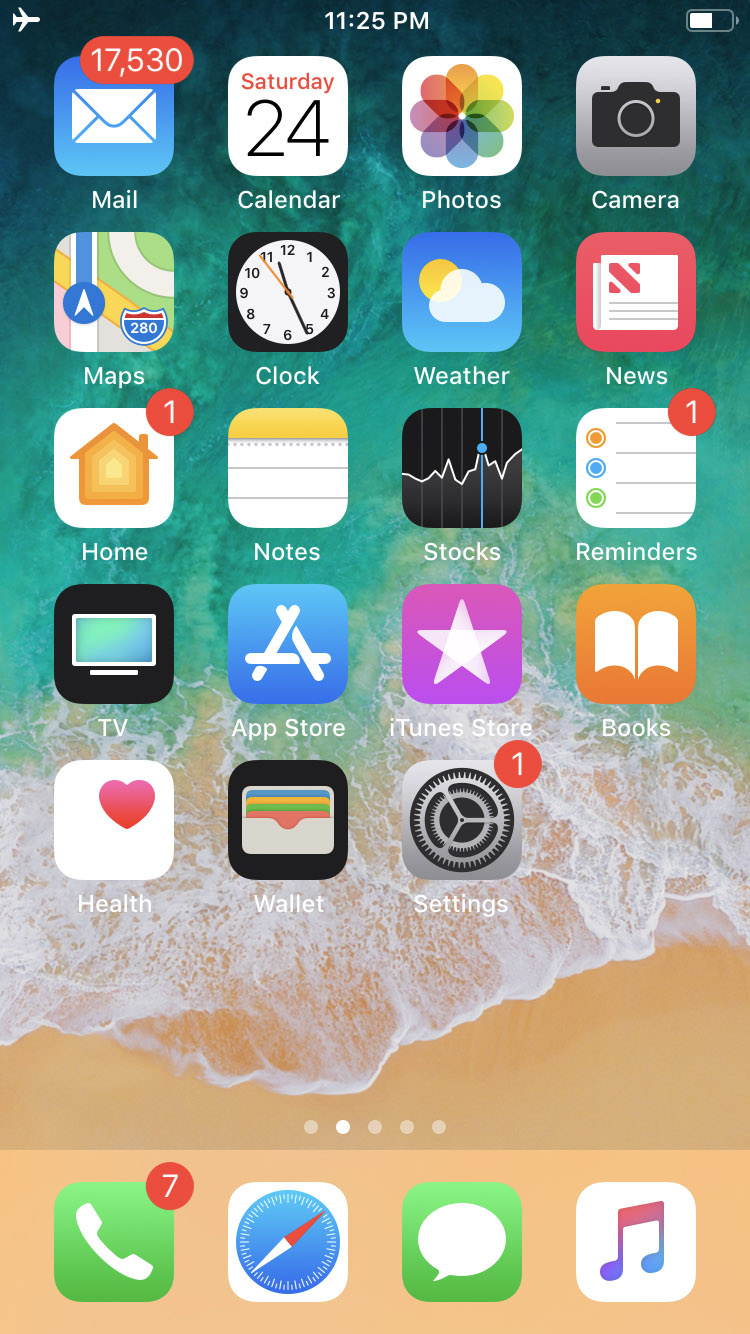
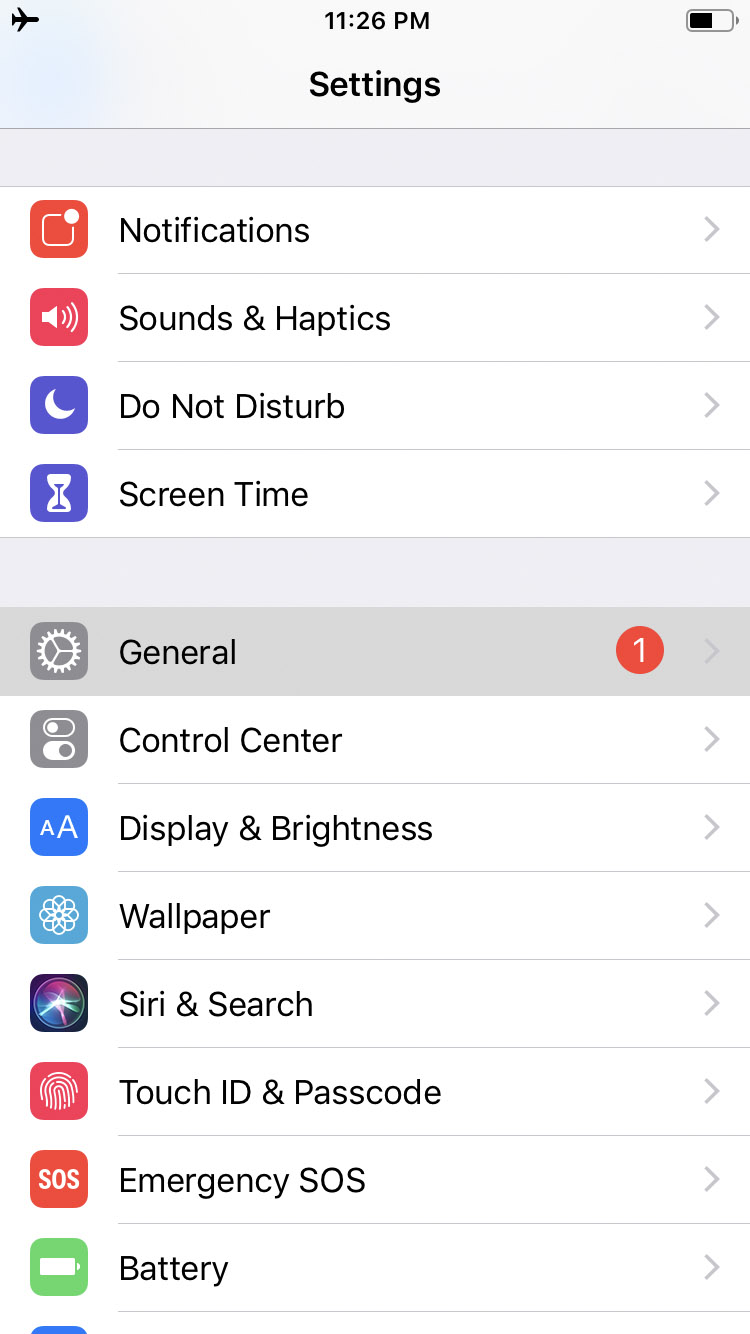
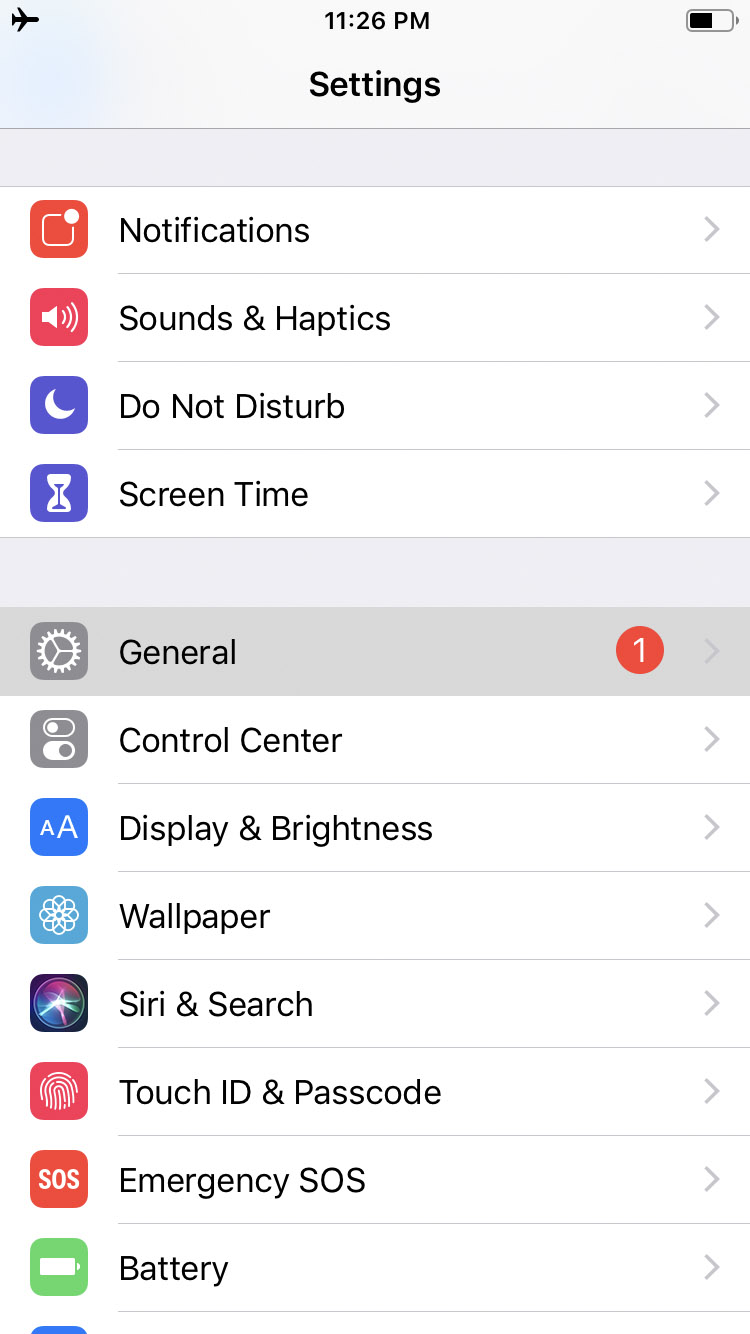
Step Three
Choose iPhone Storage from the General menu then tap to select your software update from the list of items taking up space on your device. For example, "iOS 12.1".
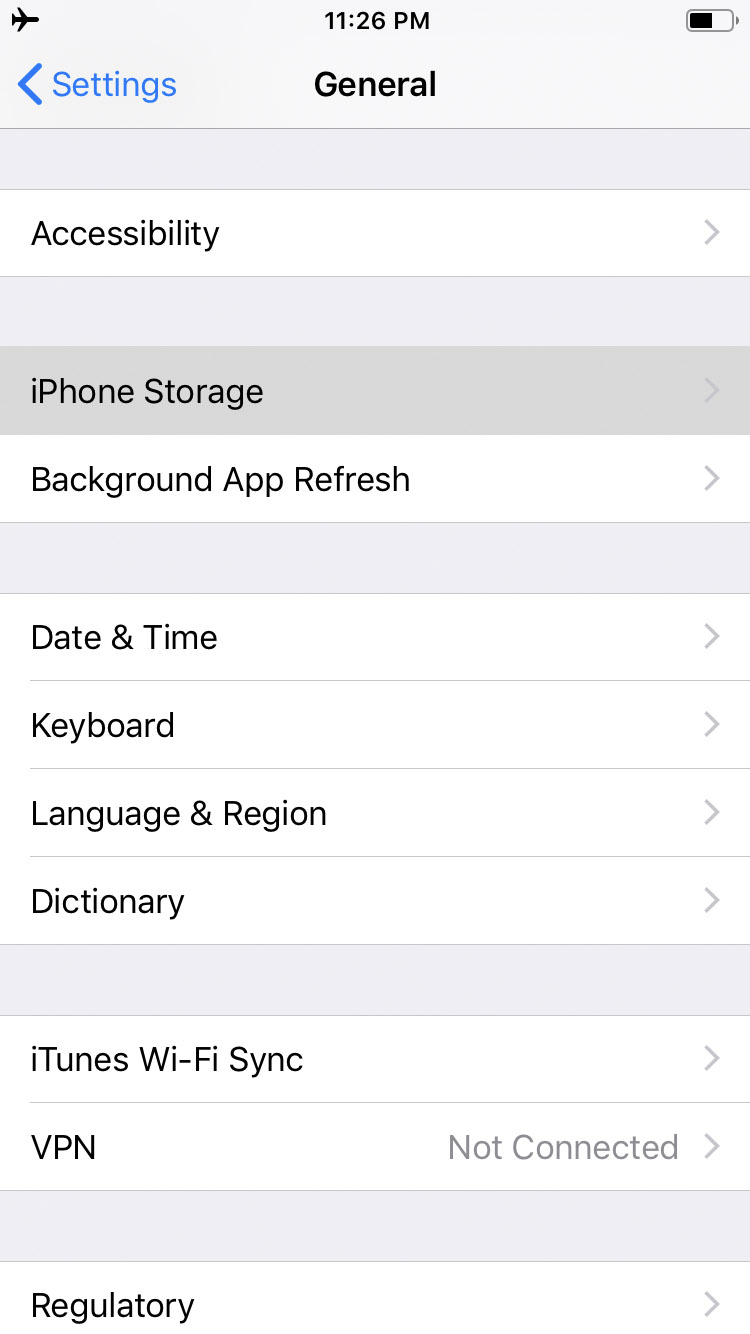
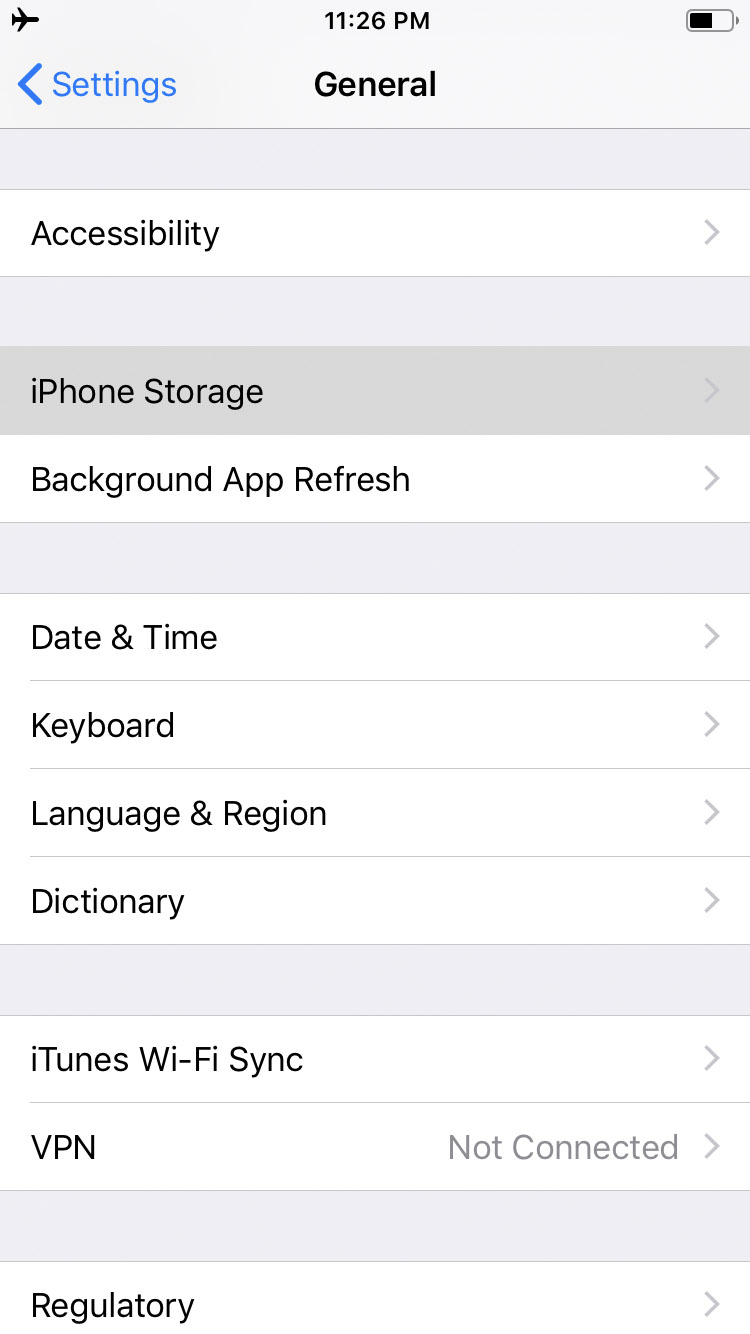
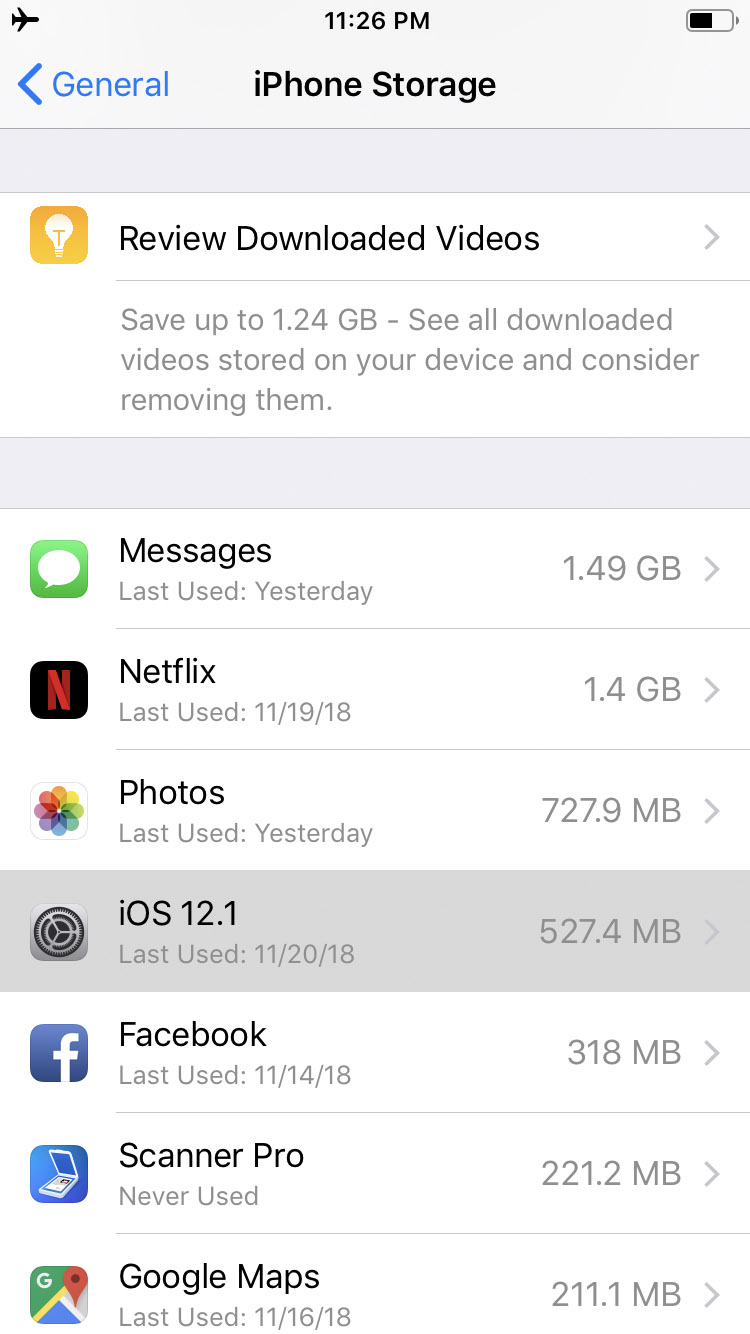
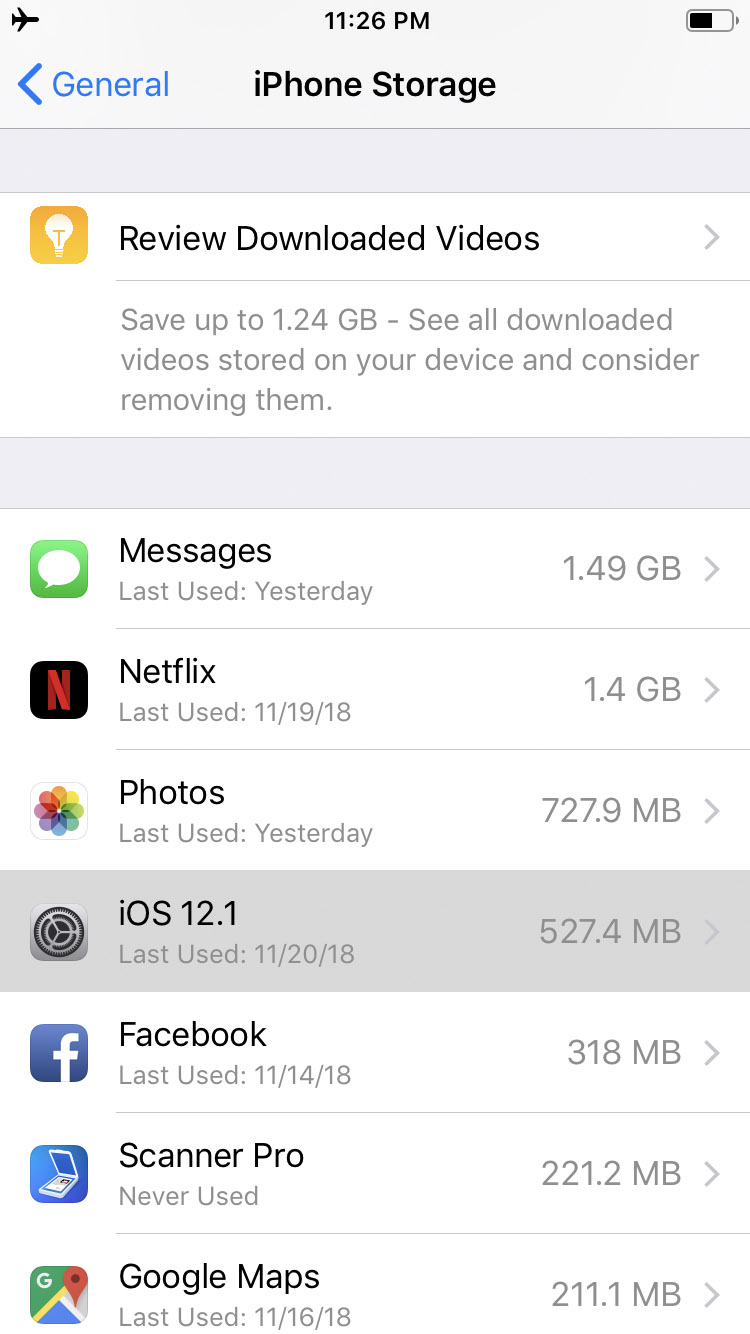
Step Four
Hit the large Delete Update button then tap Delete Update again to confirm removal of the software update from your device.
Step Five
You'll be notified that the Software Update Failed. Tap Close to dismiss the alert.
Step Six
You can now toggle Airplane mode OFF and install the update at a later date.
Please follow iClarified on Twitter, Facebook, or RSS for more Apple news, videos, and tutorials.

