These are instructions on how to make a bootable USB install key for macOS Catalina.
Step One
Connect a 16GB or larger USB key to your computer then launch the Mac App Store from your dock.


Step Two
Navigate to the macOS Catalina application page and click the Get button.
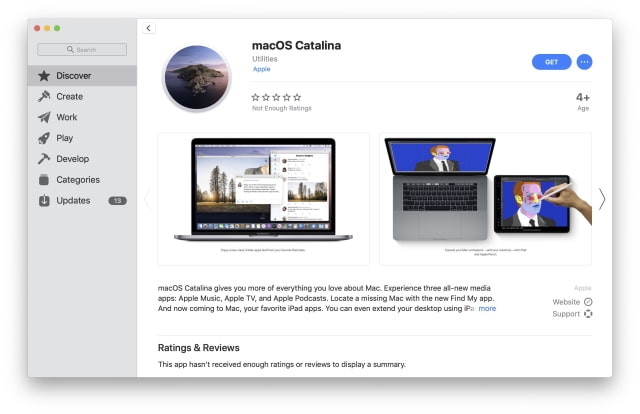
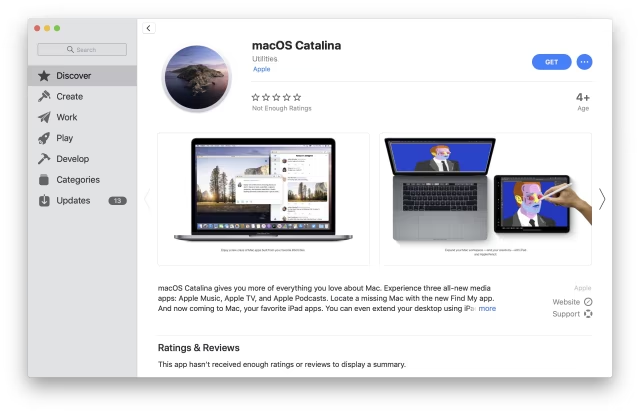
You may be brought to a Software Update window, click Upgrade Now to begin downloading the update.
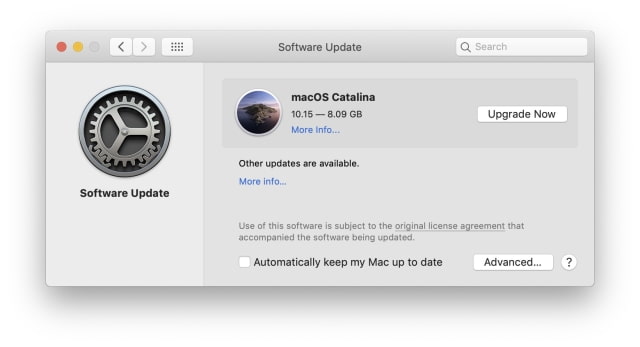
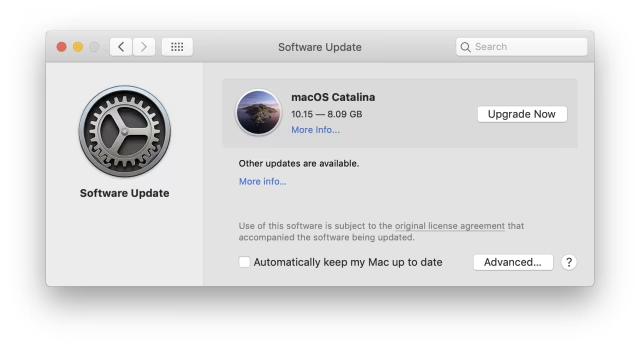
Once the installer launches, press the Command+Q keys on the keyboard to exit.
Step Three
Open your Applications folder and select the 'Install macOS Catalina app. Press Command+i on the keyboard and verify its size.
If it's over 5GB, skip to the next step. If it's tiny (~20MB), you can either run it to install macOS Catalina and then redownload the installer or delete it, upgrade to the latest version of Mojave from the Mac App Store, then redownload the installer.
Step Four
Once you've verified that you have the full installer, launch Terminal from the Applications:Utilities folder.
Step Five
Note the name of your USB key.
Execute the following command in the Terminal window replacing 'Untitled' with the name of your USB key. Please note this will erase the entire USB key.
sudo '/Applications/Install macOS Catalina.app/Contents/Resources/createinstallmedia' --volume '/Volumes/Untitled'
You will be asked to enter your Administrative account password.
Type Y and press enter to begin.
Step Six
After about 30 minutes the creation of your USB Install Key for macOS Catalina will be complete.
Step Seven
You may now restart your Mac and hold down the Option key after hearing the boot sound. You'll be presented with a list of bootable drives. Select the USB install key to begin.
Please follow iClarified on Twitter, Facebook, or RSS for more Apple news, tutorials, and videos.
Step One
Connect a 16GB or larger USB key to your computer then launch the Mac App Store from your dock.


Step Two
Navigate to the macOS Catalina application page and click the Get button.
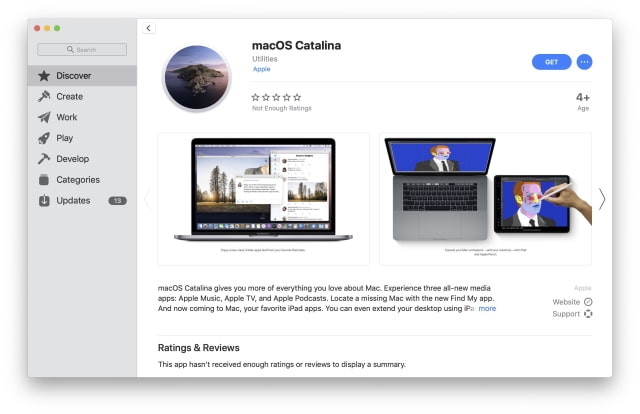
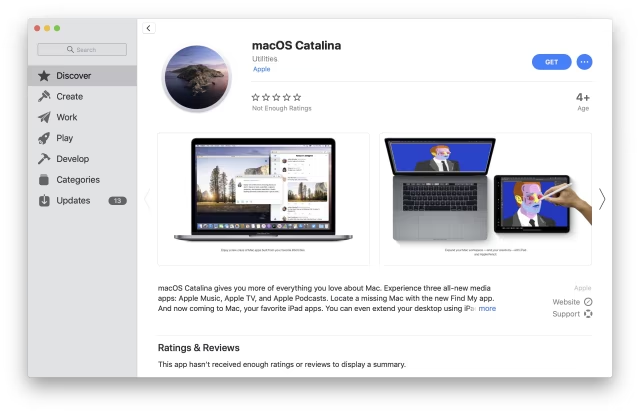
You may be brought to a Software Update window, click Upgrade Now to begin downloading the update.
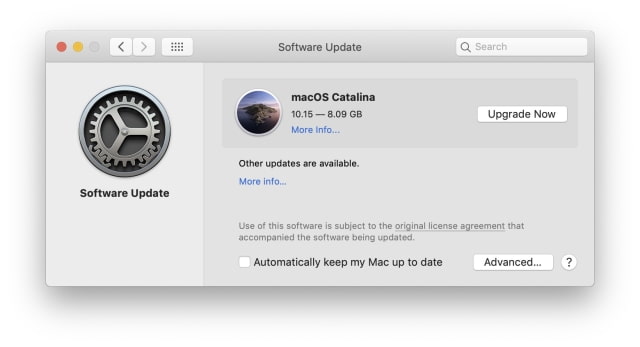
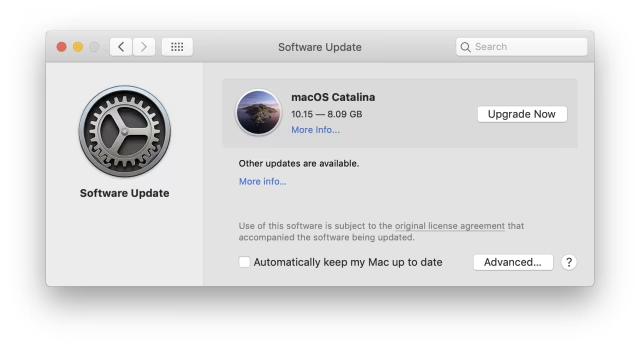
Once the installer launches, press the Command+Q keys on the keyboard to exit.
Step Three
Open your Applications folder and select the 'Install macOS Catalina app. Press Command+i on the keyboard and verify its size.
If it's over 5GB, skip to the next step. If it's tiny (~20MB), you can either run it to install macOS Catalina and then redownload the installer or delete it, upgrade to the latest version of Mojave from the Mac App Store, then redownload the installer.
Step Four
Once you've verified that you have the full installer, launch Terminal from the Applications:Utilities folder.
Step Five
Note the name of your USB key.
Execute the following command in the Terminal window replacing 'Untitled' with the name of your USB key. Please note this will erase the entire USB key.
sudo '/Applications/Install macOS Catalina.app/Contents/Resources/createinstallmedia' --volume '/Volumes/Untitled'
You will be asked to enter your Administrative account password.
Type Y and press enter to begin.
Step Six
After about 30 minutes the creation of your USB Install Key for macOS Catalina will be complete.
Step Seven
You may now restart your Mac and hold down the Option key after hearing the boot sound. You'll be presented with a list of bootable drives. Select the USB install key to begin.
Please follow iClarified on Twitter, Facebook, or RSS for more Apple news, tutorials, and videos.

