These are macOS instructions on how to jailbreak your iPhone on iOS 13.5 using unc0ver. This procedure will work on all iPhones that support iOS 13.5.
Step One
Backup your iPhone. This process should be safe; however, it's always a good idea to backup your device before attempting a jailbreak.
Step Two
Download the latest version of AltServer for macOS from here.
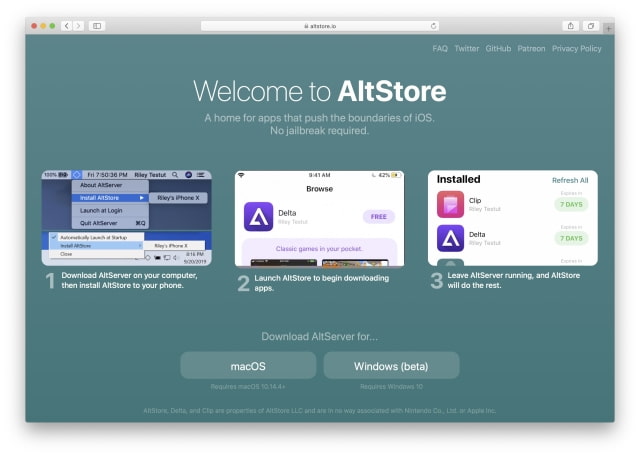
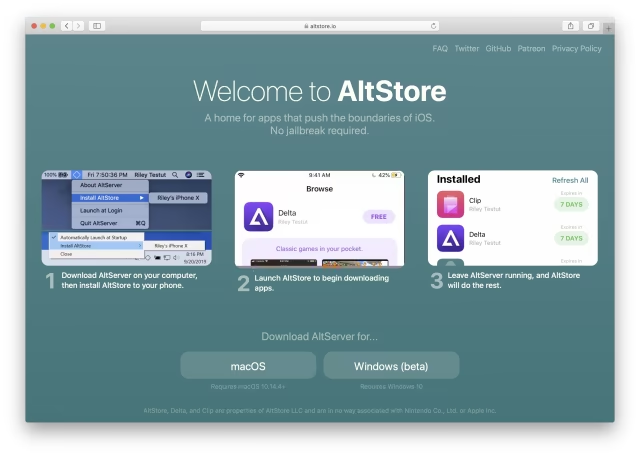
Step Three
Open Finder and double click the downloaded altserver.zip file to extract it.

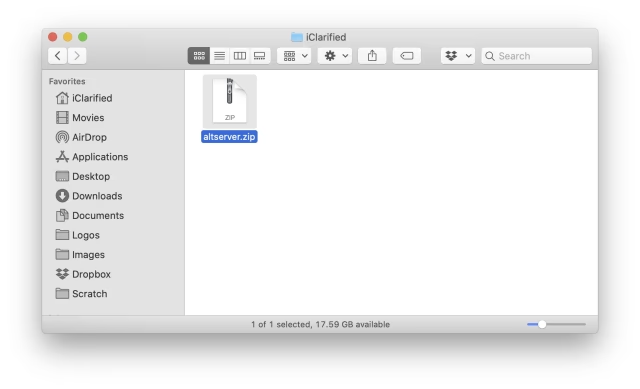
Step Four
Drag the extracted AltServer app to your Applications folder to install it.
Step Five
Double click the AltServer app, now located in the Applications folder, to launch it.
If prompted to confirm, click Open.
Choose whether you'd like to allow notifications from AltServer. We chose Allow.
Step Six
AltServer should now be running in the menu bar at the top right of your screen. Choose Install Mail Plug-in from the AltServer menu.
A confirmation popup will appear. Click Install Plug-in.
If asked, enter your administrative username and password to continue.
AltServer will now confirm a successful installation of the Mail Plug-in. Click Ok to dismiss the popup.
Step Seven
Launch the Mail app from your Dock.
Choose Preferences from the Mail menu at the top left of your screen.
Click the Manage Plug-ins... button at the bottom left of the General tab.
Check the box to enable AltPlugin then click the Apply and Restart Mail button.
The Mail app will now restart.
Step Eight
Connect your iPhone to your computer using a USB cable. If using macOS Catalina, open Finder and select the device in the list of Locations along the left side. If using an older version of macOS, select your iPhone from the iTunes application.
If prompted, make sure you trust the device by clicking the Trust button on your Mac and iPhone.
From the General tab, check the box next to Show this iPhone when on Wi-Fi, then click the Apply button.
Step Nine
Install AltStore to your device by choosing it from the AltServer > Install AltStore menu.
Enter your Apple ID and password and click Install to proceed.
Step Ten
Launch the Settings app from your SpringBoard. Choose General from the Settings menu then tap Device Management.
Tap your Apple ID, then press to Trust your Apple ID, then select Trust from the popup that appears.
Step Eleven
Once your Apple ID has been trusted you can now launch AltStore from your SpringBoard.
Step Twelve
Return to your SpringBoard, open Safari, and navigate to unc0ver.dev. Tap the Open in AltStore button located on the webpage, then choose Open from the popup that appears.
Step Thirteen
AltStore will open and ask you to sign in to your Apple ID to begin installation. If a How it works screen is displayed, tap Got It.
Once the app has been installed successfully, AltStore will display unc0ver in its list of installed apps.
Step Fourteen
Return to your SpringBoard, launch the newly installed unc0ver app, then press the Jailbreak button to begin jailbreaking your device.
If presented with an ad, press the x at the top left to continue. You'll then be told that the system needs to reboot to complete the jailbreak. Press the OK button to continue.
Step Fifteen
Once your device has rebooted, launch unc0ver from the SpringBoard once more, then tap Jailbreak.
If presented with an ad, press the x at the top left to continue. Tap OK to reboot your device into a jailbroken state.
Step Sixteen
Congratulations, you've successfully jailbroken your device. You can now launch Cydia from your SpringBoard and begin downloading new tweaks and apps!
Notes:
● This is a semi-tethered jailbreak so you will need launch unc0ver and tap Jailbreak each time you reboot.
● We had a problem with the AltServer app continually crashing when trying to install AltStore to a device. The only solution we could find was to use a different Mac. Hopefully, this bug will be fixed in a future update.
Thanks:
A big thanks goes to Pwn20wned, sbingner, and the rest of the developers who have contributed to this jailbreak.
Please download the iClarified app or follow iClarified on Twitter, Facebook, YouTube, and RSS for updates.
Step One
Backup your iPhone. This process should be safe; however, it's always a good idea to backup your device before attempting a jailbreak.
Step Two
Download the latest version of AltServer for macOS from here.
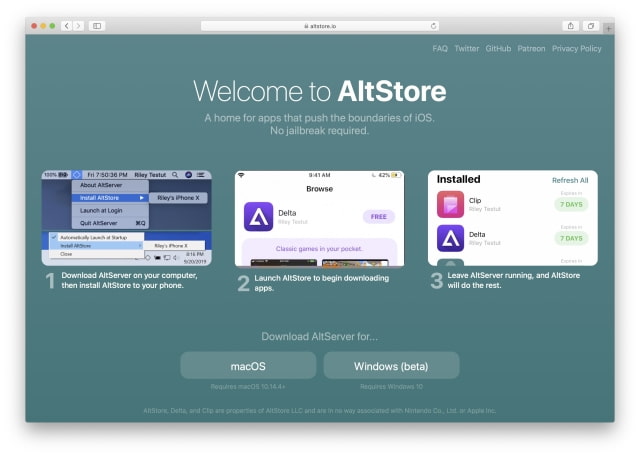
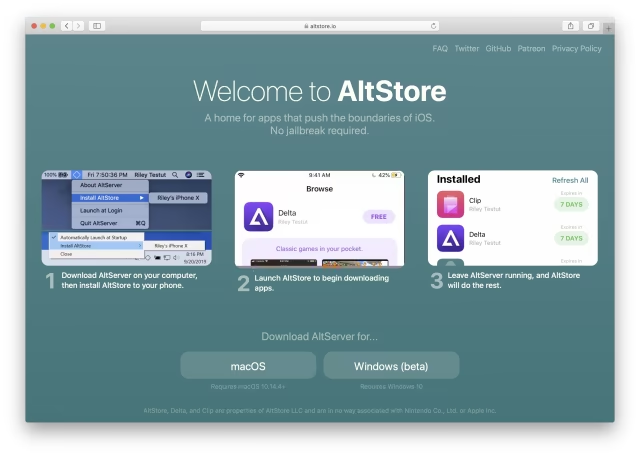
Step Three
Open Finder and double click the downloaded altserver.zip file to extract it.

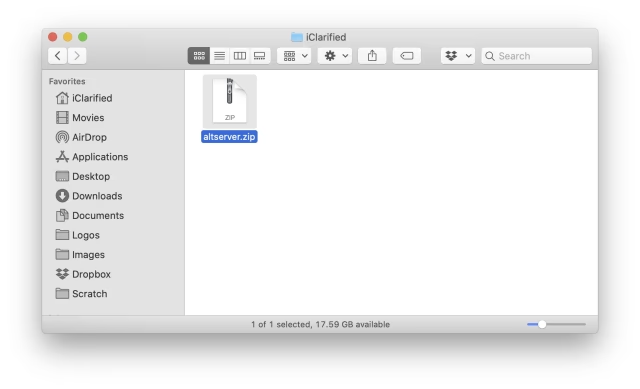
Step Four
Drag the extracted AltServer app to your Applications folder to install it.
Step Five
Double click the AltServer app, now located in the Applications folder, to launch it.
If prompted to confirm, click Open.
Choose whether you'd like to allow notifications from AltServer. We chose Allow.
Step Six
AltServer should now be running in the menu bar at the top right of your screen. Choose Install Mail Plug-in from the AltServer menu.
A confirmation popup will appear. Click Install Plug-in.
If asked, enter your administrative username and password to continue.
AltServer will now confirm a successful installation of the Mail Plug-in. Click Ok to dismiss the popup.
Step Seven
Launch the Mail app from your Dock.
Choose Preferences from the Mail menu at the top left of your screen.
Click the Manage Plug-ins... button at the bottom left of the General tab.
Check the box to enable AltPlugin then click the Apply and Restart Mail button.
The Mail app will now restart.
Step Eight
Connect your iPhone to your computer using a USB cable. If using macOS Catalina, open Finder and select the device in the list of Locations along the left side. If using an older version of macOS, select your iPhone from the iTunes application.
If prompted, make sure you trust the device by clicking the Trust button on your Mac and iPhone.
From the General tab, check the box next to Show this iPhone when on Wi-Fi, then click the Apply button.
Step Nine
Install AltStore to your device by choosing it from the AltServer > Install AltStore menu.
Enter your Apple ID and password and click Install to proceed.
Step Ten
Launch the Settings app from your SpringBoard. Choose General from the Settings menu then tap Device Management.
Tap your Apple ID, then press to Trust your Apple ID, then select Trust from the popup that appears.
Step Eleven
Once your Apple ID has been trusted you can now launch AltStore from your SpringBoard.
Step Twelve
Return to your SpringBoard, open Safari, and navigate to unc0ver.dev. Tap the Open in AltStore button located on the webpage, then choose Open from the popup that appears.
Step Thirteen
AltStore will open and ask you to sign in to your Apple ID to begin installation. If a How it works screen is displayed, tap Got It.
Once the app has been installed successfully, AltStore will display unc0ver in its list of installed apps.
Step Fourteen
Return to your SpringBoard, launch the newly installed unc0ver app, then press the Jailbreak button to begin jailbreaking your device.
If presented with an ad, press the x at the top left to continue. You'll then be told that the system needs to reboot to complete the jailbreak. Press the OK button to continue.
Step Fifteen
Once your device has rebooted, launch unc0ver from the SpringBoard once more, then tap Jailbreak.
If presented with an ad, press the x at the top left to continue. Tap OK to reboot your device into a jailbroken state.
Step Sixteen
Congratulations, you've successfully jailbroken your device. You can now launch Cydia from your SpringBoard and begin downloading new tweaks and apps!
Notes:
● This is a semi-tethered jailbreak so you will need launch unc0ver and tap Jailbreak each time you reboot.
● We had a problem with the AltServer app continually crashing when trying to install AltStore to a device. The only solution we could find was to use a different Mac. Hopefully, this bug will be fixed in a future update.
Thanks:
A big thanks goes to Pwn20wned, sbingner, and the rest of the developers who have contributed to this jailbreak.
Please download the iClarified app or follow iClarified on Twitter, Facebook, YouTube, and RSS for updates.

