These are instructions on how to immediately turn off your Mac's display without putting the entire computer to sleep.
This is handy if you need to turn off the screen and don't have time for screen saver or energy saver preferences to kick in.
There are several methods to choose from...
Using Your Keyboard:
If you have an Eject key on your keyboard, simply press Control + Shift + Eject at the same time. Your display will immediately turn off.
If you have a Power key on your keyboard, simply press Control + Shift + Power at the same time. Your display will immediately turn off.
Using Your Keyboard With Touch Bar
Press Control + Command + Q at the same time, then press Escape at the login screen. Your display will immediately turn off.
Using Touch Bar
Select System Preferences from the Apple menu at the top left of your screen.
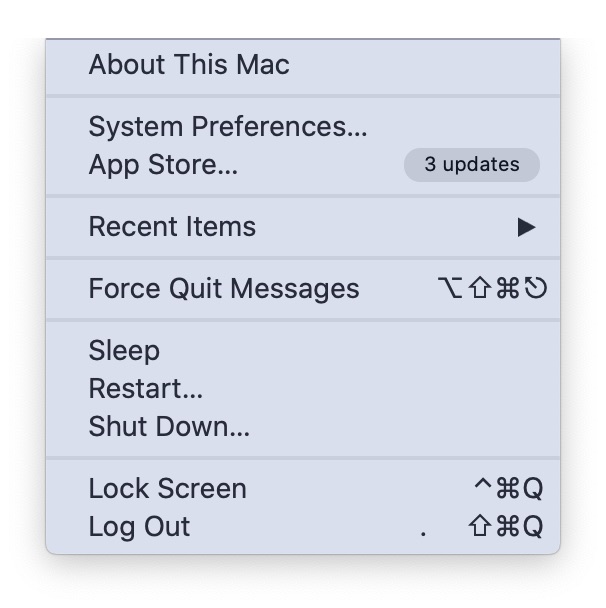
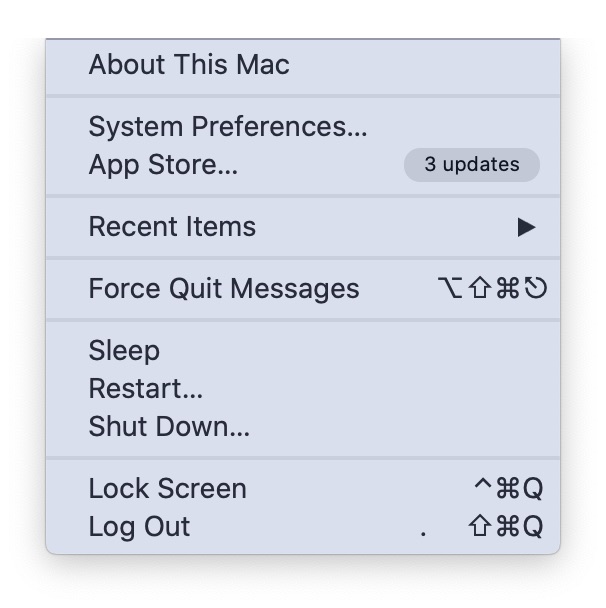
Open Keyboard.
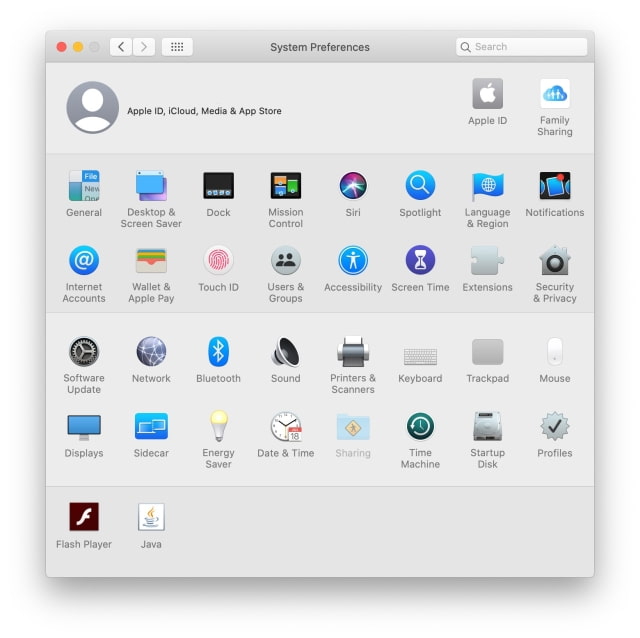
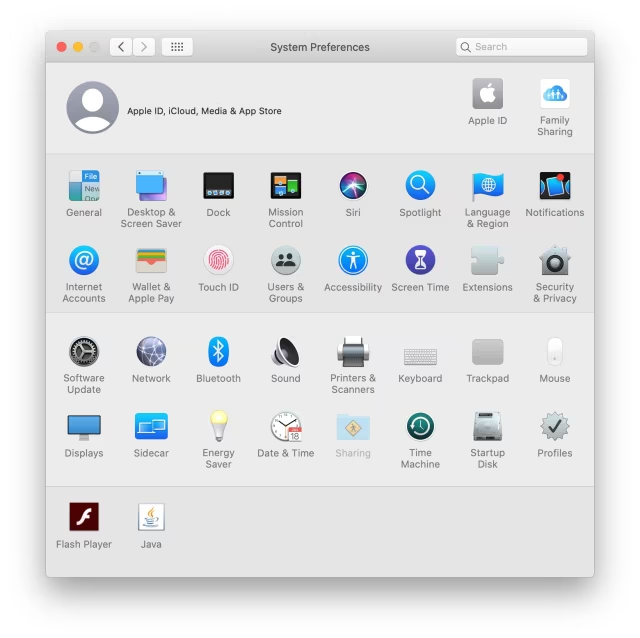
Click Customize Control Strip...
Drag Screen Lock icon to the bottom of the screen into the Touch Bar and tap Done.
You can now tap the the Screen Lock icon on your Touch Bar to quickly reach the login window, then tap Escape to turn off the display immediately.
Using Your Mouse
Select System Preferences from the Apple menu at the top left of your screen.
Open Mission Control.
Click Hot Corners from the bottom left of the Mission Control settings window.
Choose Put Display to Sleep from one of the corner dropdowns.
Now when you move your mouse to that corner, your display will go to sleep.
Using Terminal
Open a new Terminal window and enter the following command:
pmset displaysleepnow
Your display will immediately turn off.
This is handy if you need to turn off the screen and don't have time for screen saver or energy saver preferences to kick in.
There are several methods to choose from...
Using Your Keyboard:
If you have an Eject key on your keyboard, simply press Control + Shift + Eject at the same time. Your display will immediately turn off.
If you have a Power key on your keyboard, simply press Control + Shift + Power at the same time. Your display will immediately turn off.
Using Your Keyboard With Touch Bar
Press Control + Command + Q at the same time, then press Escape at the login screen. Your display will immediately turn off.
Using Touch Bar
Select System Preferences from the Apple menu at the top left of your screen.
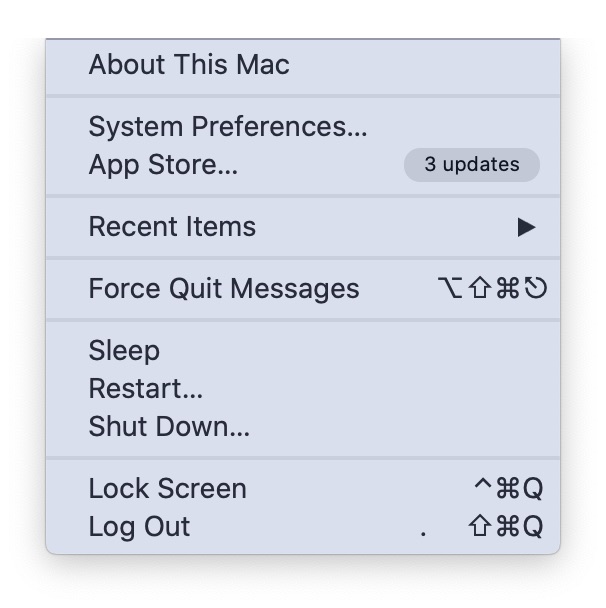
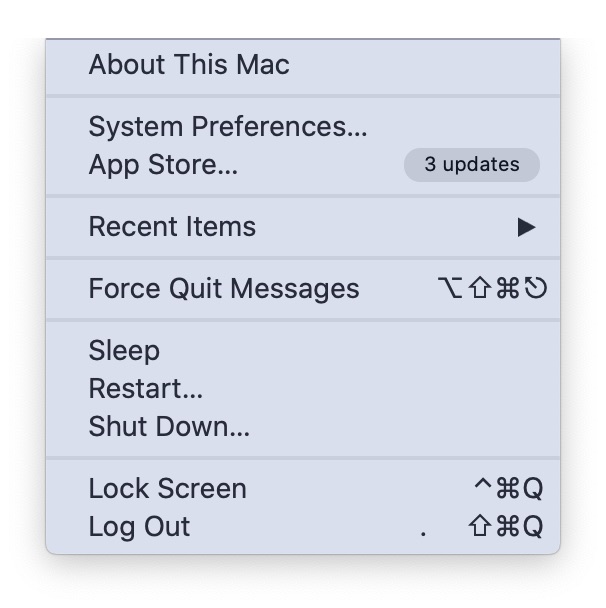
Open Keyboard.
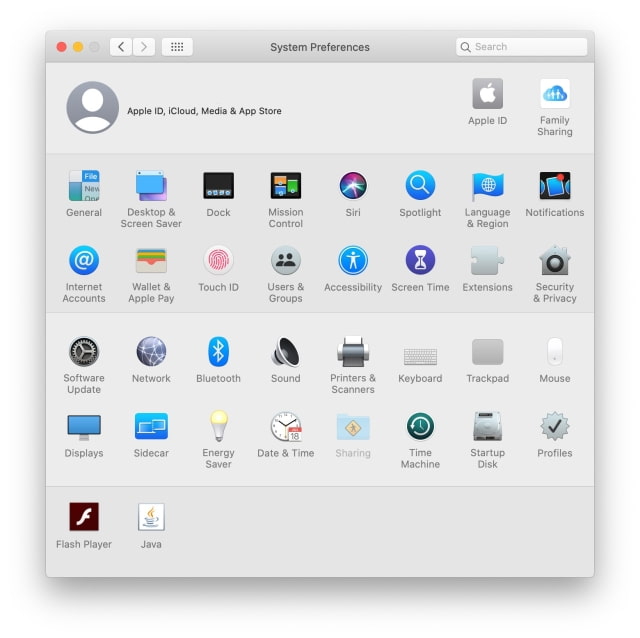
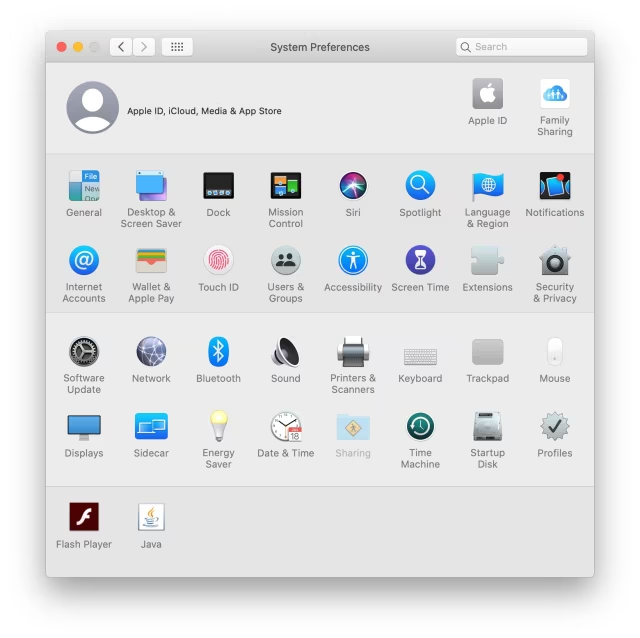
Click Customize Control Strip...
Drag Screen Lock icon to the bottom of the screen into the Touch Bar and tap Done.
You can now tap the the Screen Lock icon on your Touch Bar to quickly reach the login window, then tap Escape to turn off the display immediately.
Using Your Mouse
Select System Preferences from the Apple menu at the top left of your screen.
Open Mission Control.
Click Hot Corners from the bottom left of the Mission Control settings window.
Choose Put Display to Sleep from one of the corner dropdowns.
Now when you move your mouse to that corner, your display will go to sleep.
Using Terminal
Open a new Terminal window and enter the following command:
pmset displaysleepnow
Your display will immediately turn off.

