These are detailed instructions on how to create a Take 2 Patchstick to install SSH onto your AppleTV.
In order to perform this tutorial you need a usb stick that has been freshly formated in Mac OS Extended (Journaled) format.
[Update 2008-04-06] I have software updated my AppleTV to 2.0.1 then followed this tutorial again exactly. The Patchstick worked perfectly and now I have SSH installed on my 2.0.1 AppleTV. If you are having a problem following this tutorial it is most likely that your Tiger CD is incompatible. I used a 512MB Lexar usb stick.
Step One
Connect your USB Stick to the computer.
Step Two
Insert your OSX Tiger Install CD into the computer.
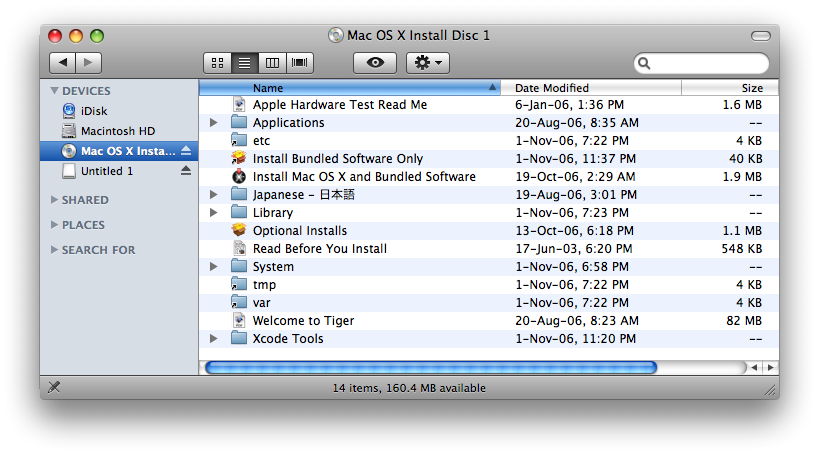
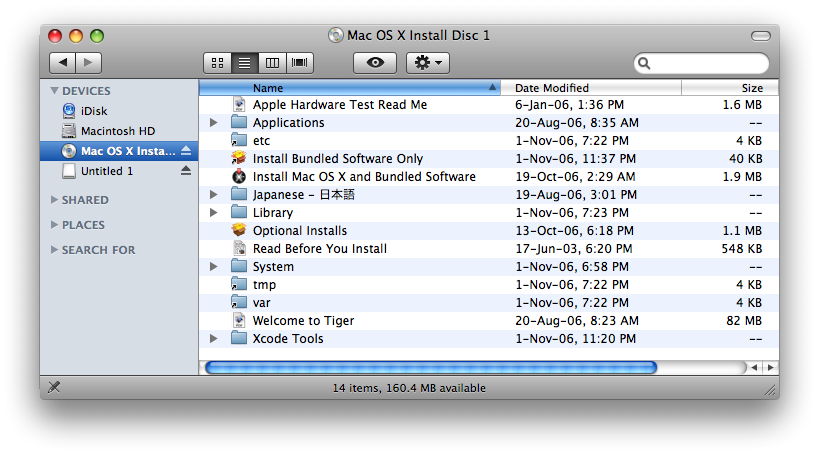
Step Three
Download the Patchstick 2.0 prep files from here:
Small USB Stick (
Step Four
Extract the folder Patchstick from Patchstick2.0.zip onto the Desktop
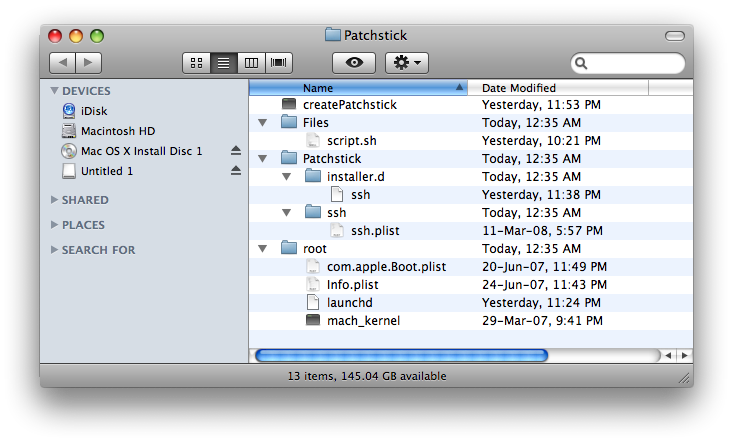
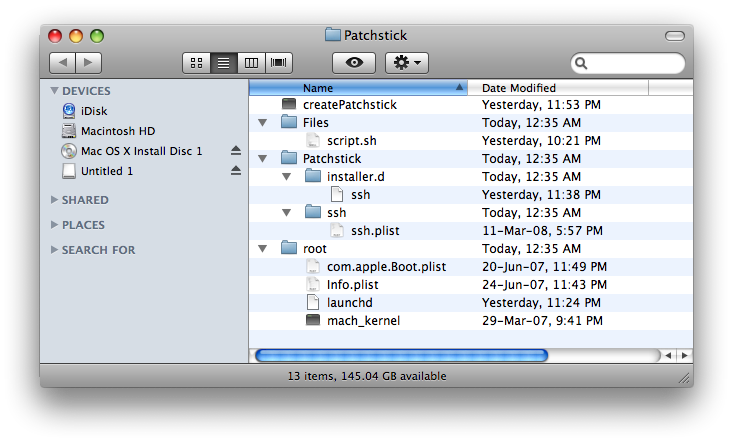
Step Five
Download the Mac OS X 10.4.9 Combo Updater from here
Once downloaded mount the updater by double clicking the downloaded dmg
Step Six
Download the AppleTV 1.1 Updater from here
Once downloaded mount the updater by double clicking the downloaded dmg
Step Seven
Open a new Terminal window by launching it from Applications:Utilities.
Step Eight
Execute the following commands into the Terminal window:
cd ~/Desktop/Patchstick/Files
sudo sh script.sh If prompted for a password enter your Administrator password.
cd ~/Desktop/Patchstick
sudo ./createPatchstick. If prompted for a password enter your Administrator password.
Notice the last command listed the different disks present. You must figure out which disk is for your usb stick. Mine was /dev/disk2. Now enter sudo ./createPatchstick /dev/disk2. (Make sure to remember to replace /dev/disk2 with your usb stick location).
You will now be prompted to confirm the partitioning of your usb stick. Type yes then hit enter.
The script will partition your usb stick and copy over the necessary files. This will take about five minutes. When done you will be told that your disk is now unmounted and ready to patch your AppleTV!!!!
HOW TO USE IT:
Insert the USB Stick into the back of the AppleTV. Press and hold the - and Menu buttons on your remote until the AppleTV reboots.
This is what you will see:
Once done, unplug your AppleTV, remove the USB Stick, and plug the AppleTV back in.
In order to perform this tutorial you need a usb stick that has been freshly formated in Mac OS Extended (Journaled) format.
[Update 2008-04-06] I have software updated my AppleTV to 2.0.1 then followed this tutorial again exactly. The Patchstick worked perfectly and now I have SSH installed on my 2.0.1 AppleTV. If you are having a problem following this tutorial it is most likely that your Tiger CD is incompatible. I used a 512MB Lexar usb stick.
Step One
Connect your USB Stick to the computer.
Step Two
Insert your OSX Tiger Install CD into the computer.
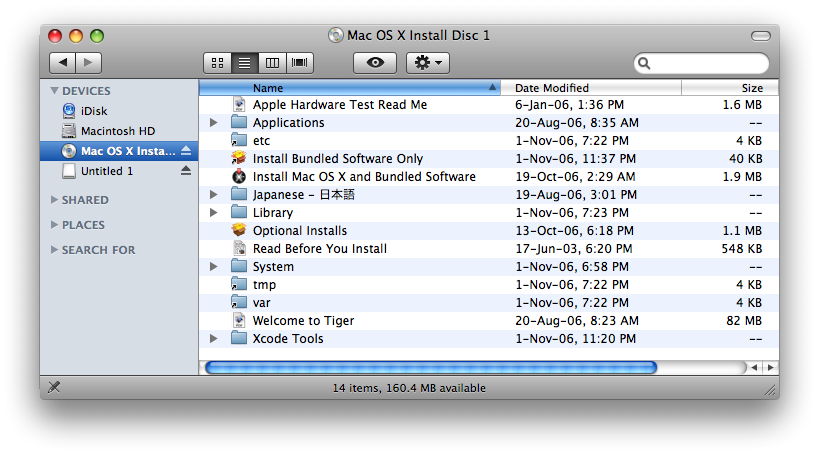
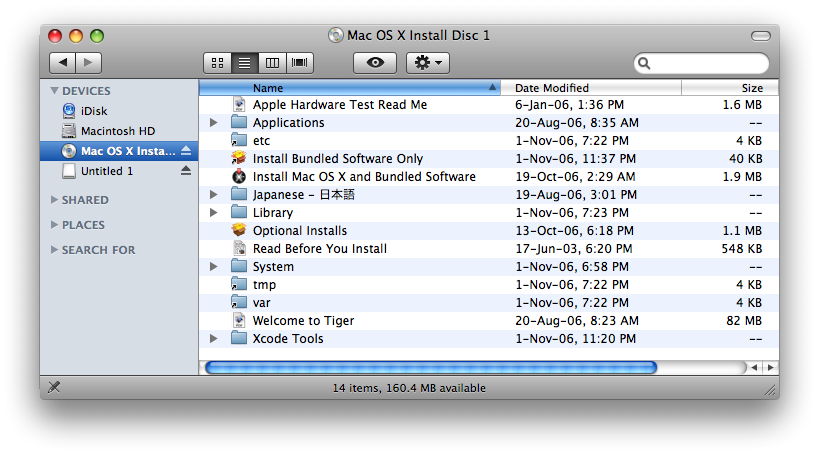
Step Three
Download the Patchstick 2.0 prep files from here:
Small USB Stick (
Step Four
Extract the folder Patchstick from Patchstick2.0.zip onto the Desktop
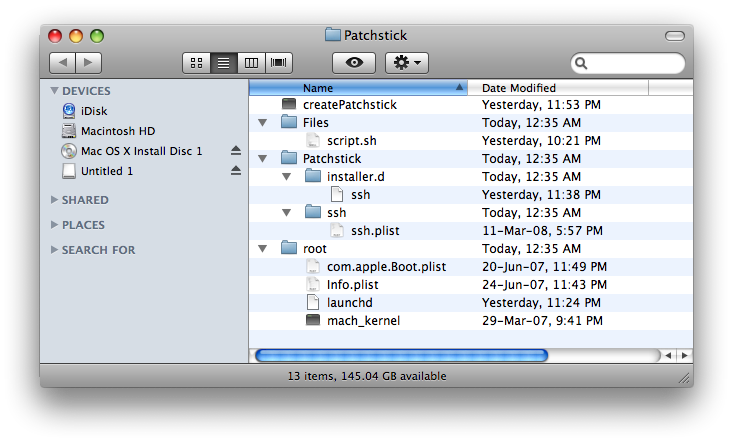
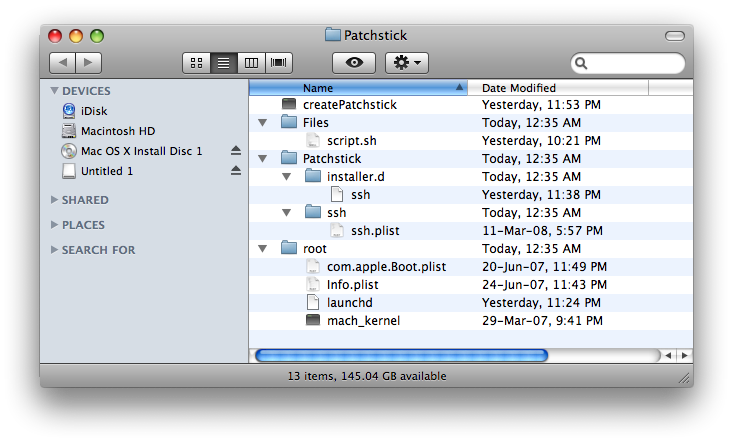
Step Five
Download the Mac OS X 10.4.9 Combo Updater from here
Once downloaded mount the updater by double clicking the downloaded dmg
Step Six
Download the AppleTV 1.1 Updater from here
Once downloaded mount the updater by double clicking the downloaded dmg
Step Seven
Open a new Terminal window by launching it from Applications:Utilities.
Step Eight
Execute the following commands into the Terminal window:
cd ~/Desktop/Patchstick/Files
sudo sh script.sh If prompted for a password enter your Administrator password.
cd ~/Desktop/Patchstick
sudo ./createPatchstick. If prompted for a password enter your Administrator password.
Notice the last command listed the different disks present. You must figure out which disk is for your usb stick. Mine was /dev/disk2. Now enter sudo ./createPatchstick /dev/disk2. (Make sure to remember to replace /dev/disk2 with your usb stick location).
You will now be prompted to confirm the partitioning of your usb stick. Type yes then hit enter.
The script will partition your usb stick and copy over the necessary files. This will take about five minutes. When done you will be told that your disk is now unmounted and ready to patch your AppleTV!!!!
HOW TO USE IT:
Insert the USB Stick into the back of the AppleTV. Press and hold the - and Menu buttons on your remote until the AppleTV reboots.
This is what you will see:
Once done, unplug your AppleTV, remove the USB Stick, and plug the AppleTV back in.
