These are instructions on how to fix the 'Computer account creation failed' error when installing macOS Big Sur. This message can occur during the initial setup wizard that helps you create a user account for your Mac.
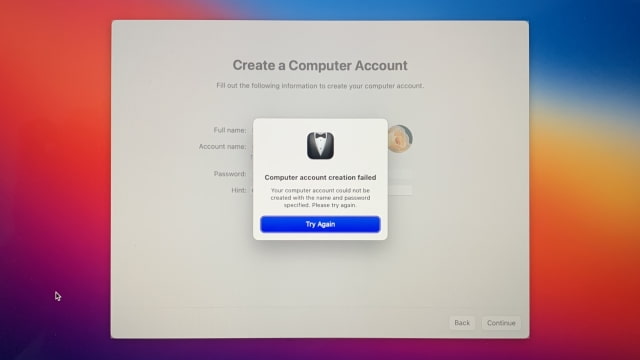

Step One
Shut down your Mac and boot into Recovery Mode. On an Apple Silicon Mac you can do this by pressing and holding down the power button until you see a "Loading startup options..." message.
Step Two
Choose Options then select your language if prompted to continue.
Step Three
Select Terminal from the Utilities menu.
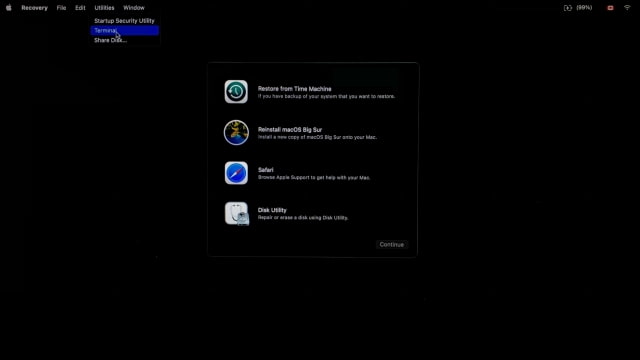
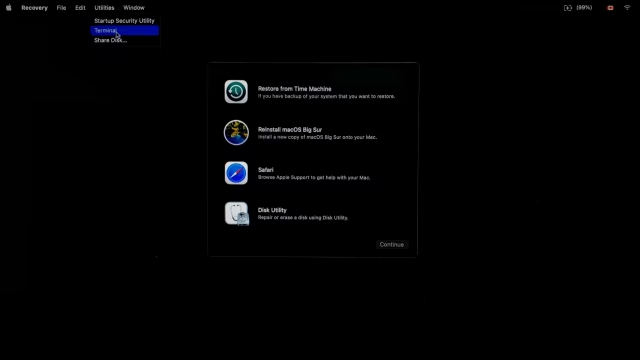
Enter the command 'resetpassword' into Terminal and hit Enter.
Step Four
Chose Erase Mac from the Recovery Assistant menu at the top left of your screen.
Click Erase Mac in the center window to continue.
Select Erase Mac from the popup window to confirm.
Step Five
Your Mac will now be erased and will reboot to an Activate Mac window. Select your Wi-Fi network at the top right of the display.
Enter your Wi-Fi password and click Join.
Click Next to activate your Mac then once activated, click Exit to Recovery Utilities.
Step Seven
Choose Reinstall macOS Big Sur from the Recovery menu.
Step Eight
Go through the installation process and setup wizard as normal. Now when you create a computer account, you should not received the 'Computer account creation failed' error.
[Thanks: Darrell]
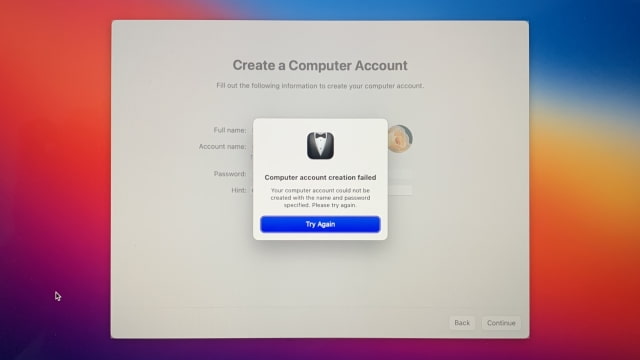

Step One
Shut down your Mac and boot into Recovery Mode. On an Apple Silicon Mac you can do this by pressing and holding down the power button until you see a "Loading startup options..." message.
Step Two
Choose Options then select your language if prompted to continue.
Step Three
Select Terminal from the Utilities menu.
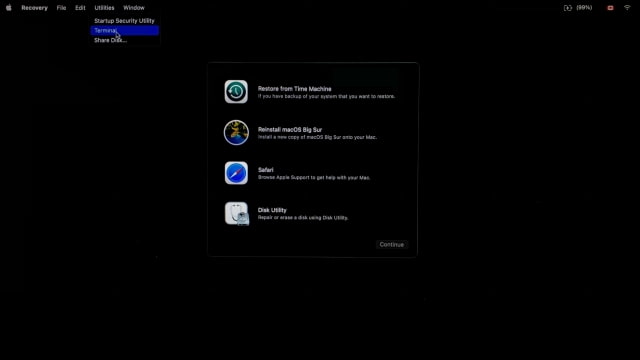
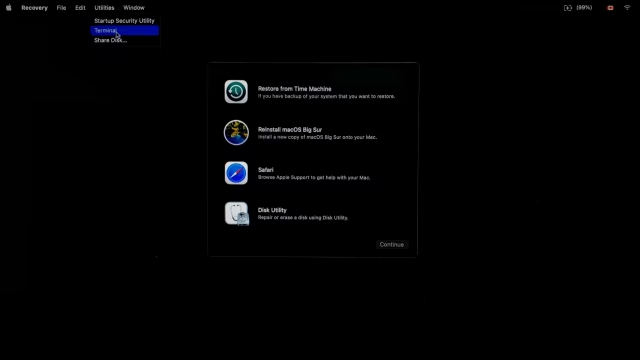
Enter the command 'resetpassword' into Terminal and hit Enter.
Step Four
Chose Erase Mac from the Recovery Assistant menu at the top left of your screen.
Click Erase Mac in the center window to continue.
Select Erase Mac from the popup window to confirm.
Step Five
Your Mac will now be erased and will reboot to an Activate Mac window. Select your Wi-Fi network at the top right of the display.
Enter your Wi-Fi password and click Join.
Click Next to activate your Mac then once activated, click Exit to Recovery Utilities.
Step Seven
Choose Reinstall macOS Big Sur from the Recovery menu.
Step Eight
Go through the installation process and setup wizard as normal. Now when you create a computer account, you should not received the 'Computer account creation failed' error.
[Thanks: Darrell]

