These are instructions on how to disable automatic spelling correction on your Mac. You may want to do this if autocorrect is frequently identifying misspelled words that are correctly spelled or if you just want to check spelling yourself.
Launch System Preferences from the Apple menu at the top left of your screen.
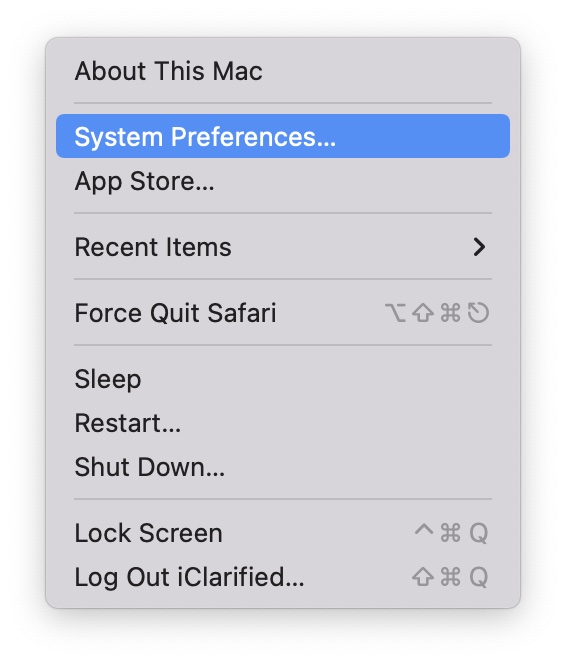
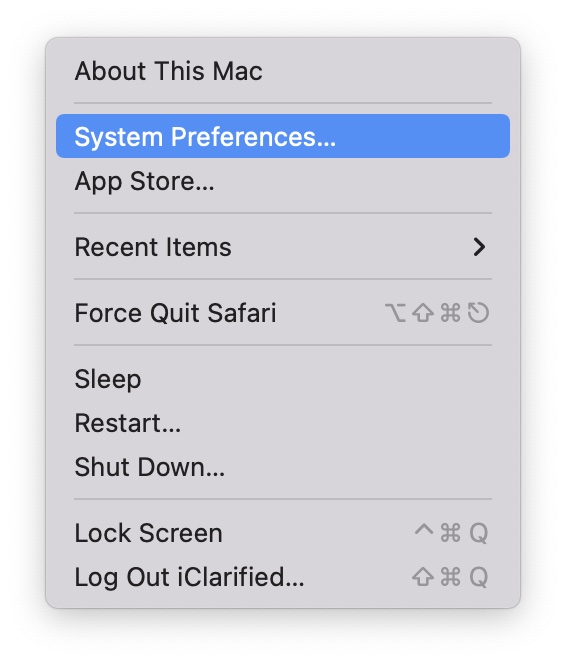
Choose Keyboard from the System Preferences menu.
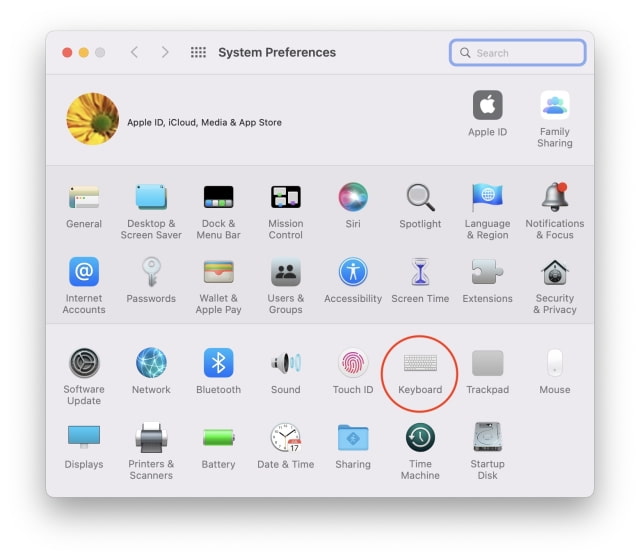
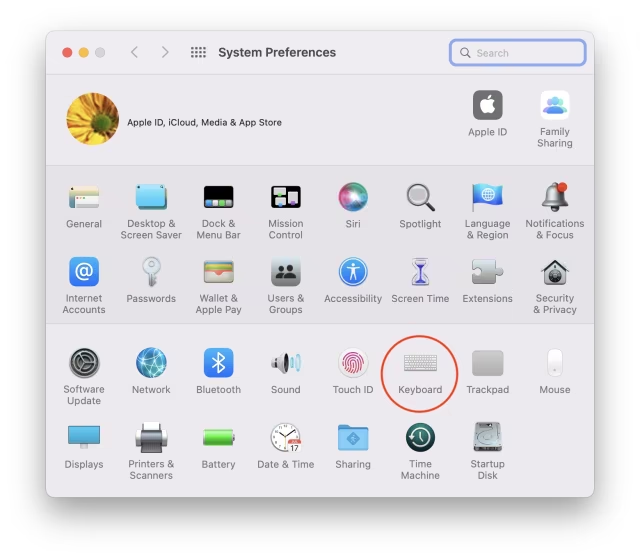
Select the Text tab from the tabs at the top of the keyboard pane.
Uncheck the box the reads Correct spelling automatically.
It's also possible to disable auto correction of spelling errors in a specific app.
Launch the app you want to turn off auto correct in. Then click select Spelling and Grammar from the Edit menu.
Uncheck the Correct Spelling Automatically option from the Spelling and Grammar window. (It's off when a checkmark isn't shown). You can also use this window to disable "Check spelling while typing" and "Check grammar with spelling".
Note: Certain apps that automatically correct spelling like Microsoft Office may not have this menu option due to their built-in spell checker. Check that app's Preferences or menus for a similar way to turn off autocorrect.
MacOS Disable Autocorrect System-Wide
Step One
Launch System Preferences from the Apple menu at the top left of your screen.
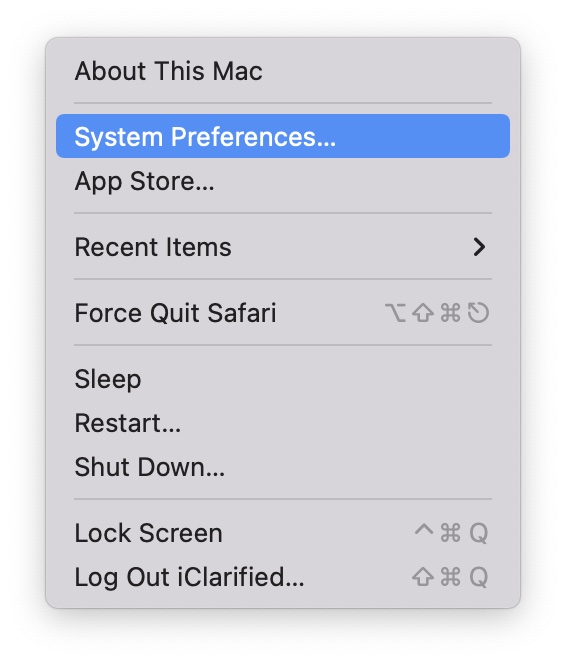
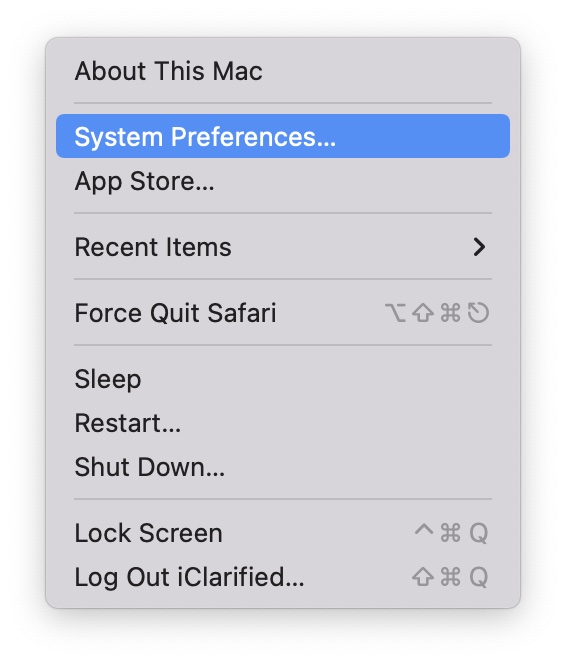
Step Two
Choose Keyboard from the System Preferences menu.
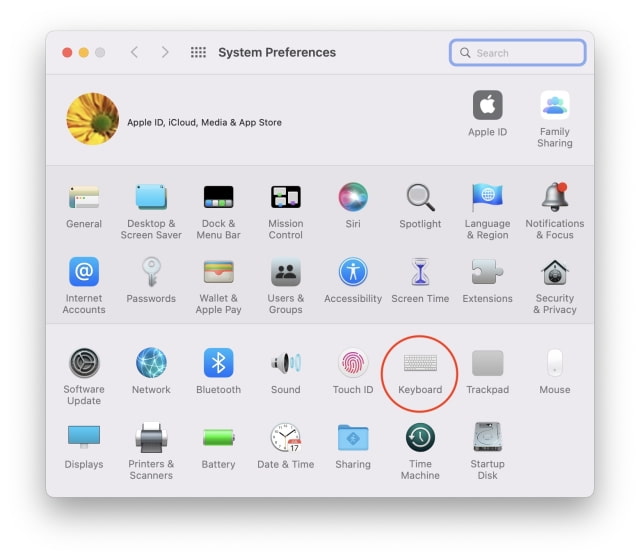
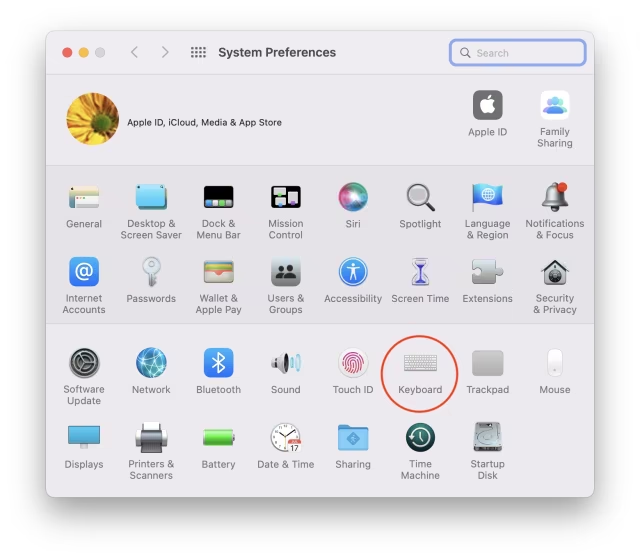
Step Three
Select the Text tab from the tabs at the top of the keyboard pane.
Step Four
Uncheck the box the reads Correct spelling automatically.
Turn Off Auto Correction for a Specific App
It's also possible to disable auto correction of spelling errors in a specific app.
Step One
Launch the app you want to turn off auto correct in. Then click select Spelling and Grammar from the Edit menu.
Step Two
Uncheck the Correct Spelling Automatically option from the Spelling and Grammar window. (It's off when a checkmark isn't shown). You can also use this window to disable "Check spelling while typing" and "Check grammar with spelling".
Note: Certain apps that automatically correct spelling like Microsoft Office may not have this menu option due to their built-in spell checker. Check that app's Preferences or menus for a similar way to turn off autocorrect.

