To remove red eye from your photos using iPhoto 08 follow these steps:
Step One
Open iPhoto by selecting its icon in the dock.
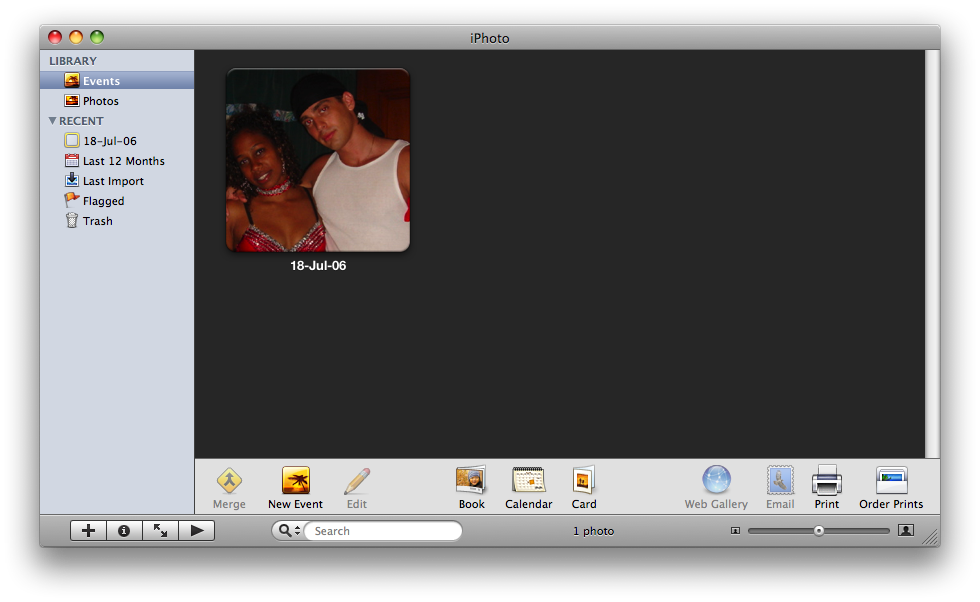
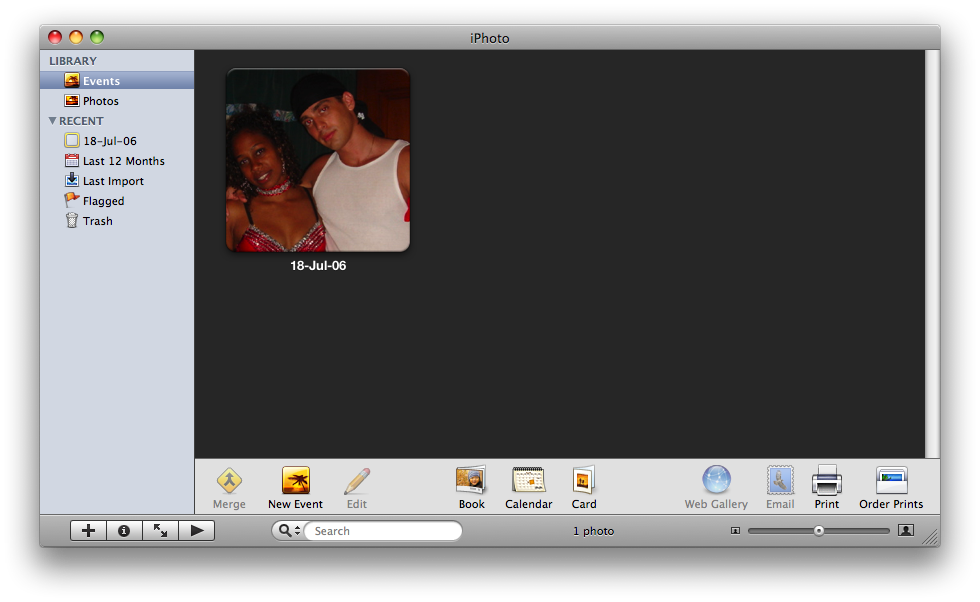
Step Two
Select the photo you would like to remove red eye from.
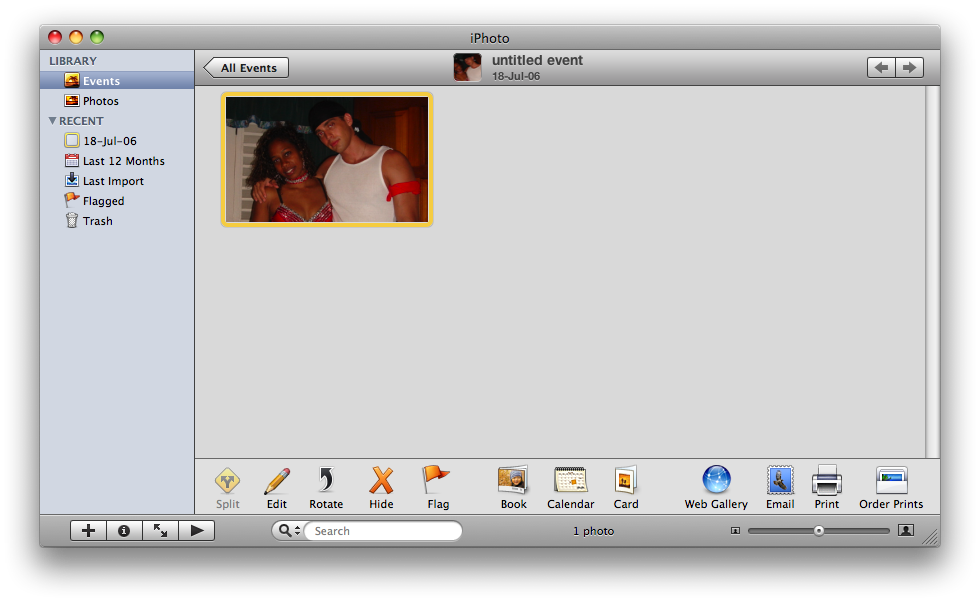
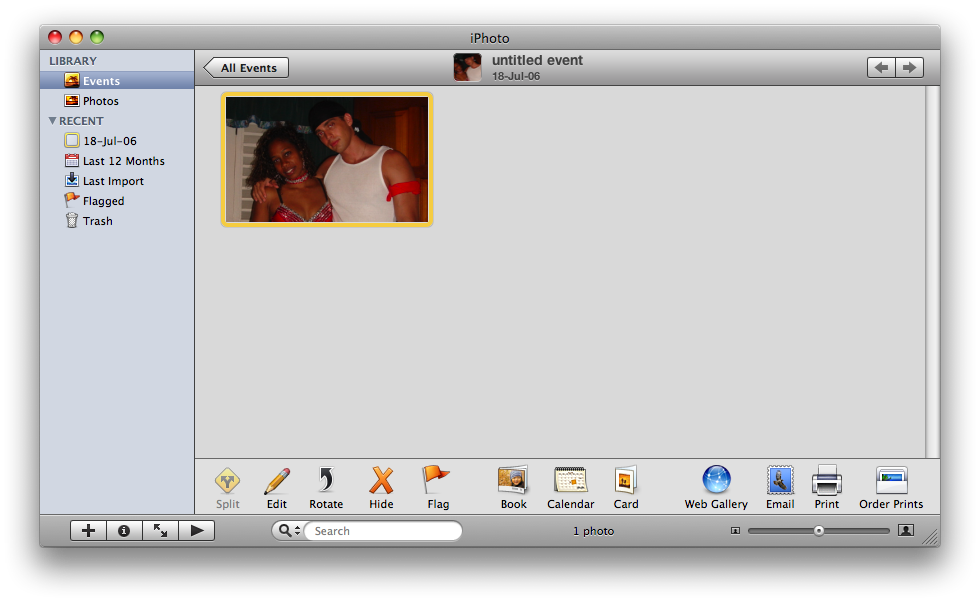
Step Three
Click the Edit button to open the photo in Edit mode.
Step Four
Click the Red Eye button to use the Red Eye Correction Tool.
Step Five
The Red Eye options will overlay the photo.
Select Manual from the dropdown and then adjust the slider that appears. Adjusting the slider will change the diameter of of the Red Removal Tool. You want to use a diameter that is the same as the diameter of the pupil you are trying to fix.
Step Six
To be more accurate in using the tool you might want to adjust the zoom slider to zoom in on the pupil.
Step Seven
Now click in the center of the pupil to remove the red eye. Repeat this for each eye. Press Command-z on the keyboard if you made a mistake to undo.
Step Eight
When finished click Done.
Step One
Open iPhoto by selecting its icon in the dock.
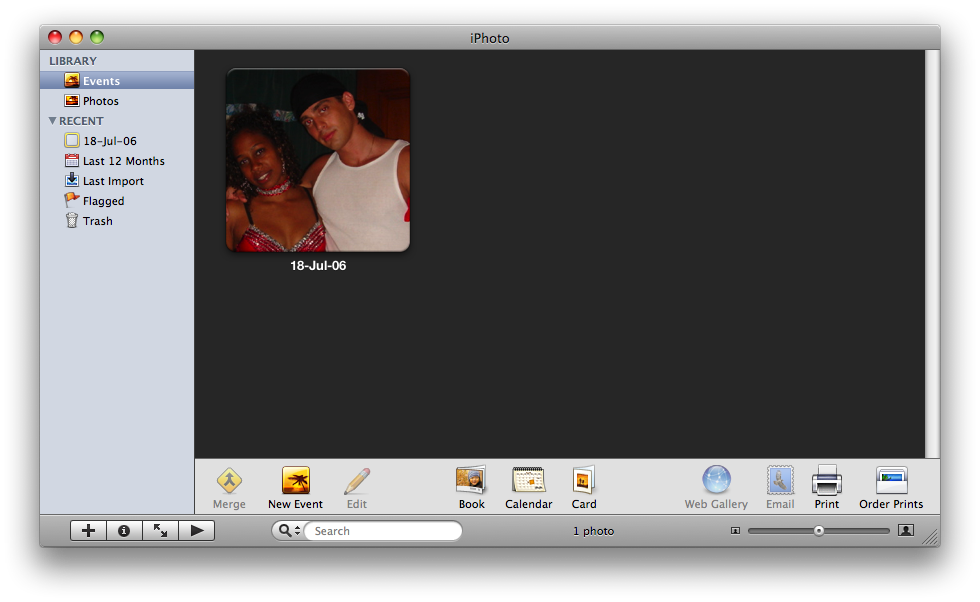
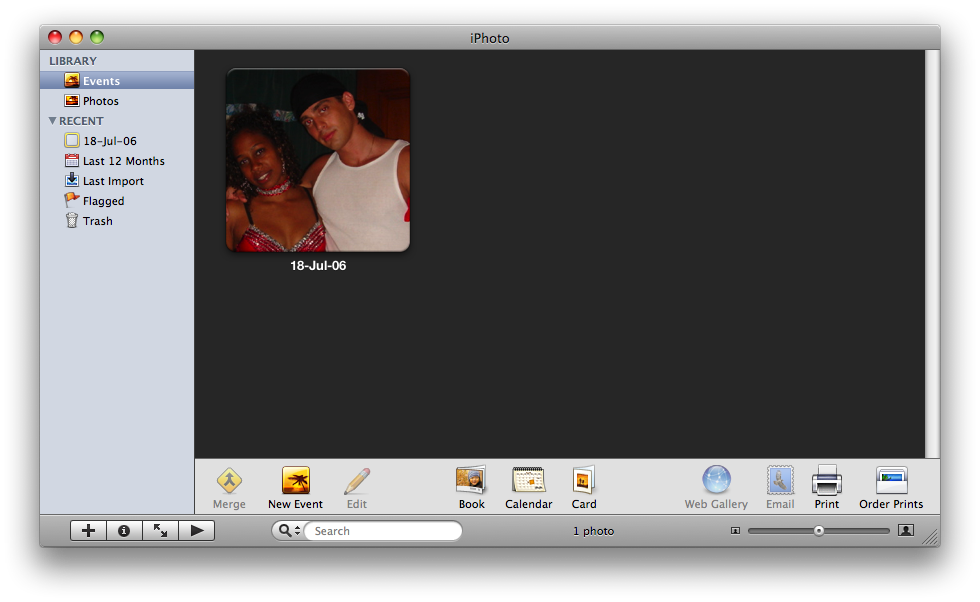
Step Two
Select the photo you would like to remove red eye from.
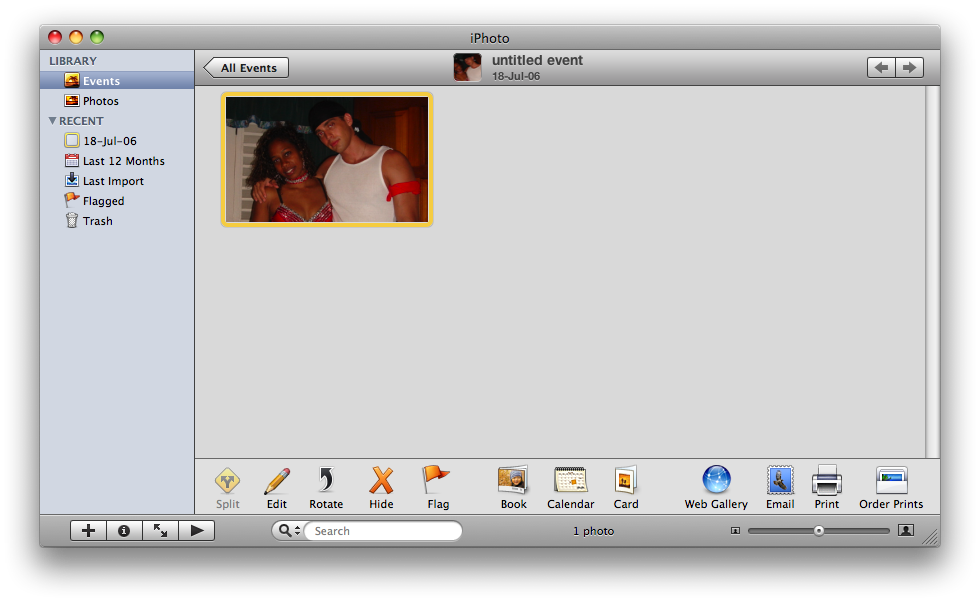
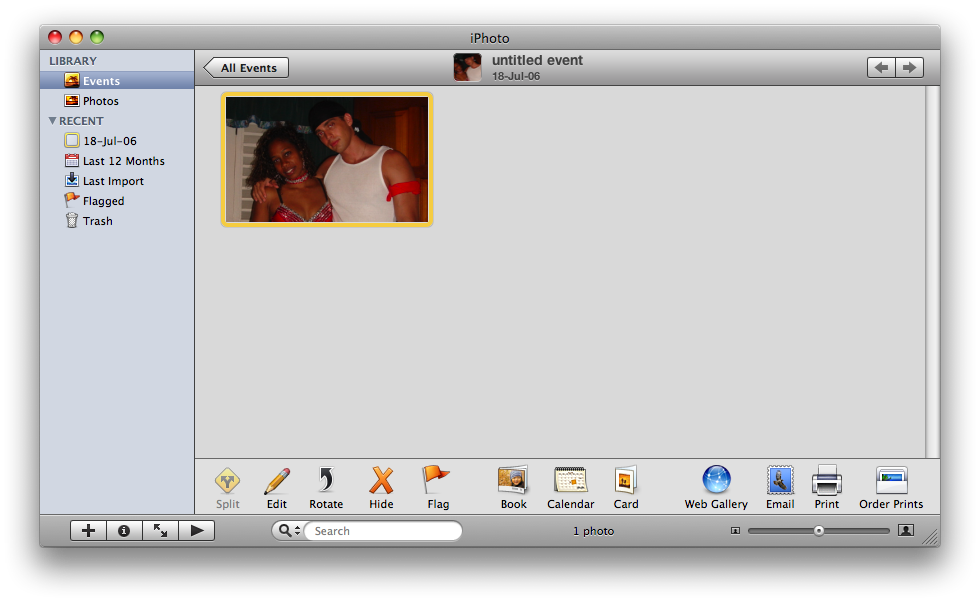
Step Three
Click the Edit button to open the photo in Edit mode.
Step Four
Click the Red Eye button to use the Red Eye Correction Tool.
Step Five
The Red Eye options will overlay the photo.
Select Manual from the dropdown and then adjust the slider that appears. Adjusting the slider will change the diameter of of the Red Removal Tool. You want to use a diameter that is the same as the diameter of the pupil you are trying to fix.
Step Six
To be more accurate in using the tool you might want to adjust the zoom slider to zoom in on the pupil.
Step Seven
Now click in the center of the pupil to remove the red eye. Repeat this for each eye. Press Command-z on the keyboard if you made a mistake to undo.
Step Eight
When finished click Done.

