To change the default application associated with a specific file type follow these steps.
Step One
Open Finder and select a file of the type to have its default application changed.
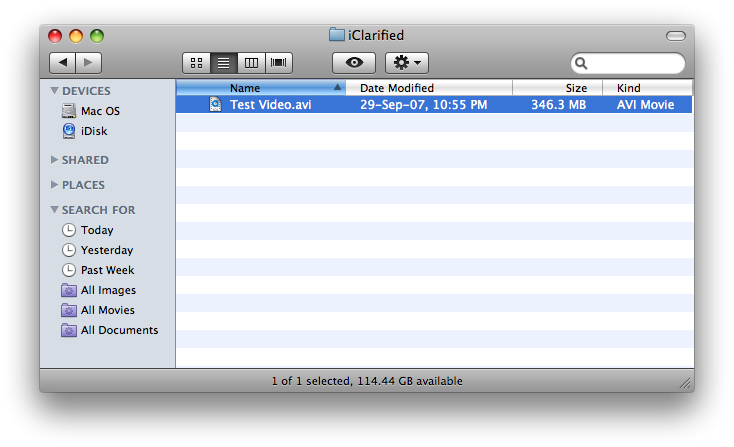
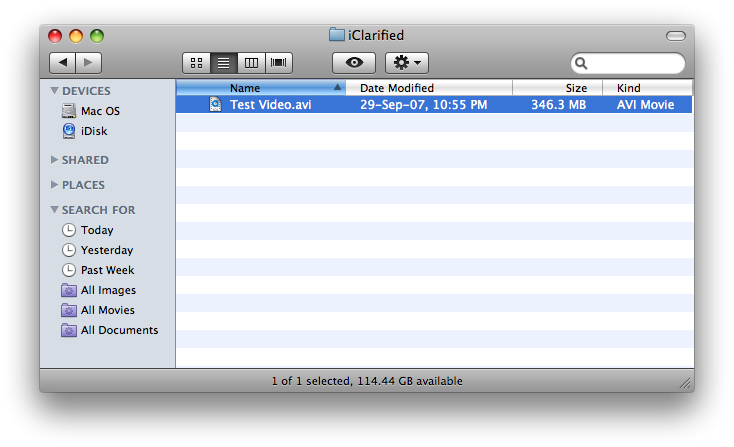
Step Two
Press Command+I on the keyboard to open the Get Info window.
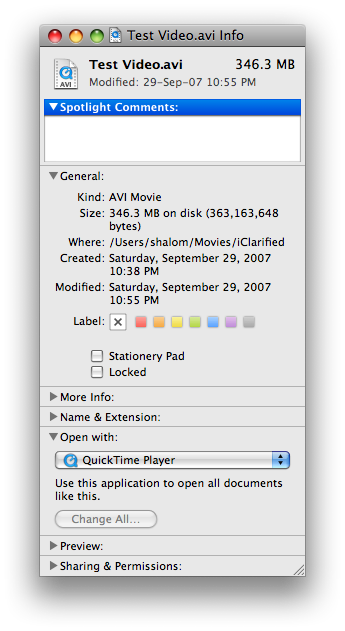
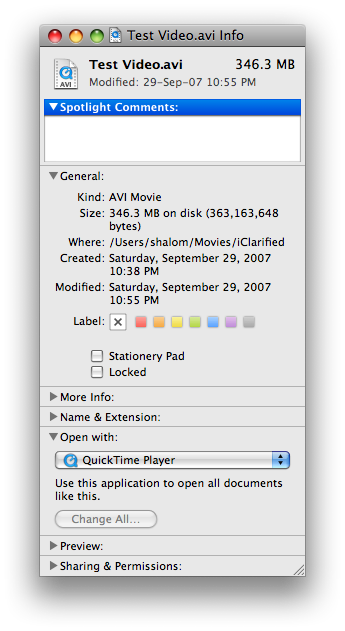
Step Three
Under the "Open With" section select the application you’d like to use from the dropdown.
If the application is not listed then select Other from the dropdown. A window will appear asking you to select the application.
Pick the application and check the box entitled "Always Open With" if you would like to do so.
Then click Add.
Step Four
Under the "Open With" section there is a button called Change All. If you would like to use the selected application to open all files of the current type click the button.
A popup will appear asking "Are you sure you want to change all similar documents to open with...". Click Continue to approve the change.
Step Five
Press Command-w on the keyboard to close the Info window. Notice that the file you selected is now set to open with the new application!
Step One
Open Finder and select a file of the type to have its default application changed.
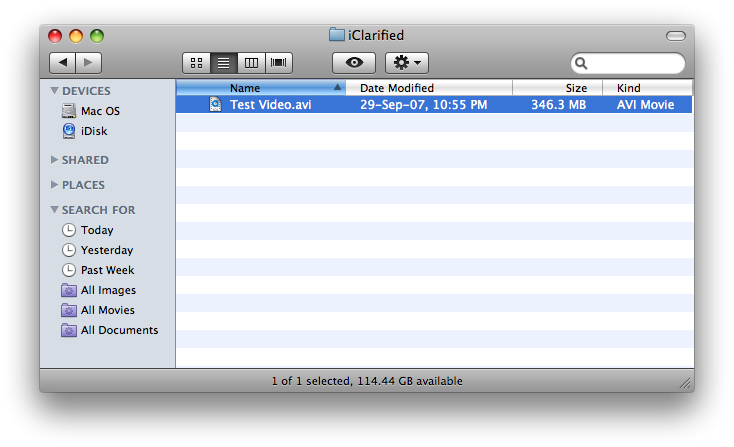
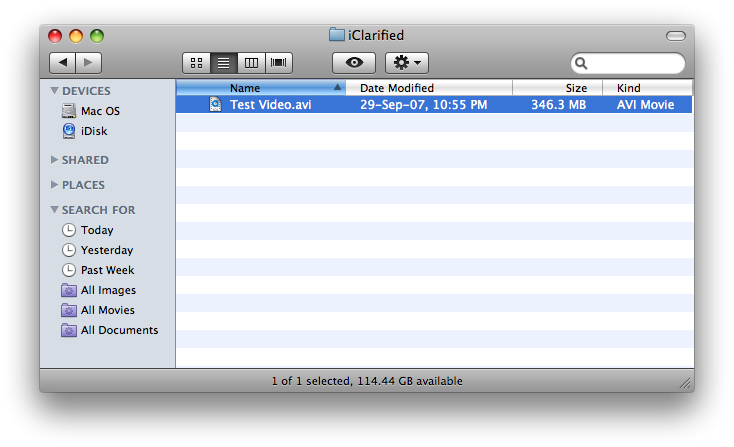
Step Two
Press Command+I on the keyboard to open the Get Info window.
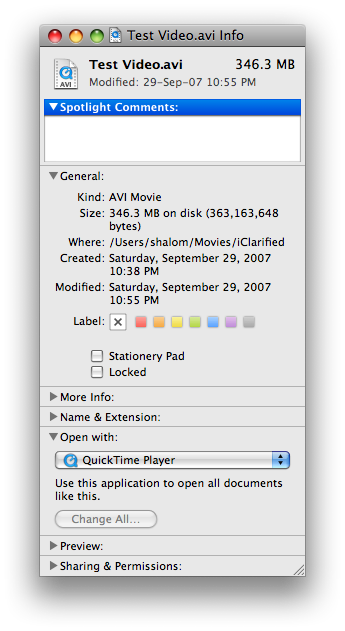
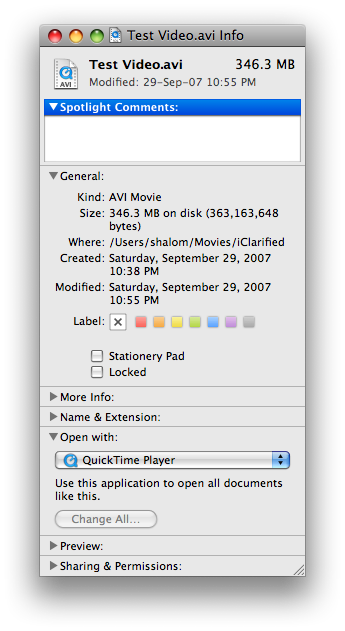
Step Three
Under the "Open With" section select the application you’d like to use from the dropdown.
If the application is not listed then select Other from the dropdown. A window will appear asking you to select the application.
Pick the application and check the box entitled "Always Open With" if you would like to do so.
Then click Add.
Step Four
Under the "Open With" section there is a button called Change All. If you would like to use the selected application to open all files of the current type click the button.
A popup will appear asking "Are you sure you want to change all similar documents to open with...". Click Continue to approve the change.
Step Five
Press Command-w on the keyboard to close the Info window. Notice that the file you selected is now set to open with the new application!
