To change or add keyboard shortcuts in OS X Leopard follow these steps:
Step One
Select System Preferences from the Apple menu at the top left hand corner of the screen.
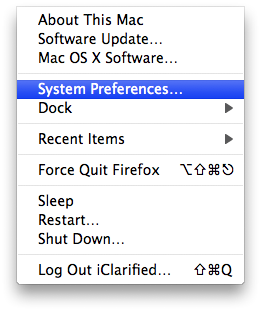
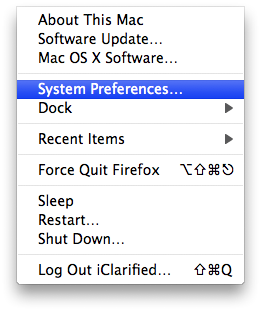
Step Two
Click the Keyboard & Mouse icon from the Preferences window.


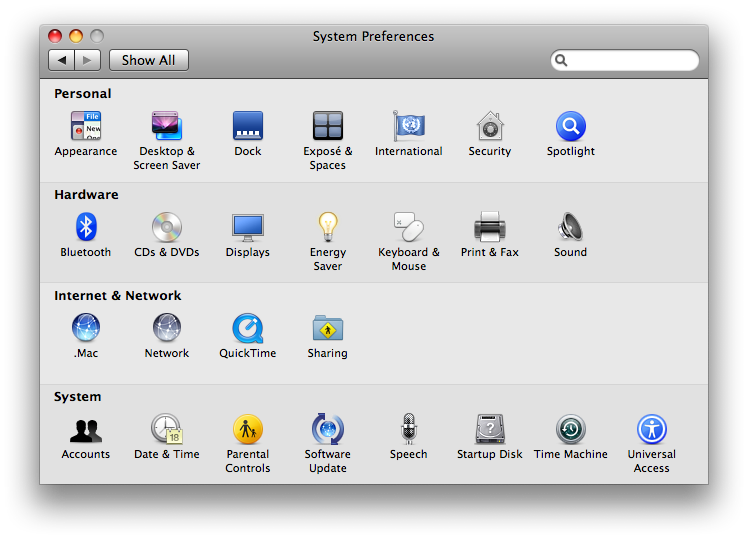
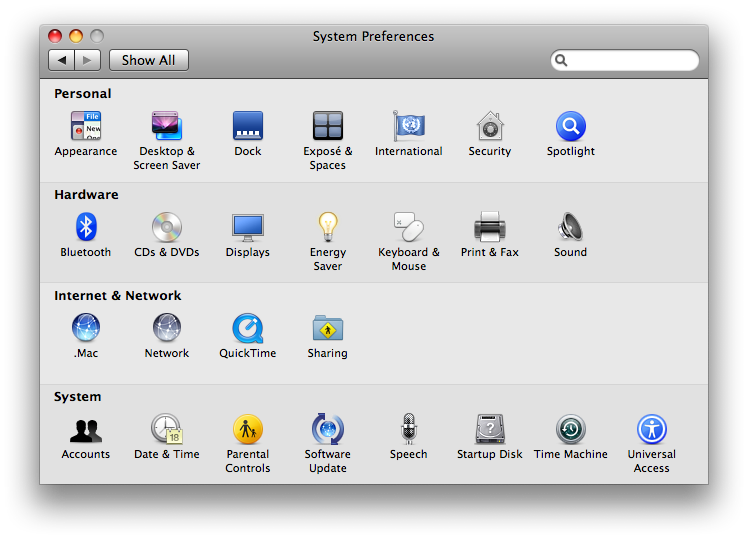
Step Three
Select the Keyboard Shortcuts tab from the Keyboard & Mouse Preference Window.
Step Four
To enable a shortcut check the box next to its name.
To change a shortcut, double-click the shortcut and hold down the new keys.
To restore defaults click the Restore Defaults button.
Step Five
To add a shortcut click the plus icon at the bottom left of the shortcut list.
Step Six
From the popup that appears select an application from the Application Dropdown or select All Applications to have the shortcut apply to every program.
In the Menu Title field you must enter the exact name of the menu command you want to add.
In the Keyboard Shortcut field you must press and hold the key combination for the shortcut.
Click Add to save the shortcut.
The shortcut will now appear at the bottom of the list under the section Application Keyboard Shortcuts.
Step Seven
Press Command+q to quit System Preferences.
Step One
Select System Preferences from the Apple menu at the top left hand corner of the screen.
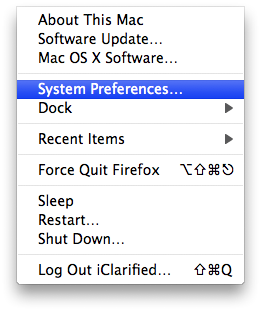
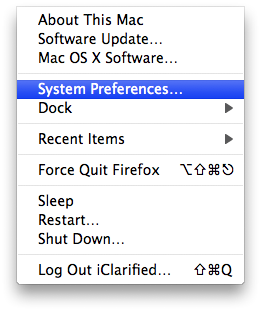
Step Two
Click the Keyboard & Mouse icon from the Preferences window.


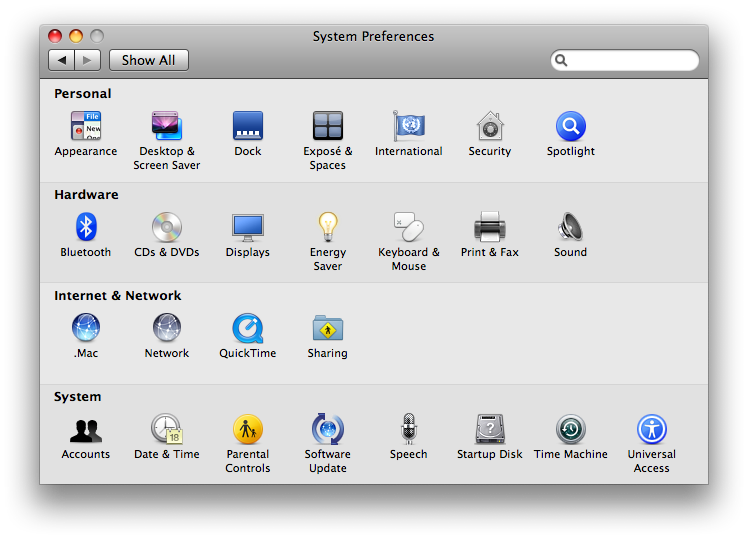
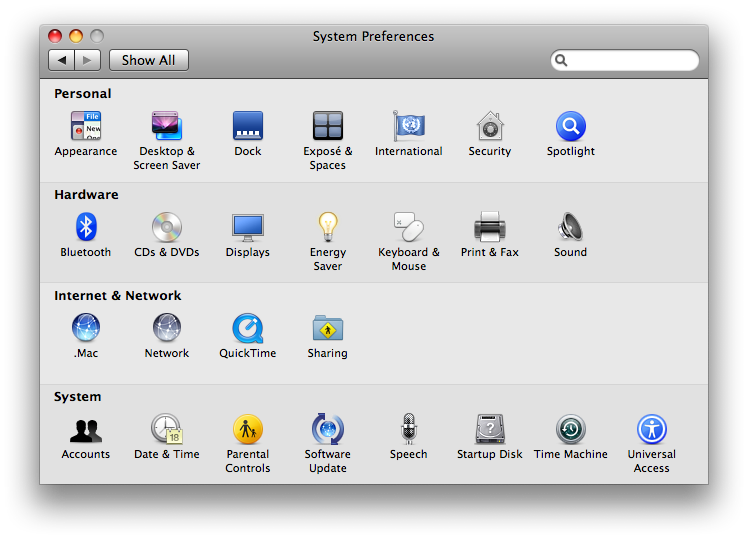
Step Three
Select the Keyboard Shortcuts tab from the Keyboard & Mouse Preference Window.
Step Four
To enable a shortcut check the box next to its name.
To change a shortcut, double-click the shortcut and hold down the new keys.
To restore defaults click the Restore Defaults button.
Step Five
To add a shortcut click the plus icon at the bottom left of the shortcut list.
Step Six
From the popup that appears select an application from the Application Dropdown or select All Applications to have the shortcut apply to every program.
In the Menu Title field you must enter the exact name of the menu command you want to add.
In the Keyboard Shortcut field you must press and hold the key combination for the shortcut.
Click Add to save the shortcut.
The shortcut will now appear at the bottom of the list under the section Application Keyboard Shortcuts.
Step Seven
Press Command+q to quit System Preferences.

